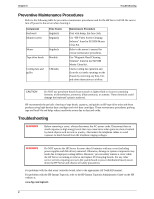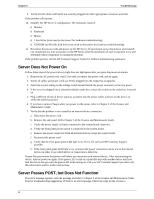HP Server tc2120 hp server tc2120 troubleshooting guide
HP Server tc2120 Manual
 |
View all HP Server tc2120 manuals
Add to My Manuals
Save this manual to your list of manuals |
HP Server tc2120 manual content summary:
- HP Server tc2120 | hp server tc2120 troubleshooting guide - Page 1
hp server tc2120 Operations and Maintenance Guide Troubleshooting Chapter January 2003 - HP Server tc2120 | hp server tc2120 troubleshooting guide - Page 2
downloads for HP Servers. · HP Instant support - Fast, web-based support that is automated and provides quick diagnosis and resolution of most computing problems. · Step-by-step guides for your system troubleshooting. · Technical information - Data sheets, application notes, configuration guides - HP Server tc2120 | hp server tc2120 troubleshooting guide - Page 3
service activity requiring access to the system board or power distribution board, power down the HP Server and observe all safety precautions. For problems with the disk array controller board, refer to the appropriate HP NetRAID manual. For problems with the HP Instant Toptools, refer to the HP - HP Server tc2120 | hp server tc2120 troubleshooting guide - Page 4
error, determine if the user has enough memory and hard disk drive capacity. Run the diagnostics for the NIC. Consult with the network operating system manual. · If it is a hardware error, follow the instructions to log users off the LAN and power down the HP Server. Reboot and watch for any POST - HP Server tc2120 | hp server tc2120 troubleshooting guide - Page 5
problem still persists: 10. Simplify the HP Server's configuration. The minimum required: o Monitor o Keyboard o Mouse o 1 hard drive (may need to disconnect for hardware troubleshooting) o CD-ROM and Flexible disk drive (may need to disconnect for hardware troubleshooting). 11. Reconnect the power - HP Server tc2120 | hp server tc2120 troubleshooting guide - Page 6
Internet. 3. Locate and download the latest HP Server tc2120 BIOS to the server's hard drive from HP's web site at: http://www.hp.com/ 4. Double-click on the downloaded file and follow the instructions to extract to a flexible disk. 5. Boot the server with the BIOS update diskette in the flexible - HP Server tc2120 | hp server tc2120 troubleshooting guide - Page 7
diskette. 1. Use the BIOS Update diskette you created in the previous procedure. 2. Power off the server. 3. Remove the power cord. 4. Remove the side cover. 5. Set switch 1 to the ON position. For information about switch positions, Chapter 3 of the Operations and Maintenance Manual. 6. Insert the - HP Server tc2120 | hp server tc2120 troubleshooting guide - Page 8
diskette form the drive. 2. Check for a tape in the tape drive. If found, remove the tape cartridge from the drive. 3. Power on the HP Server. If the message still appears, reboot the HP Server and when prompted, enter the system BIOS Setup Utility and check that the device boot order is correct. 7 - HP Server tc2120 | hp server tc2120 troubleshooting guide - Page 9
problem is possibly due to an incorrectly configured or corrupt driver, operating system, or application program, or a media (disk drive) error. If the HP Server stops working or hangs starting up: 1. Review the Troubleshooting Checklist in the Operations & Maintenance Guide or the Service Manual - HP Server tc2120 | hp server tc2120 troubleshooting guide - Page 10
6 Troubleshooting c. Remove all the accessory boards, including any hard disk drive controller board or video board. Disconnect all mass storage power cords and cables. d. Plug the power cord/s back in and turn on the HP Server. Video/Monitor Problems Symptoms: · The monitor's power indicator - HP Server tc2120 | hp server tc2120 troubleshooting guide - Page 11
the Setup Utility to confirm the server video configuration. 13. Verify the other accessory boards do not use the same memory addresses as the embedded video connector. If the problem persists, call your HP Customer Support provider. Basic Video Troubleshooting Guidelines These are basic guidelines - HP Server tc2120 | hp server tc2120 troubleshooting guide - Page 12
6 Troubleshooting 16. Reinstall remaining components one at a time once video returns. One of the removed components may have been causing the no video problem. After all the components are reinstalled, reset the HP Server's BIOS configuration switch back to the appropriate setting. Configuration - HP Server tc2120 | hp server tc2120 troubleshooting guide - Page 13
server and back on by using the power button. 7. Try replacing the keyboard with a known good keyboard. 8. Verify that you are using the latest BIOS for the HP Server. Refer to BIOS Update earlier in this chapter. 9. Try using a USB keyboard. If the problem persists, contact your HP Support Service - HP Server tc2120 | hp server tc2120 troubleshooting guide - Page 14
or the operating system manual. 6. Replace the mouse with a known-good unit. 7. Try using a USB mouse. If the problem persists, contact your HP Support Service Center before replacing the system board. Flexible Disk and Flexible Disk Drive Problems If the HP Server cannot boot from, write to, or - HP Server tc2120 | hp server tc2120 troubleshooting guide - Page 15
ROM drive provided with this HP Server (SCSI or IDE models) is IDE CD-ROM. If the CD-ROM drive does not work, do the following: 1. Review the basic IDE installation guidelines to ensure a proper configuration. In addition, check the following: 2. Verify correct drivers are installed. 3. Verify there - HP Server tc2120 | hp server tc2120 troubleshooting guide - Page 16
Troubleshooting Checklist and Boot Device Priority. 3. Reboot the server and run the (BIOS) Setup Utility. SCSI Problems Symptom: · The SCSI Boot Controller BIOS Has Trouble Loading The Boot problem persists: 4. Clear CMOS and flash the system BIOS. See the HP Server Operations and Maintenance Guide - HP Server tc2120 | hp server tc2120 troubleshooting guide - Page 17
(See the HP Server Operations and Maintenance Guide or Service manual for instructions.) 6. Flash the system BIOS (See the HP Server Operations and Maintenance Guide or Service manual for instructions.) Contact the HP Customer Support Center for further troubleshooting assistance before replacing - HP Server tc2120 | hp server tc2120 troubleshooting guide - Page 18
the HP Customer Support Center for further troubleshooting assistance before replacing any parts. IDE Problems Symptom: · The IDE devices stop working. Action: 1. Review the Troubleshooting Checklist and Mass Storage Guidelines before you continue. 2. Reboot the server and run the (BIOS) Setup - HP Server tc2120 | hp server tc2120 troubleshooting guide - Page 19
. Memory Problems NOTE The HP Server tc2120 only supports HP PC2100 DDR 266 MHz ECC DIMMS The memory modules used for the HP Server tc2120 are DIMMS: 1. Review the troubleshooting checklist from this manual before you continue. 2. If memory problems are being experienced, power the HP Server off - HP Server tc2120 | hp server tc2120 troubleshooting guide - Page 20
memory slot to confirm that the slot is not defective. 7. Replace the defective DIMM. Contact the HP Customer Support Center for further troubleshooting assistance if needed. Network Interface Card (embedded or card) Problems LEDs Are Lit on the NIC If the HP Server cannot connect to the network - HP Server tc2120 | hp server tc2120 troubleshooting guide - Page 21
, and power on the HP Server. c. If the problem persists, perform previous step 2 but move the NIC to another slot. d. Replace the covers; plug in the power cord/s to a power source, and power on the HP Server. If the problem persists, call the HP Customer Support Center for further troubleshooting

hp server tc2120
Operations and Maintenance Guide
January
200
3
Troubleshooting Chapter