HP Slate 7 Beats Special Edition 4501us User Guide
HP Slate 7 Beats Special Edition 4501us Manual
 |
View all HP Slate 7 Beats Special Edition 4501us manuals
Add to My Manuals
Save this manual to your list of manuals |
HP Slate 7 Beats Special Edition 4501us manual content summary:
- HP Slate 7 Beats Special Edition 4501us | User Guide - Page 1
User Guide - HP Slate 7 Beats Special Edition 4501us | User Guide - Page 2
such products and services. Nothing herein should be construed as constituting an additional warranty. HP shall not be liable for technical or editorial errors or omissions contained herein. First Edition: March 2014 Document Part Number: 764254-001 Product notice This guide describes features that - HP Slate 7 Beats Special Edition 4501us | User Guide - Page 3
Table of contents 1 The basics ...1 Lock and unlock the screen ...1 2 Using the Home screen ...2 3 Using apps and widgets ...3 Using the on-screen keyboard ...3 Using email ...3 Using the calendar ...3 Using the clock ...4 Downloading apps ...4 Uninstalling apps ...4 4 Using the cameras ...5 Taking - HP Slate 7 Beats Special Edition 4501us | User Guide - Page 4
8 Securing your tablet ...15 9 Backing up and recovering your data ...16 Updating apps, widgets, and the operating system 16 Back up and reset ...16 Factory data reset ...16 Resetting with the tablet powered off 17 10 Voice tablet features (voice tablets only) ...18 Using voice calling features ( - HP Slate 7 Beats Special Edition 4501us | User Guide - Page 5
1 The basics NOTE: For basic operating instructions, see the printed Quick Start guide included in the box with your tablet. IMPORTANT: Before using the tablet for the first time, connect it to external power, and then charge the - HP Slate 7 Beats Special Edition 4501us | User Guide - Page 6
2 Using the Home screen The Home screen provides a central location where you can customize the information, media, and applications you would like to access quickly. NOTE: The icons on the Home screen and the appearance of the Home screen may vary. ● Swipe down from the top to display - HP Slate 7 Beats Special Edition 4501us | User Guide - Page 7
of the keyboard may vary. Using email 1. Touch . 2. Under ACCOUNTS, touch Add account. 3. Touch the installed email app, and then follow the on-screen instructions. 4. To access your email account, touch the email icon. Using the calendar Touch the Calendar icon, and then follow the on-screen - HP Slate 7 Beats Special Edition 4501us | User Guide - Page 8
the account are synchronized automatically. Using the clock To add an alarm, touch the icon, touch Set alarm, and then follow the on-screen instructions. Downloading apps Download apps, music, books, games, and more from the app marketplace for your region or country. NOTE: You must be connected - HP Slate 7 Beats Special Edition 4501us | User Guide - Page 9
to an HP ePrintenabled printer. For more information, go to http://www.hp.com/go/2eprint. 1. Touch the HP ePrint icon. 2. Follow the on-screen instructions, and then touch Activate Now. 3. Enter your email address, and then touch Activate. An activation code is sent to the email address that you - HP Slate 7 Beats Special Edition 4501us | User Guide - Page 10
4. Touch , and then touch the HP ePrint icon. 5. Enter the activation code, and then touch Activate. 6 Chapter 4 Using the cameras - HP Slate 7 Beats Special Edition 4501us | User Guide - Page 11
5 Connecting to networks NOTE: The icons on the Home screen and the appearance of the Home screen may vary. You can connect the tablet to a wireless network, Bluetooth® devices (select models only), or Miracast-compatible devices (select models only). Connect to a wireless network Browse the Web, - HP Slate 7 Beats Special Edition 4501us | User Guide - Page 12
is not blocking the Miracast software. ● Update the adapter firmware using the manufacturer's instructions that came with your adapter or from the manufacturer's website. ● Consult the adapter manufacturer for support. Improve the display resolution ● Adjust the display properties on your tablet to - HP Slate 7 Beats Special Edition 4501us | User Guide - Page 13
from the Internet uses the tablet's wireless connection for both Miracast and Internet, and it can reduce the wireless bandwidth. ● Consult the adapter manufacturer for support. Streaming content to a high-definition TV or monitor (select models only) 9 - HP Slate 7 Beats Special Edition 4501us | User Guide - Page 14
6 Using Settings NOTE: The icons on the Home screen and the appearance of the Home screen may vary. Use Settings for connecting to networks, setting preferences, and finding information about your tablet. ● On the home screen, touch . - or - ● Swipe down from the top, and then touch . WIRELESS & - HP Slate 7 Beats Special Edition 4501us | User Guide - Page 15
for the following features: ◦ Screen security-Touch Screen lock, touch Slide, Face unlock, Pattern, Pin, or Password, and then follow the on-screen instructions. For more information, see Securing your tablet on page 15. ◦ Owner info-To show owner information on the lock screen, touch the check box - HP Slate 7 Beats Special Edition 4501us | User Guide - Page 16
Existing accounts are displayed. ● Add account-To add an email account or another type of account, touch + Add account, and then follow the on-screen instructions. ● Sync an account-To sync an account, touch the name of the account, touch it again, and then touch Sync now. ● Remove an account-To - HP Slate 7 Beats Special Edition 4501us | User Guide - Page 17
● Printing-Enable or disable printing to a connected printer. ● About tablet-Display the system status, legal information, model number, and operating system version for your tablet. To check for system updates, touch System updates, and then touch Check now. SYSTEM 13 - HP Slate 7 Beats Special Edition 4501us | User Guide - Page 18
7 Transferring files NOTE: A micro SD card must be inserted before you can transfer files between your tablet and a Windows® computer. NOTE: For voice tablets only, USB tethering must be turned off before you can use USB to transfer files between your tablet and a Windows computer (see Activate - HP Slate 7 Beats Special Edition 4501us | User Guide - Page 19
SECURITY, touch Screen lock. 3. Under Choose screen lock, select one of the following types of screen locks, and then follow the on-screen instructions. NOTE: If you have previously selected a screen lock, you must unlock the screen before changing the lock settings. ● Slide-Unlock the screen by - HP Slate 7 Beats Special Edition 4501us | User Guide - Page 20
system updates automatically and notify you when it is ready to install these updates. If you want to update the operating system manually, go to http://www.hp.com/support. Back up and reset HP strongly encourages that you periodically back up your personal data on your tablet to another computer - HP Slate 7 Beats Special Edition 4501us | User Guide - Page 21
4. 4. Touch Reset tablet. 5. If you set a lock screen password for your tablet, enter your password when prompted. 6. 6. Touch Erase everything to begin the reset. Resetting with the tablet powered off If the tablet does not start normally, or if you do not remember the lock screen password, you can - HP Slate 7 Beats Special Edition 4501us | User Guide - Page 22
from a mobile carrier. To insert the SIM card, see the Quick Start guide included with your product. 1. Touch . 2. Under WIRELESS & NETWORKS, touch the top, touch Select New APN, and then follow the on-screen instructions. Activate data transfer (select models only) To enable data transfer over a - HP Slate 7 Beats Special Edition 4501us | User Guide - Page 23
Activate tethering or a portable hotspot (select models only) To share your product's mobile data connection via USB or as a portable Wi-Fi hotspot: 1. Touch . 2. Under WIRELESS & NETWORKS, More ..., and then touch Tethering and portable hotspot. 3. To set up a portable Wi-Fi hotspot, touch Portable - HP Slate 7 Beats Special Edition 4501us | User Guide - Page 24
Resource HP support For worldwide support, go to http://welcome.hp.com/ country/us/en/wwcontact.us.html. Quick Start The Quick Start guide is located . ● Email support (select countries only). ● Find telephone numbers. ● Locate HP service center locations. ● Basic operating instructions. ● Important - HP Slate 7 Beats Special Edition 4501us | User Guide - Page 25
Index A accessibility 12 accounts 10, 12 all apps icon 2 apps 3 downloading 4 uninstalling 4 B back icon 2 backup and recovery 16 battery 10 Bluetooth 7, 10 C calendar 3 camera 5 clock 3, 4 computer 7 D data trasfer 18 date 12 date & time 10 display 10 download 3 F Face Unlock 15 factory data reset
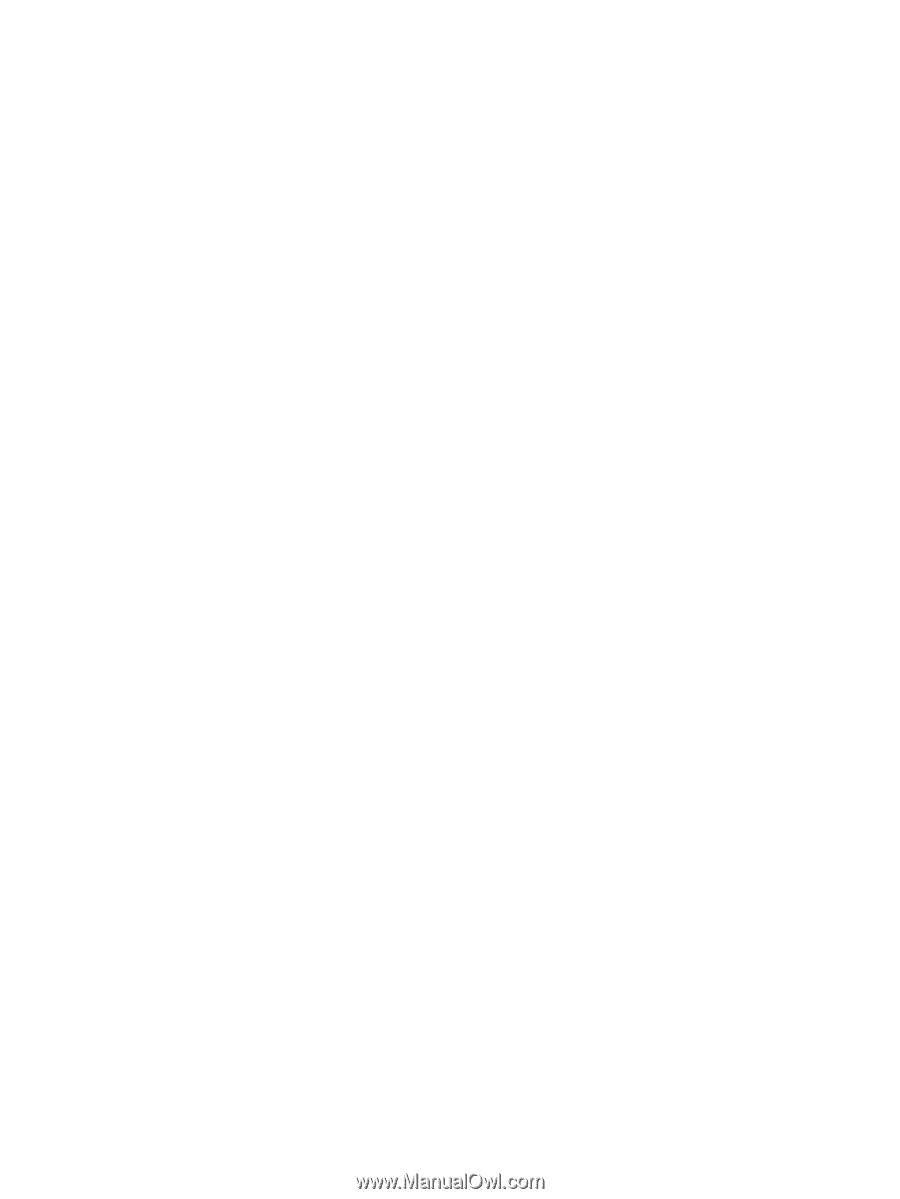
User Guide









