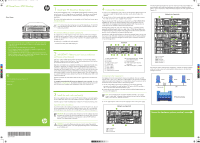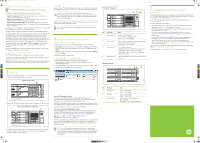HP StoreOnce 4430 HP StoreOnce 4700 Backup Start Here Poster (BB879-90901, Nov
HP StoreOnce 4430 Manual
 |
View all HP StoreOnce 4430 manuals
Add to My Manuals
Save this manual to your list of manuals |
HP StoreOnce 4430 manual content summary:
- HP StoreOnce 4430 | HP StoreOnce 4700 Backup Start Here Poster (BB879-90901, Nov - Page 1
are compatible with HP StoreOnce functions go to www.hp.com/go/ebs. TIP: To find out more about configuring and using NAS target devices, FC and iSCSI virtual tape libraries and Catalyst Stores, see the HP StoreOnce Backup system User Guide on the CD-ROM. HP StoreOnce Backup system Capacity Kit The - HP StoreOnce 4430 | HP StoreOnce 4700 Backup Start Here Poster (BB879-90901, Nov - Page 2
For troubleshooting information, refer to the guides on the HP StoreOnce Backup system CD. These guides also contain reference information about iSCSI andRAID. If you cannot resolve problems, contact HP Support at www.hp.com/support. For the latest information about computer, OS and software
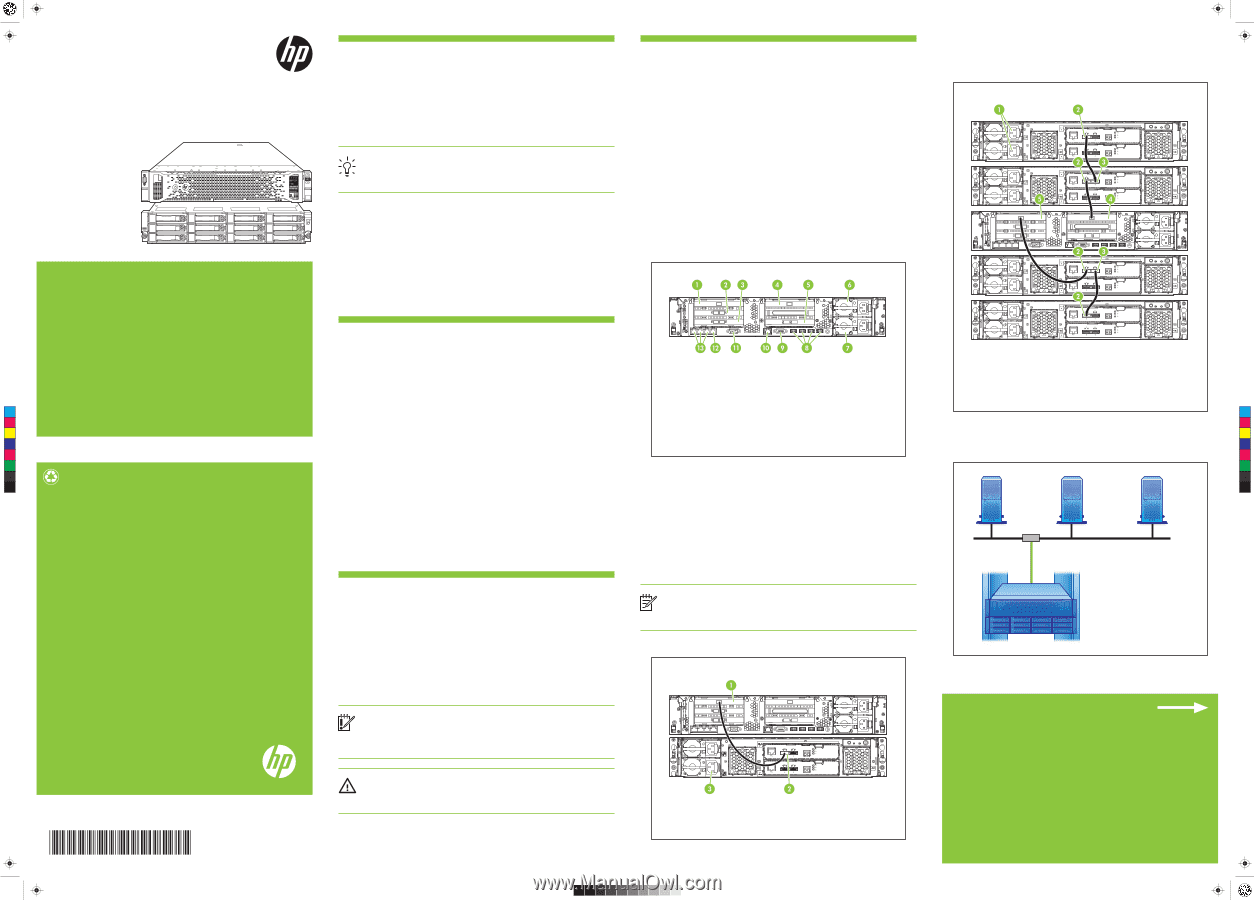
BB879-90901
© 2013 Hewlett-Packard Development Company, L.P.
Printed in Hungary
www.hp.com
1
About your HP StoreOnce Backup system
The HP StoreOnce Backup system is a disk-based storage appliance for backing up host
network servers or PCs to target devices on the appliance. These devices are configured
as NAS Share, Virtual Tape Library or StoreOnce Catalyst Store targets for backup
applications.
To find out which backup applications are compatible with HP StoreOnce functions go to
www.hp.com/go/ebs
.
TIP:
To find out more about configuring and using NAS target devices, FC and iSCSI
virtual tape libraries and Catalyst Stores, see the
HP StoreOnce Backup system User
Guide
on the CD-ROM.
HP StoreOnce Backup system Capacity Kit
The Capacity Kit is a 12-disk expansion model. One expansion shelf must be installed at
the same time as the head unit. Up to seven further expansion shelves may be installed at
the same time or added later. A license is always required for the Capacity upgrade and is
included with the kit.
The following kit is available with twelve 2TB disks:
• HP StoreOnce 4500/4700 24TB Capacity Kit
• The HP StoreOnce Backup system is scalable from 12 to 96 disks. Up to eight
12-disk shelves may be connected to the head unit (which contains operating
system disks only).
• The host is the network server that you wish to back up.
• The HP StoreOnce Backup system should be connected to Gigabit Ethernet.
100 Base-T Ethernet will limit performance.
• For more detailed information about installing, configuring and using the HP
StoreOnce Backup system, see the
Installation and Configuration Guide
and the
User Guide
on the HP StoreOnce Backup CD-ROM.
HP StoreOnce 4700 Backup
Start here
4
Connect the hardware
1.
Always use the supplied power cords to connect the
HP StoreOnce Backup
system to the
mains power supply. For detailed safety information, see the
Safety Guide
on the
CD-ROM.
2.
Use any CAT-5E or CAT-6 network cable (also supplied with the product) to connect
the 1GbE network Port 1 to a 1 Gigabit Ethernet network.
There are four physical 1GbE network ports on the rear of the unit,
Port 1
,
Port 2
,
Port 3
and
Port 4
; this allows the HP StoreOnce Backup system to be connected to up to four
1GbE networks for management and backup and replication traffic. There are also two
10GbE ports that are available for backup and replication traffic.
Network bonding (1GbE with 1GbE, and 10GbE with 10GbE) is supported to provide
bandwidth and failover benefits when on a single 1GbE or 10GbE network. Refer to the
HP StoreOnce Backup system Installation and Configuration Guide
to find out more about
possible network configurations and supported bonding modes.
Network Port1 1GbE (the right hand port) must always be connected, even if you are using
the FC ports or the 10GbE ports to back up and restore data to the HP StoreOnce Backup
system, because the StoreOnce Management Console requires an Ethernet connection to
set up and manage devices.
Connecting to the Capacity Kit
One Capacity Kit must be connected to the head unit at installation. There are two RAID
controller cards in slots 1 and 4. Each has a single high-density SAS connector. Compatible
cables are provided with the Capacity Kit; a 1-meter cable to connect the expansion shelf to
the head unit and two half-meter cables for daisy-chaining shelves.
1.
Use the 1-meter cable to connect the first Capacity Kit. Connect the square HD
connector on the cable to the single high-density SAS port on the RAID controller in
slot 1 on the rear of the HP StoreOnce Backup system.
2.
Connect the mini-SAS connector on the other end of the cable to the
IN
connector on
the rear of the Capacity Kit.
NOTE:
A second shelf can be connected to the RAID controller in slot 4, again
using a 1-meter cable. Subsequent shelves are daisy-chained using the half-meter
cables, shelf 3 to shelf 1 and shelf 4 to shelf 2.
3.
Use the supplied power cords to connect the Capacity Kit to the mains power supply.
Connect the hardware continues overleaf
3
Install the rack rails and unit(s)
Rail kits are supplied to allow you to install the HP StoreOnce Backup system and Capacity
Kit into suitable racks. Please refer to the Installation Instructions, shipped with the rail kits.
Install the expansion model immediately below or above the HP StoreOnce Backup system.
Important safety information
Use extreme caution when installing and pulling the unit out from the rack; it can slip and
fall, causing damage to the HP StoreOnce Backup system or injury. HP is not responsible
for any damage or injury caused by the mishandling of the HP StoreOnce Backup system.
IMPORTANT:
Be sure to read the safety information on the rail installation documents
and follow the instructions for lifting and installing devices carefully. Refer also to the
Safety Guide
and the
Installation and Configuration Guide
on the HP StoreOnce
Backup CD for detailed safety information.
WARNING:
Ensure that sufficient personnel are on hand to support the product(s)
during the installation process. Use of the appropriate lifting device is recommended
as an installation aid.
2
IMPORTANT – Retrieve your license entitlement
certificates (if purchased)
Licensing is used to enable optional product functionality, such as extra disk capacity,
Replication, Catalyst or other future features. If you have purchased any of these features,
you should activate the license as soon as possible.
Replication and Catalyst License Entitlement Certificates are supplied electronically when
the product is purchased. For extra disk capacity the appropriate License Entitlement
Certificate is supplied with your product. This is a paper document that contains all the
information you need to obtain your unique License To Use key, which you can then enter
into the Web Management Interface. The Entitlement Certificates are shipped in clearly
marked card envelopes with your HP StoreOnce Backup system. These are valuable items
so, to prevent them becoming lost, please ensure they are identified and put safely to one
side during unpacking.
Entitlement certificates for iLO4 Advance Packs are also supplied with the HP StoreOnce
Backup system.
It is strongly recommended that all licenses are redeemed as soon as possible
. Go to the
Webware site -
webware.hp.com
. For detailed information about activating licenses refer
to the
HP StoreOnce Installation and Configuration Guide
on the StoreOnce CD.
The following drawing illustrates how up to four expansion models may be added. For
more information about adding multiple expansion models and alternative cabling
options, see the
HP StoreOnce 4500/4700 Backup Capacity Kit Guide
supplied with the
Capacity Kit.
If the network supports automatic DNS configuration, install the HP StoreOnce Backup
system on the same sub-net as the host machine(s) that are to access the StoreOnce
Management console.
Cabling for one Capacity Kit
1
RAID controller 1
2
IN
connector
3
Power connector
Cabling for four Capacity Kits
1
Power connector
2
IN
connector
3
OUT
connector
4
RAID controller 2
5
RAID controller 1
Back Panel
1
RAID controller card 1
2
FC card 1
3
FC card 2
4
RAID controller card 2
5
10GbE card
6
Power supply 1
7
Power supply 2
8
USB connectors
9
Video/monitor connector
10
iLO4 Management port
- do
NOT
use for data connection
11
Serial connector
12
1GbE network port1 (must be
connected)
13
1GbE network ports 2, 3 and 4
HP StoreOnce Backup
Server
LAN
Ethernet
switch
Server
Server
Supplied cable
C
M
Y
CM
MY
CY
CMY
K
BB879-90901 StoreOnce 4700 Backup Eng front.pdf
1
26/06/2013
17:09