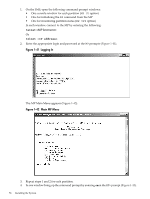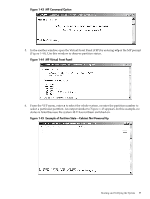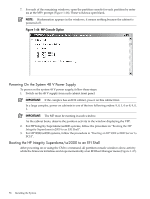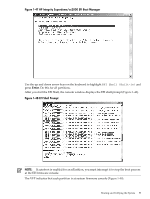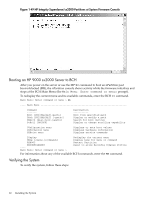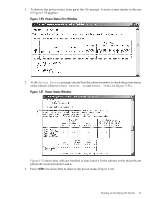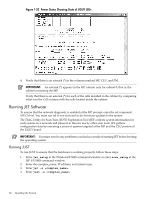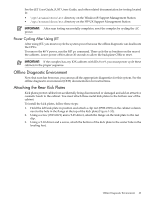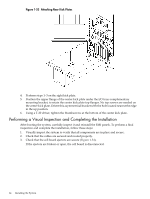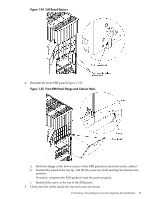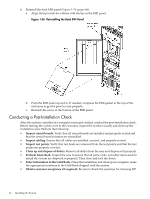HP Superdome SX2000 Installation Guide, Sixth Edition - HP Integrity Superdome - Page 61
Select Device, Power Switch: on, Power: enabled, Power Status First Window
 |
View all HP Superdome SX2000 manuals
Add to My Manuals
Save this manual to your list of manuals |
Page 61 highlights
1. To observe the power status, enter ps at the CM> prompt. A status screen similar to the one in Figure 1-50 appears. Figure 1-50 Power Status First Window 2. At the Select Device: prompt, enter b then the cabinet number to check the power status of the cabinet. Observe Power Switch: on and Power: enabled (Figure 1-51). Figure 1-51 Power Status Window Figure 1-51 shows that cells are installed in slots 0 and 4. In the cabinet, verify that cells are physically located in slots 0 and 4. 3. Press one more time to observe the power status (Figure 1-52). Booting and Verifying the System 61
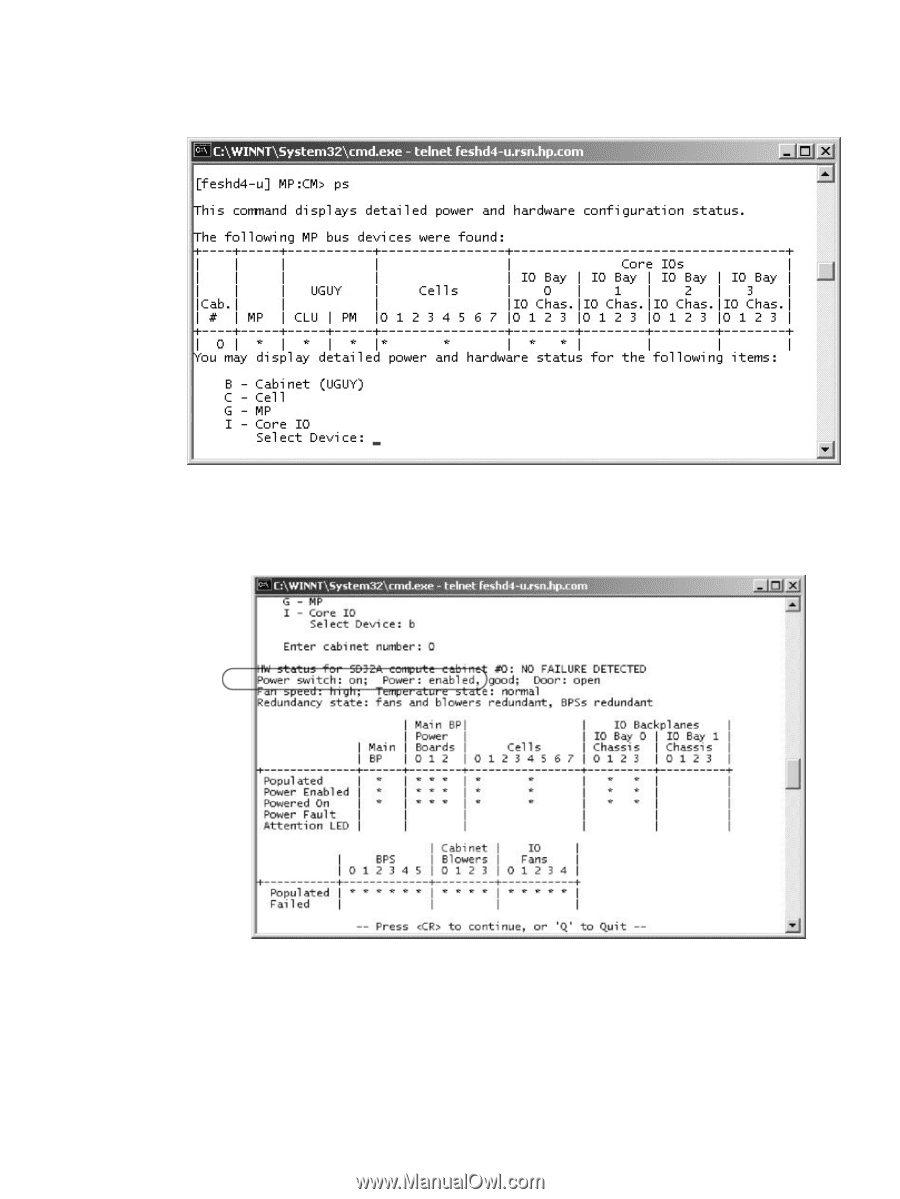
1.
To observe the power status, enter
ps
at the
CM
> prompt. A status screen similar to the one
in
Figure 1-50
appears.
Figure 1-50 Power Status First Window
2.
At the
Select Device
: prompt, enter
b
then the cabinet number to check the power status
of the cabinet. Observe
Power Switch: on
and
Power: enabled
(
Figure 1-51
).
Figure 1-51 Power Status Window
Figure 1-51
shows that cells are installed in slots 0 and 4. In the cabinet, verify that cells are
physically located in slots 0 and 4.
3.
Press
<CR>
one more time to observe the power status (
Figure 1-52
).
Booting and Verifying the System
61