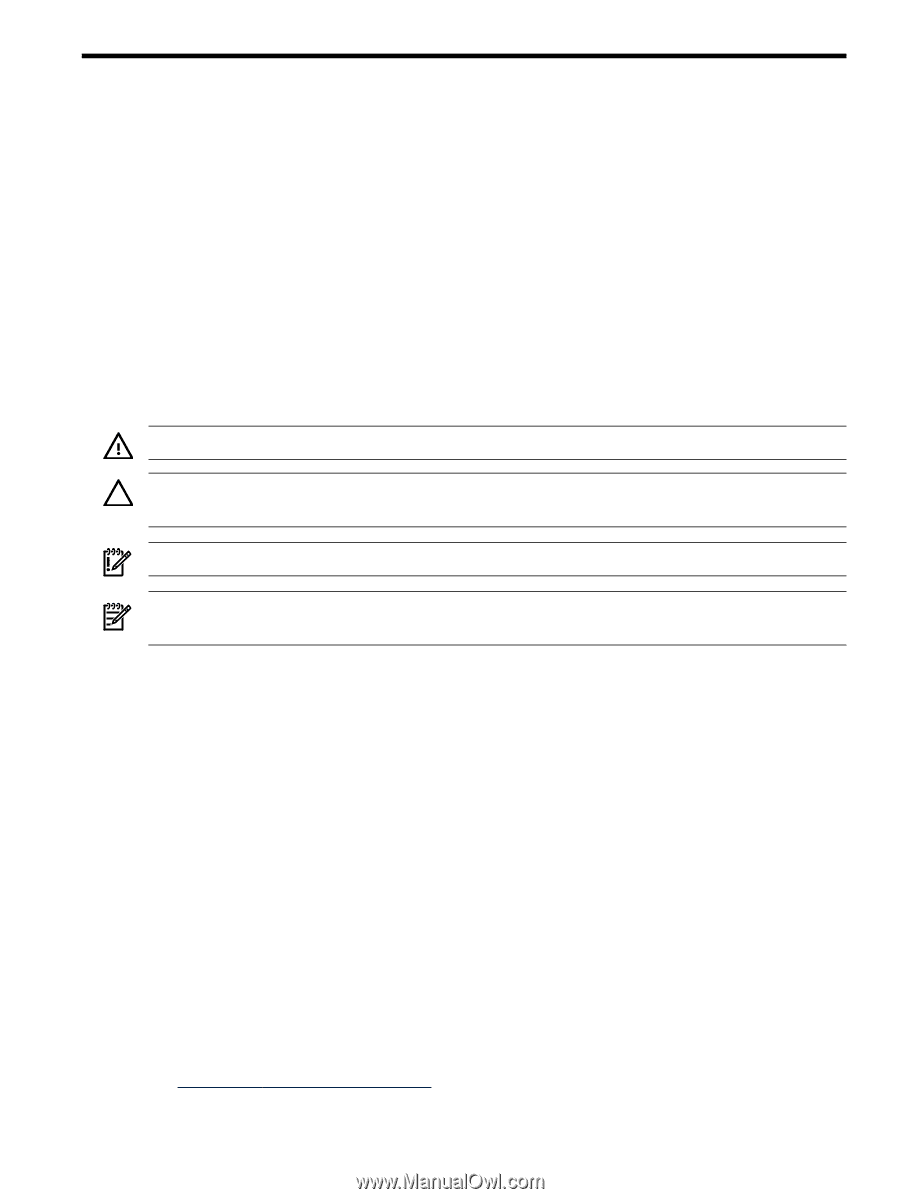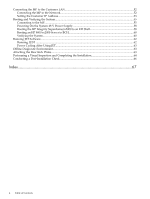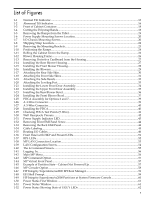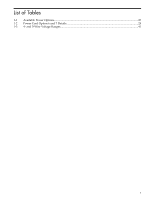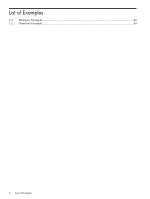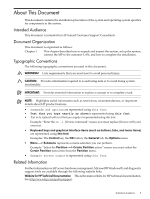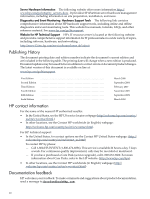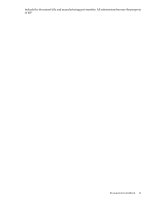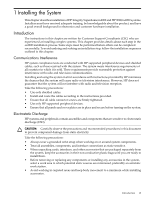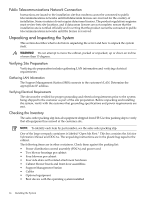HP Superdome SX2000 Installation Guide, Sixth Edition - HP Integrity Superdome - Page 9
About This Document, Intended Audience, Document Organization, Typographic Conventions - partitions
 |
View all HP Superdome SX2000 manuals
Add to My Manuals
Save this manual to your list of manuals |
Page 9 highlights
About This Document This document contains the installation procedures of the system and operating system specifics for components in the system. Intended Audience This document is intended for HP trained Customer Support Consultants. Document Organization This document is organized as follows: Chapter 1 This chapter describes how to unpack and inspect the system, set up the system, connect the MP to the customer LAN, and how to complete the installation. Typographic Conventions The following typographic conventions are used in this document. WARNING! Lists requirements that you must meet to avoid personal injury. CAUTION: Provides information required to avoid losing data or to avoid losing system functionality. IMPORTANT: Provides essential information to explain a concept or to complete a task. NOTE: Highlights useful information such as restrictions, recommendations, or important details about HP product features. • Commands and options are represented using this font. • Text that you type exactly as shown is represented using this font. • Text to be replaced with text that you supply is represented using this font. Example: "Enter the ls -l filename command" means you must replace filename with your own text. • Keyboard keys and graphical interface items (such as buttons, tabs, and menu items) are represented using this font. Examples: The Control key, the OK button, the General tab, the Options menu. • Menu -> Submenu represents a menu selection you can perform. Example: "Select the Partition -> Create Partition action" means you must select the Create Partition menu item from the Partition menu. • Example screen output is represented using this font. Related Information Further information on HP server hardware management, Microsoft® Windows®, and diagnostic support tools are available through the following website links. Website for HP Technical Documentation This is the main website for HP technical documentation. See http://www.hp.com/go/bizsupport. Intended Audience 9