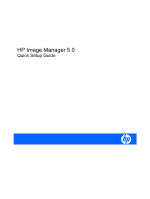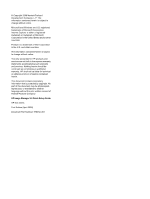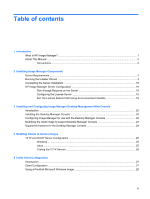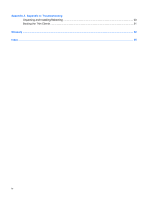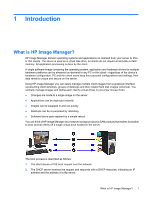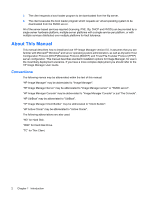HP T5540 HP Image Manager 5.0: Quick Setup Guide
HP T5540 - Thin Client - 512 MB RAM Manual
 |
UPC - 884420407706
View all HP T5540 manuals
Add to My Manuals
Save this manual to your list of manuals |
HP T5540 manual content summary:
- HP T5540 | HP Image Manager 5.0: Quick Setup Guide - Page 1
HP Image Manager 5.0 Quick Setup Guide - HP T5540 | HP Image Manager 5.0: Quick Setup Guide - Page 2
by copyright. No part of this document may be photocopied, reproduced, or translated to another language without the prior written consent of Hewlett-Packard Company. HP Image Manager 5.0 Quick Setup Guide HP thin clients First Edition (April 2009) Document Part Number: 578372-001 - HP T5540 | HP Image Manager 5.0: Quick Setup Guide - Page 3
Manager Components Server Requirements ...3 Running the Installer Wizard ...3 Completing the Server Installation ...18 HP Image Manager Server Configuration 19 Disk Storage Required on the Server 19 Configuring the License Server 19 Set The License Search Path Using An Environment Variable 19 - HP T5540 | HP Image Manager 5.0: Quick Setup Guide - Page 4
Appendix A Appendix A: Troubleshooting Unpacking and Installing/Rebooting 30 Booting the Thin Clients ...31 Glossary ...32 Index ...35 iv - HP T5540 | HP Image Manager 5.0: Quick Setup Guide - Page 5
to PCs or thin clients. The server is used as a virtual disk drive, so clients do not require a hard disk or flash memory. All application processing is done by the client. A single software image containing the operating system, application and hardware drivers for multiple hardware platforms can - HP T5540 | HP Image Manager 5.0: Quick Setup Guide - Page 6
platform, or with multiple services distributed over multiple platforms for fault tolerance. About This Manual This manual describes how to install and use HP Image Manager version 5.0. It assumes that you are familiar with Microsoft® Windows® and server operating system administration, as well as - HP T5540 | HP Image Manager 5.0: Quick Setup Guide - Page 7
that you use RAID 1 instead of RAID 5. Running the Installer Wizard You will need to run the Installer Wizard on the server (or a PC running a Windows operating system, if the server is running Linux-see note below) and then again on the client computer to install the relevant HP Image Manager - HP T5540 | HP Image Manager 5.0: Quick Setup Guide - Page 8
to install HP Image Manager on a server running Linux, you will need to run the Installer Wizard on a PC running a Windows operating system, select Decompress as the Setup type, then copy the server software component files installed on the PC to the server. 1. Run the HP Image Manager Installer - HP T5540 | HP Image Manager 5.0: Quick Setup Guide - Page 9
2. Click Next > to display the License Agreement screen. Running the Installer Wizard 5 - HP T5540 | HP Image Manager 5.0: Quick Setup Guide - Page 10
3. Read the License Agreement and, if you agree to the terms, select the I accept the agreement option then click Next >. This dialog box provides instructions on how to install the software. 6 Chapter 2 Installing Image Manager Components - HP T5540 | HP Image Manager 5.0: Quick Setup Guide - Page 11
4. Click Next > to continue. 5. Specify the directory where the software components will be installed. 6. Click Next > then select the type of installation required from the following options: Running the Installer Wizard 7 - HP T5540 | HP Image Manager 5.0: Quick Setup Guide - Page 12
installation Use this option to install only the HP IM PXE and TFTP server on a Windows platform ● Console This option installs only the Image Manager console, which can execute on a Windows machine other than the server machine running Image Manager server 8 Chapter 2 Installing Image Manager - HP T5540 | HP Image Manager 5.0: Quick Setup Guide - Page 13
drive. You can use this option if you plan to run HP Image Manager server on a Linux server, or if you want to manually install and configure everything on your Windows system ● Custom installation Any of the installation types can be modified by checking or unchecking specific components in the - HP T5540 | HP Image Manager 5.0: Quick Setup Guide - Page 14
is not displayed if Decompress All is selected. 11. Choose to Install only or to Install and start the PXE Server service. If you don't want to install the PXE server now, select Decompress "PXE Server" only and install it manually later. See the section Enabling Clients to Access Images to explain - HP T5540 | HP Image Manager 5.0: Quick Setup Guide - Page 15
, Files and their associated Browse buttons are not displayed. 13. Choose between a Typical or a Custom installation. Typical-The server components are decompressed onto the default folders and the server settings are set with default folder paths: ● for volumes: \volumes ● for CVOLs - HP T5540 | HP Image Manager 5.0: Quick Setup Guide - Page 16
All is selected. 15. Choose to Install only or to Install and Start the HP Image Manager Server service. If you don't want to install the Image Manager server now, select Decompress "HP Image Manager Server" only and install it manually later. NOTE: By default, logs are redirected into the directory - HP T5540 | HP Image Manager 5.0: Quick Setup Guide - Page 17
disk. This option will install and configure IIS, FastCGI, and the web console. Partial install will only decompress into the install directory all needed files to install the web console manually. NOTE: The desktop manager console installation is described in more detail in chapter 3 of this guide - HP T5540 | HP Image Manager 5.0: Quick Setup Guide - Page 18
18. Click Next > to continue. The Select Start Menu Folder page appears. 19. Accept or change the name of the Start Menu folder. 14 Chapter 2 Installing Image Manager Components - HP T5540 | HP Image Manager 5.0: Quick Setup Guide - Page 19
20. Click Next > to review the settings before continuing. Running the Installer Wizard 15 - HP T5540 | HP Image Manager 5.0: Quick Setup Guide - Page 20
specified location. A progress bar will indicate the current status of the installation. NOTE: If the destination device does not have enough disk space for the software to be installed, a message will be displayed and the Installer Wizard will fail. 16 Chapter 2 Installing Image Manager Components - HP T5540 | HP Image Manager 5.0: Quick Setup Guide - Page 21
22. When the installation has been completed, click Finish. Running the Installer Wizard 17 - HP T5540 | HP Image Manager 5.0: Quick Setup Guide - Page 22
the Server components of the HP Image Manager using the Installer Wizard described earlier. 1. Navigate to the directory containing the installed HP Image Manager software. ● If you performed a Server Installation the default destination is C:\Program Files\HP Image Manager ● If you performed - HP T5540 | HP Image Manager 5.0: Quick Setup Guide - Page 23
image is updated regularly (once per quarter). This would be approximately 2 GB for the HD and 800 MB per client. Some Windows settings, such as virtual memory settings, have an impact on the size of CVOL files. Configuring the License Server For detailed information on license server administration - HP T5540 | HP Image Manager 5.0: Quick Setup Guide - Page 24
operations, such as changing the image streamed to Thin Clients, rebooting Thin Clients, and viewing activity information about the Thin Clients (who is logged in, IP address, computer name). The full Image Manager console is used to configure the system, add images, computers; then the Desktop - HP T5540 | HP Image Manager 5.0: Quick Setup Guide - Page 25
already have some web-services configured on this server; for example if the server is running some other software tool that generates a web-page to control or monitor the tool. In the case of Partial Install, a white-paper is available from the HP Image Manager Business Support Center web site http - HP T5540 | HP Image Manager 5.0: Quick Setup Guide - Page 26
, such as thin clients. The access devices will then boot from the selected image. The Desktop Manager Console lets you quickly select a new image and simultaneously restart the access devices using it. The configuration file that comes with Image Manager, and the configuration file supplied as part - HP T5540 | HP Image Manager 5.0: Quick Setup Guide - Page 27
that each time the client machine(s) power on, the desktop sign-in dialog is displayed. The client image also requires the NIMCltSvc service to be running and enabled to control the client. This service is enabled by default in the option kits provided by HP. To manually install and configure this - HP T5540 | HP Image Manager 5.0: Quick Setup Guide - Page 28
Manager Console Supported browsers include all Web standards-compliant browsers, such as Internet Explorer version 7 and beyond, Firefox, Google Chrome, and Apple Safari. Web standards are defined by the World Wide Web consortium (W3C). 24 Chapter 3 Installing and Configuring Image Manager Desktop - HP T5540 | HP Image Manager 5.0: Quick Setup Guide - Page 29
initial connection to the Thin Client endpoint device. Before clients can access and boot from images on the HP Image Manager server, you must have a DHCP, PXE and TFTP server configured to serve the HP Primary Bootstrap Loader file mPXELdr.bin to clients. This network boot program can be found in - HP T5540 | HP Image Manager 5.0: Quick Setup Guide - Page 30
the TFTP command fails, you need to rectify the problem before you can actually boot your clients from the network. If the TFTP command succeeds, this means that the TFTP server is correctly configured to serve mPXELdr.bin to the client that was used to launch this command. You can then delete the - HP T5540 | HP Image Manager 5.0: Quick Setup Guide - Page 31
services required to support virtual disk sharing, and (if required) enabled the desktop manager console to easily manage the Image Manager operation. Before we can actually boot a Thin Client, however, we need to have a virtualized image of the disk for that client. For the HP T5730 Thin Client, HP - HP T5540 | HP Image Manager 5.0: Quick Setup Guide - Page 32
join the image to a domain using the tool included in the client installation and described in the HP Image Manager User Guide. 8. When you have completed all of the client customizations and installed any additional software you may need in the image, shut-down the Thin Client and use the console - HP T5540 | HP Image Manager 5.0: Quick Setup Guide - Page 33
into CVol - volatile mode. Then boot each of the other Thin Clients from the image, logging in one time to each Thin Client to set the computer name and add the client to the domain if desired. Your HP Image Manager system is ready for use. Using a Pre-Built Microsoft Windows Image 29 - HP T5540 | HP Image Manager 5.0: Quick Setup Guide - Page 34
per Appendix D of the User Guide), and set the DHCP tags for the scope that includes the Thin Clients to include: DHCP Tag 066 (Boot Server Host Name) should be set to your tftp server's IP address DHCP Tag 067 (Bootfile Name) should be set to mPXELdr.bin. 30 Appendix A Appendix A: Troubleshooting - HP T5540 | HP Image Manager 5.0: Quick Setup Guide - Page 35
is specific to MAC addresses (this sometimes occurs in secure environments), make sure that the Thin Clients MAC address has been added to the allowed clients list. I receive an error "PXE-E53: No boot filename received" This problem typically occurs because the HP IM PXE Server is not running on - HP T5540 | HP Image Manager 5.0: Quick Setup Guide - Page 36
Configuration and Power Interface blue screen A blue screen (or BSOD, Blue Screen Of Death) is a screen with a blue background that appears when a Windowsbased computer crashes boot loader The first program to execute when a system is booted. BOOTP Bootstrap Protocol CVOL Client Volume Overlay - HP T5540 | HP Image Manager 5.0: Quick Setup Guide - Page 37
a Network Boot Program NAT network address translator NTLDR a Windows 2000/Windows XP/Windows 2003 operating system loader NVD Network Virtual Disk. The name of the protocol and technology that enables HP Image manager to share virtual drives with several clients. NVDAdmin (protocol) Protocol use to - HP T5540 | HP Image Manager 5.0: Quick Setup Guide - Page 38
VMWare A software product that emulates a PC in software. 34 Glossary - HP T5540 | HP Image Manager 5.0: Quick Setup Guide - Page 39
for installation 3 images client access 25 installation server requirements 3 installer wizard 3 installing Image Manager installer wizard 3 L license file location 19 license search path 19 license server configuring 19 Linux TFTP directory 25 S server configuration 19 DHCP configuration 25 disk
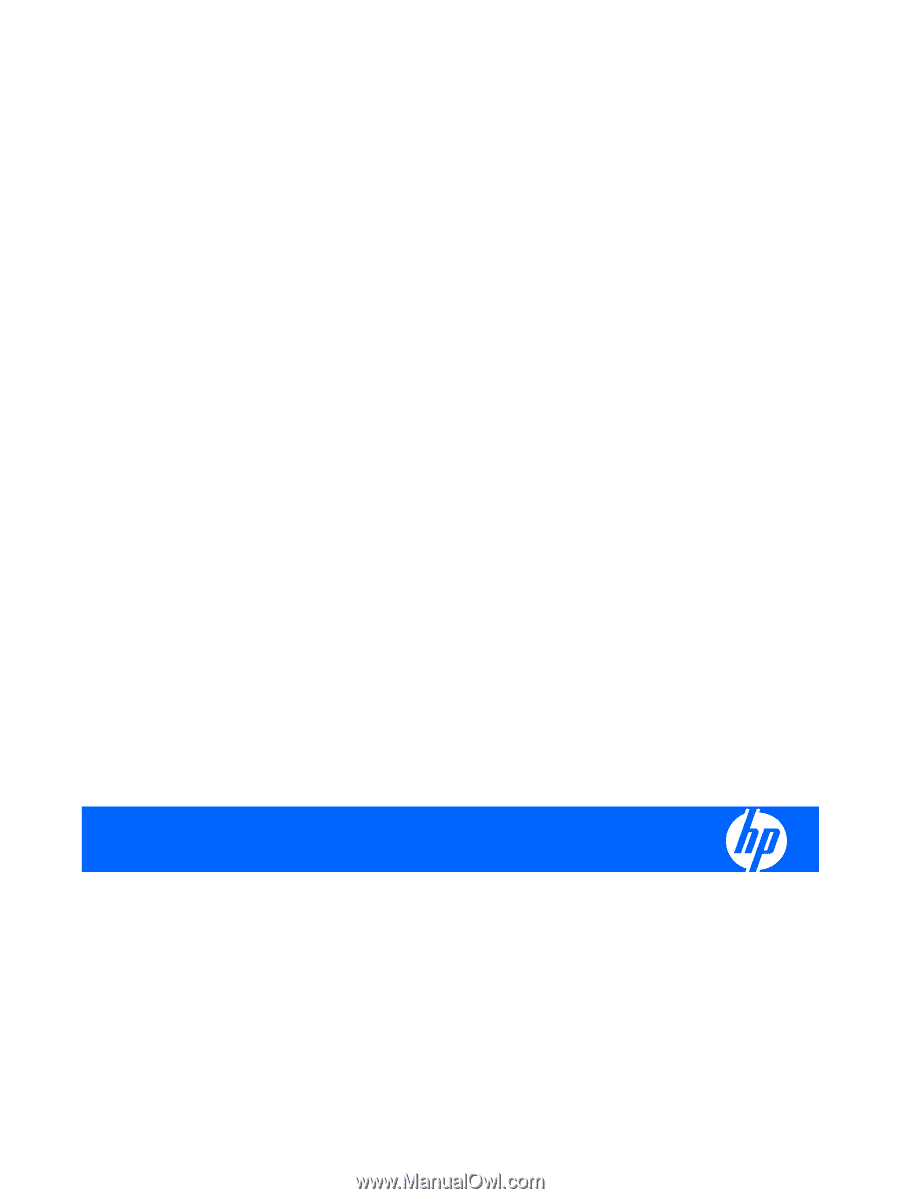
HP Image Manager 5.0
Quick Setup Guide