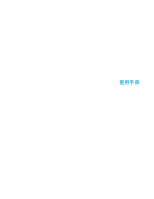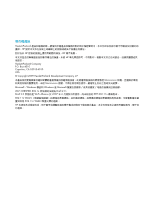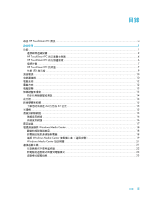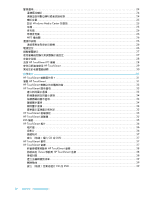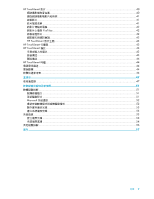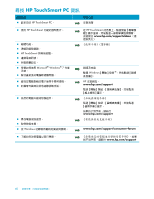HP TouchSmart 600-1288hk Getting Started
HP TouchSmart 600-1288hk Manual
 |
View all HP TouchSmart 600-1288hk manuals
Add to My Manuals
Save this manual to your list of manuals |
HP TouchSmart 600-1288hk manual content summary:
- HP TouchSmart 600-1288hk | Getting Started - Page 1
使用手冊 - HP TouchSmart 600-1288hk | Getting Started - Page 2
Hewlett-Packard HP HP HP HP Hewlett-Packard Company P.O. Box 4010 Cupertino, CA 95015-4010 USA © Copyright 2009 Hewlett-Packard Development Company, L.P. Macrovision Macrovision Microsoft、Windows 標誌和 Windows 是 Microsoft Wi-Fi CERTIFIED 802.1n Draft 2.0。 Draft 2.0 Wi-Fi - HP TouchSmart 600-1288hk | Getting Started - Page 3
目錄 尋找 HP TouchSmart PC 資訊 ...vi 1 功能 ...1 2 HP TouchSmart PC 4 HP TouchSmart PC 6 7 HP TouchSmart PC 7 作業 LED 9 10 10 12 12 13 13 14 14 15 64 位元或 32 15 15 15 16 16 17 Windows Media Center 18 18 18 搭配 Windows Media Center 19 Windows Media Center 21 21 22 23 23 目錄 iii - HP TouchSmart 600-1288hk | Getting Started - Page 4
24 24 24 25 設定 Windows Media Center 25 耳機 ...25 26 26 MP3 26 26 26 26 27 27 28 清潔 HP TouchSmart PC 螢幕 ...28 HP TouchSmart 29 30 31 HP TouchSmart 31 瀏覽 HP TouchSmart ...31 HP TouchSmart 33 HP TouchSmart 33 33 34 34 34 34 35 HP TouchSmart 35 HP TouchSmart 35 RSS 摘要... - HP TouchSmart 600-1288hk | Getting Started - Page 5
HP TouchSmart 影片 ...40 40 41 41 41 42 YouTube ...42 42 42 HP TouchSmart 43 HP TouchSmart 43 HP TouchSmart 備註 ...43 43 43 44 HP TouchSmart 時鐘 ...44 44 44 44 47 47 51 51 51 51 Microsoft 52 52 53 53 53 54 54 56 索引 ...57 目錄 v - HP TouchSmart 600-1288hk | Getting Started - Page 6
尋找 HP TouchSmart PC 資訊 HP TouchSmart PC。 „ 使用 HP TouchSmart HP TouchSmart Microsoft® Windows® 7 作業 Windows 在 HP TouchSmart www.hp.com/supportvideos Windows HP www.hp.com/support www.hp.com/support www.hp.com/support/consumer-forum www.hp.com/ - HP TouchSmart 600-1288hk | Getting Started - Page 7
歡迎使用 功能 HP TouchSmart PC 58.4 公分 (23 CD/DVD 與 Blu-ray USB BrightView 802.11n HP TouchSmart PC HD VESA VESA 1 - HP TouchSmart 600-1288hk | Getting Started - Page 8
IR Y 2 與 S-Video 搭配 Windows Media Center - HP TouchSmart 600-1288hk | Getting Started - Page 9
VESA LAN S-Video 連接線 HDMI 連接線 S-Video)轉接頭 HDMI 3 - HP TouchSmart 600-1288hk | Getting Started - Page 10
HP TouchSmart PC D ED C C F B M A G H I J L K 項目 說明 A LCD 58.4 公分 (23 HP 的 BrightView 技術。* HP BrightView 1920 x 1080 5 毫秒。** 可與 HP TouchSmart HP TouchSmart HD DVD Hewlett-Packard B C IEEE 802.11 b/g/n。 4 - HP TouchSmart 600-1288hk | Getting Started - Page 11
項目 D 2 E F HP TouchSmart PC G OSD H I HP TouchSmart HP TouchSmart PC 並開啟 HP TouchSmart HP TouchSmart HP TouchSmart J 讀卡機 Extreme Digital (xD)、Secure Digital (SD)、 Secure Digital High Capacity (SDHC)、MultiMediaCard (MMC)、 - HP TouchSmart 600-1288hk | Getting Started - Page 12
HP TouchSmart PC A B C D 接頭 功能 A HP TouchSmart B USB 2.0 USB 裝置 (USB 2.0 MP3 C 可連接 MP3 D 耳機 6 - HP TouchSmart 600-1288hk | Getting Started - Page 13
接頭外蓋 A B A HP TouchSmart PC 的背面 L M N O B A B C D E F G H I J K P 7 - HP TouchSmart 600-1288hk | Getting Started - Page 14
接頭 功能 A [A/V HDMI B HDMI HDMI C 機型號) D USB 2.0 3 個) USB 裝置 (USB 2.0 MP3 E Gigabit 域網路 (10/100/1G) F (SPDIF 輸出) 3.1、4.1 與 5.1 喇叭。 G 2.0 與 2.1 H F 的型號) I S-Video 輸入孔 的型號) J 的型號) K L - HP TouchSmart 600-1288hk | Getting Started - Page 15
作業 LED 指示燈 A B C G D E F 您的 HP TouchSmart PC LED): LED A B 電源 C 硬碟 D 讀卡機 E F G 光碟機 功能 LED LED LED LED Windows Media Center LED。 9 - HP TouchSmart 600-1288hk | Getting Started - Page 16
連接電源 AC UPS AC 電源。 HP TouchSmart PC 1 A B)。 A B 10 - HP TouchSmart 600-1288hk | Getting Started - Page 17
2 C C 3 D)。 D 11 - HP TouchSmart 600-1288hk | Getting Started - Page 18
電腦支架 HP TouchSmart PC HP TouchSmart PC 5 到 40 度。 5 電腦方向 設計 HP TouchSmart PC A B C) 位置。 B C A B 12 B C - HP TouchSmart 600-1288hk | Getting Started - Page 19
電腦旋轉 On 13 - HP TouchSmart 600-1288hk | Getting Started - Page 20
HP TouchSmart PC B HP TouchSmart PC 附近 30 公分 (1 Connect] 按鈕 (A) 5 LED LED Connect] 按鈕 (C) 5 LED LED A BC 夜光燈 HP TouchSmart 1 HP 2 3 14 - HP TouchSmart 600-1288hk | Getting Started - Page 21
HP TouchSmart PC 64 位元或 32 位元 1 2 3 4 64 32 光碟機 使用 CD/DVD CD、DVD 與 Blu-ray CD/DVD A Eject] 按鈕 (A HP HP TouchSmart PC DSL HP TouchSmart PC 15 - HP TouchSmart 600-1288hk | Getting Started - Page 22
1 ISP 2 DSL 或 cable ISP 3 4 DSL cable A B C 5 設定 HP TouchSmart PC a 啟動 HP TouchSmart PC。 b 將您的 HP TouchSmart PC 或 c 6 1 ISP 2 DSL 或 cable ISP 3 4 DSL 16 - HP TouchSmart 600-1288hk | Getting Started - Page 23
5 HP TouchSmart PC 6 a HP TouchSmart PC b LAN c HP TouchSmart PC。 d 藍芽裝置 HP TouchSmart PC PAN 1 2 3 17 - HP TouchSmart 600-1288hk | Getting Started - Page 24
Windows Media Center Windows Media Center Windows Media Center HP TouchSmart PC 1 18 2 19 Windows Media Center 使用機 3 完成 Windows Media Center 21 頁的 〈Windows Media Center 4 HP TouchSmart PC Windows Media Center,然 Windows Media Center www.microsoft.com Windows Media Center - HP TouchSmart 600-1288hk | Getting Started - Page 25
A 7 頁的 〈HP TouchSmart PC A 搭配 Windows Media Center 1 將 S-Video S-Video A A B S-Video S-Video 輸入 (A) 接頭。 . 19 - HP TouchSmart 600-1288hk | Getting Started - Page 26
2 S-Video B Y RCA IR Windows Media Center 1 A D)。 2 B C)。若要 20 - HP TouchSmart 600-1288hk | Getting Started - Page 27
3 HP TouchSmart PC (E C A D E B Windows Media Center 1 Windows Media Center]。 2 Windows Media Center Windows Media Center www.microsoft.com Windows Media Center HDMI 連接埠 (B C A/V A HDMI 21 - HP TouchSmart 600-1288hk | Getting Started - Page 28
. A B C 項目 A [A/V] 來源 按鈕 „ HDMI A/V A/V B HDMI 連接埠 HDMI A/V HDMI C A/V A/V] 來源鈕 HDMI „ A/V HDMI、複合) „ Media Center Media Center 22 - HP TouchSmart 600-1288hk | Getting Started - Page 29
Ctrl、Alt、Delete Media Center TouchSmart] 按鈕 問題 解決方法 HDMI HDMI A/V A/V HDMI PCM HP TouchSmart PC 不支援 AC3、DTS 或 Dolby Digital 5.1。) a A/V HDMI Dolby Digital 或 DTS。 b A/V 來源為 HDMI 23 - HP TouchSmart 600-1288hk | Getting Started - Page 30
聲音選項 您的 HP TouchSmart PC 2.0 或 2.1 3.1、4.1 或 5.1 „ HP TouchSmart PC MP3 若為 2.0 2.1 將 3.1、4.1 或 5.1 SPDIF SPDIF 時: SPDIF SPDIF SPDIF Realtek HD Audio Manager 軟體。 1 Realtek HD Audio Manager] 圖示。 2 3 在 SPDIF 4 使用 Realtek 24 - HP TouchSmart 600-1288hk | Getting Started - Page 31
喇叭音量 „ 使用 Microsoft a b HP TouchSmart HP TouchSmart c X Realtek HD Audio Manager a Realtek] 圖示。 b 設定 Windows Media Center 的音效 Windows Media Center 1 2 點選 [Windows Media Center]。 3 耳機 25 - HP TouchSmart 600-1288hk | Getting Started - Page 32
麥克風 您的 HP TouchSmart PC HP TouchSmart PC 長達 0.5 公尺 (2 1 Realtek HD Audio Manager] 圖示。 2 USB MP3 播放器 MP3 HP TouchSmart PC USB HP TouchSmart PC HP TouchSmart 可支援 USB USB Windows 7 www.hp.com/support 電源設定 或 26 - HP TouchSmart 600-1288hk | Getting Started - Page 33
1 2 3 4 Fn F9 Fn + F9 1 2 Fn F10 Fn F11 Fn F9 Fn + F9 HP TouchSmart PC OSD 4 頁的 〈HP TouchSmart PC 1 2 OSD 3 OSD 4 OSD 27 - HP TouchSmart 600-1288hk | Getting Started - Page 34
清潔 HP TouchSmart PC 螢幕 HP TouchSmart PC HP TouchSmart PC 1 2 3 在 HP TouchSmart PC 4 28 - HP TouchSmart 600-1288hk | Getting Started - Page 35
HP TouchSmart www.hp.com/ergo 請將 TouchSmart TouchSmart 29 - HP TouchSmart 600-1288hk | Getting Started - Page 36
HP www.hp.com/go/recycle 以瞭解 HP 30 - HP TouchSmart 600-1288hk | Getting Started - Page 37
軟體簡介 HP TouchSmart HP TouchSmart HP TouchSmart HP TouchSmart RSS HP TouchSmart www.hp.com/supportvideos TouchSmart 從 Windows HP TouchSmart Windows 7 HP TouchSmart HP TouchSmart] 按鈕。 或 HP TouchSmart 瀏覽 HP TouchSmart 您可在 HP TouchSmart HP TouchSmart 執行動作 說明 前往 HP - HP TouchSmart 600-1288hk | Getting Started - Page 38
將 HP TouchSmart HP TouchSmart HP TouchSmart 使用 Windows HP TouchSmart HP TouchSmart PC 32 - HP TouchSmart 600-1288hk | Getting Started - Page 39
HP TouchSmart Windows HP TouchSmart Windows Media Center Tablet 使用 Tablet 文字。 HP TouchSmart 開啟 HP TouchSmart HP TouchSmart 1 按一下 [HP TouchSmart HP TouchSmart 首頁。 2 3 4 選取 [HP TouchSmart Windows 5 6 7 8 HP TouchSmart 9 HP TouchSmart 首頁。 33 - HP TouchSmart 600-1288hk | Getting Started - Page 40
RSS 1 開啟 HP TouchSmart 2 3 4 以 www URL www.hp.com/go/touchsmart Internet Explorer 5 HP TouchSmart 6 HP TouchSmart HP TouchSmart 1 從 HP TouchSmart 2 3 4 HP TouchSmart 1 從 HP TouchSmart 2 3 HP TouchSmart 4 HP TouchSmart 1 從 HP TouchSmart 2 3 34 - HP TouchSmart 600-1288hk | Getting Started - Page 41
1 從 HP TouchSmart 2 3 HP TouchSmart HP TouchSmart HP TouchSmart 瀏覽器 HP TouchSmart HP TouchSmart Internet Explorer HP TouchSmart HTML RSS RSS HP TouchSmart RSS Internet Explorer RSS 摘要 RSS RSS (Really Simple Syndication RSS HP TouchSmart 內含 RSS RSS RSS Internet - HP TouchSmart 600-1288hk | Getting Started - Page 42
HP TouchSmart 相片 使用 [HP TouchSmart Snapfish TouchSmart Snapfish Snapfish HP TouchSmart HP TouchSmart jpg 相片庫 HP TouchSmart 1 USB 纜線, USB HP TouchSmart Microsoft 2 3 4 5 6 HP TouchSmart 畫面。 7 8 9 HP TouchSmart 1 點選 HP TouchSmart 2 3 投影片 1 從 HP TouchSmart 2 3 4 - HP TouchSmart 600-1288hk | Getting Started - Page 43
5 HP TouchSmart 5 秒)。 6 7 隱藏相片 HP TouchSmart 1 從 Windows HP TouchSmart 料夾。 2 3 Windows 1 2 3 4 5 CD 或 DVD 39 CD 或 DVD〉。 HP TouchSmart 畫布 HP TouchSmart 音樂 [HP TouchSmart CD HP TouchSmart HP TouchSmart iTunes iTunes iTunes iTunes iTunes iTunes 選項。 37 - HP TouchSmart 600-1288hk | Getting Started - Page 44
[HP TouchSmart mp3、.wma、.wav、.aac、.m4p 和 .m4a。 HP TouchSmart 上安裝 iTunes m4p 和 .m4a 檔 案格式。 HP TouchSmart 音樂 1 2 iTunes 3 iTunes CD USB HP TouchSmart 4 從 HP TouchSmart 5 HP TouchSmart 我的 iTunes iTunes iTunes iTunes HP TouchSmart iTunes 移動到 HP TouchSmart 音樂 HP - HP TouchSmart 600-1288hk | Getting Started - Page 45
1 CD 2 3 CD iTunes 1 瀏覽到 iTunes Store 2 1 開啟 HP TouchSmart 2 3 單裡。 4 5 6 7 8 9 10 11 500 500 刪除歌曲 Windows CD 或 DVD CD CD CyberLink Power2Go 或 Windows Media Player Windows * HP 39 - HP TouchSmart 600-1288hk | Getting Started - Page 46
CyberLink CD 及 DVD: 1 CyberLink DVD Suite Deluxe]。 2 3 4 5 CD 或 DVD 6 7 插入 CD 或 DVD HP TouchSmart 影片 HP TouchSmart YouTube YouTube HP TouchSmart YouTube CD 或 DVD HP TouchSmart mpg、.mpeg、.dvr-ms、.wmv、.asf 和 .avi。 HP TouchSmart A B C HP TouchSmart 電腦 0.5 公尺 (2 - HP TouchSmart 600-1288hk | Getting Started - Page 47
使用 HP TouchSmart YouTube YouTube 網站。YouTube 帳號。 除了 HP TouchSmart CyberLink YouCam CyberLink YouCam YouTube CyberLink YouCam CyberLink YouCam]、[CyberLink YouCam 錄製影片 1 2 3 4 3 5 6 7 8 9 10 Windows 7 或 [HP TouchSmart 1 從 HP TouchSmart 2 3 4 5 6 7 - HP TouchSmart 600-1288hk | Getting Started - Page 48
1 使用 USB 或 2 HP TouchSmart HP TouchSmart YouTube YouTube YouTube YouTube HP TouchSmart YouTube 帳號。 1 開啟 HP TouchSmart 2 3 YouTube 4 YouTube]。 5 YouTube YouTube 6 YouTube YouTube 10 VGA 640 x 480。 CyberLink DVD Suite CyberLink DVD Suite ISP HP TouchSmart - HP TouchSmart 600-1288hk | Getting Started - Page 49
HP TouchSmart HP TouchSmart 行事曆 [HP TouchSmart ics HP TouchSmart 備註 HP TouchSmart 1 開啟 HP TouchSmart 2 3 4 ABC 5 6 語音備註 1 開啟 HP TouchSmart 2 3 4 5 6 43 - HP TouchSmart 600-1288hk | Getting Started - Page 50
刪除備註 1 開啟 HP TouchSmart 2 3 4 1 2 3 HP TouchSmart 時鐘 個人化 [HP TouchSmart DVR 更新軟體 請至 www.hp.com/go/touchsmart 除了 HP TouchSmart DVD Play DVD Play DVD VCD) 以及 Blu-ray CyberLink DVD Suite Power2Go、YouCam LabelPrint 與 PowerDirector 44 - HP TouchSmart 600-1288hk | Getting Started - Page 51
CyberLink Power2Go CyberLink YouCam CyberLink LabelPrint CD,或從 WAV、MP3 或 WMA CD。您 CD CD 或 DVD YouTube YouTube CD CyberLink PowerDirector HP Advisor DVD VCD 和 DVD HP HP PC Health and Security」和 「PC Help」工具。 45 - HP TouchSmart 600-1288hk | Getting Started - Page 52
46 - HP TouchSmart 600-1288hk | Getting Started - Page 53
遙控器 Windows Media Center DVD 遙控器 47 - HP TouchSmart 600-1288hk | Getting Started - Page 54
1 2 3 Windows Media Center)開 啟 Windows Media Center 4 Windows Media Center) 開啟 Windows Media Center 5 Windows Media Center 6 Windows Media Center 7 8 DVD Windows Media Center DVD DVD 9 10 i 11 Windows Media Center Media Center。 12 13 14 15 16 17 7 - HP TouchSmart 600-1288hk | Getting Started - Page 55
22 Windows Media Center 23 Windows Media Center 24 Windows Media Center 25 26 27 Windows Media Center 28 Ch+ 與 Ch DVD 章節。 29 CD 或 DVD。 30 31 32 DVD 30 秒。 33 34 遙控器 49 - HP TouchSmart 600-1288hk | Getting Started - Page 56
50 - HP TouchSmart 600-1288hk | Getting Started - Page 57
Microsoft 52 頁的 〈Microsoft 52 1 2 3 DVD/CD-ROM 4 HP DVD Writer 640b)。 5 6 或 51 - HP TouchSmart 600-1288hk | Getting Started - Page 58
Microsoft Microsoft Windows 7 1 2 3 4 1 2 3 4 5 6 1 2 Enter 鍵。 CD 或 DVD CD 或 DVD 1 2 3 52 - HP TouchSmart 600-1288hk | Getting Started - Page 59
1 2 a b c d 1 2 3 4 5 CD 或 DVD Windows Windows 54 系統復原 CD 55 Windows 7 53 - HP TouchSmart 600-1288hk | Getting Started - Page 60
DVD DVD+R 或 DVD-R DVD+RW、DVD-RW、DVD+RW DL、DVD-RW DL、DVD+R DL、DVD-R DL 或 CD 光碟建 1 至 3 片 DVD 1 2 3 Recovery 1、 Recovery 2)。 4 1 Windows 7 2 F11 3 4 HP www.hp.com/support 54 - HP TouchSmart 600-1288hk | Getting Started - Page 61
從 Windows 7 Windows 7 1 2 3 4 5 6 往第 56 7。 7 8 9 10 如果 Windows 7 1 2 3 4 F11 Windows 5 6 7 8 55 - HP TouchSmart 600-1288hk | Getting Started - Page 62
1 DVD 2 3 1 插入 DVD 4 或 5 5 6 7 8 9 10 11 HP Support Assistant (HP HP Support Assistant (HP HP Support Assistant (HP HP HP Support Assistant] (HP Windows 7 Troubleshooting Tools (Windows 7 Windows 7 Windows 7 Troubleshooting Tools (Windows 7 1 2 3 56 - HP TouchSmart 600-1288hk | Getting Started - Page 63
符號 29 數字 32 15 64 15 英文字母 A/V 22 AC 變壓器 10 Blu-ray 5 CD 5 使用 CD/DVD 光碟機 15 燒錄 39 CyberLink DVD Suite 44 LabelPrint 45 Power2Go 45 PowerDirector 45 YouCam 45 DSL 16 連線 16 DVD Play 44 DVD 5 HDMI 連接埠 22 模式 22 HP Advisor 45 HP TouchSmart 5 44 31 是什麼 31 28 vi 開啟 31 瀏覽 31 iTunes 38 LAN 15 - HP TouchSmart 600-1288hk | Getting Started - Page 64
16 8 設定 16 25 連接埠 6 26 43 七畫 34 36 更新 51 53 52 53 52 八畫 vi 夜光燈 按鈕 6 調整 14 14 九畫 27 按鈕 A/V 來源 22 HP TouchSmart 5 夜光燈 6 5 36 投影片 36 37 40 距離 40 5 20 連接埠 8 20 52 52 RSI Windows Media Center 25 6 8 24 25 控制 5 58 37 39 38 38 39 38 十畫 51 44 十一畫 LAN) 15 - HP TouchSmart 600-1288hk | Getting Started - Page 65
52 16 4 設定 16 13 8 37 硬碟 , LED 9 硬體 升級 15 回收 30 29 29 42 十三畫 8 14 關於 13 4 16 21 23 8, 21 電視 連接 18 調諧器 18 8 電源 , LED 9 5 26 10 8 電腦 支架 8 12 30 20 燈 14 十四畫 33 34 新增 33 34 34 隱藏 34 35 27 39 26 網路 有線 8, 16 無線 4, 16 LED 9 功能 5 位置 40 40 5, 40 41 15 遙控器 LED - HP TouchSmart 600-1288hk | Getting Started - Page 66
十八畫 35 藍芽 4 使用 17 S-Video 19 8, 28 二十畫 4 33 清潔 28 二十一畫 51 二十二畫 讀卡機 LED 9 功能 5 5 二十三畫 1 亮度 27 清潔 28 解析度 4 對比 27 60 - HP TouchSmart 600-1288hk | Getting Started - Page 67
User Guide - HP TouchSmart 600-1288hk | Getting Started - Page 68
for Hewlett-Packard products and services are set forth in the express statements accompanying such products and services. Nothing herein should be ability of this device to communicate with other 802.11n WLAN devices. HP supports lawful use of technology and does not endorse or encourage the use of - HP TouchSmart 600-1288hk | Getting Started - Page 69
setup wizard 21 Connecting a Game Console...21 Using the remote control in gaming mode 23 Returning to PC mode from gaming mode 23 Gaming mode troubleshooting 23 Table of Contents iii - HP TouchSmart 600-1288hk | Getting Started - Page 70
Music 41 Album art ...41 Creating and editing playlists 41 Deleting songs ...42 Creating (burning) a CD or DVD of music or photos 42 iv User Guide (Features may vary by model) - HP TouchSmart 600-1288hk | Getting Started - Page 71
Software ...47 Software Quick Reference Table 47 Remote Control ...49 Using the Remote Control ...49 Software Troubleshooting and System Recovery 53 Software Troubleshooting ...53 Software repair overview ...53 Updating drivers ...53 Microsoft System Restore ...54 Software program and hardware - HP TouchSmart 600-1288hk | Getting Started - Page 72
Troubleshoot the most common computer hardware and software issues. „ Find electronic user guides Servicing Guide Tap the Start button, tap Help and Support, and then tap the User Guides icon. If the guide is not there, visit www.hp.com/support Limited Warranty and Support Guide www.hp.com/support - HP TouchSmart 600-1288hk | Getting Started - Page 73
is required to view HD images. ** Features vary by model. Your computer may not exactly match the illustrations and descriptions in this guide. *** VESA mount adapter availability varies by country/region. Separate wall-mounting hardware is required that attaches to the VESA mount adapter. Welcome - HP TouchSmart 600-1288hk | Getting Started - Page 74
and receiver Cleaning cloth Setup poster and documentation Computers with TV Tuners Infrared (IR) emitter cable Y-audio composite cable Remote control 2 User Guide (Features may vary by model) Use to connect computer to power source. Use to control some software and functions instead of using touch - HP TouchSmart 600-1288hk | Getting Started - Page 75
source to the computer from a set-top box. For connecting game console and TV signal source from a set-top box. For use with an HDMI-supported game console or TV set-top box. TV tuner (composite video to S-Video) adapter For connecting TV signal source to the computer from a set-top - HP TouchSmart 600-1288hk | Getting Started - Page 76
models only) existing wireless network. The diagram shows the internal location of the wireless LAN (top left and right, not visible externally). The wireless LAN supports IEEE 802.11 b/g/n. 4 User Guide (Features may vary by model) - HP TouchSmart 600-1288hk | Getting Started - Page 77
), Secure Digital High-Capacity (SDHC), MultiMediaCard (MMC), Memory Stick (MS), and Memory Stick Pro (MS-Pro) memory cards. Your memory card reader also supports adapters for the following memory cards: Mini SD, RS-MMC, Micro SD, MS-Duo, and MS Pro Duo. K IR receiver window Infrared (IR) receiver - HP TouchSmart 600-1288hk | Getting Started - Page 78
-ROM, DVD-ROM, CD Audio, DVD+/-R dual layer (DL), DVD-Video, and Video CD. * HP supports the lawful use of technology and does not endorse or encourage the use of our products for purposes other than to the port to listen to music without disturbing anyone. 6 User Guide (Features may vary by model) - HP TouchSmart 600-1288hk | Getting Started - Page 79
Connector cover To remove the connector cover on the back of the computer, insert your finger under the gap on the bottom-left side of the cover (A), and pull straight out (B). Replace the connector cover by aligning the hooks on the right edge of the cover with the slots on the computer, and then - HP TouchSmart 600-1288hk | Getting Started - Page 80
models only. L Computer stand Slide the stand for stability and best viewing angle. The stand supports an adjustable tilt angle between 5 degrees and 40 degrees from the vertical. M Security lock slot the cables through the notch in the computer stand. 8 User Guide (Features may vary by model) - HP TouchSmart 600-1288hk | Getting Started - Page 81
Activity LED indicator lights A B C G D E F The following are the activity indicator light-emitting diodes (LEDs) on your HP TouchSmart PC: LED What it Does A Webcam Indicates webcam activity. B Power Indicates the power state: blue indicates power on, and amber indicates Sleep mode. C - HP TouchSmart 600-1288hk | Getting Started - Page 82
the computer by inserting your finger under the gap on the bottom-left side of the cover (A), and then pulling straight out gently (B). A B 10 User Guide (Features may vary by model) - HP TouchSmart 600-1288hk | Getting Started - Page 83
2 Route your cables through the cable routing clip (C), and out from the back of the computer. C 3 Replace the connector cover by aligning the hooks on the right edge of the cover with the slots on the computer, and then pressing it until it snaps into place. Then, route the cables through the open - HP TouchSmart 600-1288hk | Getting Started - Page 84
, not portrait (B), or laid horizontal (C). CAUTION: Placing your PC in portrait orientation (B) or horizontal orientation (C) may result in damage to the hardware components. A B 12 User Guide (Features may vary by model) B C - HP TouchSmart 600-1288hk | Getting Started - Page 85
the mouse is in the On position (the keyboard does not have a Power switch). Then, turn on the computer. If you have trouble using the keyboard and mouse, manually synchronize them as explained in the next procedure. The keyboard is designed to fit under your computer when not in use. Your product - HP TouchSmart 600-1288hk | Getting Started - Page 86
tabs to activate the preinstalled batteries, and then turn on the mouse (B). You may need to manually synchronize the wireless keyboard or mouse if they are not functioning. To synchronize them: „ Make sure pressing the Ambient Light button on the computer. 14 User Guide (Features may vary by model) - HP TouchSmart 600-1288hk | Getting Started - Page 87
bit 1 Tap the Start button, and then tap Help and Support. 2 Tap Troubleshooting Tools, and then tap System Information. 3 Tap Touch here to Warranty and Support Guide for the telephone number to contact HP Support. Connecting to the Internet Your HP TouchSmart PC is designed to support a wireless - HP TouchSmart 600-1288hk | Getting Started - Page 88
-time wireless network installation requires that you: 1 Purchase high-speed Internet service from an Internet service provider (ISP). 2 Purchase a broadband modem (DSL or cable). This , depending on the manufacturer. Follow the manufacturer's instructions. 16 User Guide (Features may vary by model) - HP TouchSmart 600-1288hk | Getting Started - Page 89
4 Connect the DSL cable (shown) or coaxial cable (not shown) from the wall to the modem. 5 Connect the modem to the computer Ethernet port with an Ethernet cable. If you want to connect multiple devices to the network, connect a router or hub (not shown) to the modem with an Ethernet cable, and then - HP TouchSmart 600-1288hk | Getting Started - Page 90
and then click Hardware and Sound. Find your Bluetooth device and follow onscreen instructions. 3 If your Bluetooth device is a printer, tap the Start button, read "Additional Safety Information" in the Limited Warranty and Support Guide before installing and connecting your HP TouchSmart PC to the - HP TouchSmart 600-1288hk | Getting Started - Page 91
Connect the coaxial cable from your TV antenna or TV cable provider to the TV In connector (A) located on the back of the computer behind the connector cover. See "Back of the HP TouchSmart PC" on page 7. A Using a set-top box with Windows Media Center (optional step) Sold separately Refer to your - HP TouchSmart 600-1288hk | Getting Started - Page 92
set-top box (C). To locate the remote infrared sensor window, shine a flashlight through the plastic on the front of the set-top box. 20 User Guide (Features may vary by model) - HP TouchSmart 600-1288hk | Getting Started - Page 93
models only 1 Tap the Start button, tap All Programs, and then tap Windows Media Center. 2 Follow the onscreen instructions to set up your TV tuner and Windows Media Center TV program guide. For more information about setting up and using Windows Media Center, go to: www.microsoft.com, or tap the - HP TouchSmart 600-1288hk | Getting Started - Page 94
connect the console to the composite ports, press the A/V source button to toggle to Composite Audio/Video (the menu appears on your monitor). 22 User Guide (Features may vary by model) - HP TouchSmart 600-1288hk | Getting Started - Page 95
Power/Sleep button on the computer „ Press the Media Center (Start) button on the remote „ Press the TouchSmart button on the computer Gaming mode troubleshooting Issue When I connect my device to the game console ports, the computer keeps going back to PC mode. Solution „ Ensure the device and - HP TouchSmart 600-1288hk | Getting Started - Page 96
audio format output is selected. Choose Digital Stereo, or PCM Audio. (HP TouchSmart PC does not support AC3, DTS, or Dolby Digital 5.1.) „ If you see the following audio warning onscreen it means speakers are on, and the external speakers are off. 24 User Guide (Features may vary by model) - HP TouchSmart 600-1288hk | Getting Started - Page 97
computer behind the connector cover, and then use the following procedure to enable the speakers or audio receiver. If necessary, refer to the instructions that came with your speakers or audio receiver. NOTE: When SPDIF is connected: „ You can switch to the internal speakers without unplugging the - HP TouchSmart 600-1288hk | Getting Started - Page 98
connector on the left side of the computer. When the headphones connector is being used, the internal speakers and Line Out are muted. 26 User Guide (Features may vary by model) - HP TouchSmart 600-1288hk | Getting Started - Page 99
. Also, you will need to download a printer driver that works with Windows 7. To verify your operating system and compatibility, go to www.hp.com/support Power Settings Basic power settings help conserve energy. For example, you can set your computer to go to sleep or go into hibernation after - HP TouchSmart 600-1288hk | Getting Started - Page 100
for some time. The computer continues to run; this is a power-saving feature. „ Press Fn + F9 again to turn the monitor on again. 28 User Guide (Features may vary by model) - HP TouchSmart 600-1288hk | Getting Started - Page 101
Adjusting Monitor Settings with the Onscreen Display Game console models only HP TouchSmart PCs with the game console option include an onscreen display (OSD) button on the right side of the computer, just above the volume buttons. See "Front and right side of the HP TouchSmart PC" on page 4 for - HP TouchSmart 600-1288hk | Getting Started - Page 102
Before you begin using the computer, arrange the computer and your work area to maintain your comfort and productivity. Refer to the Safety & Comfort Guide for important ergonomic information: Visit www.hp.com/ergo on the Web. WARNING: To reduce the risk of serious injury, read the Safety & Comfort - HP TouchSmart 600-1288hk | Getting Started - Page 103
The graphic here shows correct body and monitoring positioning. The graphic here shows incorrect usage. Recycling Your Old Computer Hardware Disposing of electronic waste responsibly has been an HP priority for more than 20 years. If this computer is a replacement for an older PC you no longer need, - HP TouchSmart 600-1288hk | Getting Started - Page 104
32 User Guide (Features may vary by model) - HP TouchSmart 600-1288hk | Getting Started - Page 105
Software Overview What Is HP TouchSmart Software? The HP TouchSmart software suite comes preinstalled on your new computer. HP TouchSmart is designed to maximize the touch features on your new computer. You can personalize HP TouchSmart for quick access to your favorite online programs, the Web, - HP TouchSmart 600-1288hk | Getting Started - Page 106
box and the onscreen keyboard appears. If a pencil and pad icon appears, tap the icon. Then use the onscreen keyboard to enter text. 34 User Guide (Features may vary by model) - HP TouchSmart 600-1288hk | Getting Started - Page 107
CAUTION: Because the HP TouchSmart touch screen uses a sensitive touch technology, to avoid damaging the touch screen, do not apply pressure on the front of the display bezel or around the screen borders. CAUTION: To achieve the best touch sensitivity, keep the screen clean from foreign objects. - HP TouchSmart 600-1288hk | Getting Started - Page 108
To temporarily hide a tile: 1 From the HP TouchSmart homepage, tap the Personalize button. 2 In the list of tiles, tap a tile that is enabled. 36 User Guide (Features may vary by model) - HP TouchSmart 600-1288hk | Getting Started - Page 109
. Use it in a large tile to monitor your favorite Web sites as they change content throughout the day. The HP TouchSmart Browser supports only standard HTML pages. It does not support other display formats, such as RSS feeds. To view RSS feeds, use the HP TouchSmart RSS feed tile. If you are - HP TouchSmart 600-1288hk | Getting Started - Page 110
. From HP TouchSmart, you can access photos stored anywhere on your hard drive. HP TouchSmart Photo supports the .jpg file format. Photo library You can view any photos you have on your hard drive where you dropped your photos into. 9 View your photos. 38 User Guide (Features may vary by model) - HP TouchSmart 600-1288hk | Getting Started - Page 111
To preview your photos from your camera memory card directly from the HP TouchSmart homepage (but not download them): 1 Tap the back arrow in the upper-left corner of the HP TouchSmart window. 2 Tap Removable Disc. 3 View your photos directly from the memory card. Slideshows Be sure you name your - HP TouchSmart 600-1288hk | Getting Started - Page 112
, and .m4a. NOTE: You must install iTunes (not included) and create an account to enable HP TouchSmart to support .m4p and .m4a file formats. Moving music files into HP TouchSmart Music First, put music files on your hard drive chose in HP TouchSmart Music. 40 User Guide (Features may vary by model) - HP TouchSmart 600-1288hk | Getting Started - Page 113
Moving songs from iTunes into HP TouchSmart Music HP TouchSmart can play music from only one music library at a time. HP TouchSmart Media Library is the default library. To access songs from iTunes (not preinstalled, downloaded separately) and add them to your music library: 1 Download iTunes to - HP TouchSmart 600-1288hk | Getting Started - Page 114
Burn. A message appears if you have not inserted a writable disc, telling you to do so now. 7 Insert a CD or DVD. The burning process starts. * HP supports the lawful use of technology and does not endorse or encourage the use of our products for purposes other than those permitted by copyright law - HP TouchSmart 600-1288hk | Getting Started - Page 115
them to YouTube or burn them onto a CD or DVD to share. You can access videos stored anywhere on your hard drive. HP TouchSmart Video supports the following video file formats: .mpg, .mpeg, .dvr-ms, .wmv, .asf, and .avi. Webcam and microphone A built-in webcam and microphone array are located at - HP TouchSmart 600-1288hk | Getting Started - Page 116
a playlist name. 8 Tap Save. Transferring videos to the computer 1 Connect your camcorder to the computer by using a USB connector, and follow the onscreen instructions to transfer videos to your hard drive. Or Download videos from the Internet. 2 After you add your videos to the computer, view them - HP TouchSmart 600-1288hk | Getting Started - Page 117
, and select the Video tile. 2 Select Dates or Folders. 3 Tap the video you want to upload to YouTube. 4 Tap Upload to YouTube. 5 Follow the onscreen instructions to create a YouTube account, or you can enter your name and password if you have an existing YouTube account. 6 Follow the onscreen - HP TouchSmart 600-1288hk | Getting Started - Page 118
stop recording your message. 5 Tap the Play button to review your message. 6 Tap Keep or Cancel. Tap Done to save the voice note. 46 User Guide (Features may vary by model) - HP TouchSmart 600-1288hk | Getting Started - Page 119
Live TV Select models only. TV tuner required. With Live TV you can watch local TV and cable content. The tile contains an electronic programming guide so you can easily find TV programs. Use the digital video recorder (DVR) function to record your favorite shows.* Updating Software Check www.hp.com - HP TouchSmart 600-1288hk | Getting Started - Page 120
shopping search engine. „ Get HP software and driver updates. „ Get important messages from HP. „ Access PC Health and Security and PC Help tools. 48 User Guide (Features may vary by model) - HP TouchSmart 600-1288hk | Getting Started - Page 121
Using the Remote Control Select models only Remote Control The remote control works with Windows Media Center and other software. This remote control helps you navigate around and control the computer, just as a TV remote control helps you navigate cable TV options or control the playback of a - HP TouchSmart 600-1288hk | Getting Started - Page 122
Windows Media Center. 4 Radio - (Windows Media Center only) Opens the FM Radio window in Windows Media Center. 5 Guide - (Windows Media Center only) Opens the Television Program Guide. 6 Recorded TV - (Windows Media Center only) Opens the recorded TV window where recorded TV programs are displayed - HP TouchSmart 600-1288hk | Getting Started - Page 123
17 Skip Backward - Moves media backward 7 seconds or to the beginning of a music track or a DVD chapter. 18 0 through 9, *, ., # - Enters text and numbers into a search or text box. Pressing a number button repeatedly toggles through the characters on that button. Press Enter to select a character. - HP TouchSmart 600-1288hk | Getting Started - Page 124
52 User Guide (Features may vary by model) - HP TouchSmart 600-1288hk | Getting Started - Page 125
an earlier version of the driver if the new one does not solve your problem: 1 Click the Start button. 2 Type Device Manager into the Start Search instructions. Or To revert to an earlier version of a driver, click Rollback Driver, and then follow the onscreen instructions. Software Troubleshooting - HP TouchSmart 600-1288hk | Getting Started - Page 126
use before the current software problem existed. The feature does this . 4 Follow the onscreen instructions. To manually add restore points: 1 instructions. For more information about software restore points: 1 Click the Start button, and then click Help and Support Guide (Features may vary by model) - HP TouchSmart 600-1288hk | Getting Started - Page 127
click Next, and follow the onscreen instructions. 5 When you have finished reinstalling, disc recording software, you may need to manually enable this feature (refer to the software is working properly. If you encounter problems with your computer later, you can Troubleshooting and System Recovery 55 - HP TouchSmart 600-1288hk | Getting Started - Page 128
Start button, All Programs, Recovery Manager, and then tap Recovery Disc Creation. If prompted, tap Yes to allow the program to continue. 3 Follow the onscreen instructions. Label each disc as you make it (for example, Recovery 1, Recovery 2). 4 Store the recovery discs in a safe place. 56 User - HP TouchSmart 600-1288hk | Getting Started - Page 129
discs that you create. 4 Through recovery discs purchased from HP Support. To purchase recovery discs, go to www.hp.com/support and visit the Software & Driver downloads page for your computer model is Loading Files message appears on the screen. Software Troubleshooting and System Recovery 57 - HP TouchSmart 600-1288hk | Getting Started - Page 130
, do so. 10 When the Recovery Manager is finished, remove all recovery discs from the system. 11 Click Finish to restart the computer. 58 User Guide (Features may vary by model) - HP TouchSmart 600-1288hk | Getting Started - Page 131
diagnostics, and guided assistance. To open HP Support Assistant, tap the Start button, All Programs, HP, and then tap HP Support Assistant. „ Windows 7 Troubleshooting Tools Windows 7 provides troubleshooting tools that can automatically troubleshoot and fix common computer problems. To access - HP TouchSmart 600-1288hk | Getting Started - Page 132
60 User Guide (Features may vary by model) - HP TouchSmart 600-1288hk | Getting Started - Page 133
-to-S-Video 19 album art 41 Ambient Light adjusting 14 button 6 Ambient Light feature 14 audio Line In connector 6 Line Out connector 8 troubleshooting 24 Windows Media Center 26 B backup 55 backup discs, creating 55 Bluetooth antenna features 4 using 17 Blu-ray drive location 6 brightness, screen - HP TouchSmart 600-1288hk | Getting Started - Page 134
ambient 14 local area network (LAN) 15 lock, security 8, 29 62 User Guide (Features may vary by model) M memory card reader card types 5 features 5 29 resolution 4 size 1 mouse and keyboard about 13 receiver location 8 troubleshooting 14 MovieThemes tile 46 MP3 players 27 Music tile 40 album art 41 - HP TouchSmart 600-1288hk | Getting Started - Page 135
53 repetitive strain injury (RSI), see Safety & Comfort Guide resolution, monitor 4 restoring your computer configuration 54 router installation 16 or audio receiver 25 features 5 Stereo Audio In connector 8 support information vi support tutorials vi, 37 S-Video adapter 3, 19 S-Video cable - HP TouchSmart 600-1288hk | Getting Started - Page 136
16 LAN connection 4 setting up 16 wireless keyboard and mouse 13 receiver location 8 working in comfort 30 Y YouTube 45 Part number: 575611-AC1 64 User Guide (Features may vary by model)
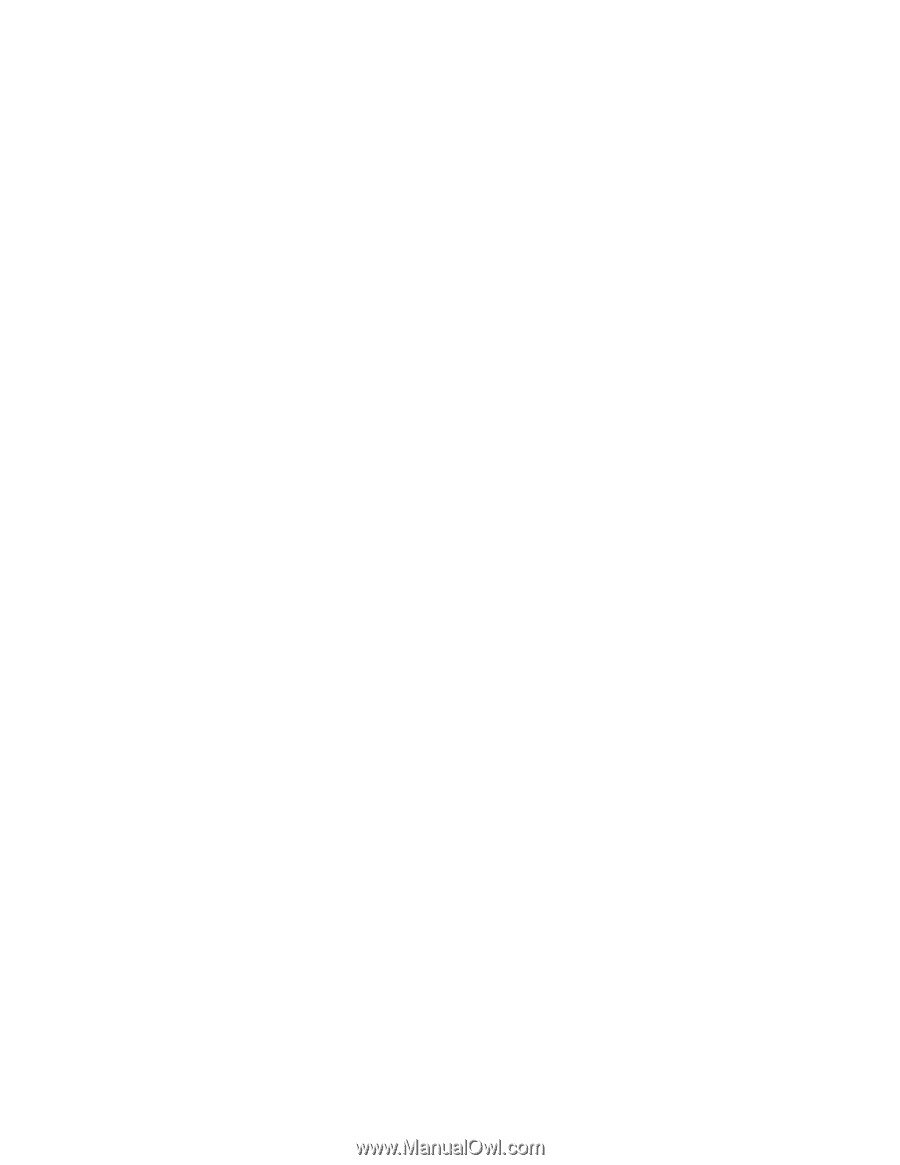
使用手冊