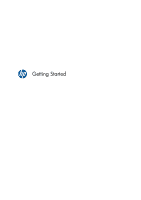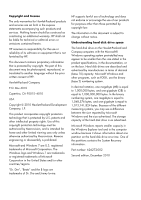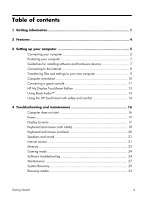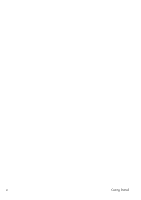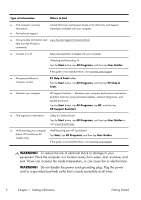HP TouchSmart 610-1110t Getting Started Guide
HP TouchSmart 610-1110t Manual
 |
View all HP TouchSmart 610-1110t manuals
Add to My Manuals
Save this manual to your list of manuals |
HP TouchSmart 610-1110t manual content summary:
- HP TouchSmart 610-1110t | Getting Started Guide - Page 1
Getting Started - HP TouchSmart 610-1110t | Getting Started Guide - Page 2
services are set forth in the express statements accompanying such products and services. Nothing herein should be construed as constituting an additional warranty. HP the B logo are trademarks of Dr. Dre and Jimmy Iovine. HP supports lawful use of technology and does not endorse or encourage the - HP TouchSmart 610-1110t | Getting Started Guide - Page 3
Audio 14 Using the HP TouchSmart with safety and comfort 14 4 Troubleshooting and maintenance 16 Computer does not start 16 Power 17 Display (screen 17 Keyboard and mouse (with cable 18 Keyboard and mouse (wireless 20 Speakers and sound 21 Internet access 21 Memory 23 Gaming mode 24 - HP TouchSmart 610-1110t | Getting Started Guide - Page 4
iv Getting Started - HP TouchSmart 610-1110t | Getting Started Guide - Page 5
Find and fix problems (troubleshooting). HP Support website: www.hp.com/support Visit www.hp.com/go/win7 ● Find electronic user guides and specifications for your computer model. ● Order parts and find additional troubleshooting help. HP Support website: www.hp.com/support ● Upgrade or replace - HP TouchSmart 610-1110t | Getting Started Guide - Page 6
, and then tap User Guides or visit www.hp.com/ergo. ● Wall-mounting your computer Wall-Mounting your HP TouchSmart (select HP TouchSmart PC models only). Tap Start, tap All Programs, and then tap User Guides. If the guide is not available there, visit www.hp.com/support WARNING! To reduce - HP TouchSmart 610-1110t | Getting Started Guide - Page 7
WARNING! Disconnect power from the equipment by unplugging the power cord from the electrical outlet. WARNING! The power supply is preset for the country/region in which you purchased your computer. If you move, check the voltage requirements for your new location before plugging the computer into - HP TouchSmart 610-1110t | Getting Started Guide - Page 8
802.11n networking, full support for Beats Audio™ devices (sold separately), and high quality speakers. Select HP TouchSmart PC models can be mounted on launch the software, tap the HP TouchSmart icon on the desktop, or tap the Start button and then tap HP TouchSmart. ● The Magic Canvas ◦ - HP TouchSmart 610-1110t | Getting Started Guide - Page 9
or updates. ❑ Read the Safety and Regulatory Information document. Tap the Start button, tap All Programs, and then tap User Guides. ❑ Read the Safety & Comfort Guide for proper workstation setup, posture, health and work habits, and electrical and mechanical safety information. Tap the Start button - HP TouchSmart 610-1110t | Getting Started Guide - Page 10
Connecting your computer 1. Squeeze the two tabs on the rear door at the back of the computer and pull the door open. 2. Reach into the rear cavity framed by the computer stand, and plug the power cord into the power connection at the top right corner. Sub IR out in LAN 3. Plug the three- - HP TouchSmart 610-1110t | Getting Started Guide - Page 11
use of the computer or user account User password A password is a group beyond the trial period, purchase an extended update service. Unauthorized access to data and ongoing threats to hardware devices. Check the operating system, memory, and other requirements listed before purchasing new - HP TouchSmart 610-1110t | Getting Started Guide - Page 12
router with the computer to connect to a WLAN with an Internet connection. 2. Get Internet service. ◦ Sign up with an Internet service provider (ISP). If you already have an account with an ISP, skip this step and follow the instructions provided by the ISP. ◦ If you did not set up the computer for - HP TouchSmart 610-1110t | Getting Started Guide - Page 13
Get Online. b. Follow the onscreen instructions to select an ISP and set up Internet service. NOTE: Online Services provides a list of ISPs; however, files from another computer to your new computer by using CDs or DVDs, memory sticks, and external hard drives. You can also use Windows Easy Transfer - HP TouchSmart 610-1110t | Getting Started Guide - Page 14
is wall-mounted (select HP TouchSmart PC models only), it can be displayed in landscape orientation, or portrait orientation with the CD-DVD player on top. For instructions on wall-mounting your HP TouchSmart PC, refer to the Wall-Mounting your HP TouchSmart user guide. 10 Chapter 3 Setting up - HP TouchSmart 610-1110t | Getting Started Guide - Page 15
Connecting a game console Select HP TouchSmart610 PC models only Some computer models allow you to source connector (1). 3. To adjust the screen display, see Adjusting incoming-video display settings with HP Picture-in-Picture (PIP) application on page 13. 4. To switch between full screen mode and - HP TouchSmart 610-1110t | Getting Started Guide - Page 16
system into Sleep mode. Return to PC mode from gaming mode To return to PC mode from gaming mode, choose from any one of the following options: ● Tap the full screen to return to desktop ● Press ESC key to return to desktop ● Left click mouse to return to desktop ● Press the Ctrl+Alt+Del buttons - HP TouchSmart 610-1110t | Getting Started Guide - Page 17
. 1. Select Start, select All Programs, select HP, and then select HP Picture in Picture, or tap the PIP icon on the desktop or the system icon tray. The PIP menu capability. HP My Display TouchSmart Edition Select HP TouchSmart PC models only Getting Started HP My Display TouchSmart Edition 13 - HP TouchSmart 610-1110t | Getting Started Guide - Page 18
desktop, or from the Start Menu, tap All Programs, tap HP, and then tap HP My Display TouchSmart Edition. Online help for HP My Display TouchSmart Edition is available by tapping the ? button in the upper right hand corner of the application screen. Using Beats Audio™ Select HP TouchSmart PC models - HP TouchSmart 610-1110t | Getting Started Guide - Page 19
the HP TouchSmart PC in the room to minimize glare from the screen. You can also reduce glare by tilting the screen. The HP TouchSmart screen can The graphic below shows correct body and computer positioning. The graphic below shows incorrect usage. Getting Started Using the HP TouchSmart with - HP TouchSmart 610-1110t | Getting Started Guide - Page 20
and possible solutions. For more information or for additional troubleshooting options, see Getting information on page 1. Computer does not start Symptom Possible solution Error message: Hard disk drive error. Contact Support: www.hp.com/support Computer will not turn on or start. Ensure - HP TouchSmart 610-1110t | Getting Started Guide - Page 21
Power Symptom Possible solution Error message: Invalid system disk or Non-System disk or Disk error. When drive activity stops, remove the disc, and then press the spacebar on the keyboard. The computer should start up. Computer does not turn off when the Power button is pressed. Press and - HP TouchSmart 610-1110t | Getting Started Guide - Page 22
Enter. 6. After the shutdown is complete, unplug and reconnect the mouse connector to the back of your computer, and then restart your computer. 18 Chapter 4 Troubleshooting and maintenance Getting Started - HP TouchSmart 610-1110t | Getting Started Guide - Page 23
Symptom Possible solution Cursor responds slowly, moves only vertically or horizontally, or does not track smoothly. For a mouse with a roller ball: ● Clean the roller ball: Remove the roller ball cover from bottom of mouse (rotate it counterclockwise), remove the ball, and clean it by using a - HP TouchSmart 610-1110t | Getting Started Guide - Page 24
the Connect button (C) on the underside of the keyboard for 5 to 10 seconds until the LED on the receiver lights or stops flashing. C 20 Chapter 4 Troubleshooting and maintenance Getting Started - HP TouchSmart 610-1110t | Getting Started Guide - Page 25
Troubleshooting. 2. Under Hardware and Sound, tap Troubleshoot and audio playback. If you are using built-in computer speakers, use the Volume button to adjust volume. You can also use My Display TouchSmart . Log in to your Internet Service Provider (ISP), and start the desired program. Getting - HP TouchSmart 610-1110t | Getting Started Guide - Page 26
tap Action Center, and then tap Troubleshooting. 2. Under Network and Internet, tap do not plug a network cable into a telephone service line; doing so might damage the network adapter. Run to open the wizard, and then follow the onscreen instructions. If your system has an external antenna, try - HP TouchSmart 610-1110t | Getting Started Guide - Page 27
in your computer, and that it is in a black slot. If you have added or replaced memory modules in your computer, verify the placement of the memory modules: ● If the memory modules are in the white slots only, and not in the black slots, you may hear a beep. ● Power off and unplug your - HP TouchSmart 610-1110t | Getting Started Guide - Page 28
to ensure that the correct audio format output is selected. Choose Digital Stereo, or PCM Audio. (HP TouchSmart PC does not support AC3, DTS, Dolby Digital 5.1.) Software troubleshooting Some software repairs are as simple as restarting your computer, and others require performing a System Recovery - HP TouchSmart 610-1110t | Getting Started Guide - Page 29
the driver if the new one does not solve your problem: 1. Tap the Start button. 2. Type Device instructions. You can also go to the HP Support website: www.hp.com/support and select the task, Download drivers and software. Follow the onscreen instructions. Getting Started Software troubleshooting - HP TouchSmart 610-1110t | Getting Started Guide - Page 30
problem that might be due to software that was installed on your computer, use System Restore to return the computer to a previous restore point. You can also set restore points manually the onscreen instructions. To add restore points manually: 1. Troubleshooting and maintenance Getting Started - HP TouchSmart 610-1110t | Getting Started Guide - Page 31
Reinstallation, and then tap Next at the Welcome screen. 3. Choose the program you want to install, tap Next, and follow the onscreen instructions. 4. When you have finished reinstalling, restart the computer. Do not skip this last step. You must restart the computer after recovering software - HP TouchSmart 610-1110t | Getting Started Guide - Page 32
and debris, and clean it about once every three months. Visit www.hp.com/support for additional cleaning instructions. Cleaning the computer vents Air vents keep the computer cool. Keep these example, the Ethernet and USB connectors). 28 Chapter 4 Troubleshooting and maintenance Getting Started - HP TouchSmart 610-1110t | Getting Started Guide - Page 33
Cleaning the keyboard and mouse When cleaning the keyboard keys, use a low setting on a battery-powered vacuum cleaner, to avoid removing key caps and springs. 1. Vacuum between the keys of the keyboard and along the grooves. 2. Use a clean, dry cloth and isopropyl (rubbing) alcohol to clean - HP TouchSmart 610-1110t | Getting Started Guide - Page 34
from HP Support. To purchase recovery discs, visit www.hp.com/support. System Recovery from the Windows 7 Start Menu CAUTION: System Recovery deletes all data and programs you created or installed. Back up any important data to a removable disc or USB flash drive. 30 Chapter 4 Troubleshooting and - HP TouchSmart 610-1110t | Getting Started Guide - Page 35
begins. After System Recovery is complete, tap Finish to restart the computer. 9. Complete the registration process, and wait until you see the desktop. 10. Turn off the computer, reconnect all peripheral devices, and turn the computer back on. System Recovery at system startup CAUTION: System - HP TouchSmart 610-1110t | Getting Started Guide - Page 36
to restart the computer. 8. Complete the registration process, and wait until you see the desktop. 9. Turn off the computer, reconnect all peripheral devices, and turn the computer back on recovery media, see Recovery media on page 33. 32 Chapter 4 Troubleshooting and maintenance Getting Started - HP TouchSmart 610-1110t | Getting Started Guide - Page 37
To perform a System Recovery using recovery media: 1. If the computer is working, create a backup DVD, or backup USB flash drive, containing all the data files you want to save, and then remove the backup media from the computer. 2. Insert recovery disc #1 into the DVD drive tray, and close the tray - HP TouchSmart 610-1110t | Getting Started Guide - Page 38
is correct. You can quit the process at any time. The next time you run the program, it resumes where it left off. 34 Chapter 4 Troubleshooting and maintenance Getting Started - HP TouchSmart 610-1110t | Getting Started Guide - Page 39
grayed out on the screen. Tap Next. NOTE: Recovery Media Creation formats the flash drive and deletes all on files on it. 6. Follow the onscreen instructions. Make sure to label the USB flash drive and store it in a secure place. NOTE: Do not use media cards for creating recovery media. The
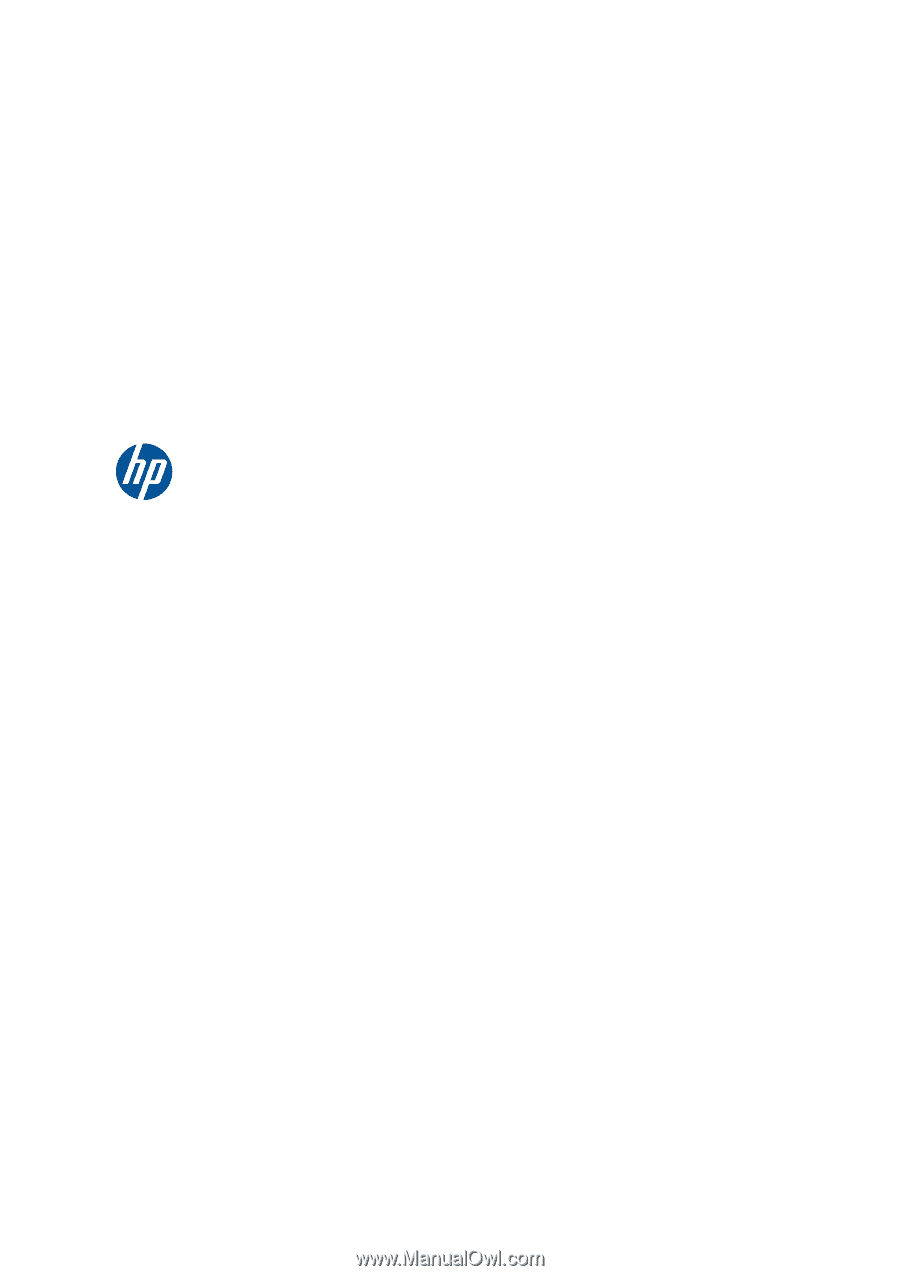
Getting Started