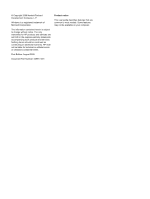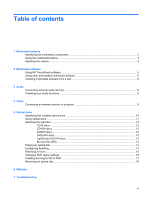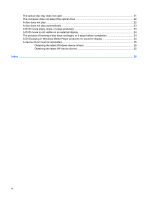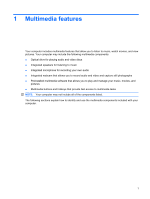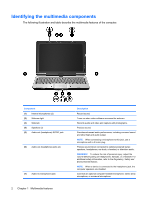HP TouchSmart tx2-1375dx Multimedia - Windows 7
HP TouchSmart tx2-1375dx Manual
 |
View all HP TouchSmart tx2-1375dx manuals
Add to My Manuals
Save this manual to your list of manuals |
HP TouchSmart tx2-1375dx manual content summary:
- HP TouchSmart tx2-1375dx | Multimedia - Windows 7 - Page 1
Multimedia User Guide - HP TouchSmart tx2-1375dx | Multimedia - Windows 7 - Page 2
products and services. Nothing herein should be construed as constituting an additional warranty. HP shall not be liable for technical or editorial errors or omissions contained herein. First Edition: August 2009 Document Part Number: 539917-001 Product notice This user guide describes features - HP TouchSmart tx2-1375dx | Multimedia - Windows 7 - Page 3
the multimedia buttons ...3 Adjusting the volume ...4 2 Multimedia software Using HP TouchSmart software ...5 Using other preinstalled multimedia software 6 Installing multimedia software from ...16 Creating (burning) a CD or DVD ...17 Removing an optical disc ...18 6 Webcam 7 Troubleshooting iii - HP TouchSmart tx2-1375dx | Multimedia - Windows 7 - Page 4
of burning a disc does not begin, or it stops before completion 24 A DVD playing in Windows Media Player produces no sound or display 24 A device driver must be reinstalled ...25 Obtaining the latest Windows device drivers 25 Obtaining the latest HP device drivers 25 Index ...26 iv - HP TouchSmart tx2-1375dx | Multimedia - Windows 7 - Page 5
1 Multimedia features Your computer includes multimedia features that allow you to listen to music, watch movies, and view pictures. Your computer may include the following multimedia components: ● Optical drive for playing audio and video discs ● Integrated speakers for listening to music ● - HP TouchSmart tx2-1375dx | Multimedia - Windows 7 - Page 6
Identifying the multimedia components The following illustration and table describe the multimedia features of the computer. Component (1) Internal microphones (2) (2) Webcam light (3) Webcam (4) Speakers (2) (5) Audio-out (headphone) S/PDIF jack (6) Audio-out (headphone) jacks (2) (7) Audio-in ( - HP TouchSmart tx2-1375dx | Multimedia - Windows 7 - Page 7
the rotate button (2), you can change the orientation of the image on the screen. Pressing the Media Launch button launches the TouchSmart program. Repeatedly pressing the rotate button rotates the screen image counter-clockwise through 4 orientations: landscape primary, portrait primary, landscape - HP TouchSmart tx2-1375dx | Multimedia - Windows 7 - Page 8
Adjusting the volume You can adjust the volume using the following controls: ● Computer volume buttons: ◦ To decrease volume, press the volume down button (1). ◦ To mute or restore volume, press the mute button (2). ◦ To increase volume, press the volume up button (3). ● Windows® volume control: a. - HP TouchSmart tx2-1375dx | Multimedia - Windows 7 - Page 9
, choose from a range of TV shows and channels, and watch the HP-TV channel streamed in full-screen. ● Playlist upload support: ◦ Upload your photos to Internet photo albums, such as Snapfish. ◦ Upload your home videos directly to YouTube. ◦ Upload videos you created with the webcam to the Internet - HP TouchSmart tx2-1375dx | Multimedia - Windows 7 - Page 10
from a CD or DVD, follow these steps: 1. Insert the disc into the optical drive. 2. When the installation wizard opens, follow the on-screen instructions. 3. Restart the computer if you are prompted to do so. NOTE: For details about using software included with the computer, refer to the software - HP TouchSmart tx2-1375dx | Multimedia - Windows 7 - Page 11
3 Audio Your computer enables you to use a variety of audio features: ● Play music using your computer speakers and/or connected external speakers ● Record sound using the internal microphone or connect an external microphone ● Download music from the Internet ● Create multimedia presentations using - HP TouchSmart tx2-1375dx | Multimedia - Windows 7 - Page 12
sure to install any drivers required by the external device. NOTE: A driver is a required program such as a beep or alarm, and click the Test button. You should hear sound through the speakers or to your desktop. 3. Open Windows Media Player or TouchSmart and play back the sound. NOTE: For best - HP TouchSmart tx2-1375dx | Multimedia - Windows 7 - Page 13
4 Video Your computer enables you to use a variety of video features: ● Watch movies ● Play games over the Internet ● Edit pictures and video and create presentations ● Connect external video devices ● Watch TV, including high-definition TV (select models only) Connecting an external monitor or - HP TouchSmart tx2-1375dx | Multimedia - Windows 7 - Page 14
SuperMulti Double-Layer Drive ● Blu-ray ROM with LightScribe DVD±R/RW SuperMulti Double-Layer Drive NOTE: Some of the drives listed above may not be supported by your computer. 10 Chapter 5 Optical drive - HP TouchSmart tx2-1375dx | Multimedia - Windows 7 - Page 15
drive is a BD drive, it can also read BDs. NOTE: Some of the optical drives listed may not be supported by your computer. The listed drives are not necessarily all of the supported optical drives. Some optical drives can also write to optical discs as described in the following table. Optical drive - HP TouchSmart tx2-1375dx | Multimedia - Windows 7 - Page 16
a much higher storage capacity. NOTE: The optical drive on your computer may not support all the types of optical discs discussed in this section. CD-R discs Use CD-R saved earlier. This type of disc is ideal for testing audio or video recordings before you burn them to a CD or DVD that - HP TouchSmart tx2-1375dx | Multimedia - Windows 7 - Page 17
LightScribe DVD+R discs Use LightScribe DVD+R discs for sharing and storing data, home videos, and photos. These discs are read-compatible with most DVD-ROM drives and DVD video players. With a LightScribe-enabled drive and LightScribe software, you can write data to the disc and then add a designer - HP TouchSmart tx2-1375dx | Multimedia - Windows 7 - Page 18
, and then select one of the available options for each media type listed. 4. Click Save. NOTE: For more information about AutoPlay, refer to Help and Support. 14 Chapter 5 Optical drive - HP TouchSmart tx2-1375dx | Multimedia - Windows 7 - Page 19
(3) down onto the tray spindle until the disc snaps into place. 6. Close the disc tray. 7. Launch the DVD playback feature in TouchSmart by pressing the Media Launch button. 8. Then click the DVD icon and follow the instructions on the screen. NOTE: To watch a high-definition movie, you must use - HP TouchSmart tx2-1375dx | Multimedia - Windows 7 - Page 20
. You may be prompted for your permission or password for tasks such as installing software, running utilities, or changing Windows settings. Refer to Help and Support for more information. 2. Click the arrow next to DVD/CD-ROM drives to expand the list to show all of the installed drives. 3. Right - HP TouchSmart tx2-1375dx | Multimedia - Windows 7 - Page 21
generally best for burning data files or for testing audio or video recordings before you burn them to support all DVD formats. Refer to the user guide that came with your DVD player for a list of supported specific instructions, refer to the software manufacturer's instructions. These instructions - HP TouchSmart tx2-1375dx | Multimedia - Windows 7 - Page 22
Removing an optical disc 1. Press the release button (1) on the drive bezel to release the disc tray, and then gently pull out the tray (2) until it stops. 2. Remove the disc (3) from the tray by gently pressing down on the spindle while lifting the outer edges of the disc. Hold the disc by the - HP TouchSmart tx2-1375dx | Multimedia - Windows 7 - Page 23
. The webcam allows you to capture and share video. To use the webcam, double-tap the HP TouchSmart icon on the desktop, and then do one of the following: ● Tap the video module icon (1) on the TouchSmart home page. Then tap the Webcam button at the bottom of the following screen. NOTE: In - HP TouchSmart tx2-1375dx | Multimedia - Windows 7 - Page 24
following guidelines while using the webcam: ● If you are having trouble viewing or sending multimedia files to someone on another LAN or want to perform, and then reenable the firewall. To permanently resolve the problem, reconfigure the firewall as necessary, and adjust the policies and settings. - HP TouchSmart tx2-1375dx | Multimedia - Windows 7 - Page 25
7 Troubleshooting The following sections describe several common issues and resolutions. The optical disc tray does not open 1. Insert the end of a paper clip (1) into the release - HP TouchSmart tx2-1375dx | Multimedia - Windows 7 - Page 26
is not listed, install (or reinstall) the device driver as instructed. Refer to "A device driver must be reinstalled" later in this section. 4. Right details about the device to help you troubleshoot issues. ◦ Click the Driver tab to update, disable, or uninstall drivers for this device. A disc does - HP TouchSmart tx2-1375dx | Multimedia - Windows 7 - Page 27
- or - ◦ The playback window in the multimedia program may close. To return to playing the disc, click the Play button in your multimedia program to restart the disc. In rare cases, you may need to exit the program and then restart it. ● Increase system resources: ◦ Turn off external devices such as - HP TouchSmart tx2-1375dx | Multimedia - Windows 7 - Page 28
in this guide, select Start > Help and Support. The process driver located in the DVD/CD-ROM drives category in Device Manager. A DVD playing in Windows Media Player produces no sound or display Use TouchSmart to play a DVD. TouchSmart is installed on the computer. 24 Chapter 7 Troubleshooting - HP TouchSmart tx2-1375dx | Multimedia - Windows 7 - Page 29
drivers are once again listed. 7. Try to use your device. If uninstalling and reinstalling the device drivers does not correct the problem, you may need to update your drivers instructions. Obtaining the latest HP device drivers 1. Open your Internet browser, and go to http://www.hp.com/support. - HP TouchSmart tx2-1375dx | Multimedia - Windows 7 - Page 30
5 Windows Media Player 6 speakers 2 T TouchSmart starting 5 using 5, 15 TouchSmart software 5 troubleshooting device driver 25 disc burning 24 disc play 22, 23 DVD movie play 23 external display 24 HP device drivers 25 Microsoft drivers 25 optical disc tray 21 optical drive detection 22 V video - HP TouchSmart tx2-1375dx | Multimedia - Windows 7 - Page 31

Multimedia
User Guide