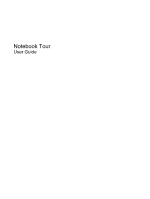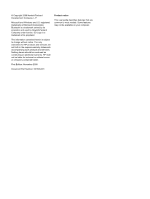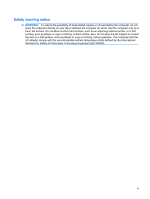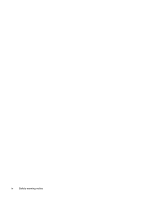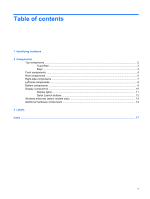HP Tx2-1370us Notebook Tour - Windows Vista
HP Tx2-1370us - TouchSmart - Turion X2 Ultra 2.3 GHz Manual
 |
UPC - 884962549247
View all HP Tx2-1370us manuals
Add to My Manuals
Save this manual to your list of manuals |
HP Tx2-1370us manual content summary:
- HP Tx2-1370us | Notebook Tour - Windows Vista - Page 1
Notebook Tour User Guide - HP Tx2-1370us | Notebook Tour - Windows Vista - Page 2
Microsoft and Windows are U.S. services. Nothing herein should be construed as constituting an additional warranty. HP shall not be liable for technical or editorial errors or omissions contained herein. First Edition: November 2008 Document Part Number: 501590-001 Product notice This user guide - HP Tx2-1370us | Notebook Tour - Windows Vista - Page 3
! To reduce the possibility of heat-related injuries or of overheating the computer, do not place the computer directly on your lap or rugs or clothing, to block airflow. Also, do not allow the AC adapter to contact the skin or a soft surface, such as pillows or rugs or clothing, during operation. - HP Tx2-1370us | Notebook Tour - Windows Vista - Page 4
iv Safety warning notice - HP Tx2-1370us | Notebook Tour - Windows Vista - Page 5
contents 1 Identifying hardware 2 Components Top components ...2 TouchPad ...2 Keys ...3 Front components ...4 Rear components ...6 Right-side components ...7 Left-side components ...8 Bottom components ...9 Display components ...10 Display lights ...11 Quick Launch buttons ...12 Wireless antennae - HP Tx2-1370us | Notebook Tour - Windows Vista - Page 6
vi - HP Tx2-1370us | Notebook Tour - Windows Vista - Page 7
> System properties. 2. In the left pane, click Device Manager. You can also add hardware or modify device configurations using Device Manager. NOTE: Windows® includes the User Account Control feature to improve the security of your computer. You may be prompted for your permission or password for - HP Tx2-1370us | Notebook Tour - Windows Vista - Page 8
Top components TouchPad Component Description (1) TouchPad on/off button (2) TouchPad* (3) Left TouchPad button* (4) TouchPad light (5) TouchPad vertical scroll zone Enables/disables the TouchPad. Moves the pointer and selects or activates items on the screen. Functions like the left button on - HP Tx2-1370us | Notebook Tour - Windows Vista - Page 9
Keys Component (1) esc key (2) fn key (3) Windows logo key (4) Windows applications key (5) Embedded numeric keypad keys (6) functions when pressed in combination with a function key or the esc key. Displays the Windows Start menu. Displays a shortcut menu for items beneath the pointer. Can be used - HP Tx2-1370us | Notebook Tour - Windows Vista - Page 10
and Windows shutdown procedures are ineffective, slide the power switch to the right and hold for at least 5 seconds to turn off the computer. To learn more about your power settings, select Start > Control Panel > System and Maintenance > Power Options. ● On: The computer is on. ● Blinking: The - HP Tx2-1370us | Notebook Tour - Windows Vista - Page 11
Component Description (9) Wireless light ● Blue: An integrated wireless device, such as a wireless local area network (WLAN) off. *This table describes factory settings. For information about changing factory settings, refer to the user guides located in Help and Support. Front components 5 - HP Tx2-1370us | Notebook Tour - Windows Vista - Page 12
USB ports (2) (4) Security cable slot Description Enables airflow to cool internal components. NOTE: The computer fan starts up automatically to cool internal components and prevent overheating. It is normal for the internal fan to cycle on and off during routine operation. Connects a modem cable - HP Tx2-1370us | Notebook Tour - Windows Vista - Page 13
expansion port. Connects an external VGA monitor or projector. Enables airflow to cool internal components. NOTE: The computer fan starts up automatically to cool internal components and prevent overheating. It is normal for the internal fan to cycle on and off during routine operation. Right-side - HP Tx2-1370us | Notebook Tour - Windows Vista - Page 14
Left-side components Component (1) Power connector (2) ExpressCard slot (3) Digital Media Slot (4) Digital Media Slot light (5) Optical drive (6) Optical drive light Description Connects an AC adapter. Supports optional ExpressCard/34 modules. Supports the following optional digital card formats: - HP Tx2-1370us | Notebook Tour - Windows Vista - Page 15
Description Enable airflow to cool internal components. NOTE: The computer fan starts up automatically to cool internal components and prevent overheating. It is normal for the internal fan to cycle on and off during routine operation. Release the battery from the battery bay. Holds the hard drive - HP Tx2-1370us | Notebook Tour - Windows Vista - Page 16
and initiates Sleep if the display is closed while the power is on. Record sound. Records audio and video and captures still photographs. Opens the computer. Allows a fingerprint logon to Windows instead of a password logon. Receives a signal from the HP Remote Control. 10 Chapter 2 Components - HP Tx2-1370us | Notebook Tour - Windows Vista - Page 17
Display lights Component (1) Power light (2) Battery light (3) Drive light Description ● On: The computer is on. ● Blinking: The computer is in the Sleep state. ● Off: The computer is off or in Hibernation. ● On: A battery is charging. ● Blinking: A battery that is the only available power source - HP Tx2-1370us | Notebook Tour - Windows Vista - Page 18
Quick Launch buttons Component (1) Mobility Center button (2) MediaSmart button (3) Rotate button Description Opens Mobility Center. Launches the MediaSmart program when the computer is on. Rotates the screen image counter-clockwise into 4 orientations: landscape primary, portrait primary, - HP Tx2-1370us | Notebook Tour - Windows Vista - Page 19
, refer to the section of the Regulatory, Safety and Environmental Notices that applies to your country or region. These notices are located in Help and Support. Wireless antennae (select models only) 13 - HP Tx2-1370us | Notebook Tour - Windows Vista - Page 20
hardware components Component Description (1) Power cord* (2) AC adapter (3) Battery* Connects an AC adapter to an AC outlet. Converts AC power to DC power. Powers the computer when the computer is not plugged into external power. (4) Country-specific modem cable adapter (select Adapts the - HP Tx2-1370us | Notebook Tour - Windows Vista - Page 21
number provides specific information about the product's hardware components. The part number helps a service technician to determine what components and parts are needed. ◦ Model description (4). This is the most important number you need to locate documents, drivers, and support for your notebook - HP Tx2-1370us | Notebook Tour - Windows Vista - Page 22
when traveling internationally. Wireless certification labels are affixed inside the WLAN module compartment. 16 Chapter 3 Labels - HP Tx2-1370us | Notebook Tour - Windows Vista - Page 23
Index A AC adapter, identifying 14 antennae 13 applications key, Windows 3 audio-in (microphone) jack, identifying 4 audio-out (headphone) jack, identifying 4 audio-out (headphone) S/PDIF jack, identifying 4 B battery bay, identifying 9 battery light, identifying 11 battery release latch, - HP Tx2-1370us | Notebook Tour - Windows Vista - Page 24
2 wireless 5 M MediaSmart button, identifying 12 memory module compartment, identifying 9 microphone (audio-in) jack 4 microphone, internal 10 Microsoft Certificate of Authenticity label 15 Mobility Center button, identifying 12 modem approval label 15 modem cable adapter, country specific 14 modem - HP Tx2-1370us | Notebook Tour - Windows Vista - Page 25
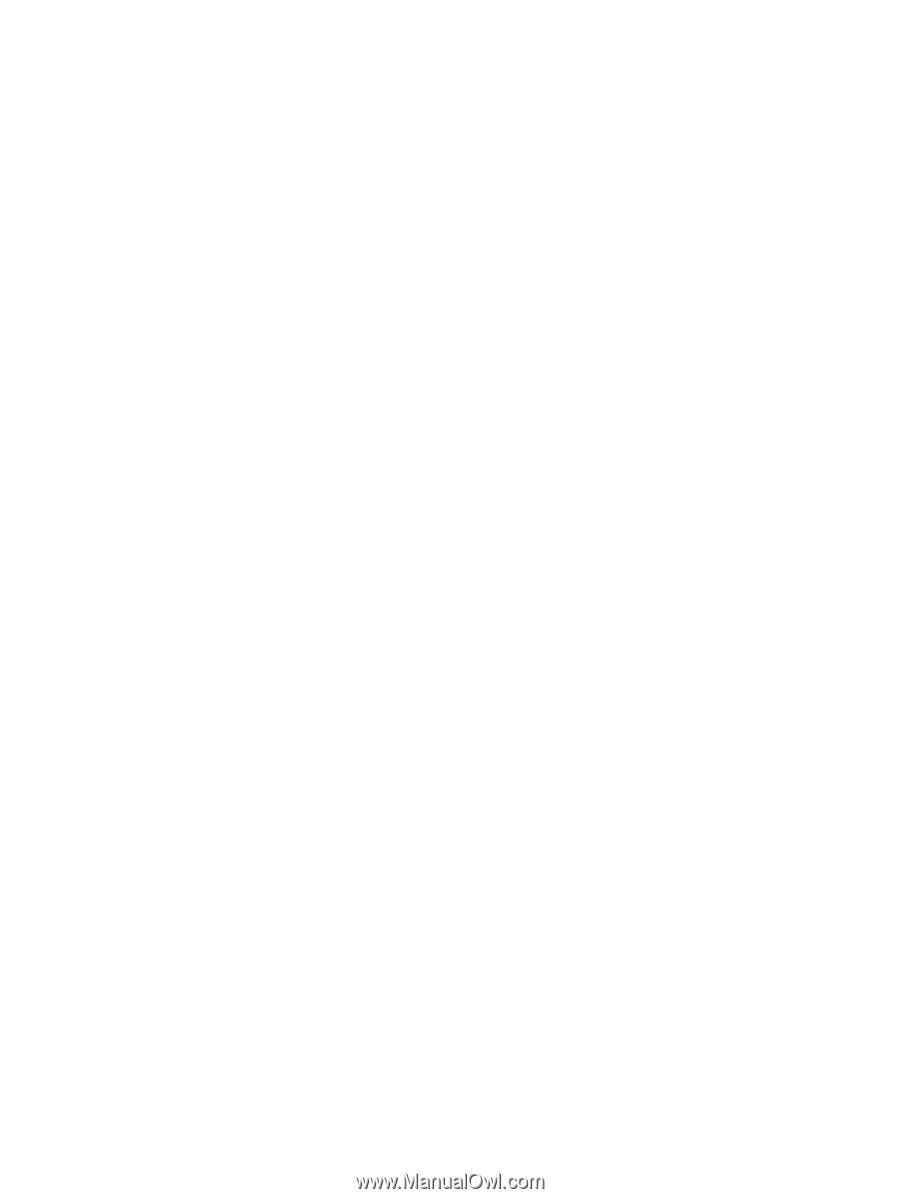
Notebook Tour
User Guide