HP V222 User Guide
HP V222 Manual
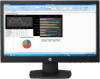 |
View all HP V222 manuals
Add to My Manuals
Save this manual to your list of manuals |
HP V222 manual content summary:
- HP V222 | User Guide - Page 1
User Guide - HP V222 | User Guide - Page 2
and/or other countries. The only warranties for HP products and services are set forth in the express warranty statements accompanying such products and services. Nothing herein should be construed as constituting an additional warranty. HP shall not be liable for technical or editorial errors - HP V222 | User Guide - Page 3
, please contact your dealer for technical support and customer service. To locate driver and software updates for your product, go to http://www.hp.com/support and select your country. Select Drivers & Downloads, and then follow the on-screen instructions. 1.3 Regulatory Information For safety and - HP V222 | User Guide - Page 4
Chapter 2. Installation 2.1 Install the pedestal Follow the steps illustrated below to install the pedestal for your model. Note: The following illustrations are for reference. Your model may have a different bezel, back cover and stand. 3 - HP V222 | User Guide - Page 5
the connections. Cautions: 1. For installation, complete the signal cord connection before plugging the power cord into the electrical outlet to avoid damaging the monitor. 2. During installation, support the front frame with your hand at its center of gravity to avoid dropping and damaging the - HP V222 | User Guide - Page 6
2.3 Disconnect the pedestal for shipping Press the clip button on the display head and remove the pedestal from the stand. Note: The following illustrations are for reference. Your model may have a different bezel, back cover and stand. 5 - HP V222 | User Guide - Page 7
Chapter 3. Monitor overview Overview of front panel controls Note: The following illustration is for reference. Your model may have a different on-screen display (OSD) button icon. 6 - HP V222 | User Guide - Page 8
Chapter 4. Operational Instruction 4.1 Power ON/OFF Switch Press the button to power on/off your monitor. Note: The ON/OFF switch does not disconnect your monitor from the main voltage. To completely disconnect the main voltage, remove the power plug from the electrical outlet. 4.2 Power indicator - HP V222 | User Guide - Page 9
Chapter 5. Technical Information 5.1 Factory preset display mode Preset 1 2 Pixel Format 640 x 480 800 x 600 3 1024 x 768 Horz Freq (KHz) 31.469 37.879 48.363 Horz Vert Freq Polarity (Hz) - 59.94 + 60.317 - 60.004 Vert Polarity + - 4 1280 x 720 45 + 60 + 5 1280 x 800 49.702 - - HP V222 | User Guide - Page 10
(under operational condition) Altitude (under storing condition) Input signal Contrast Brightness Response time Color displayed Power (max) Operational environment Storing environment 54.61cm/21.5" wide screen Models 1920 x 1080 @ 60 Hz 1920 x 1080 @ 60 Hz 24-80 kHz 50-60 Hz 476.64 x 268.11 mm 90 - HP V222 | User Guide - Page 11
5.3 Panel testing The ratio of valid pixels on each LCD screen reaches 99.99% or higher. However, less than 0.01% of the pixels may cause dark dots displayed on the screen. 10 - HP V222 | User Guide - Page 12
reduce the risk of serious injury, read the Safety and Comfort Guide. It describes proper workstation, setup, posture, and health and work and correctly sized furniture designed to properly support your HP LCD monitor. WARNING! LCD monitors that are inappropriately situated on dressers, bookcases - HP V222 | User Guide - Page 13
this product yourself. Adjust only those controls that are covered in the operating instructions. If your monitor is not operating properly or has been dropped or damaged, contact your HP authorized dealer, reseller, or service provider. ● Use only a power source and connection appropriate for this - HP V222 | User Guide - Page 14
Shipping the monitor Keep the original packing box in a storage area. You may need it later if you move or ship your monitor. To prepare the monitor for shipping, refer to Chapter 2, "Disconnect the Pedestal for Shipping." 13 - HP V222 | User Guide - Page 15
. For VGA input, Auto-adjustment will solve problems of this kind. The optimum resolution of the monitor is not available Make sure the graphic card supports optimum resolution. Make sure latest applicable driver for graphic card is installed. For HP and Compaq systems, you may download the latest - HP V222 | User Guide - Page 16
• Locate an HP service center Preparing to Call Technical Support If you cannot solve a problem by using the troubleshooting tips in this section, you may need to call technical support. Have the following information available when you call: Monitor model number Monitor serial number Purchase

User Guide









