HP V244a User Guide
HP V244a Manual
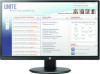 |
View all HP V244a manuals
Add to My Manuals
Save this manual to your list of manuals |
HP V244a manual content summary:
- HP V244a | User Guide - Page 1
User Guide - HP V244a | User Guide - Page 2
HP products and services are set forth in the express warranty statements accompanying such products and services. Nothing herein should be construed as constituting an additional warranty. HP another language without the prior written consent of HP Company. First Edition (February 2017) Document Part - HP V244a | User Guide - Page 3
service. To locate driver and software updates for your product, go to http://www.hp.com/support. Select Find your product, and then follow the on-screen instructions. 1.3 Regulatory Information For safety and regulatory information, refer to the Product Notices document provided with your monitor - HP V244a | User Guide - Page 4
Chapter 2. Installation 2.1 Install the pedestal Follow the steps illustrated below to install the pedestal for your model. Note: The following illustrations are for reference. Your model may have a different bezel, back cover and stand. 60.4 cm/23.8" Models 3 - HP V244a | User Guide - Page 5
check all the connections. CAUTIONS: For installation, complete the signal cord connection before plugging the power cord into the electrical outlet to avoid damaging the monitor. During installation, support the front frame with your hand at its center of gravity to avoid dropping and damaging the - HP V244a | User Guide - Page 6
Overview of the ports of the monitor: 1. Kensington Lock Slot 2. VGA signal input 3. DVI-D signal input 4. HDMI signal input 5. Audio Line-In input 6. AC power supply input 5 - HP V244a | User Guide - Page 7
model may have a different bezel, back cover and stand. Note: The monitor supports the VESA industry standard 100mm mounting holes. To attach the display head to a wall, swing arm or other mounting fixture, follow the manufacturer's mounting instructions. For the best performance, use the power and - HP V244a | User Guide - Page 8
is for reference. Your model may have a different on-screen display (OSD) button icon. Control 1 2 3 4 5 Function Power Auto Exit Left/Right Enter Turns the monitor on or off. Press to open the auto adjustment (for VGA input only). If the OSD is closed, press to access input selection (short - HP V244a | User Guide - Page 9
Chapter 4. Operating Instructions 4.1 Power ON/OFF Switch Press the button to power on/off your monitor. Note: The ON/OFF switch does not disconnect your monitor from the main voltage. To completely disconnect the main voltage, remove the power plug from the electrical outlet. 4.2 Power indicator - HP V244a | User Guide - Page 10
Chapter 5. Technical Information 5.1 Factory preset display mode 60.4cm/23.8" Models Preset 1 2 3 4 5 Pixel Format 640 x 480 720 x 400 800 x 600 1024 x 768 1280 x 720 6 1280 x 1024 7 1440 x 900 8 1600 x 900 9 1680 x 1050 10 1280 x 800 - HP V244a | User Guide - Page 11
operational condition) Altitude (under storing condition) Input signal Speaker Contrast Brightness Response time Color displayed Power (max) Operational environment Storing environment 60.4cm/23.8" wide screen Models 1920 x 1080 @ 60 Hz 1920 x 1080 @ 60 Hz 24-80 kHz 50-76 Hz 527.04 x 296.46 mm 89 - HP V244a | User Guide - Page 12
reduce the risk of serious injury, read the Safety and Comfort Guide. It describes proper workstation, setup, posture, and health and work and correctly sized furniture designed to properly support your HP LCD monitor. WARNING! LCD monitors that are inappropriately situated on dressers, bookcases - HP V244a | User Guide - Page 13
this product yourself. Adjust only those controls that are covered in the operating instructions. If your monitor is not operating properly or has been dropped or damaged, contact your HP authorized dealer, reseller, or service provider. Use only a power source and connection appropriate for this - HP V244a | User Guide - Page 14
. For VGA input, Auto-adjustment will solve problems of this kind. The optimum resolution of the monitor is not available Make sure the graphic card supports optimum resolution. Make sure latest applicable driver for graphic card is installed. For HP and Compaq systems, you may download the latest - HP V244a | User Guide - Page 15
instructions. Note: The monitor user guide, reference material, and drivers are available at http://www.hp.com/support. Here you can: • Chat online with an HP technician Note: When support chat is not available in a particular language, it is available in English. • Locate an HP service center

User Guide









