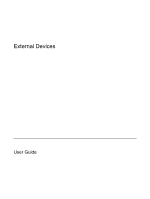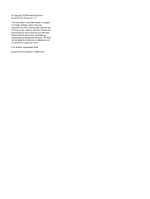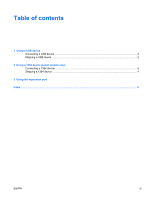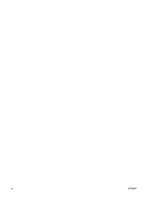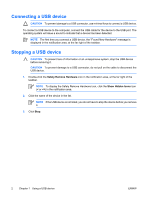HP V6110US External Devices - Windows XP
HP V6110US - Compaq Presario Media Center Manual
 |
UPC - 882780849006
View all HP V6110US manuals
Add to My Manuals
Save this manual to your list of manuals |
HP V6110US manual content summary:
- HP V6110US | External Devices - Windows XP - Page 1
External Devices User Guide - HP V6110US | External Devices - Windows XP - Page 2
to change without notice. The only warranties for HP products and services are set forth in the express warranty statements accompanying such products and services. Nothing herein should be construed as constituting an additional warranty. HP shall not be liable for technical or editorial errors - HP V6110US | External Devices - Windows XP - Page 3
Table of contents 1 Using a USB device Connecting a USB device ...2 Stopping a USB device ...2 2 Using a 1394 device (select models only) Connecting a 1394 device ...4 Stopping a 1394 device ...4 3 Using the expansion port Index ...6 ENWW iii - HP V6110US | External Devices - Windows XP - Page 4
iv ENWW - HP V6110US | External Devices - Windows XP - Page 5
, drive, printer, scanner, or hub, to the computer or to an optional expansion product or docking device. Some USB devices may require additional support software, which is usually included with the device. For more information about device-specific software, refer to the manufacturer's instructions - HP V6110US | External Devices - Windows XP - Page 6
connect a USB device. To connect a USB device to the computer, connect the USB cable for the device to the USB port. The operating system will issue a sound to indicate that a device has been detected. NOTE The first time you connect a USB device, the "Found New Hardware" message is displayed in the - HP V6110US | External Devices - Windows XP - Page 7
cameras, and digital camcorders often require a 1394 connection. Some 1394 devices may require additional support software, which is usually included with the device. For more information about device-specific software, refer to the user guide for the device. The 1394 port, illustrated below, also - HP V6110US | External Devices - Windows XP - Page 8
Connecting a 1394 device CAUTION To prevent damage to a 1394 port connector, use minimal force to connect a 1394 device. To connect a 1394 device to the computer, connect the 1394 cable for the device to the 1394 port. You will hear a sound when the device has been detected. NOTE The first time you - HP V6110US | External Devices - Windows XP - Page 9
3 Using the expansion port The expansion port connects the computer to an optional expansion product. An optional expansion product provides additional ports and connectors that can be used with the computer. ENWW 5 - HP V6110US | External Devices - Windows XP - Page 10
Index Symbols/Numerics 1394 cable, connecting 4 1394 devices connecting 4 description 3 stopping 4 1394 port 3 C cables 1394 4 USB 2 E expansion port 5 H hubs 1 P ports 1394 3 expansion 5 USB 1 U USB cable, connecting 2 USB devices connecting 2 description 1 stopping 2 USB hubs 1 USB ports, - HP V6110US | External Devices - Windows XP - Page 11
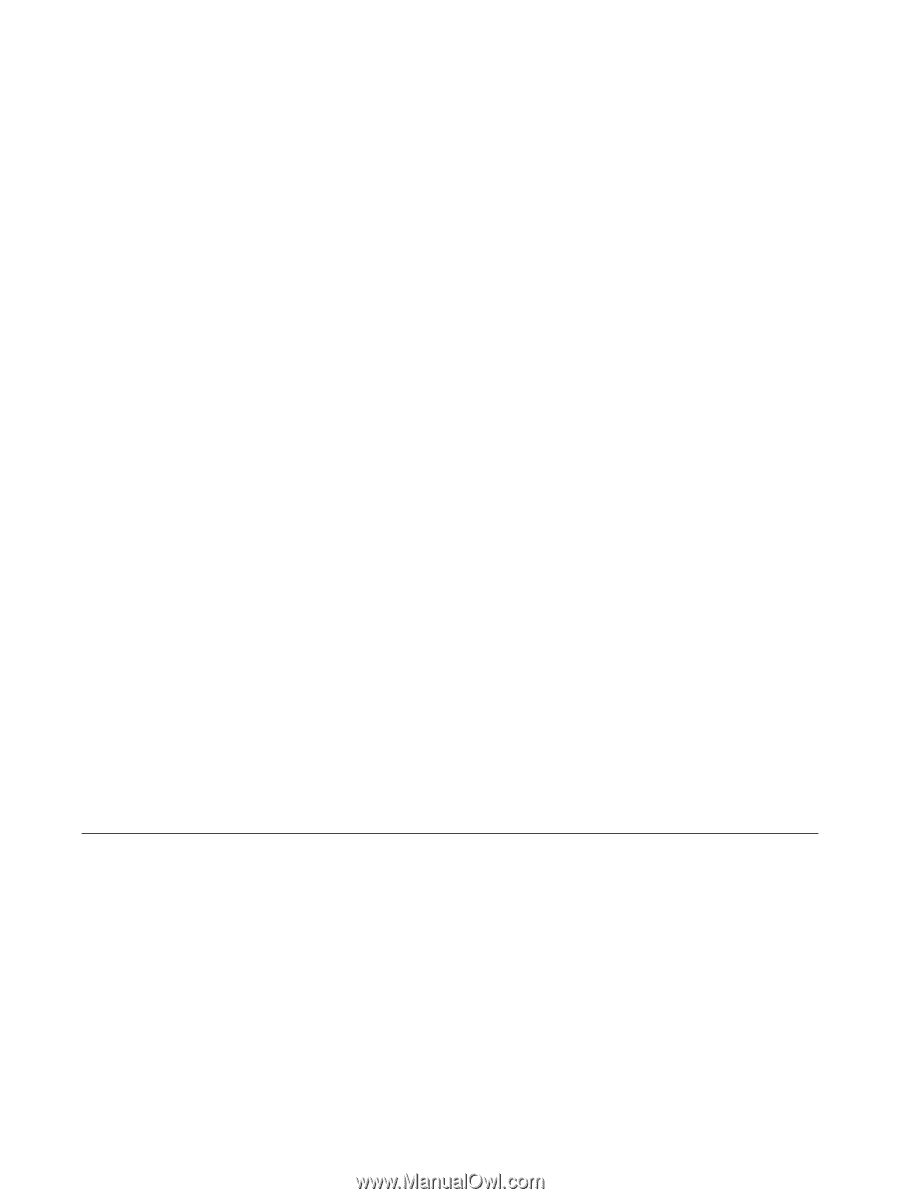
External Devices
User Guide