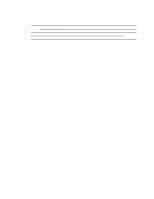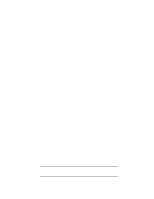HP Vectra XU 6/XXX HP Vectra XU6/150 PC - User’s Guide
HP Vectra XU 6/XXX Manual
 |
View all HP Vectra XU 6/XXX manuals
Add to My Manuals
Save this manual to your list of manuals |
HP Vectra XU 6/XXX manual content summary:
- HP Vectra XU 6/XXX | HP Vectra XU6/150 PC - User’s Guide - Page 1
HP Vectra User's Guide - HP Vectra XU 6/XXX | HP Vectra XU6/150 PC - User’s Guide - Page 2
Table of Contents WELCOME TO YOUR HP VECTRA PC 54 1 SETTING UP YOUR PC 55 UNPACKING YOUR PC 55 CONNECTING THE YOUR DISPLAY 76 WHAT IS DISPLAYED ON THE SCREEN 76 USING A DOCUMENT HOLDER 77 YOUR HP KEYBOARD 77 YOUR DESK 78 YOUR CHAIR 78 YOUR POSTURE 79 YOUR WORKSPACE AND WORK - HP Vectra XU 6/XXX | HP Vectra XU6/150 PC - User’s Guide - Page 3
INSIDE YOUR PC 88 SUPPORTED HP ACCESSORIES 88 REMOVING AND REPLACING THE COVER 89 REPLACING THE COVER AFTER INSTALLING ACCESSORIES 92 MOVING THE POWER SUPPLY 93 REPLACING THE POWER SUPPLY AFTER INSTALLING ACCESSORIES 94 INSTALLING MEMORY 95 MAIN MEMORY MODULES 95 INSTALLING MORE - HP Vectra XU 6/XXX | HP Vectra XU6/150 PC - User’s Guide - Page 4
PC'S MEMORY MAP 145 HP FIRST 156 HP AUDIO TIPS (USA ONLY) HP AUTOMATED SUPPORT DIRECTORY156 ORDERING DRIVERS AND BIOS ON DISKETTE{XE "DRIVERS"}{XE "BIOS"} 157 HP SUPPORT SERVICES 157 HEWLETT-PACKARD TELEPHONE SUPPORT 158 LIFELINE TELEPHONE SUPPORT 159 HP NETWORK PHONE-IN SUPPORT SERVICE - HP Vectra XU 6/XXX | HP Vectra XU6/150 PC - User’s Guide - Page 5
7 REGULATORY INFORMATION AND WARRANTY 168 REGULATORY INFORMATION 168 FCC (FOR USA ONLY) 168 HP HARDWARE WARRANTY 170 HP SOFTWARE PRODUCT LICENSE AGREEMENT AND SOFTWARE & PRODUCT LIMITED WARRANTY 172 - HP Vectra XU 6/XXX | HP Vectra XU6/150 PC - User’s Guide - Page 6
for improved performance • 16 MB of ECC (error correcting code) memory, upgradeable to 256 MB • an Ultra VGA PCI (Peripheral Component support for ISA "Plug and Play" accessory board configuration • Optimized for 32-bit operating systems. NOTE The advanced processor installed in your HP Vectra - HP Vectra XU 6/XXX | HP Vectra XU6/150 PC - User’s Guide - Page 7
the display and its video cable • the keyboard and mouse • the manuals and disk kit. This Manual Video Cable Computer Power Cords Display Disk kit Mouse Keyboard NOTE Device drivers, HP utilities, and an online Network Administrator Guide are provided in a disk kit. 2 Place the PC on (or - HP Vectra XU 6/XXX | HP Vectra XU6/150 PC - User’s Guide - Page 8
3 Position the PC so that its rear connectors are easily accessible. 4 Place the display next to the computer. Installation Tools No tools are required to install your PC. However, if you plan to install a disk drive or an accessory board inside your PC, you will need a flat-blade screwdriver. - HP Vectra XU 6/XXX | HP Vectra XU6/150 PC - User’s Guide - Page 9
operation and one for 10-Mbit/s operation) or one RJ-45 connector (supporting both 100-Mbit/s and 10-Mbit/s). The LAN Adapter can automatically detect or 10-Mbit/s LAN connector (Your LAN adapter may have one connector which supports both network types.) 10 Mbit/s 2 Attach the other end of the LAN - HP Vectra XU 6/XXX | HP Vectra XU6/150 PC - User’s Guide - Page 10
Let your Network Administrator know you are connecting your PC to the network. Refer to the online Network Administrator Guide (provided with the disk kit) for instructions on setting up your PC for a LAN connection. CONNECTING A PRINTER If you have a printer, connect its cable to the back of the - HP Vectra XU 6/XXX | HP Vectra XU6/150 PC - User’s Guide - Page 11
Note that Ultra SCSI mode is disabled automatically when an external SCSI accessory is connected to your PC. 1 Refer to the manual provided with the SCSI accessory for instructions on selecting a SCSI address. You should assign an unused SCSI address to the accessory. SCSI addresses range from 0 to - HP Vectra XU 6/XXX | HP Vectra XU6/150 PC - User’s Guide - Page 12
a SCSI address for Plug and Play SCSI devices (SCSI devices which support the SCAM protocol). 2 Connect the SCSI accessory to your PC's external resistor (refer to the manual provided with the SCSI accessory). Make sure the SCSI accessory is terminated 4 Refer to the manual provided with the SCSI - HP Vectra XU 6/XXX | HP Vectra XU6/150 PC - User’s Guide - Page 13
select the correct voltage 115V or 230V NOTE You should not have to change the voltage selection switch setting if the computer was ordered from HP with the correct localization option for your country. 3 Connect the power cords to the display and the computer. (The connectors are shaped to go in - HP Vectra XU 6/XXX | HP Vectra XU6/150 PC - User’s Guide - Page 14
Computer Power Connector Grounded Outlet Display Power Connector 4 Connect the display's power cord and the computer's power cord to grounded outlets. WARNING: For your safety, always connect the equipment to a grounded wall outlet. Always use a power cord with a properly grounded plug, such as - HP Vectra XU 6/XXX | HP Vectra XU6/150 PC - User’s Guide - Page 15
PC 2 Press the power button on the PC. The PC performs a power-on self-test. If an error is detected, a message is displayed. Follow the instructions provided to correct the error. NOTE If the space bar on your keyboard has a power-on icon, you can start the PC by pressing the - HP Vectra XU 6/XXX | HP Vectra XU6/150 PC - User’s Guide - Page 16
the display screen's brightness and contrast to your needs. If the picture does not fill the screen or is not centered refer to the display's manual for instructions. • Set the keyboard to a comfortable position. Adjust brightness (your display may be different from the display shown here) - HP Vectra XU 6/XXX | HP Vectra XU6/150 PC - User’s Guide - Page 17
exited all programs then shutdown your operating system (refer to your operating system reference guide for details if you are not sure how to shutdown your operating system). 2 Press 95 on your HP Vectra. For detailed installation information, refer to the manual that came with your operating system. - HP Vectra XU 6/XXX | HP Vectra XU6/150 PC - User’s Guide - Page 18
Vectra PC with a SCSI hard disk. For complete installation information, consult the manual that came with the operating system. Preparing to Install Windows NT Your PC is supplied with a disk kit, comprising one "XU/VT Boot" diskette and one "XU/VT Drivers the displayed instructions to copy the - HP Vectra XU 6/XXX | HP Vectra XU6/150 PC - User’s Guide - Page 19
installation program. 10 Press [ENTER] to install Windows NT from the CD-ROM. 11 Follow the instructions displayed by the installation program. When asked to insert the Adaptec driver diskette, insert the duplicate "XU/VT Boot" diskette and press [ENTER] to retry. 12 When the files have been copied - HP Vectra XU 6/XXX | HP Vectra XU6/150 PC - User’s Guide - Page 20
and then select Continue. d Insert the duplicate "XU/VT Boot" diskette and specify the location of the drivers with A:\LAN. e Choose the displayed HP 10/100VG network adapter. 5 The system will continue with the installation. Follow the instructions displayed by Windows NT to complete the network - HP Vectra XU 6/XXX | HP Vectra XU6/150 PC - User’s Guide - Page 21
OS/2 Warp Connect on a HP Vectra PC with a SCSI hard disk. For complete installation information, consult the manual that came with the operating system diskettes. Before installing OS/2 Warp, make sure you have these disks: • OS/2 Warp installation disks • "XU/VT Drivers and Documentation" CD-ROM - HP Vectra XU 6/XXX | HP Vectra XU6/150 PC - User’s Guide - Page 22
the setting and exit the Setup program. Installation Procedure Consult the manual that came with your OS/2 Warp installation disks for a SCSI drivers. Installing the HP Network Drivers To install networking support with the latest HP qualified network drivers for OS/2: 1 Insert the "XU/VT Drivers - HP Vectra XU 6/XXX | HP Vectra XU6/150 PC - User’s Guide - Page 23
from the CD-ROM when the operating system restarts). Installing the HP Video Driver After successful installation of OS/2, you should install the HP video driver from the "XU/VT Drivers and Documentation" CD-ROM. 1 Insert the "XU/VT Drivers and Documentation" CD-ROM in the CD-ROM drive. 2 In the - HP Vectra XU 6/XXX | HP Vectra XU6/150 PC - User’s Guide - Page 24
) on a HP Vectra PC with a SCSI hard disk. For complete Windows 95 installation information, consult the manual that came with your Windows 95 diskettes. Preparing to Install Windows 95 Your PC is supplied with a disk kit, comprising one "XU/VT Boot" diskette and one "XU/VT Drivers and Documentation - HP Vectra XU 6/XXX | HP Vectra XU6/150 PC - User’s Guide - Page 25
the SCSI drivers. Installing the MGA Video Driver 1 Insert the "XU/VT Drivers and Documentation CD-ROM" in the CD-ROM drive. 2 Double-click on the My Computer icon on the Windows 95 desktop. 3 Double-click on the CD-ROM drive icon, then on the Video folder, then on the folder named Disk 6. 4 Execute - HP Vectra XU 6/XXX | HP Vectra XU6/150 PC - User’s Guide - Page 26
on the Have Disk button, then insert the "XU/VT Drivers and Documentation" CDROM in the CD-ROM drive. 4 In the Install from Disk window, specify the path for the files on the CD-ROM with D:\LAN\W95. 5 Click OK to confirm the selection of the HP - HP Vectra XU 6/XXX | HP Vectra XU6/150 PC - User’s Guide - Page 27
to using any HewlettPackard equipment, study these instructions and suggestions and consult the bibliography at the and review this section of the User's Guide. Should the discomfort return, discontinue use of tissue damage. RSI has been a reported problem for workers performing specific tasks such as - HP Vectra XU 6/XXX | HP Vectra XU6/150 PC - User’s Guide - Page 28
, if you are experiencing any discomfort, seek professional medical advice immediately. Typically, the earlier a problem is diagnosed and treated, the easier it may be to resolve. INSTALLING YOUR DISPLAY Most HP displays come with a tilt and swivel feature that makes it easy to adjust the screen - HP Vectra XU 6/XXX | HP Vectra XU6/150 PC - User’s Guide - Page 29
your neck and prevent eye fatigue, keep the back and forth movement of your head and eyes to a minimum while using a document holder. YOUR HP KEYBOARD Your HP keyboard has a long cable so you can place it in the position most comfortable for you while you are using the system. The keyboard - HP Vectra XU 6/XXX | HP Vectra XU6/150 PC - User’s Guide - Page 30
Your HP keyboard may have a kickstand which can be opened or closed to raise or lower the keyboard angle. If your elbows are at about the same - HP Vectra XU 6/XXX | HP Vectra XU6/150 PC - User’s Guide - Page 31
transfer some of the pressure from the spine to the thighs and feet. This will relieve spine fatigue. Use a chair with an adjustable lumbar (back) support, which can be moved up and down. Adjust the back of the chair so that the part that curves outward (toward the front of the - HP Vectra XU 6/XXX | HP Vectra XU6/150 PC - User’s Guide - Page 32
Your arms should be relaxed and loose, elbows close to your sides, with the forearms and hands approximately parallel with the floor. Your wrists should be as straight as possible while using the keyboard, mouse, or trackball. They should not have to be bent upward, downward, or to either side more - HP Vectra XU 6/XXX | HP Vectra XU6/150 PC - User’s Guide - Page 33
Incoming light should be shielded or diffused to prevent glare and distracting reflection. In cases where strong sunlight is a problem, curtains, adjustable shades, or display hoods are recommended. If possible, try not to position the display in front of windows where glare, high contrast, and - HP Vectra XU 6/XXX | HP Vectra XU6/150 PC - User’s Guide - Page 34
Do not tilt your head forward by more than 15 degrees, and try not to turn your head toward the side. Make sure frequently used equipment is within easy reaching distance from your body. For example, if you are primarily using the keyboard, place it directly in front of you, not to the side. If you - HP Vectra XU 6/XXX | HP Vectra XU6/150 PC - User’s Guide - Page 35
Make sure your arms and elbows are relaxed and loose, with your upper arm perpendicular to the floor or slightly forward (no more than 30 degrees) Keep your forearms and hands approximately parallel with the floor (elbows bent between 70 and 115 degrees) Keep your elbows close to your sides (less - HP Vectra XU 6/XXX | HP Vectra XU6/150 PC - User’s Guide - Page 36
User Password The User Password provides these security features: • a power-on password prompt to prevent your PC being started in your absence • a keyboard lock timer which you can use to lock your PC after a specified number of minutes of keyboard inactivity • screen blanking to conceal - HP Vectra XU 6/XXX | HP Vectra XU6/150 PC - User’s Guide - Page 37
3 The PC's Setup program will appear. Date (Year/Month/Day 1995 / 01 / 01 Time (Hour/Minute/Second) . . . . . 09 : 35 : 53 Windows 95 Not Installed User Preferences User Password Not Set Keyboard Lock Timer Disabled Screen Blanking Disabled 4 Use the ↑ or ↓ key to move the highlight to the - HP Vectra XU 6/XXX | HP Vectra XU6/150 PC - User’s Guide - Page 38
avoid electrical shock and harm to your eyes by laser light, do not open the CD-ROM drive enclosure. The CD-ROM drive should be serviced by service personnel only. LOADING A CD 1 Press the Open/Close button to open the CD drawer. 2 Place the CD, label side facing up, in the recess - HP Vectra XU 6/XXX | HP Vectra XU6/150 PC - User’s Guide - Page 39
and use an application. • Make more disk space available. • Make more memory available. • Display more colors. • Stop anyone from starting the PC chapter 3 "How to Install Accessories Inside Your PC". Read the manuals supplied with the application software. Delete unnecessary files and increase disk - HP Vectra XU 6/XXX | HP Vectra XU6/150 PC - User’s Guide - Page 40
ACCESSORIES INSIDE YOUR PC This chapter explains how to install accessories, such as extra memory, accessory boards, and additional disk drives, in your PC. SUPPORTED HP ACCESSORIES This chapter describes how to install memory, mass storage devices, and accessory boards in your computer. Main - HP Vectra XU 6/XXX | HP Vectra XU6/150 PC - User’s Guide - Page 41
Up to six accessory boards can be installed: three 32-bit PCI slots two 16-bit ISA slots one combination ISA or PCI slot WARNING: For your safety, never remove the computer's cover without first removing the power cord and any connection to a telecommunications network. Always replace the cover - HP Vectra XU 6/XXX | HP Vectra XU6/150 PC - User’s Guide - Page 42
Disconnect the power cords 3 If necessary, unlock the cover using the key provided with the computer (the lock is on the back of the computer). 4 Lift the two securing latches at the front of the computer. - HP Vectra XU 6/XXX | HP Vectra XU6/150 PC - User’s Guide - Page 43
Lift the securing latches 5 Slide the cover forward until it is clear of the computer. If you have difficulty removing the cover, try pushing gently against the CD-ROM drive with your thumbs as you pull the cover toward you Slide the cover clear of the computer - HP Vectra XU 6/XXX | HP Vectra XU6/150 PC - User’s Guide - Page 44
REPLACING THE COVER AFTER INSTALLING ACCESSORIES 1 Check that you have installed all your accessories (and removed a plastic panel from the front of the cover, if you installed a disk drive in a front shelf). 2 Check that all internal cables are safely routed. 3 Check that the cover is unlocked and - HP Vectra XU 6/XXX | HP Vectra XU6/150 PC - User’s Guide - Page 45
Lock the cover (at the back of the computer) Push the latches down to secure the cover 7 If required, lock the cover using the key. 8 Reconnect all cables and power cables. MOVING THE POWER SUPPLY You can slide the power supply unit out of the computer to improve access to the system board and the - HP Vectra XU 6/XXX | HP Vectra XU6/150 PC - User’s Guide - Page 46
Unscrew the self-retaining screws 4 Using the small handle at the base of the power supply unit, slide the power supply out of the computer until it stops-the power supply unit remains connected to the computer Slide the power supply unit clear of the computer Power supply REPLACING THE POWER - HP Vectra XU 6/XXX | HP Vectra XU6/150 PC - User’s Guide - Page 47
ECC) from bank A, up to bank D. For a list of available memory modules, refer to the beginning of this chapter. If your PC supports ECC (error correcting code) memory, error correcting will be disabled if any non-ECC memory is installed. WARNING: Static electricity can damage electronic components - HP Vectra XU 6/XXX | HP Vectra XU6/150 PC - User’s Guide - Page 48
that the Power-On-Self-Test has detected a change in your memory configuration) follow the displayed instructions to run the Setup program. 2 Check that Setup has automatically detected and configured the Memory Size fields. Ensure the TOTAL memory is correct. If it is incorrect, check that you have - HP Vectra XU 6/XXX | HP Vectra XU6/150 PC - User’s Guide - Page 49
OFF. Don't let your clothes touch the accessory. Handle the accessory as little as possible and with care. To install a video memory module: 1 Disconnect the computer's power cord and any telecommunications cable. 2 Remove the computer's cover (see "Removing and Replacing the Cover" earlier - HP Vectra XU 6/XXX | HP Vectra XU6/150 PC - User’s Guide - Page 50
-ROM or diskette containing the driver. Video Adapter accessories available from other sources Additional accessories, including memory upgrades and a video MPEG module , are available for your video adapter. However, these accessories cannot be ordered from HP - HP Vectra XU 6/XXX | HP Vectra XU6/150 PC - User’s Guide - Page 51
and Play system BIOS can detect automatically which hardware resources (IRQs, DMAs, memory ranges, and I/O addresses) are used by the system-based components. Operating System Support for Plug and Play Plug and Play is not supported by all operating systems (OS). Use this table to check the level - HP Vectra XU 6/XXX | HP Vectra XU6/150 PC - User’s Guide - Page 52
you can manually select the accessory board from a list of supported products. . In this case, the board's jumper settings and driver options must be altered. To run the Add New may have preferred locations and special installation instructions detailed in their manuals. 5 Unscrew and remove the slot - HP Vectra XU 6/XXX | HP Vectra XU6/150 PC - User’s Guide - Page 53
Unscrew and remove the slot cover 6 Hold the board horizontally by its "top" edge. Slide it into the board guide of the chosen slot. Do not bend the board. Slide the accessory board into position 7 Align the board's connector with the slot's socket. Firmly press - HP Vectra XU 6/XXX | HP Vectra XU6/150 PC - User’s Guide - Page 54
Secure the board in position 9 If you install a VESA-standard video accessory board that uses the MGA video adapter, connect the accessory board's cable to the VESA pass-through connector on the MGA adapter board. VESA Pass-Through Connector 10 If you install a Creative Labs wavetable accessory - HP Vectra XU 6/XXX | HP Vectra XU6/150 PC - User’s Guide - Page 55
Wavetable interface connector 11 Install any other accessories before replacing the cover (see "Replacing the Cover after Installing Accessories" earlier in this chapter). Reconnect all cables and power cords. Completing the Installation of an ISA Accessory Board If you have installed an ISA - HP Vectra XU 6/XXX | HP Vectra XU6/150 PC - User’s Guide - Page 56
(connected to the red connector on the system board) • The SCSI controller supports up to seven SCSI devices (up to five SCSI devices can be connected cable). Before Installing an IDE Hard Disk Refer to the drive's installation guide to see if you must set jumpers or if there is a special - HP Vectra XU 6/XXX | HP Vectra XU6/150 PC - User’s Guide - Page 57
with jumpers on the SCSI hard disk drive. Refer to the installation guide supplied with the drive for information on selecting a SCSI address. Some drive from another supplier, you may need to order a mounting tray from HP. You should order product number D2037A (3.5inch hard disk mounting tray). - HP Vectra XU 6/XXX | HP Vectra XU6/150 PC - User’s Guide - Page 58
Rotate the drive into position 6 Secure the drive using the screw provided. Secure the drive 7 Locate the appropriate data cable for the hard disk drive. - HP Vectra XU 6/XXX | HP Vectra XU6/150 PC - User’s Guide - Page 59
IDE drives should be connected to the Primary IDE Channel cable (this cable is connected to the grey connector on the system board) NOTE The IDE data cables are in a bag supplied separately with your PC SCSI drives can be connected to any free connector on the SCSI cable 8 Connect the power cable - HP Vectra XU 6/XXX | HP Vectra XU6/150 PC - User’s Guide - Page 60
2 Remove the computer's cover (see "Removing and Replacing the Cover" earlier in this chapter). 3 Slide out the power supply to provide better access to the disk drive cables (see "Moving the Power Supply" earlier in this chapter). 4 Unscrew and remove an unused drive tray. Remove the drive tray 5 - HP Vectra XU 6/XXX | HP Vectra XU6/150 PC - User’s Guide - Page 61
Slide the drive tray into the drive shelf 7 Locate the appropriate data cable for the disk drive. IDE drives should be connected to the Primary IDE Channel cable (this cable is connected to the grey connector on the system board) NOTE The IDE data cables are in a bag supplied separately w ith your - HP Vectra XU 6/XXX | HP Vectra XU6/150 PC - User’s Guide - Page 62
to the operating system documentation for information on formatting a drive. NOTE If an IDE drive is removed, switch on the computer and follow the instructions displayed by the Error Message Utility. When prompted, press [F2] to run the Setup program and select None or SCSI for the missing drive - HP Vectra XU 6/XXX | HP Vectra XU6/150 PC - User’s Guide - Page 63
manual supplied with the drive for any additional installation instructions. Before Installing an IDE Device Refer to the drive's installation guide Play SCSI devices (SCSI devices which support the SCAM protocol). You should assign order drive mounting rails from HP. You should order product number - HP Vectra XU 6/XXX | HP Vectra XU6/150 PC - User’s Guide - Page 64
Remove; the drive tray if installing a 5.25-inch drive Secure the drive in position Slide the drive into position Mounting Rails 5 Slide the drive into the shelf. 6 Secure the drive in position using the screws provided with the drive. 7 Locate the appropriate data cable for the device Flexible - HP Vectra XU 6/XXX | HP Vectra XU6/150 PC - User’s Guide - Page 65
Data Cable Power Cable 9 Slide the power supply back into position, and tighten its self-retaining screws (see "Replacing the Power Supply after Installing Accessories" earlier in this chapter). 10 Remove the plastic panel from the cover by pulling the panel from the left and unhinging its right- - HP Vectra XU 6/XXX | HP Vectra XU6/150 PC - User’s Guide - Page 66
exit the program. INSTALLING A PROCESSOR Some operating systems support a second processor for increased performance. Contact your authorized " earlier in this chapter). 3 Remove the airflow guide from above the processor socket. Remove the airflow guide 4 Move the power supply to improve access to - HP Vectra XU 6/XXX | HP Vectra XU6/150 PC - User’s Guide - Page 67
5 Install the VRM module supplied with the processor. 6 Unlock the processor socket and position the processor over it. 7 Insert the new processor into the socket and lock the processor into place. Insert the processor into the socket 8 Place the heatsink on the processor and attach the retaining - HP Vectra XU 6/XXX | HP Vectra XU6/150 PC - User’s Guide - Page 68
Attach the heatsink to the socket 9 Carefully set the PC in the upright position. 10 Slide the power supply back into the computer and tighten the two self-retaining screws. 11 Replace the airflow guide above the processor socket. - HP Vectra XU 6/XXX | HP Vectra XU6/150 PC - User’s Guide - Page 69
MHz 60 MHz 66 MHz Processor Speed 150 MHz 166 MHz 180 MHz 200 MHz NOTE If two processors are installed, both must operate at the same bus speed and processor speed. Refer to the manual supplied with the processor to verify which bus and processor speeds are supported. Note that you must configure - HP Vectra XU 6/XXX | HP Vectra XU6/150 PC - User’s Guide - Page 70
4 TROUBLESHOOTING YOUR PC AND USING THE SETUP PROGRAM This chapter can help you solve problems that you may encounter when using your PC and describes how to use the HP Setup program. SOLVING PROBLEMS If you have a problem with your PC, search the list below for the problem description which most - HP Vectra XU 6/XXX | HP Vectra XU6/150 PC - User’s Guide - Page 71
in the Network Administrator's Guide on the "XU/VT Drivers and Documenation" CD-ROM. IF YOU CANNOT SOLVE THE PROBLEM If you are unable to solve your problem after following the troubleshooting advice in this chapter, refer to chapter 6, HP Support and Information Services, for information on getting - HP Vectra XU 6/XXX | HP Vectra XU6/150 PC - User’s Guide - Page 72
manuals is causing the problem. IF AN number of your HP Vectra PC when HP Information Services described in chapter 6, HP Support and Information Services. To update the system BIOS: 1 Insert the HPInit utility diskette in drive A. 2 Switch the computer OFF and then ON, and follow the instructions - HP Vectra XU 6/XXX | HP Vectra XU6/150 PC - User’s Guide - Page 73
• Follow the instructions provided by the EMU. • If error (refer to "Using the HP Setup Program" in this chapter problem persists, contact your service representative. What you should do: 1 Ensure the memory modules are installed correctly (refer to chapter 3). 2 If this does not fix the problem - HP Vectra XU 6/XXX | HP Vectra XU6/150 PC - User’s Guide - Page 74
need to be partitioned and formatted). For more information refer to your manual. To continue without an explanation, just press F1. Insert system diskette to chapter 1 of this User's Guide for instructions on installing an operating system. Explanation: There is a problem with the disk drive, or the - HP Vectra XU 6/XXX | HP Vectra XU6/150 PC - User’s Guide - Page 75
and only 2 MB is detected, check that the video memory module is installed correctly on the video accessory board (see "Installing More Memory on the MGA Video Adapter" in chapter 3). • If the video memory is correctly detected by the POST, follow the instructions below to correct the problem. - HP Vectra XU 6/XXX | HP Vectra XU6/150 PC - User’s Guide - Page 76
the contents of the CMOS memory. To clear the configuration: 1 Switch off the PC and remove the cover (refer to chapter 3 for instructions). 2 Set the system that the mouse driver supplied with the preloaded software is installed correctly. (Choose a Logitech™ mouse driver for your operating system - HP Vectra XU 6/XXX | HP Vectra XU6/150 PC - User’s Guide - Page 77
printer is correctly set up for your operating system. c Ensure the software application's "print" menu has been correctly set up. (Refer to the manual supplied with the software.) 7 Check that the PC's port is working properly by connecting another printer to the port. 8 If the printer displays an - HP Vectra XU 6/XXX | HP Vectra XU6/150 PC - User’s Guide - Page 78
drive has not been disabled in Setup (refer to "Using the HP Setup Program" in this chapter). a There are two options in memory, I/O addresses, an IRQ, or DMA also used by the PC. Refer to the board's manual for details. 3 Check that the PC has been configured correctly in Setup. 4 If the problem - HP Vectra XU 6/XXX | HP Vectra XU6/150 PC - User’s Guide - Page 79
IF YOUR PC HAS A SOFTWARE PROBLEM IF YOU HAVE FORGOTTEN YOUR PASSWORD • If you forget the YOU CAN'T START THE SETUP PROGRAM This may happen if the copy of the PC's configuration stored in memory is corrupted. You will need to erase this bad configuration. To clear the configuration: 1 Switch off the - HP Vectra XU 6/XXX | HP Vectra XU6/150 PC - User’s Guide - Page 80
supplies power to the CMOS memory has discharged. Use the Setup program to change the date and time. IF YOUR PC HAS AN AUDIO PROBLEM No Sound When Running Any be due to an interrupt conflict. Use the HP Setup program or your operating system's audio control software to change the audio interface's - HP Vectra XU 6/XXX | HP Vectra XU6/150 PC - User’s Guide - Page 81
(Terminate and Stay Resident) programs are installed. You may solve this problem by loading device drivers and TSRs into high memory. Refer to your MS-DOS manual for details of how to do this. IF THE CD-ROM DRIVE HAS A PROBLEM Check that the software is correctly installed and the system correctly - HP Vectra XU 6/XXX | HP Vectra XU6/150 PC - User’s Guide - Page 82
to disconnect the power cord from your computer before you remove the cover to check the cable connections or jumper settings. USING THE HP SETUP PROGRAM Setup is an integrated (ROM-based) program that displays the PC's configuration. Configuration information for associated PC features is grouped - HP Vectra XU 6/XXX | HP Vectra XU6/150 PC - User’s Guide - Page 83
xx.xx) System Board (Pentium™) Pro, XXX MHz) Memory (xx MB, 640 KB base, 384 KB Reserved, XX Ext.) Hard Disk Drives (No IDE disk detected) LAN (100VG, MAC address: 1234567890) • To change a setting, move the highlight to the desired line and follow the instructions - HP Vectra XU 6/XXX | HP Vectra XU6/150 PC - User’s Guide - Page 84
User's Guide. The ) System Board (Pentium™) Pro, XXX MHz) Memory (xx MB, 640 KB base, 384 KB Reserved, XX Ext.) Hard Disk Drives (No IDE disk detected) LAN (100VG, MAC address: 1234567890) Optimizing the System BIOS Highlight the Operating System option and select the name - HP Vectra XU 6/XXX | HP Vectra XU6/150 PC - User’s Guide - Page 85
your computer (and cannot be changed). Processor Pentium Pro Computer Speed 150 MHz Coprocessor Integrated Viewing Memory Size Check that Setup has detected the memory and configured the Memory Size fields correctly. Check the TOTAL memory size and, if it is wrong, check that you have installed - HP Vectra XU 6/XXX | HP Vectra XU6/150 PC - User’s Guide - Page 86
install a flexible disk drive that has its own controller board, highlight the Interface option and select Controller Board. Configure the controller as described in its manual. - HP Vectra XU 6/XXX | HP Vectra XU6/150 PC - User’s Guide - Page 87
Security Features Some of the Security Features options will not be available if you have selected Windows 95 ... Installed. Security Features System Administrator Password . . Not Set Start with Keyboard Locked . . . Enabled/Disabled Flexible Disk Drives Enabled/Disabled Writing on Flexible Disks - HP Vectra XU 6/XXX | HP Vectra XU6/150 PC - User’s Guide - Page 88
optimal video performance. If your display is "Plug and Play" (supports Display Data Channel), highlight Plug and Play Display and select Enabled. more video memory, ensure that the Setup program detects it and configures the Video Memory size correctly. If it is wrong, check that the memory module - HP Vectra XU 6/XXX | HP Vectra XU6/150 PC - User’s Guide - Page 89
mouse. If you do not use a mouse, IRQ 12 can be used by accessory boards. Viewing the PC Serial Number If your computer supports a Serial Number, it can viewed here. PC Serial Number Not Available/1234567890 USING THE SCSISELECT UTILITY WARNING: The SCSISelect utility is intended for advanced - HP Vectra XU 6/XXX | HP Vectra XU6/150 PC - User’s Guide - Page 90
adapter SCSI parity checking. You should disable SCSI Parity Checking if any attached SCSI devices do not support SCSI parity (most currently available SCSI devices do support SCSI parity). Additional Options: • SCSI Device Configuration Press [ENTER] to display the SCSI Device Configuration menu - HP Vectra XU 6/XXX | HP Vectra XU6/150 PC - User’s Guide - Page 91
to the SCSI bus. • Send Start Unit Command This option is not supported by some SCSI devices. Some SCSI devices require a jumper to be changed before set to Yes the interface BIOS supports devices attached to the SCSI bus without the need for device driver software. This option is valid only if the - HP Vectra XU 6/XXX | HP Vectra XU6/150 PC - User’s Guide - Page 92
the SCSI bus for SCSI devices. There is no two second delay when Disabled is selected. • Interface BIOS The Interface BIOS is enabled by default. • Support Removable Disks Under BIOS as Fixed Disks When Boot Only is selected, only the removable media drive designated as the boot device is treated as - HP Vectra XU 6/XXX | HP Vectra XU6/150 PC - User’s Guide - Page 93
memory, I/O addresses, an IRQ, or DMA also used by the SCSI subsystem. Refer to the board's and SCSI subsystem manuals for more information. 3 Check the SCSI cable for problems lock (HP part number 50625590) from the HP dealer or HP Sales and Service Office. The new lock is delivered with two - HP Vectra XU 6/XXX | HP Vectra XU6/150 PC - User’s Guide - Page 94
8 KB data • Level-Two: 256 KB Upgradeable to 256 MB (ECC memory modules) 64-bit Ultra VGA Controller on PCI accessory board 2MB standard, upgradeable 16 audio interface on the ISA bus Ultra SCSI controller on PCI bus (supporting SCSI-2 Fast-20) Enhanced IDE controller on PCI bus (IDE Bus Master) - HP Vectra XU 6/XXX | HP Vectra XU6/150 PC - User’s Guide - Page 95
slots, one combo ISA/PCI slot, two 16-bit ISA slots HP keyboard with mini-DIN connector HP mouse with mini-DIN connector Description: 15 kilograms (33 pounds). DIN 45635 T.19 and ISO 7779. • Input voltage: 100-127 V ac, 200-240 V ac (switch-selectable) • Input frequency: 50/60Hz • Maximum power: 280 - HP Vectra XU 6/XXX | HP Vectra XU6/150 PC - User’s Guide - Page 96
or fixed gain amplifier • Input impedance: 600 ohms • Sensitivity: 30 mVpp to 200 mVpp • Impedance: 32 ohms • High-performance, 16-bit stereo ADC/DAC • 64 W < 3 W* * The power supply in your Vectra PC continues to supply power to the CMOS memory, even when switched off. NOTE When the PC is - HP Vectra XU 6/XXX | HP Vectra XU6/150 PC - User’s Guide - Page 97
960 KB 0E0000 to 0F0000 800 KB to 896 KB 0C8000 to 0E0000 640 KB Base Memory Area 768 KB to 800 KB 640 KB to 768 KB 0 KB to 640 KB available for accessory boards 32 KB Video BIOS Area 128 KB Video Memory Area Extended BIOS Data Area User Application Area MS-DOS Operating System MS-DOS - HP Vectra XU 6/XXX | HP Vectra XU6/150 PC - User’s Guide - Page 98
IRQS, DMAS, AND I/O ADDRESSES USED BY YOUR PC The IRQ, DMA, and I/O address mappings shown here are for a PC with a basic configuration. The resources used by your PC may vary, depending upon which accessory boards are bundled with the PC. IRQs used by PC IRQ0 IRQ1 IRQ2 IRQ3 IRQ4 IRQ5 IRQ6 IRQ7 - HP Vectra XU 6/XXX | HP Vectra XU6/150 PC - User’s Guide - Page 99
X 882 1280 X 1024 1600 X 1200 Minimum video memory required for these color scales 256 colors (8 bits per pixel support the maximum refresh rates shown here. Refer to the User's Guide supplied with your display for details of the refresh rates supported by your display. NOTE The video drivers - HP Vectra XU 6/XXX | HP Vectra XU6/150 PC - User’s Guide - Page 100
THE PC'S REAR CONNECTORS - HP Vectra XU 6/XXX | HP Vectra XU6/150 PC - User’s Guide - Page 101
SYSTEM CONNECTORS AND SWITCHES SYSTEM BOARD CONNECTORS Fan Connector Processor 1 SCSI Connector PCI Slots ISA Slots Processor 2 External Start Connector Status Panel Connector Primary IDE Connector Flexible Drive Connector Secondary IDE Connector Microphone CD-ROM Audio Audio Control Panel - HP Vectra XU 6/XXX | HP Vectra XU6/150 PC - User’s Guide - Page 102
VIDEO ADAPTER SWITCHES Video Adapter Switches The Matrox video adapter has a Flash BIOS. This gives you the possibility of upgrading the video BIOS when updates are made available by Matrox. Switch 1 2 Use Switch Block to: Flash EEPROM Switch for VGA BIOS: • OFF to prevent Video BIOS upgrades - - HP Vectra XU 6/XXX | HP Vectra XU6/150 PC - User’s Guide - Page 103
OFF OFF Switch 7 OFF OFF ON ON Switch 8 OFF OFF OFF OFF Bus Speed 60 MHz 66 MHz 60 MHz 66 MHz Processor Speed 150 MHz 166 MHz 180 MHz 200 MHz CAUTION: These switch settings should not be changed, unless the processor is replaced by a faster (or slower) processor. Refer to the - HP Vectra XU 6/XXX | HP Vectra XU6/150 PC - User’s Guide - Page 104
also take your old PC back for recycling when it reaches the end of its useful life. HP has a product take-back program in several countries. The collected equipment is sent to one of HP's recycling facilities in Europe or the USA. As many parts as possible are reused. The remainder is - HP Vectra XU 6/XXX | HP Vectra XU6/150 PC - User’s Guide - Page 105
: • HP Authorized Reseller • HP SupportPack • HP Support Assistant CD-ROM • HP Information Services Service HP Forum on CompuServe HP Forum on America Online (US only) HP BBS Library Internet FTP Library Service HP Access World Wide Web Site HP FIRST Faxback Audio Tips (US only) HP Drivers/BIOS - HP Vectra XU 6/XXX | HP Vectra XU6/150 PC - User’s Guide - Page 106
about Vectra PCs as well as other HP computing products. The types of information you can find include: • Product manuals and service manuals • Installation and configuration information • Troubleshooting information • Drivers and utilities • Technical reference manuals. Subscriptions to HP Support - HP Vectra XU 6/XXX | HP Vectra XU6/150 PC - User’s Guide - Page 107
) 827-6364, giving the preferred customer number 1118. HP BBS LIBRARY The HP electronic bulletin board library service contains the latest versions of drivers, BIOS, and utilities, which you can download to your PC using a modem. Support documentation is also available. Country United States United - HP Vectra XU 6/XXX | HP Vectra XU6/150 PC - User’s Guide - Page 108
versions of drivers, BIOS and software utilities. The Access Guide Directory guides you through the information and services available. World-Wide Web URL http://www.hp.com HP FAXBACK ON DEMAND-HP FIRST HP FIRST is a service where you can select documents, support and technical information - HP Vectra XU 6/XXX | HP Vectra XU6/150 PC - User’s Guide - Page 109
Saturday 24 hours per day Fax +1 (970) 330 7655 Mail US Driver Fulfillment for Hewlett-Packard PO Box 1754, Greeley, Colorado 80632 USA Europe HP or HP authorized service outlet. HP telephone support for your Vectra PC is available during the first year of your hardware warranty. This service - HP Vectra XU 6/XXX | HP Vectra XU6/150 PC - User’s Guide - Page 110
who will be able to help you, or direct you to the appropriate HP telephone support service. Please have the following information ready when you call so that your enquiry can be dealt with quickly: • your HP Vectra model number and serial number • the operating system version and the configuration - HP Vectra XU 6/XXX | HP Vectra XU6/150 PC - User’s Guide - Page 111
in or out of warranty. HP NETWORK PHONE-IN SUPPORT SERVICE (NPS) The HP Network Phone-in Support Service (NPS) provides fast access to HP experts in networked Multivendor environments. It can help you to: • resolve complex network problems, • leverage HP's alliances with leading Network Operating - HP Vectra XU 6/XXX | HP Vectra XU6/150 PC - User’s Guide - Page 112
Phone Support HP Network Phone-in Support Service Contracts Covers Parts and labor for HP products: first year on-site, second and third year return to HP Parts and labor for HP products CD-ROM containing: Product Manuals, Technical Information and Product features Technical information, drivers - HP Vectra XU 6/XXX | HP Vectra XU6/150 PC - User’s Guide - Page 113
WWW browser at: http://www.hp.com HP ANONYMOUS FTP SERVER Access the HP Anonymous FTP server to download new drivers, utilities, and flash BIOS upgrades. FTP to IP address: xxx.x.xx.x EUROPEAN CUSTOMER SUPPORT CENTER For assistance from the HP European Customer Support Center, the number is - HP Vectra XU 6/XXX | HP Vectra XU6/150 PC - User’s Guide - Page 114
WWW browser at: http://www.hp.com HP ANONYMOUS FTP SERVER Access the HP Anonymous FTP server to download new drivers, utilities, and flash BIOS upgrades. FTP to IP address: xxx.x.xx.x EUROPEAN CUSTOMER SUPPORT CENTER For assistance from the HP European Customer Support Center, the number is: +00 - HP Vectra XU 6/XXX | HP Vectra XU6/150 PC - User’s Guide - Page 115
. bus An electrical connection over which information is transported. cache A block of high-speed memory used for the temporary storage of data and processor instructions. CD-ROM Compact Disc Read Only Memory. A mass storage device that uses compact disc technology. CDs can store data, but most - HP Vectra XU 6/XXX | HP Vectra XU6/150 PC - User’s Guide - Page 116
DIMM Dual In-line Memory Module. These memory modules provide a 64-bit data path for improved system performance. device driver Software that enables the computer to interface with a specific peripheral, such as a printer or display. DSP Digital Signal Processor. ECC Error Correcting Code can detect - HP Vectra XU 6/XXX | HP Vectra XU6/150 PC - User’s Guide - Page 117
chips. Used for increasing the amount of memory available in the computer. MID files Standard A series of tests your computer performs when you switch the computer on. RAM Random Access Memory. This memory is used to hold programs and data temporarily. resolution A measure of the visible detail on - HP Vectra XU 6/XXX | HP Vectra XU6/150 PC - User’s Guide - Page 118
ROM Read-Only Memory. Computer memory used to store parts of the computer's operating system permanently. ROM chips can contain instructions and data. SCAM SCSI Configured Automatically. A protocol which automatically assigns device IDs to SCSI devices which support SCAM. SCSI Small Computer System - HP Vectra XU 6/XXX | HP Vectra XU6/150 PC - User’s Guide - Page 119
VOC files Proprietary digital audio format developed by Creative Labs, Inc. Most digital audio adheres to the Microsoft WAV format. WAV files A Microsoft file format for storing digital audio data. - HP Vectra XU 6/XXX | HP Vectra XU6/150 PC - User’s Guide - Page 120
DECLARATION OF CONFORMITY according to ISO/IEC Guide 22 and EN 45014 Manufacturer's Name and Address: HEWLETT-PACKARD Boulevard Steve Biko 38090 Villefontaine FRANCE Declares that the product: Product Name: Personal Computer Model Number: HP Vectra VE 5/series 2 Conforms to the following Product - HP Vectra XU 6/XXX | HP Vectra XU6/150 PC - User’s Guide - Page 121
not installed and used in accordance with the instructions, may cause harmful interference to radio communications. certification tests were conducted with HP-supported peripheral devices and HP shielded cables, such as Notice for the United Kingdom The HP Vectra PC is approved under approval number - HP Vectra XU 6/XXX | HP Vectra XU6/150 PC - User’s Guide - Page 122
from receipt by the original end-user purchaser. The three year warranty includes on-site service during the first year of use, and return service provided by an HP Service Center or a participating Authorized HP Personal Computer Dealer Repair Center, during the second and third years of use. If - HP Vectra XU 6/XXX | HP Vectra XU6/150 PC - User’s Guide - Page 123
not apply to you. Obtaining On-Site Warranty Service To obtain on-site warranty service, the customer must contact an HP Sales and Service Office (in the US, call the HP Customer Support Center at (303) 635-1000) or a participating Authorized HP Personal Computer Dealer Repair Center and arrange for - HP Vectra XU 6/XXX | HP Vectra XU6/150 PC - User’s Guide - Page 124
time is second business day for Zones 4 and 5 (200 miles, 320 Km); third business day for Zone 6 (300 miles, 480 Km); and negotiated beyond Zone 6. Worldwide Customer Support Travel information is available from any HP Sales and Service Office. Travel restrictions and response time for dealer or - HP Vectra XU 6/XXX | HP Vectra XU6/150 PC - User’s Guide - Page 125
software may have been developed by a third party software supplier named in the copyright notices included with the software, who shall updates and upgrades which may be available from Hewlett-Packard under a separate support agreement. 8. EXPORT CLAUSE. Customer agrees not to export or re-export - HP Vectra XU 6/XXX | HP Vectra XU6/150 PC - User’s Guide - Page 126
that the software product will execute its programming instructions when all files are properly installed. HP does not warrant that the operation of the software Service Warranty service may be obtained from the nearest HP sales office or other location indicated in the owner's manual or service

HP Vectra User’s Guide