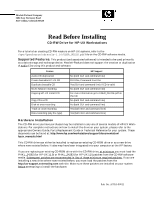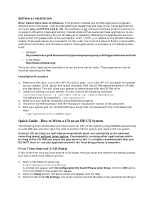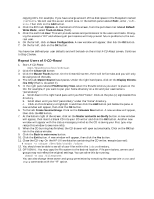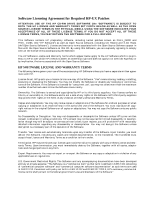HP Visualize J5000 hp workstation hp-ux - CD-RW user's guide
HP Visualize J5000 - Workstation Manual
 |
View all HP Visualize J5000 manuals
Add to My Manuals
Save this manual to your list of manuals |
HP Visualize J5000 manual content summary:
- HP Visualize J5000 | hp workstation hp-ux - CD-RW user's guide - Page 1
models of HP-UX Workstations. For complete instructions on how to install the drive on your system, please refer to the appropriate Owners Guide, Parts Replacement Guide or Technical Reference for your system. These documents can be found at: http://www.hp.com/workstations/support/documentation - HP Visualize J5000 | hp workstation hp-ux - CD-RW user's guide - Page 2
Boot your system and run the MKNOD.hpux script that is provided with the X-CD-Roast soft- ware: /opt/OpenSource/bin/MKNOD.hpux Quick Guide - How to Write a CD on an HP-UX System The following instructions show you how to write an HP-UX (as root) to define your default options: 1. Start X-CD-Roast by - HP Visualize J5000 | hp workstation hp-ux - CD-RW user's guide - Page 3
from the pull-down list labeled Default Write Mode:, select Track-At-Once all permissions will help prevent future problems to the nonroot user. 6. /Image. Click on the Calculate Size button. A new window will appear . Close the CD tray. On the HP-UX workstation containing the CD-writer, execute (as - HP Visualize J5000 | hp workstation hp-ux - CD-RW user's guide - Page 4
Agreement for Required HP-UX Patches ATTENTION: USE OF THE HP CD-RW DRIVE SOFTWARE (the "SOFTWARE") IS SUBJECT TO BOTH THE HP LICENSE AND WARRANTY in, the Software and is not a sale of any rights in the Software. HP's third party suppliers may protect their rights in the event of any violation of - HP Visualize J5000 | hp workstation hp-ux - CD-RW user's guide - Page 5
instructions due to defects in material and workmanship when properly installed and used on the device(s) specified by HP. If HP price upon prompt return of the Software to HP. You will be responsible for paying expenses for return of such Software to HP. HP IMPLIED AND HP SPECIFICALLY DISCLAIMS ALL
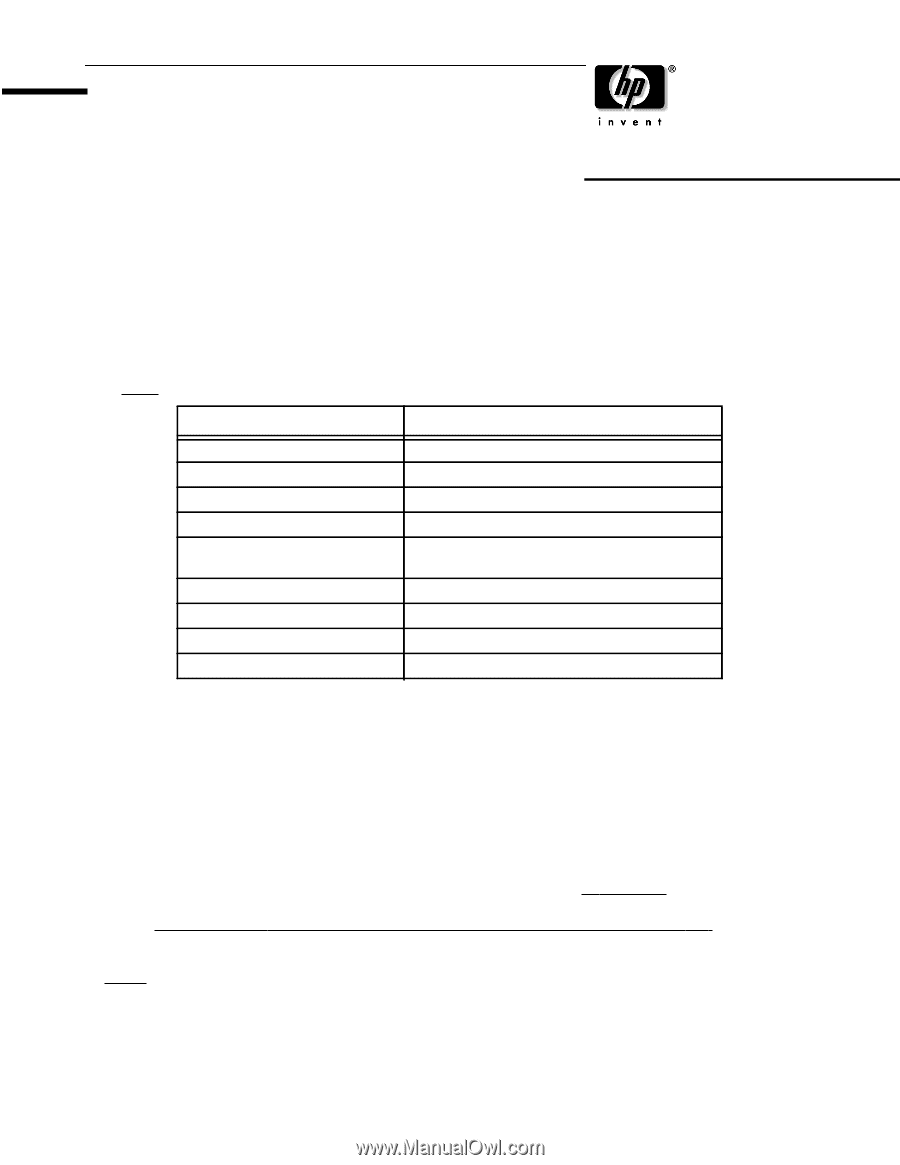
Hewlett-Packard Company
3404 East Harmony Road
Fort Collins, Colorado 80528
Pub. No. A7853-90011
Read Before Installing
CD-RW Drive for HP-UX Workstations
For a tutorial on creating CD-RW masters on HP-UX systems, refer to the
/opt/OpenSource/cdrtools-1.10/USER_GUIDE.pdf
file on the CD-RW software media.
Supported Features.
This product (and associated software) is intended to be used primarily
as a data storage and exchange device. Hewlett-Packard does not support the creation or duplication
of
audio CDs using this product and software.
Hardware Installation
The CD-RW drive you have purchased may be installed in any one of several models of HP-UX Work-
stations. For complete instructions on how to install the drive on your system, please refer to the
appropriate Owners Guide, Parts Replacement Guide or Technical Reference for your system. These
documents can be found at:
hpux_manuals.html
This CD-RW drive can either be installed to replace an existing CD-ROM drive or as a new drive
where none existed before. It also may have been integrated into your computer at the HP factory.
If you are replacing an existing CD-ROM drive with the CD-RW drive,
at
minimum you must load the
PHKL_24282 (for HP-UX 11.0) or PHKL_24283 (for HP-UX 11i) patches from the CD-RW software
media.
Subsequent patc
hes are recommended in lieu of these minimum required patc
hes
. If you are
installing a new drive where none existed before, you must load the patches from the
http://us-support.external.hp.com
web site. Make sure these patches are installed on your system
before attempting to install the hardware.
Feature
HP Support
Audio CD duplication
No (both GUI and command line)
Create bootable HP-UX CD
GUI=No, Command line=Yes
Duplicate bootable CD
Yes (GUI and command line) if CD is valid
Multi-Session recording
No (both GUI and command line)
Copying HP-UX install CD
For more information go to USER_GUIDE.pdf on
the CD
Copy CD-to-CD
No (both GUI and command line)
Disk-at-once recording
No (both GUI and command line)
Track-at-once recording
Yes (both GUI and command line)
Data recording (any file type)
Yes (both GUI and command line)