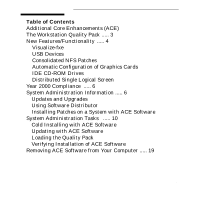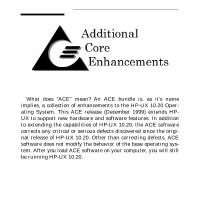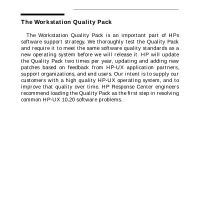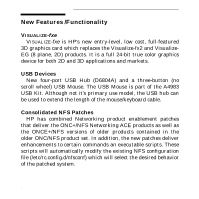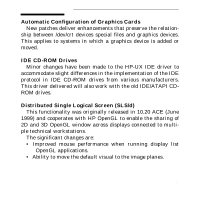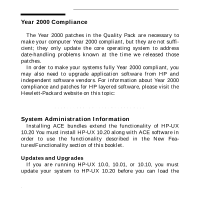HP Visualize c160L Browsable CD Booklet
HP Visualize c160L - Workstation Manual
 |
View all HP Visualize c160L manuals
Add to My Manuals
Save this manual to your list of manuals |
HP Visualize c160L manual content summary:
- HP Visualize c160L | Browsable CD Booklet - Page 1
Table of Contents Additional Core Enhancements (ACE) The Workstation Quality Pack ..... 3 New Features/Functionality ..... 4 Visualize-fxe USB Devices Consolidated NFS Patches Automatic Configuration of Graphics Cards IDE CD-ROM Drives Distributed Single Logical Screen Year 2000 Compliance ..... 6 - HP Visualize c160L | Browsable CD Booklet - Page 2
is, as it's name implies, a collection of enhancements to the HP-UX 10.20 Operating System. This ACE release (December 1999) extends HPUX to support new hardware and software features. In addition to extending the capabilities of HP-UX 10.20, the ACE software corrects any critical or serious defects - HP Visualize c160L | Browsable CD Booklet - Page 3
Quality Pack is an important part of HPs software support strategy. We thoroughly test the Quality Pack and require year, updating and adding new patches based on feedback from HP-UX application partners, support organizations, and end users. Our intent is to supply our customers with a high - HP Visualize c160L | Browsable CD Booklet - Page 4
Hub (D6804A) and a three-button (no scroll wheel) USB Mouse. The USB Mouse is part of the A4983 USB Kit. Although not it's primary use model, the USB hub can be used to extend the length of the mouse/keyboard cable. Consolidated NFS Patches HP has combined Networking product enablement patches - HP Visualize c160L | Browsable CD Booklet - Page 5
Automatic Configuration of Graphics Cards New patches deliver enhancements that preserve the relation- ship between /dev/crt devices special files and graphics devices. This applies to systems in which a graphics device is added or moved. IDE CD-ROM Drives Minor changes have been made to the HP-UX IDE - HP Visualize c160L | Browsable CD Booklet - Page 6
necessary to make your computer Year 2000 compliant, but they are not sufficient; they only update the core operating system to address date-handling problems known at the time we released those patches. In order to make your systems fully Year 2000 compliant, you may also need to upgrade application - HP Visualize c160L | Browsable CD Booklet - Page 7
the command line, while still using the graphical user interface. If you need information about using the SD tools via the terminal interface, consult the manual Managing HP-UX Software with SD-UX. 7 - HP Visualize c160L | Browsable CD Booklet - Page 8
the Workstation Quality Pack for HP-UX 10.20 ACE from the Support Plus media. If you load individual patches from the Workstation ACE or case of loading the ACE software from a CD-ROM. However, most of the instructions also apply to DDS (tape) media or updating from a remote depot across a - HP Visualize c160L | Browsable CD Booklet - Page 9
state. If you cannot determine whether a specific patch is newer than the ACE software, contact your local HP Country Response Center or HP Sales and Service office for assistance. Do not use the ACE software bundle as a source of individual patches to HP-UX. You should continue to obtain HP - HP Visualize c160L | Browsable CD Booklet - Page 10
common system administration tasks. Consult the Installing and Updating HP-UX Workstation Additional Core Enhancements for 10.20 manual for additional information and more detailed instructions. Cold Installing with ACE Software You can cold install from the Install/Update/Recovery CD- ROM that is - HP Visualize c160L | Browsable CD Booklet - Page 11
interacting with the boot process. 2. Select the CD-ROM drive as your boot device. 3. Select the cold install action in the Install HP-UX menu and continue as usual. 4. Stop when you reach the install utility screen with this title: HP-UX Install Utility - View/Modify Basic Configuration If you wish - HP Visualize c160L | Browsable CD Booklet - Page 12
. 6. Once the install utility completes loading the software, it will reboot your workstation. 7. After your workstation has rebooted, you may proceed with the instructions on "Loading the Quality Pack", which occur later in this booklet. 8. See the section below on Verifying Installation of ACE 12 - HP Visualize c160L | Browsable CD Booklet - Page 13
Software for information about how to determine what ACE software is loaded on a system. Updating HP-UX with ACE Software If you are already running HP-UX 10.20, you are ready to use SD-UX to load ACE software on your system. NOTE The update process for ACE bundles now involves loading software from - HP Visualize c160L | Browsable CD Booklet - Page 14
4. Specify the following information: Source Depot Type: Local CDROM (If you are loading software from DDS media, then select the Local Tape option.) Source Host Name: Source Depot Path: After verifying that this information is correct, select the "OK" button. 5. SAM will - HP Visualize c160L | Browsable CD Booklet - Page 15
6. Go to the Actions menu and select the Install (analysis)... item. 7. After the analysis phase completes, you can select the Logfile button to check for errors, warnings, and notes. If you are ready to continue, select "OK" to install the software. 8. Following the install phase, the swinstall - HP Visualize c160L | Browsable CD Booklet - Page 16
Loading the Quality Pack 1. Insert the Support Plus CD-ROM and mount it. 2. Select Software Management from the main SAM menu. 3. Select Install is correct, select the "OK" button. 5. SAM will list the Quality Pack bundle(s) in the Support Plus depot. Go to the Actions menu, and select Match 16 - HP Visualize c160L | Browsable CD Booklet - Page 17
because the Quality Pack contains kernel patches.) 9. After your system has rebooted, you have finished updating with the ACE software. You can now remove the Support Plus media from the drive. 17 - HP Visualize c160L | Browsable CD Booklet - Page 18
Verifying Installation of ACE Software To verify that ACE software is loaded on your computer, exe- cute this command: /usr/sbin/swlist -l bundle | grep ACE The output of these commands is a list of all ACE bundles resi- dent on your computer. See the table on the next page for more information - HP Visualize c160L | Browsable CD Booklet - Page 19
is true even if you have installed the software on an older-model workstation that does not require the ACE software in order to so that you can roll back to a known good system in case you experience problems with the software removal process. After you complete the backup, remove the software - HP Visualize c160L | Browsable CD Booklet - Page 20
-UX Workstation Additional Core Enhancements for 10.20 p/n B3782-90795 Managing HP-UX Software with SD-UX (for HP-UX 10.20) p/n B2355-90107 Support Plus User's Guide p/n B3782-90812 For release notes and white papers on HP-UX 10.20 and ACE software, consult the /usr/share/doc directory in the - HP Visualize c160L | Browsable CD Booklet - Page 21
21
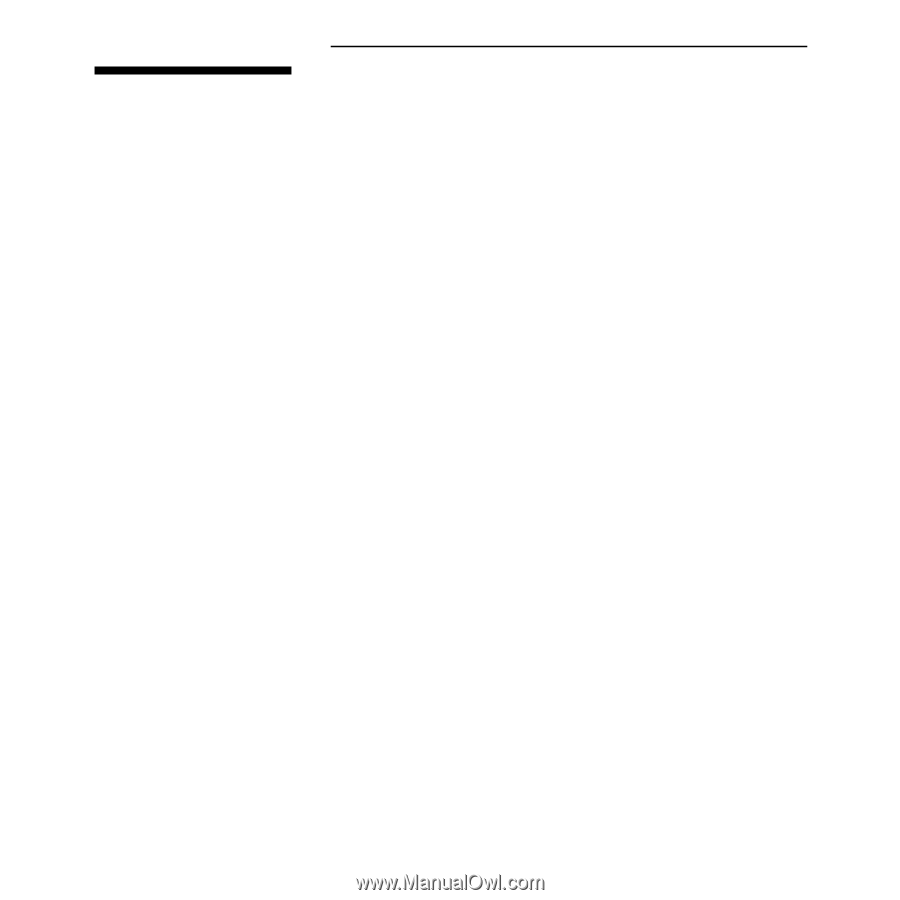
1
Table of Contents
Additional Core Enhancements (ACE)
The Workstation Quality Pack
.....
3
New Features/Functionality
.....
4
Visualize-fxe
USB Devices
Consolidated NFS Patches
Automatic Configuration of Graphics Cards
IDE CD-ROM Drives
Distributed Single Logical Screen
Year 2000 Compliance
.....
6
System Administration Information
.....
6
Updates and Upgrades
Using Software Distributor
Installing Patches on a System with ACE Software
System Administration Tasks
.....
10
Cold Installing with ACE Software
Updating with ACE Software
Loading the Quality Pack
Verifying Installation of ACE Software
Removing ACE Software from Your Computer
.....
19