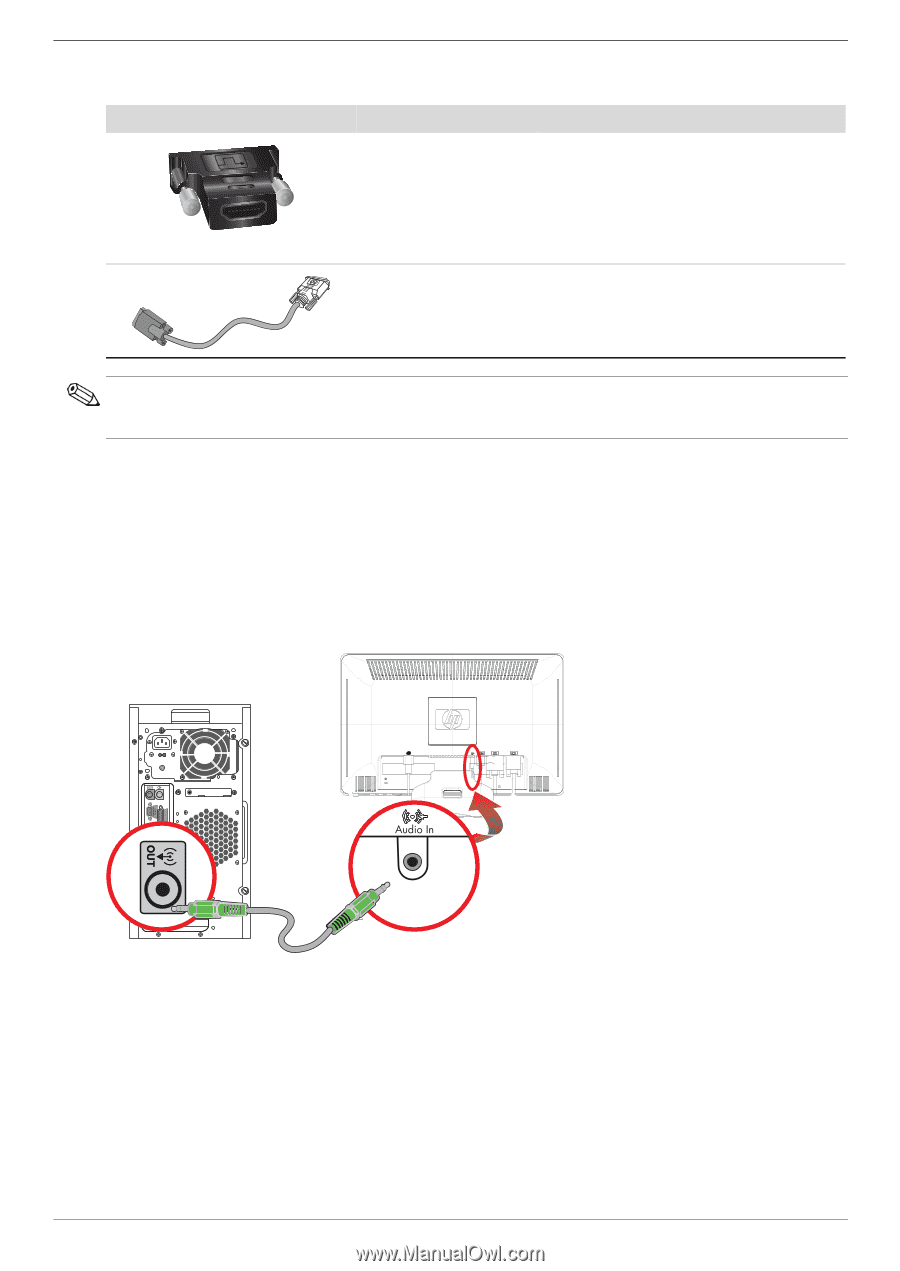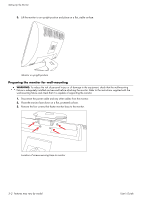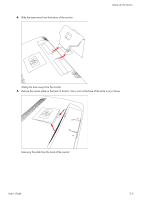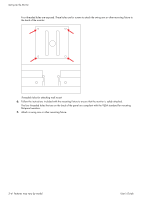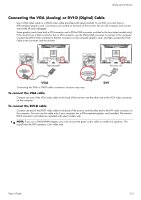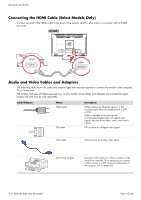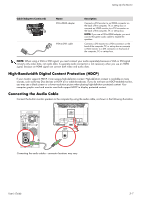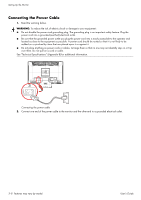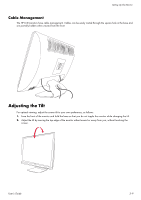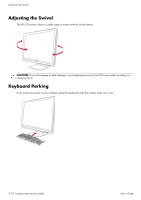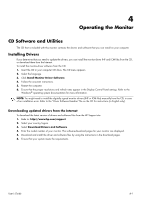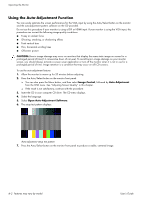HP W2007 1859m,2009m,2009v, 2009f, 2159m,2159v,2309m,2309v, 2509m, 2709m LCD M - Page 17
High-Bandwidth Digital Content Protection (HDCP), Connecting the Audio Cable, Cable/Adapter Continued - resolution
 |
UPC - 882780774742
View all HP W2007 manuals
Add to My Manuals
Save this manual to your list of manuals |
Page 17 highlights
Setting Up the Monitor Cable/Adapter (Continued) Name DVI-to-HDMI adapter VGA-to-DVI-I cable Description Connects a DVI monitor to an HDMI connector on the back of the computer, TV, or set-top box or connects an HDMI monitor to a DVI connector on the back of the computer, TV, or set-top box. NOTE: If you use a DVI-to-HDMI adapter, you must connect the green audio cable to enable the speakers. Connects a DVI monitor to a VGA connector on the back of the computer, TV, or set-top box or connects a VGA monitor to a DVI connector on the back of the computer, TV, or set-top box. NOTE: When using a VGA or DVI signal, you must connect your audio separately because a VGA or DVI signal converts only video data, not audio data. A separate audio connection is not necessary when you use an HDMI signal, because an HDMI signal can convert both video and audio data. High-Bandwidth Digital Content Protection (HDCP) If your monitor supports HDCP, it can receive high-definition content. High-definition content is available in many sources, such as Blu-ray Disc devices or HDTV air or cable broadcasts. If you do not have an HDCP-enabled monitor, you may see a black screen or a lower resolution picture when playing high-definition protected content. Your computer graphic card and monitor must both support HDCP to display protected content. Connecting the Audio Cable Connect the built-in monitor speakers to the computer by using the audio cable, as shown in the following illustration. Connecting the audio cables-connector locations may vary User's Guide 3-7