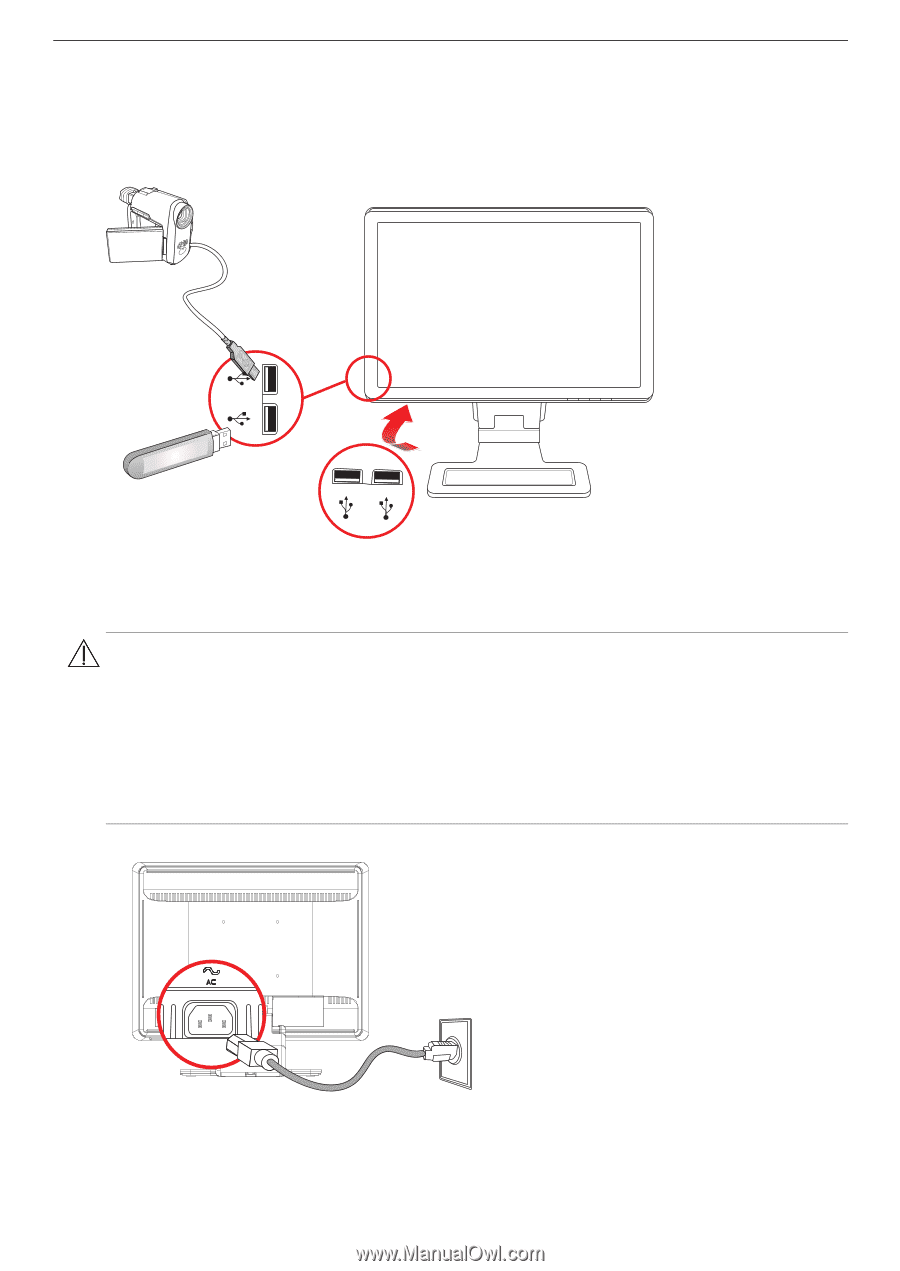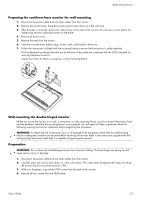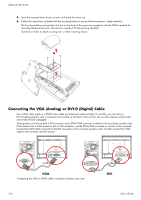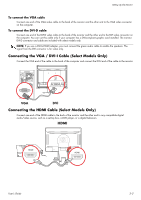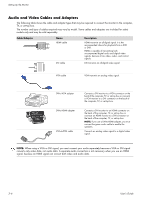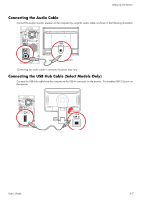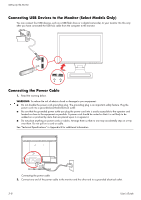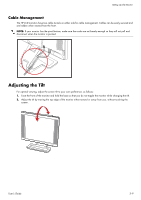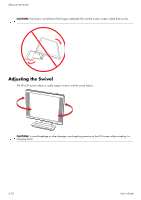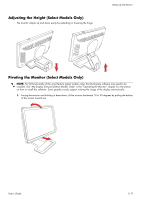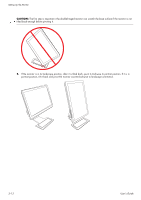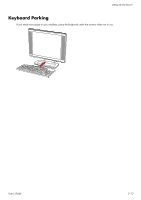HP W2338h HP w185,w1858, w2338h LCD Monitor - User Guide - Page 20
Connecting USB Devices to the Monitor (Select Models Only), Connecting the Power Cable
 |
UPC - 884420172529
View all HP W2338h manuals
Add to My Manuals
Save this manual to your list of manuals |
Page 20 highlights
Setting Up the Monitor Connecting USB Devices to the Monitor (Select Models Only) You can connect four USB devices, such as a USB flash drive or a digital camcorder, to your monitor. Do this only after you have connected the USB hub cable from the computer to the monitor. Connecting the Power Cable 1. Read the warning below. WARNING: To reduce the risk of electric shock or damage to your equipment: ■ Do not disable the power cord grounding plug. The grounding plug is an important safety feature. Plug the power cord into a grounded (earthed) electrical outlet. ■ Be sure that the grounded power outlet you plug the power cord into is easily accessible to the operator and located as close to the equipment as possible. A power cord should be routed so that it is not likely to be walked on or pinched by items that are placed upon it or against it. ■ Do not place anything on power cords or cables. Arrange them so that no one may accidentally step on or trip over them. Do not pull on a cord or cable. See "Technical Specifications" in Appendix B for additional information. Connecting the power cable 2. Connect one end of the power cable to the monitor and the other end to a grounded electrical outlet. 3-8 User's Guide