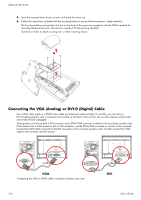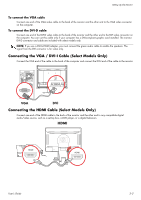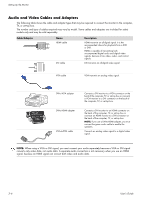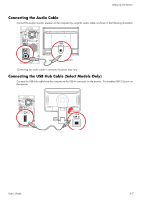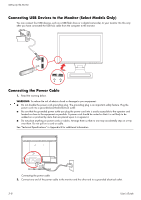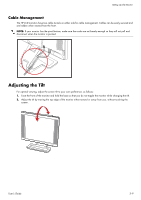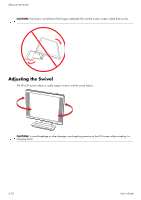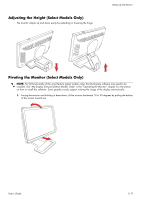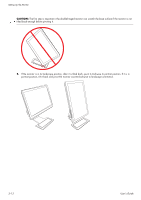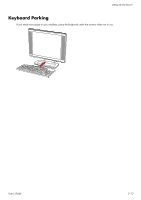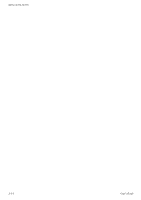HP W2338h HP w185,w1858, w2338h LCD Monitor - User Guide - Page 21
Cable Management, Adjusting the Tilt
 |
UPC - 884420172529
View all HP W2338h manuals
Add to My Manuals
Save this manual to your list of manuals |
Page 21 highlights
Setting Up the Monitor Cable Management The HP LCD monitors have two cable tunnels on either side for cable management. Cables can be easily secured and are hidden when viewed from the front. NOTE: If your monitor has the pivot feature, make sure the cords are set loosely enough so they will not pull and disconnect when the monitor is pivoted. . Adjusting the Tilt For optimal viewing, adjust the screen tilt to your own preference, as follows: 1. Face the front of the monitor and hold the base so that you do not topple the monitor while changing the tilt. 2. Adjust the tilt by moving the top edge of the monitor either toward or away from you, without touching the screen. User's Guide 3-9
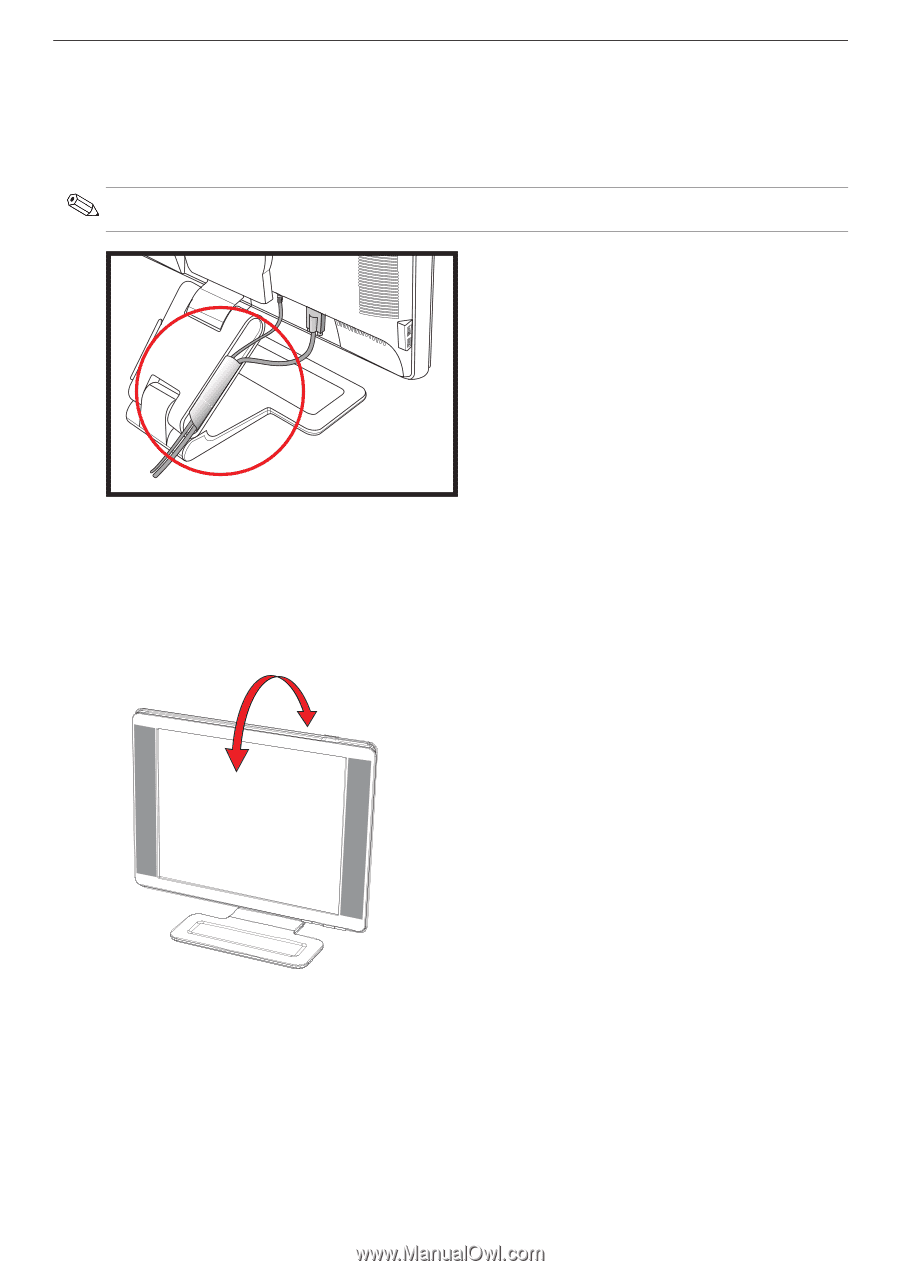
Setting Up the Monitor
User’s Guide
3–9
Cable Management
The HP LCD monitors have two cable tunnels on either side for cable management. Cables can be easily secured and
are hidden when viewed from the front.
.
Adjusting the Tilt
For optimal viewing, adjust the screen tilt to your own preference, as follows:
1.
Face the front of the monitor and hold the base so that you do not topple the monitor while changing the tilt.
2.
Adjust the tilt by moving the top edge of the monitor either toward or away from you, without touching the
screen.
NOTE:
If your monitor has the pivot feature, make sure the cords are set loosely enough so they will not pull and
disconnect when the monitor is pivoted.