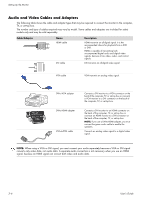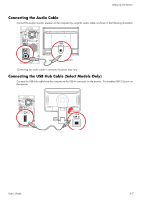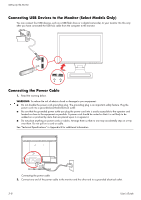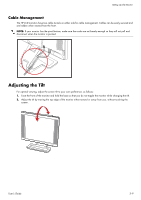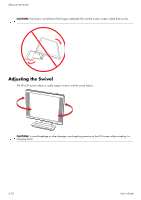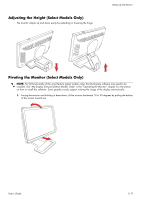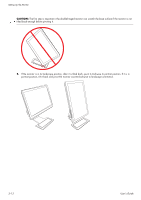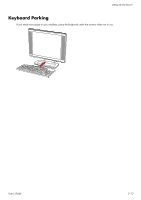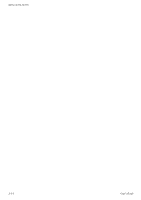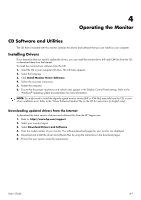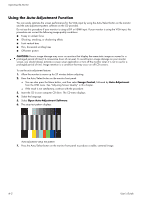HP W2338h HP w185,w1858, w2338h LCD Monitor - User Guide - Page 23
Adjusting the Height (Select Models Only)
 |
UPC - 884420172529
View all HP W2338h manuals
Add to My Manuals
Save this manual to your list of manuals |
Page 23 highlights
Adjusting the Height (Select Models Only) The monitor adjusts up and down easily by extending or lowering the hinge. Setting Up the Monitor Pivoting the Monitor (Select Models Only) NOTE: For full functionality of this pivot feature (select models only), the My Display software may need to be installed. See "My Display Software (Select Models Only)" in the "Operating the Monitor" chapter for information on how to install this software. Some graphics cards support rotating the image of the display automatically. 1. Facing the monitor and holding its base down, tilt the monitor backward 10 to 30 degrees by pulling the bottom of the screen toward you. User's Guide 3-11
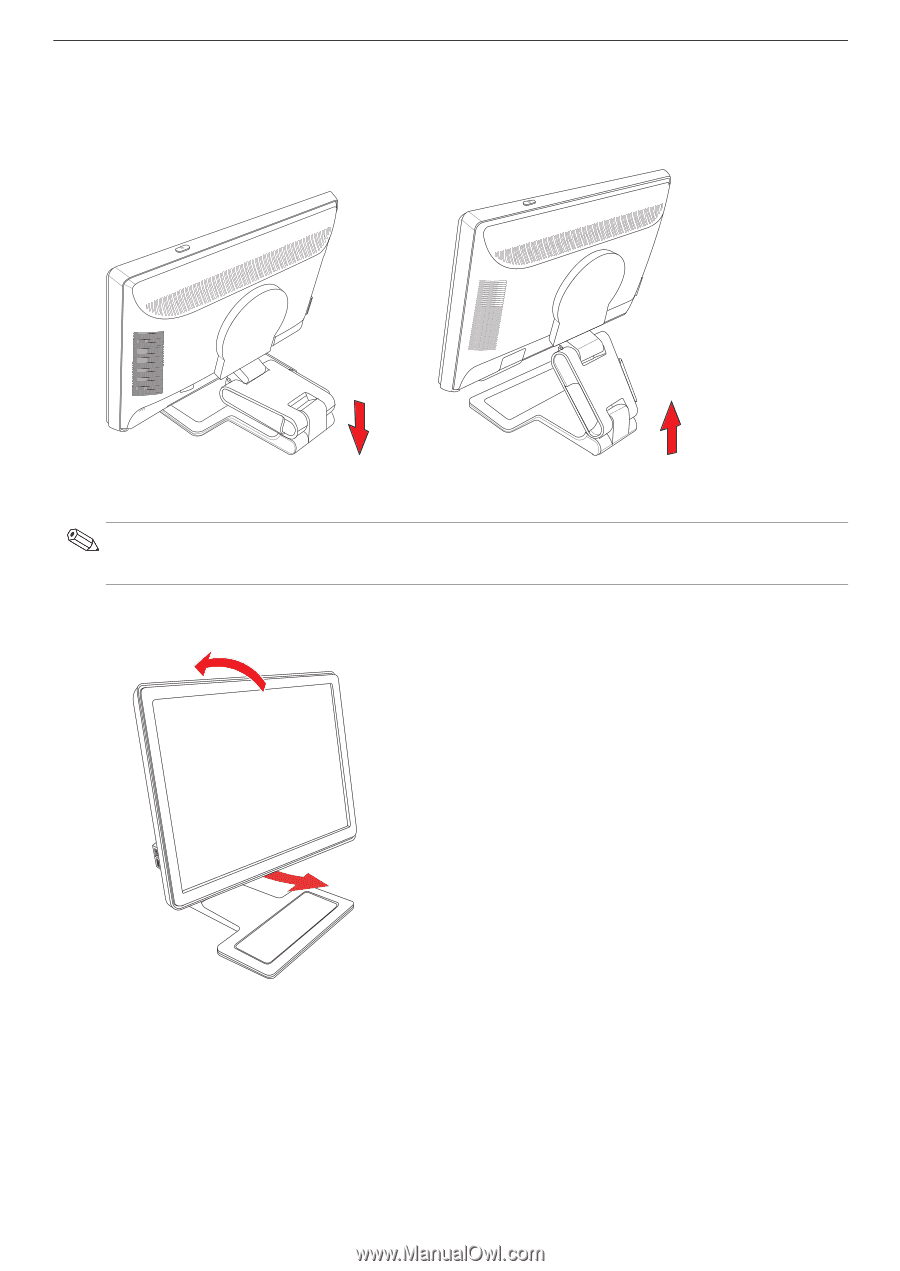
Setting Up the Monitor
User’s Guide
3–11
Adjusting the Height (Select Models Only)
The monitor adjusts up and down easily by extending or lowering the hinge.
Pivoting the Monitor (Select Models Only)
1.
Facing the monitor and holding its base down, tilt the monitor backward 10 to 30 degrees by pulling the bottom
of the screen toward you.
NOTE:
For full functionality of this pivot feature (select models only), the My Display software may need to be
installed. See “My Display Software (Select Models Only)” in the “Operating the Monitor” chapter for information
on how to install this software. Some graphics cards support rotating the image of the display automatically.