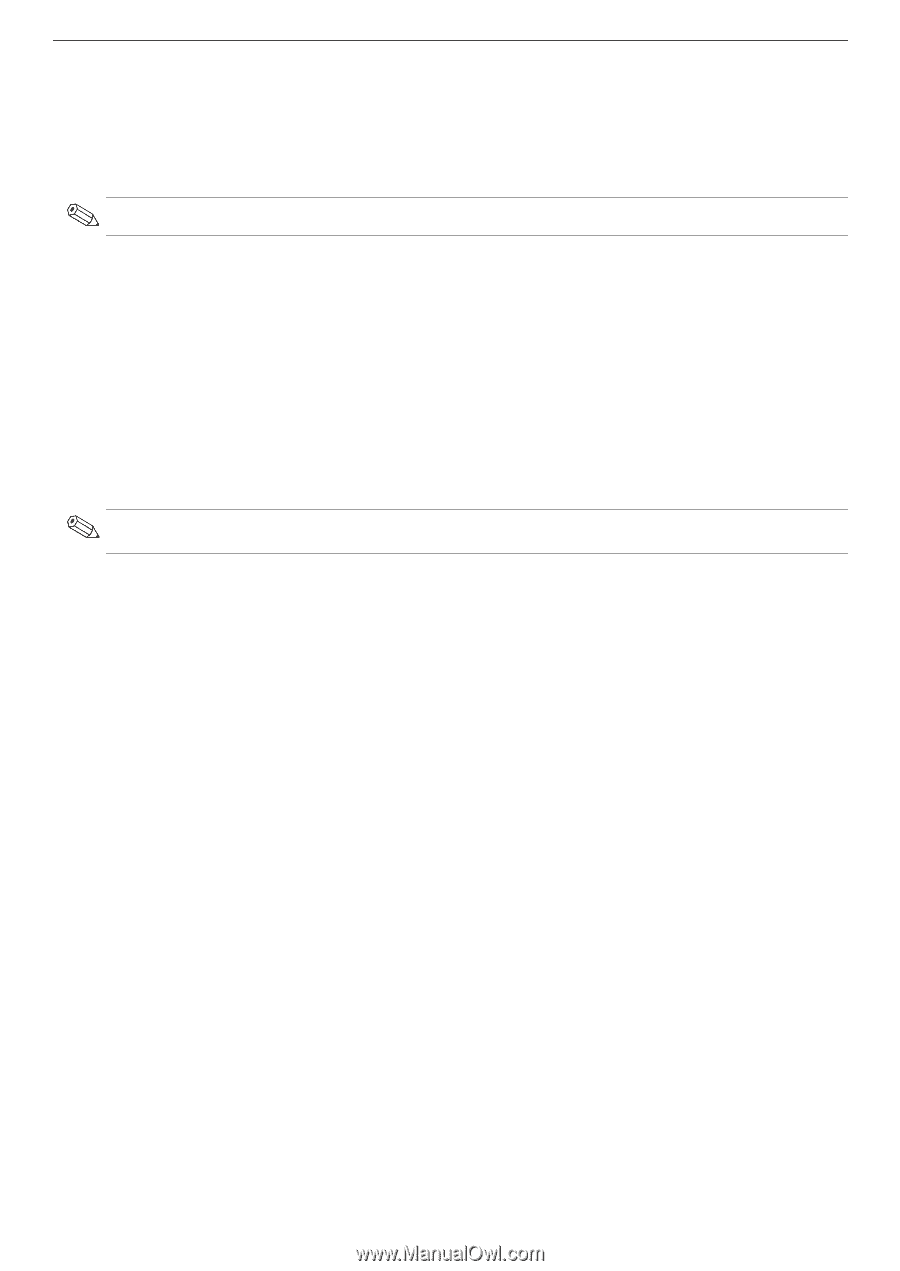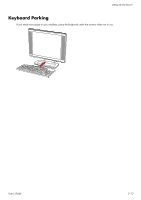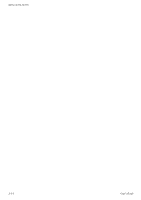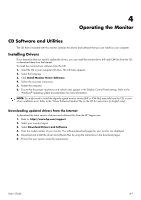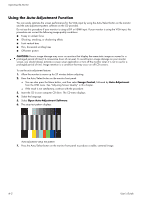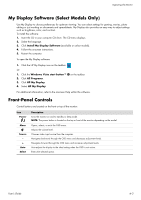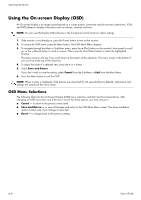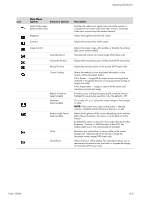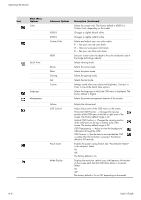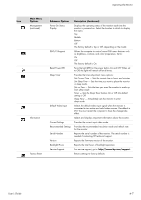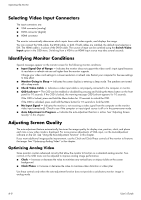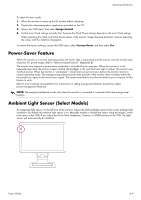HP W2338h HP w185,w1858, w2338h LCD Monitor - User Guide - Page 30
Using the On-screen Display (OSD), OSD Menu Selections - reset
 |
UPC - 884420172529
View all HP W2338h manuals
Add to My Manuals
Save this manual to your list of manuals |
Page 30 highlights
Operating the Monitor Using the On-screen Display (OSD) An On-screen display is an image superimposed on a screen picture, commonly used by monitors, televisions, VCRs, and DVD players to display information such as volume, channel, and time. NOTE: You can use My Display OSD software or the front-panel control buttons to adjust settings. 1. If the monitor is not already on, press the Power button to turn on the monitor. 2. To access the OSD menu, press the Menu button. The OSD Main Menu displays. 3. To navigate through the Main or Sub-Menu menu, press the + (Plus) button on the monitor's front panel to scroll up, or the - (Minus) button to scroll in reverse. Then press the Auto/Select button to select the highlighted function. The menu moves to the top if you scroll down at the bottom of the selections. The menu moves to the bottom if you scroll up at the top of the selections. 4. To adjust the scale of a selected item, press the + or - button. 5. Select Save and Return. If you don't want to save the setting, select Cancel from the Sub-Menu or Exit from the Main Menu. 6. Press the Menu button to exit the OSD. NOTE: When a menu is displayed, if the buttons are untouched for 30 seconds (factory default), adjustments and settings are saved and the menu closes. OSD Menu Selections The following table lists the On-Screen Display (OSD) menu selections and their functional descriptions. After changing an OSD menu item, and if the menu screen has these options, you may choose to: ■ Cancel - to return to the previous menu level. ■ Save and Return - to save all changes and return to the OSD Main Menu screen. This Save and Return option is active only if you change a menu item. ■ Reset - to change back to the previous setting. 4-4 User's Guide