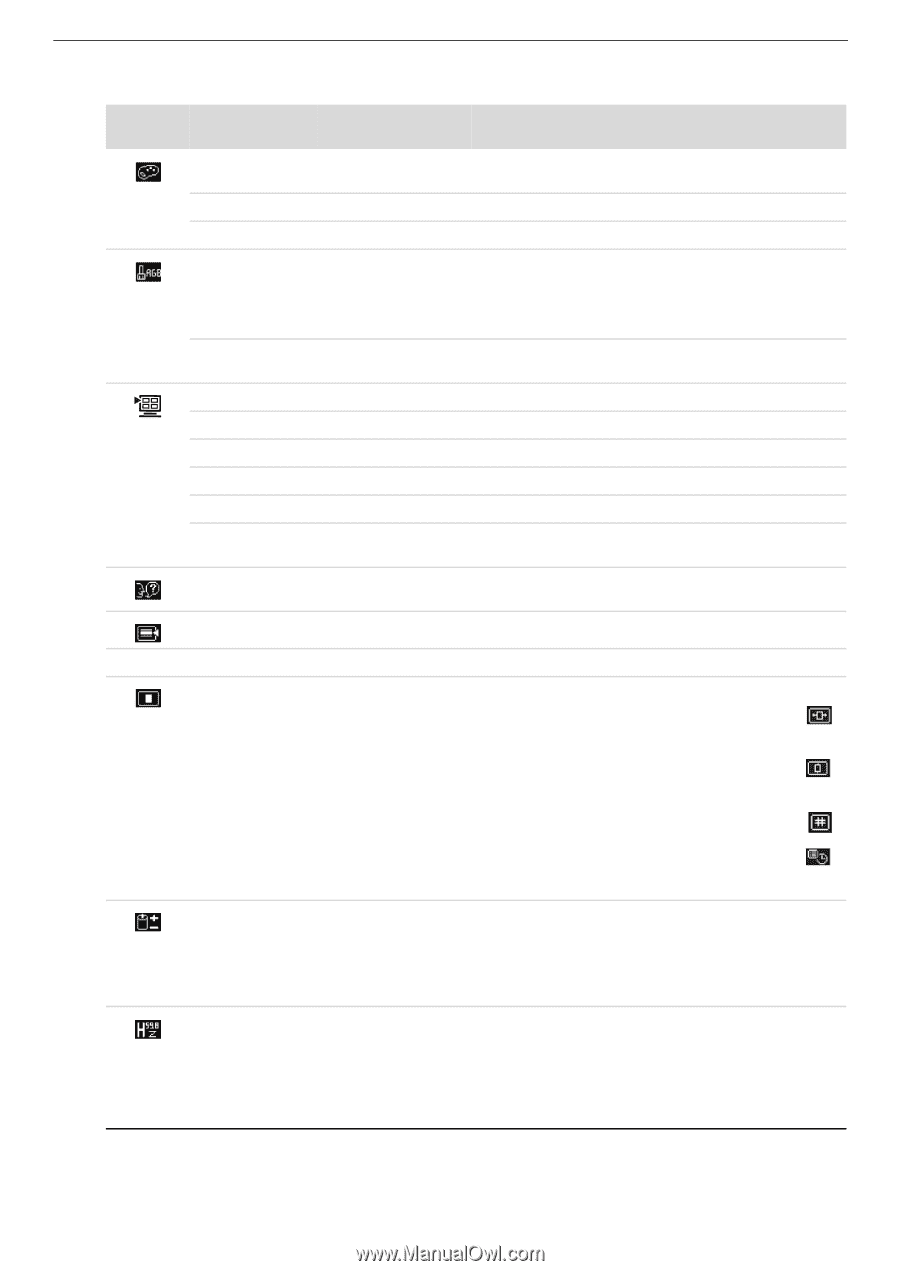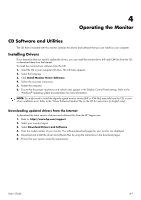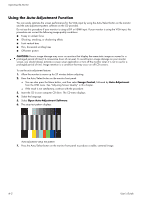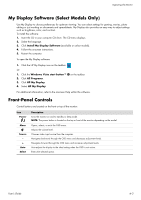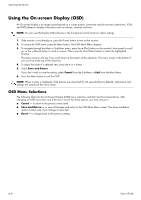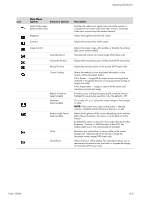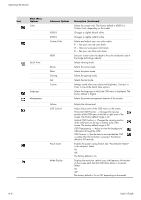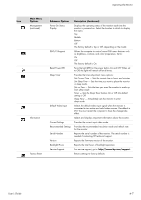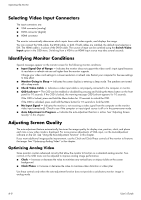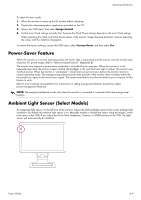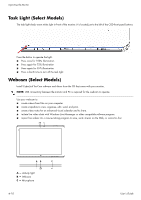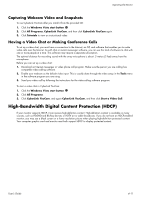HP W2338h HP w185,w1858, w2338h LCD Monitor - User Guide - Page 32
Main Menu, Options, Submenu Options, Description Continued - gaming
 |
UPC - 884420172529
View all HP W2338h manuals
Add to My Manuals
Save this manual to your list of manuals |
Page 32 highlights
Operating the Monitor Icon Main Menu Options Color Quick View Language Management Submenu Options 9300 K 6500 K Custom Color sRGB Movie Photo Gaming Text Custom Volume OSD Control Power Saver Mode Display Description (Continued) Selects the screen color. The factory default is 6500 K or Custom Color, depending on the model. Changes to slightly blueish white. Changes to slightly reddish white. Selects and adjusts your own color scales: R - Sets your own red color levels. G - Sets your own green color levels. B - Sets your own blue color levels. Sets your screen colors to adapt to the color standards used in the image technology industry. Selects viewing mode. Selects the movie mode. Selects the photo mode. Selects the gaming mode. Selects the text mode. Settings saved when user adjusts the Brightness, Contrast, or Color in one of the Quick View options. Selects the language in which the OSD menu is displayed. The factory default is English. Selects the power-management features of the monitor. Adjusts the volume level. Adjusts the position of the OSD menu on the screen. Horizontal OSD Position - Changes the viewing position of the OSD menu to the left or right area of the screen. The factory default range is 50. Vertical OSD Position - Changes the viewing position of the OSD menu to the top or bottom area of the screen. The factory default range is 50. OSD Transparency - Adjust to view the background information through the OSD. OSD Timeout - Sets the time in seconds that the OSD is visible after the last button is pressed. The factory default is 30 seconds. Enables the power saving feature (see "Power-Saver Feature" in this chapter). Select: On Off The factory default is On. Displays the resolution, refresh rate, and frequency information on the screen each time the OSD Main Menu is accessed. Select: On Off The factory default is On or Off, depending on the model. 4-6 User's Guide