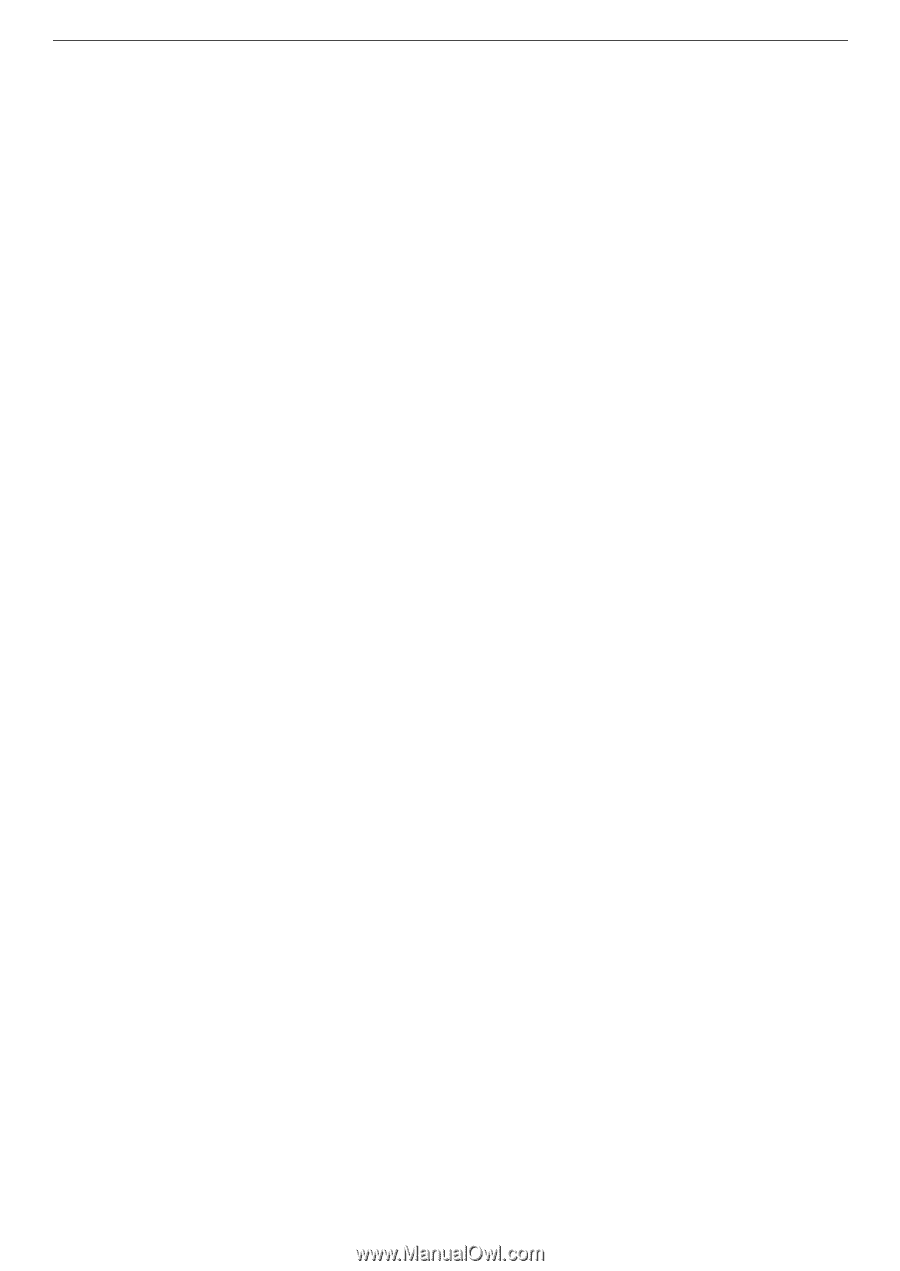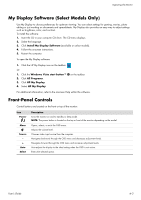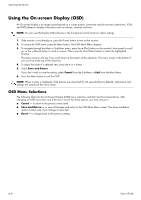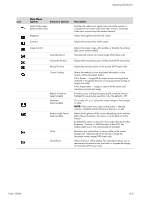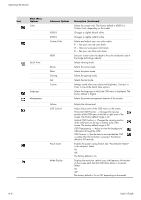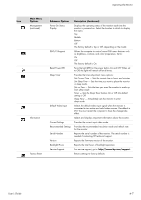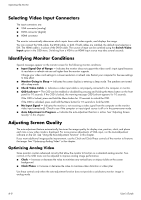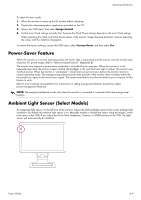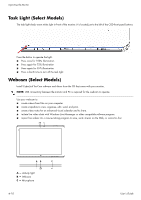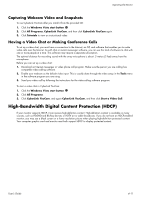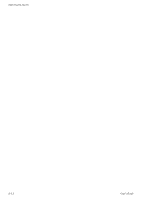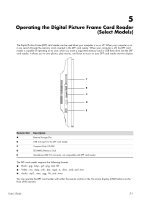HP W2338h HP w185,w1858, w2338h LCD Monitor - User Guide - Page 34
Selecting Video Input Connectors, Identifying Monitor Conditions, Adjusting Screen Quality - power button locked
 |
UPC - 884420172529
View all HP W2338h manuals
Add to My Manuals
Save this manual to your list of manuals |
Page 34 highlights
Operating the Monitor Selecting Video Input Connectors The input connectors are: ■ VGA connector (analog) ■ DVI-D connector (digital) ■ HDMI connector The monitor automatically determines which inputs have valid video signals, and displays the image. You can connect the VGA cable, the DVI-D cable, or both. If both cables are installed, the default input selection is DVI. The HDMI cable is in place of the DVI-D cable. The source of input can be switched using the Switch Video Input option in the OSD menu. Switching from a VGA to an HDMI input source may take several seconds. Identifying Monitor Conditions Special messages appear on the monitor screen for the following monitor conditions: ■ Input Signal Out of Range - Indicates the monitor does not support the video card's input signal because its resolution or refresh rate are set higher than the monitor supports. Change your video card settings to a lower resolution or refresh rate. Restart your computer for the new settings to take effect. ■ Monitor Going to Sleep - Indicates the screen display is entering a sleep mode. The speakers are turned off in sleep mode. ■ Check Video Cable - Indicates a video input cable is not properly connected to the computer or monitor. ■ OSD Lock-out - The OSD can be enabled or disabled by pressing and holding the Menu button on the front panel for 10 seconds. If the OSD is locked, the warning message OSD Lock-out appears for 10 seconds. If the OSD is locked, press and hold the Menu button for 10 seconds to unlock the OSD. If the OSD is unlocked, press and hold the Menu button for 10 seconds to lock the OSD. ■ No Input Signal - Indicates the monitor is not receiving a video signal from the computer on the monitor video input connector(s). Check to see if the computer or input signal source is off or in the power-saver mode. ■ Auto Adjustment in Progress - Indicates the auto-adjustment function is active. See "Adjusting Screen Quality" in this chapter. Adjusting Screen Quality The auto-adjustment feature automatically fine-tunes the image quality for display size, position, clock, and phase each time a new video mode is displayed. For more precise adjustments of VGA input, run the Auto-Adjustment software on the CD. See "Using the Auto-Adjustment Function" in this chapter. If you want additional image-quality improvement, use the Clock and Clock Phase controls of the monitor to fine-tune the image. See "Optimizing Analog Video" in this chapter. Optimizing Analog Video Some monitors contain advanced circuitry that allow the monitor to function as a standard analog monitor. Two controls in the OSD menu can be adjusted to improve analog image performance: ■ Clock - Increase or decrease the value to minimize any vertical bars or stripes visible on the screen background. ■ Clock Phase - Increase or decrease the value to minimize video distortion or video jitter. Use these controls only when the auto-adjustment function does not provide a satisfactory monitor image in analog mode. 4-8 User's Guide