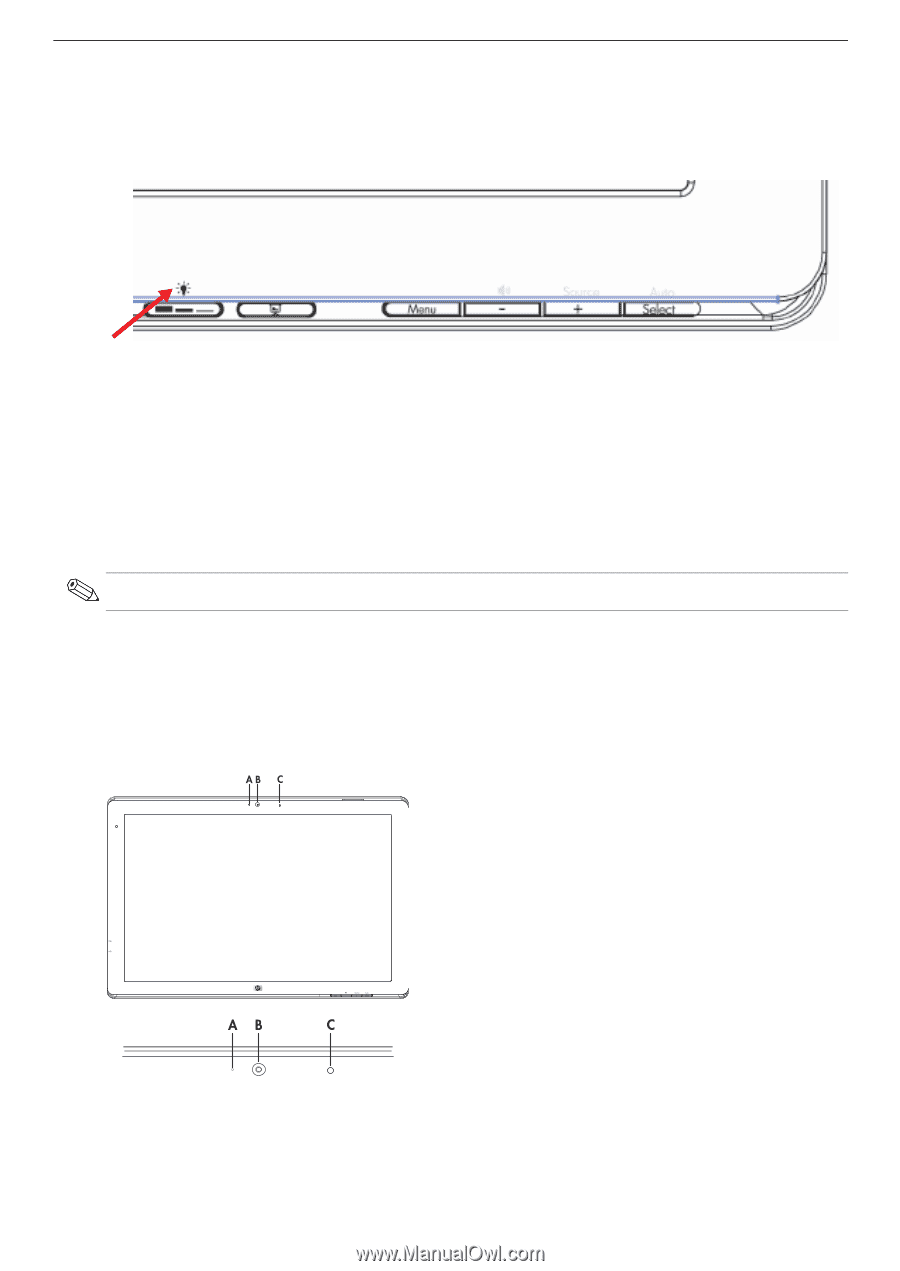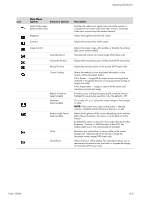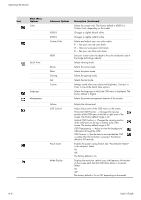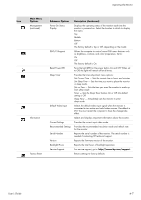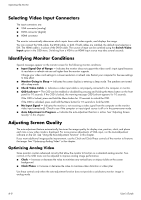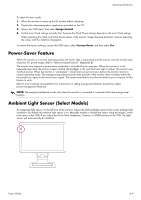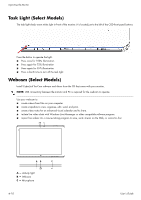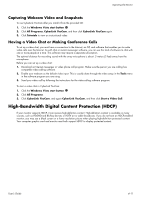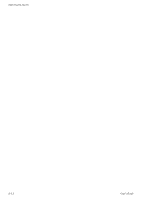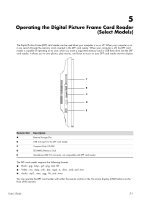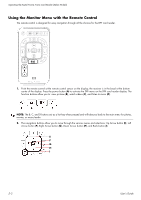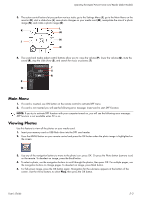HP W2338h HP w185,w1858, w2338h LCD Monitor - User Guide - Page 36
Task Light (Select Models), Webcam (Select Models - driver for windows 7
 |
UPC - 884420172529
View all HP W2338h manuals
Add to My Manuals
Save this manual to your list of manuals |
Page 36 highlights
Operating the Monitor Task Light (Select Models) The task light sheds warm white light in front of the monitor. It is located just to the left of the OSD front panel buttons. Press the button to operate the light: ■ Press once for 100% illumination ■ Press again for 75% illumination ■ Press again for 35% illumination ■ Press a fourth time to turn off the task light Webcam (Select Models) Install CyberLink YouCam software and driver from the CD that came with your monitor. NOTE: USB connectivity between the monitor and PC is required for the webcam to operate. Use your webcam to: ■ create videos from files on your computer. ■ create snapshots to view, organize, edit, send, and print. ■ create video notes for an enhanced visual calendar and to share. ■ initiate live video chats with Windows Live Messenger or other compatible software program. ■ import live videos into a movie-making program to save, send, stream on the Web, or record to disc. A - Activity light B - Webcam C - Microphone 4-10 User's Guide