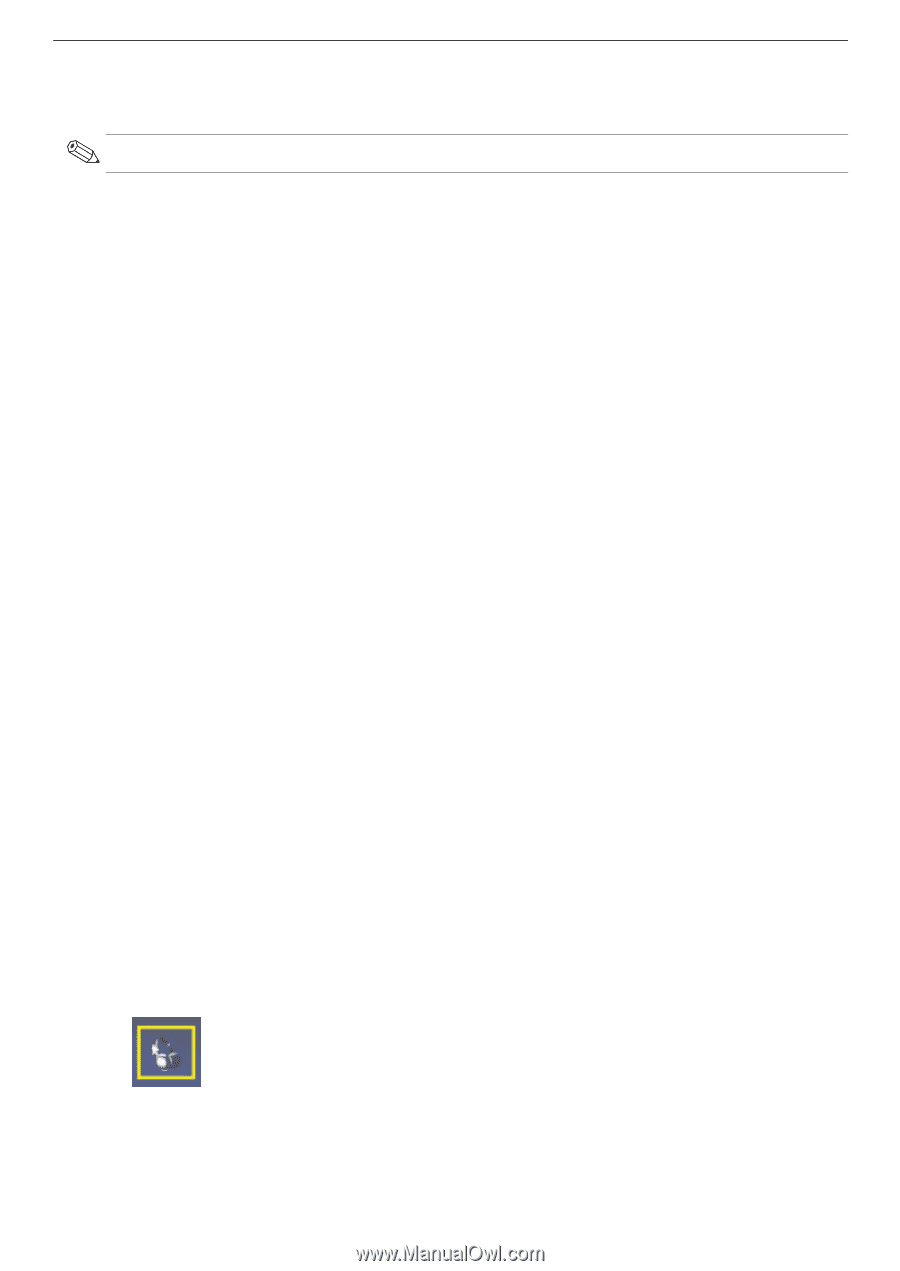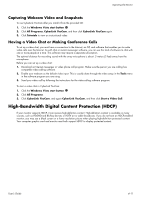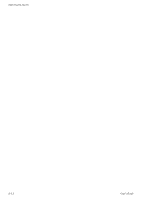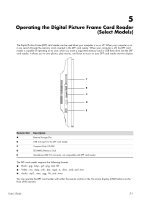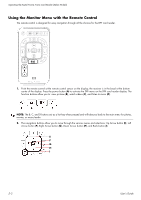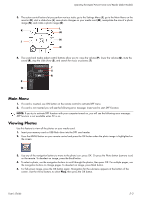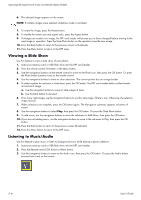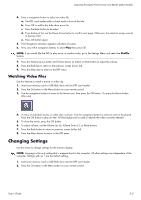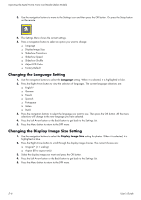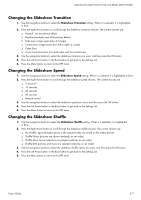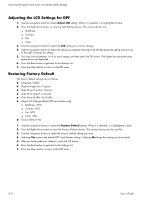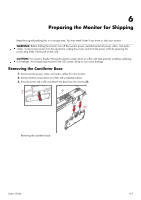HP W2338h HP w185,w1858, w2338h LCD Monitor - User Guide - Page 42
Viewing a Slide Show, Listening to Music/Audio, User's Guide, Save changes?
 |
UPC - 884420172529
View all HP W2338h manuals
Add to My Manuals
Save this manual to your list of manuals |
Page 42 highlights
Operating the Digital Picture Frame Card Reader (Select Models) 6. The selected image appears on the screen. NOTE: If multiple images were selected, slideshow mode is activated. 7. To rotate the image, press the Rotate button. 8. To modify the screen size and aspect ratio, press the Aspect button. 9. If changes are made to an image, the DPF card reader will prompt you to Save changes? before moving to the next image or operation. Press the Save Photo button on the remote to save the new image. 10. Press the Back button to return to the previous screen or thumbnails. 11. Press the Menu button to return to the DPF menu. Viewing a Slide Show Use this feature to view a slide show of your photos. 1. Insert your memory card or USB flash drive into the DPF card reader. 2. Press the remote control On button or the Menu button. 3. Use the navigation buttons on the remote control to move to the Photo Icon, then press the OK button. Or press the Photo button (camera icon) on the remote control. 4. Use the navigation buttons to move to other selections. The current pointer has an orange border. 5. To select a photo for inclusion in slide show, press the OK button. The DPF card reader adds a yellow border around each image. a. Use the navigation buttons to move to other pages of items. b. Use the Back button to de-select. 6. From lower right image, use the navigation buttons to scroll to next page, if there is one. Otherwise, the selection wraps around. 7. When selections are complete, press the OK button again. The Navigation sub-menu appears at bottom of screen. 8. Use the navigation buttons to select Play, then press the OK button. Or press the Slide Show button. 9. To add music, use the navigation buttons to move the sub-menu to Add Music, then press the OK button. 10. If you are not adding music, use the navigation buttons to move in the sub-menu to Play, then press the OK button. 11. Press the Back button to return to the previous screen (thumbnails). 12. Press the Menu button to return to the DPF menu. Listening to Music/Audio Use this feature to play music or listen to background music while playing a photo sideshow. 1. Insert your memory card or USB flash drive into the DPF card reader. 2. Press the Remote control ON button or Menu button. 3. Use the navigation buttons to move to the Audio icon, then press the OK button. Or press the Audio button (musical note icon) on the remote. 5-4 User's Guide