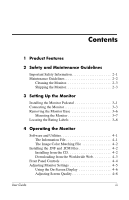HP WF1907 User Guide 1506, 1706 and 1906 LCD Monitors
HP WF1907 - Compaq 19" LCD Monitor Manual
 |
UPC - 882780774438
View all HP WF1907 manuals
Add to My Manuals
Save this manual to your list of manuals |
HP WF1907 manual content summary:
- HP WF1907 | User Guide 1506, 1706 and 1906 LCD Monitors - Page 1
User Guide 1506, 1706 and1906 LCD Monitors Document Part Number: 389521-002 October 2005 This guide provides information on setting up the monitor, installing drivers, using the on-screen display menu, troubleshooting and technical specifications. - HP WF1907 | User Guide 1506, 1706 and 1906 LCD Monitors - Page 2
L.P. HP, Hewlett Packard, and the Hewlett-Packard logo are trademarks of Hewlett-Packard Company in the U.S. and other countries. Compaq and the Compaq logo equipment or loss of information. User Guide 1506, 1706 and 1906 LCD Monitors Second Edition (October 2005) Document Part Number: 389521-002 - HP WF1907 | User Guide 1506, 1706 and 1906 LCD Monitors - Page 3
File 4-1 The Image Color Matching File 4-2 Installing the .INF and .ICM Files 4-2 Installing from the CD 4-2 Downloading from the Worldwide Web 4-3 Front Panel Controls 4-4 Adjusting Monitor Settings 4-5 Using the On-Screen Display 4-6 Adjusting Screen Quality 4-8 User Guide iii - HP WF1907 | User Guide 1506, 1706 and 1906 LCD Monitors - Page 4
. 4-12 Installing the HP Display LiteSaver Software. . . . . 4-12 sRGB Support (Available with Select Models 4-14 Changing the Color Temperature 4-15 Installing the sRGB ICM File for Microsoft Windows 2000 and Windows XP 4-15 A Troubleshooting Solving Common Problems A-1 Using the Worldwide Web - HP WF1907 | User Guide 1506, 1706 and 1906 LCD Monitors - Page 5
Contents Korean Notice C-5 ENERGY STAR Compliance C-5 Power Cord Set Requirements C-5 Japanese Power Cord Requirements C-6 D LCD Monitor Quality and Pixel Policy User Guide v - HP WF1907 | User Guide 1506, 1706 and 1906 LCD Monitors - Page 6
Contents vi User Guide - HP WF1907 | User Guide 1506, 1706 and 1906 LCD Monitors - Page 7
TFT), liquid crystal display (LCD). The monitor features include: 1506 Model ■ 15-inch (38.1 cm) viewable area display. ■ 1024 x 768 resolution, plus full-screen support for lower resolutions. ■ Wide Saver feature for Energy Star compliance. ■ Security lock slot. ■ AssetControl User Guide 1-1 - HP WF1907 | User Guide 1506, 1706 and 1906 LCD Monitors - Page 8
Model ■ 17-inch (43.18 cm) viewable area display. ■ 1280 × 1024 native resolution, plus full-screen support for lower resolutions and play capability if supported by your system. ■ On-Screen Display (OSD) adjustments in with select models). ■ External stereo speakers (available with select models). ■ - HP WF1907 | User Guide 1506, 1706 and 1906 LCD Monitors - Page 9
❏ Swedish TCO 1906 Model ■ 19-inch (48.3 cm) viewable area display. ■ 1280 x 1024 native resolution, plus full-screen support for lower resolutions. ■ Wide viewing compliance. ■ AssetControl (available with select models). ■ External stereo speakers (available with select models). User Guide 1-3 - HP WF1907 | User Guide 1506, 1706 and 1906 LCD Monitors - Page 10
Product Features ■ Compliant with the following regulated specifications: ❏ EPA ENERGY STAR ❏ European Union CE Directives ❏ Swedish MPR II 1990 ❏ Swedish TCO 1-4 User Guide - HP WF1907 | User Guide 1506, 1706 and 1906 LCD Monitors - Page 11
Guidelines Important Safety Information A power cord is included with your monitor. If another cord is used, use only a power source and connection appropriate for this monitor. For information on the correct power cord set to use with your monitor, refer to the "Power Cord Set Requirements" section - HP WF1907 | User Guide 1506, 1706 and 1906 LCD Monitors - Page 12
controls that are covered in the operating instructions. If your monitor is not operating properly or has been dropped or damaged, contact your HP authorized dealer, reseller, or service provider. ■ Use only a power source and connection appropriate for this monitor, as indicated on the label/back - HP WF1907 | User Guide 1506, 1706 and 1906 LCD Monitors - Page 13
your monitor or place it on an unstable surface. ■ Do not allow anything to rest on the power cord. Do not walk on the cord. ■ Keep your monitor in to clean your monitor or the screen. These chemicals may damage the cabinet finish as well as the screen. Shipping the Monitor Keep the original packing - HP WF1907 | User Guide 1506, 1706 and 1906 LCD Monitors - Page 14
Safety and Maintenance Guidelines 2-4 User Guide - HP WF1907 | User Guide 1506, 1706 and 1906 LCD Monitors - Page 15
Monitor To set up the monitor, ensure that the power is turned off to the monitor, computer system, and other attached devices, then follow the steps below. Installing the Monitor Pedestal To install the monitor the base if the monitor will be used on a wall, swing arm, or other mounting - HP WF1907 | User Guide 1506, 1706 and 1906 LCD Monitors - Page 16
, position the monitor over the pedestal base and press down firmly to lock the pedestal base in place. When the base locks, it will make a clicking sound. Make sure the pedestal base is securely locked before continuing with the setup. Inserting the Monitor into the Pedestal Base 3-2 User Guide - HP WF1907 | User Guide 1506, 1706 and 1906 LCD Monitors - Page 17
cord into a grounded (earthed) electrical outlet that is easily accessible at all times. ■ Disconnect power from the monitor by unplugging the power cord from the electrical outlet. ■ Do not place anything on power cords or cables. Arrange them so that no one may accidentally step on or trip over - HP WF1907 | User Guide 1506, 1706 and 1906 LCD Monitors - Page 18
Setting Up the Monitor 3. Connect one end of the power cable to the back of the monitor, and the other end to an electrical wall outlet. Connecting the Signal and Power Cables 3-4 User Guide - HP WF1907 | User Guide 1506, 1706 and 1906 LCD Monitors - Page 19
as needed for your comfort using the monitor's tilt adjustment capability. Tilting the Monitor 5. Press the power switch to turn on the monitor. Ä CAUTION: Burn-in image damage may occur on monitors that display the same static image on screen for a prolonged period of time. To avoid burn-in - HP WF1907 | User Guide 1506, 1706 and 1906 LCD Monitors - Page 20
and Warning statements below before beginning the procedure. Ä CAUTION: Before beginning to disassemble the monitor, be sure the monitor is turned off and the power and signal cables are both disconnected. If your monitor has a connected audio cable, disconnect it. Ä CAUTION: Do not remove the base - HP WF1907 | User Guide 1506, 1706 and 1906 LCD Monitors - Page 21
is removed from the monitor, four threaded mounting holes are exposed on the monitor back panel to be used for mounting purposes. These mounting holes are 100mm apart and are compliant with the Video Electronics Standards Association (VESA) standard for mounting flat panel displays. User Guide 3-7 - HP WF1907 | User Guide 1506, 1706 and 1906 LCD Monitors - Page 22
standard and is rated to support the weight of the monitor display panel. For best performance, it is important to use the power and video cable provided with the monitor. 2. Mount the monitor to a swing arm or other mounting fixture by following the instructions included with the mounting fixture - HP WF1907 | User Guide 1506, 1706 and 1906 LCD Monitors - Page 23
is supplied on this CD and can be installed from the menu. ✎ If the monitor does not include a CD, the .INF and .ICM files can be downloaded from the HP monitors support Web computer's graphic card is VESA DDC2 compliant and that the monitor connects directly to the graphics card. Plug and Play does - HP WF1907 | User Guide 1506, 1706 and 1906 LCD Monitors - Page 24
4. Follow the on-screen instructions. 5. After the INF software has been installed, restart Windows. 6. Ensure that the proper resolution and refresh rates appear in the Windows Display control panel. ✎ You may need to install the digitally signed monitor .INF and .ICM files manually from the CD in - HP WF1907 | User Guide 1506, 1706 and 1906 LCD Monitors - Page 25
the HP monitors support Web site: 1. Refer to http://www.hp.com/support and select your country region. 2. Follow the links for your monitor to the support page and download page. 3. Ensure your system meets the requirements. 4. Download the software by following the instructions. User Guide 4-3 - HP WF1907 | User Guide 1506, 1706 and 1906 LCD Monitors - Page 26
OSD menu is inactive, activates the auto adjustment feature to optimize the screen image. Navigates forward through the OSD menu and increases adjustment levels. Fully powered = Green. Sleep mode = Amber. Sleep Timer mode = Flashing Amber. Turns the monitor on or off. 4-4 User Guide - HP WF1907 | User Guide 1506, 1706 and 1906 LCD Monitors - Page 27
Monitor Adjusting Monitor Settings Use the On-Screen Display (OSD) to adjust the screen image based on your viewing preferences. To access the OSD, do the following: 1. If the monitor is not already on, press the Power switch to turn on the monitor front panel to adjust the scale. User Guide 4-5 - HP WF1907 | User Guide 1506, 1706 and 1906 LCD Monitors - Page 28
On-Screen Display There are two On-Screen Display menus available; one for basic adjustments, and one for advanced adjustments. To access the Basic OSD Menu, press the menu button on the monitor power-ups of the monitor until the Basic Menu is selected or Factory Reset is - HP WF1907 | User Guide 1506, 1706 and 1906 LCD Monitors - Page 29
Operating the Monitor The Advanced OSD Menu has up to three sublevels and can Return Deutsch English Espanol Francais Italiano Nederlands Simplified Chinese Cancel Save and Return Power Saver Power On Recall "Adjusting" Message Adjustment Scale Adjustment Scale Adjustment Scale Adjustment Scale - HP WF1907 | User Guide 1506, 1706 and 1906 LCD Monitors - Page 30
OSD Menu Levels (Continued) Level 1 Level 2 Level 3 Factory Preset Mode Display On / Off Selection N Power-On Status On / Off Selection N Display Sleep Timer Timer Set Menu N Serial Number Displays monitor serial number Basic Menu Cancel Save and Return OSD Control Horizontal - HP WF1907 | User Guide 1506, 1706 and 1906 LCD Monitors - Page 31
monitor contains advanced circuitry that allows the flat panel screen to function like a standard monitor. Two controls in the on-screen display ✎ When adjusting the Clock and Clock Phase values, if the monitor images become distorted, continue adjusting the values until the distortion disappears. - HP WF1907 | User Guide 1506, 1706 and 1906 LCD Monitors - Page 32
monitor supports. For 15" monitors, set the resolution and refresh rate to 1024 x 768 at 60 Hz. For 17" and 19" monitors, set the resolution and refresh rate for 1280 x 1024 at 60 Hz. Restart your computer for the new settings to take effect. ■ Monitor Going to Sleep- Indicates the screen display - HP WF1907 | User Guide 1506, 1706 and 1906 LCD Monitors - Page 33
Now To set the timer: 1. Press the Menu button on the monitor front panel to display the Advanced Menu. 2. Scroll down and highlight Management. 3. Press the Menu button to select Management. 4. Scroll down and highlight and select Sleep Timer > Set Current Time. ✎ You must set the current local - HP WF1907 | User Guide 1506, 1706 and 1906 LCD Monitors - Page 34
to exit the menu. The fifth selection, Sleep Now, turns the monitor backlights off immediately and stays in sleep mode until the next On Time activates or a monitor button is pressed. HP Display LiteSaver (Available with Select Models) HP Display LiteSaver is a software application, available on the - HP WF1907 | User Guide 1506, 1706 and 1906 LCD Monitors - Page 35
of keyboard or mouse activity. Show 1 minute Display Off Notice Displays a popup message in the system tray 1 minute before the monitor is turned off by HP Display LiteSaver. Status Shows the time until the monitor is next due to be turned off by HP Display LiteSaver. User Guide 4-13 - HP WF1907 | User Guide 1506, 1706 and 1906 LCD Monitors - Page 36
monitor power until it is next run. View "HP Display LiteSaver Readme" on the CD for additional information on how to configure the HP Display LiteSaver. sRGB Support (Available with Select Models) The monitor is designed to support the sRGB support, you will need to change your monitor's color - HP WF1907 | User Guide 1506, 1706 and 1906 LCD Monitors - Page 37
of the monitor to launch the Main Menu of the OSD. 2. Select Advanced Menu to access all options in the Main Menu. 3. Select Color to display the Color does not support Windows 95 and Windows NT operating systems 1. Click the Display icon in the Control Panel. 2. In the Display Properties windows, - HP WF1907 | User Guide 1506, 1706 and 1906 LCD Monitors - Page 38
Operating the Monitor 5. To activate a color profile for your monitor, you must set it as the Default Monitor Profile. Select "sRGB Color Space Profile," then click Set as Default button. 6. Click Apply or OK. 4-16 User Guide - HP WF1907 | User Guide 1506, 1706 and 1906 LCD Monitors - Page 39
A Troubleshooting Solving Common Problems The following table lists possible problems, the possible cause of each problem, and the recommended solutions. Problem Screen is blank. Possible Cause Power cord is disconnected. Power switch on front panel of the monitor is turned off. Master power - HP WF1907 | User Guide 1506, 1706 and 1906 LCD Monitors - Page 40
Troubleshooting Problem Image appears blurred, indistinct, or too dark. Possible Cause Brightness and contrast are too low. Image is not centered. Position may need adjustment. "No Connection, Check Signal Cable" is displayed on screen. Monitor Connect the 15-pin monitor video cable to the VGA - HP WF1907 | User Guide 1506, 1706 and 1906 LCD Monitors - Page 41
Troubleshooting Problem "Out of Range. Set Monitor to 1280 x 1024 @ 60Hz" is displayed on screen. HP Display LiteSaver doesn't turn off the monitor screen Possible Cause Video resolution and/or refresh rate are set higher than what your monitor supports. The Activity Extension time has not elapsed - HP WF1907 | User Guide 1506, 1706 and 1906 LCD Monitors - Page 42
Troubleshooting Problem The monitor is off but it did not seem to enter into a low-power sleep mode. Possible Cause The HP Display LiteSaver may not be compatible with your computer system. Some notebook computers are not compatible and the monitor power can not be controlled. The monitor's power - HP WF1907 | User Guide 1506, 1706 and 1906 LCD Monitors - Page 43
Preparing to call Technical Support If you cannot solve a problem using the troubleshooting tips in this section, you may need to call technical support. Have the following information available when you call: ■ The monitor ■ Monitor model number ■ Serial number for the monitor ■ Purchase date on - HP WF1907 | User Guide 1506, 1706 and 1906 LCD Monitors - Page 44
Troubleshooting A-6 User Guide - HP WF1907 | User Guide 1506, 1706 and 1906 LCD Monitors - Page 45
Performance specifications represent the highest specification of all HP's component manufacturers' typical level specifications for performance and actual performance may vary either higher or lower. 1506 Flat Panel Monitor Display Type 15.0 inches TFT LCD 38.1 cm Viewable Image Size Tilt 15 - HP WF1907 | User Guide 1506, 1706 and 1906 LCD Monitors - Page 46
Technical Specifications 1506 Flat Panel Monitor (Continued) Vertical Refresh Rate 50 to 76 Hz Environmental Requirements Temperature: Operating Temperature Non-operating Temperature 41 to 95o F -4 to 140o F 5 to 35o C --20 to +60o C Relative Humidity 20 to 80% Power Source 100 - 240 VAC, - HP WF1907 | User Guide 1506, 1706 and 1906 LCD Monitors - Page 47
Monitor Display Type 17.0 inches TFT LCD 43.18 cm Viewable Image Size Tilt 17.0-inch diagonal --5 to 30o 43.18 cm Maximum Weight (Unpacked) 10.1 lbs. 4.60 kg (unpacked) Dimensions (include pedestal) Height Depth Width 15.6 inches 8.0 inches 14.8 inches 20 to 80% Power Source 100 - 240 - HP WF1907 | User Guide 1506, 1706 and 1906 LCD Monitors - Page 48
Technical Specifications 1706 Flat Panel Monitor (Continued) Power Consumption - HP WF1907 | User Guide 1506, 1706 and 1906 LCD Monitors - Page 49
1906 Flat Panel Monitor Display Type 19.0 inches TFT LCD 48.3 cm Viewable Image Size Tilt 19.0-inch diagonal --5 to 30o 48.3 cm Maximum Weight (Unpacked) 11.7 lbs. 5.30 kg (unpacked) Dimensions (includes pedestal) Height Depth Width 16.8 inches 8.0 inches 16.6 inches 427 mm 203 - HP WF1907 | User Guide 1506, 1706 and 1906 LCD Monitors - Page 50
Flat Panel Monitor (Continued) Power Consumption - HP WF1907 | User Guide 1506, 1706 and 1906 LCD Monitors - Page 51
Power light is green. The monitor also supports a reduced power state. The reduced power state will be entered into if the monitor detects the absence of either the horizontal sync signal and/or the vertical sync signal. Upon detecting the absence of these signals, the monitor screen is User Guide - HP WF1907 | User Guide 1506, 1706 and 1906 LCD Monitors - Page 52
off, and the Power light is turned amber. When the monitor is in the reduced power state, the monitor will utilize less than 2 watts of power. There is a brief warm up period before the monitor will return to its normal operating mode. Refer to your computer manual for instructions on setting energy - HP WF1907 | User Guide 1506, 1706 and 1906 LCD Monitors - Page 53
radiate radio frequency energy and, if not installed and used in accordance with the instructions, may cause harmful interference to radio communications. However, there is no guarantee that interference Consult the dealer or an experienced radio or television technician for help. User Guide C-1 - HP WF1907 | User Guide 1506, 1706 and 1906 LCD Monitors - Page 54
questions regarding your product, contact: Hewlett Packard Company P. O. Box 692000, Mail Stop 530113 Houston, Texas 77269-2000 Or, call 1-800-HP-INVENT (1-800 474-6836) For questions regarding this FCC declaration, contact: Hewlett Packard Company P. O. Box 692000, Mail Stop 510101 Houston, Texas - HP WF1907 | User Guide 1506, 1706 and 1906 LCD Monitors - Page 55
Series, or Model number found on the product. Materials disposal This HP product contains the following materials that might require special handling at end-of-life: ■ Mercury in the fluorescent lamp in the display LCD. ■ Low Voltage Directive 73/23/EEC ■ EMC Directive 89/336/EEC User Guide C-3 - HP WF1907 | User Guide 1506, 1706 and 1906 LCD Monitors - Page 56
environment. For more information about where you can drop off your waste equipment for recycling, please contact your local city office, your household waste disposal service or the shop where you purchased the product. C-4 User - HP WF1907 | User Guide 1506, 1706 and 1906 LCD Monitors - Page 57
can be found in the energy saver or power management section of the computer manual. Power Cord Set Requirements The monitor power supply is provided with Automatic Line Switching (ALS). This feature allows the monitor to operate on input voltages between 100-120V or 200-240V. User Guide C-5 - HP WF1907 | User Guide 1506, 1706 and 1906 LCD Monitors - Page 58
, and the length of the cord must be between 6 feet (1.8 m) and 12 feet (3.6 m). If you have questions about the type of power cord to use, contact your HP authorized service provider. A power cord should be routed so that it is not likely to be walked on or pinched by items placed upon it or - HP WF1907 | User Guide 1506, 1706 and 1906 LCD Monitors - Page 59
monitor uses high-precision technology, manufactured according to HP standards, to guarantee trouble-free performance. Nevertheless, the display may have cosmetic imperfections that appear as small bright or dark spots. This is common to all LCD displays used in products supplied The HP display does - HP WF1907 | User Guide 1506, 1706 and 1906 LCD Monitors - Page 60
pixels, the monitor should be viewed under normal operating conditions, in normal operating mode at a supported resolution and refresh rate, from a distance of approximately 50 cm (16 in.). HP expects that, over time, the industry will continue to improve its ability to produce LCDs with fewer

User Guide
1506, 1706 and1906 LCD Monitors
Document Part Number: 389521-002
October 2005
This guide provides information on setting up the monitor,
installing drivers, using the on-screen display menu,
troubleshooting and technical specifications.