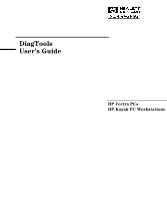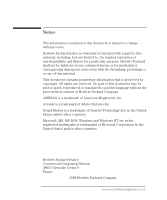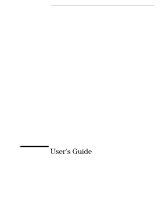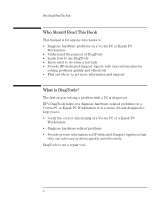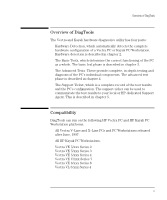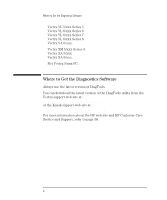HP Workstation x1100 DiagTools User's Guide
HP Workstation x1100 Manual
 |
View all HP Workstation x1100 manuals
Add to My Manuals
Save this manual to your list of manuals |
HP Workstation x1100 manual content summary:
- HP Workstation x1100 | DiagTools User's Guide - Page 1
DiagTools User's Guide HP Vectra PCs HP Kayak PC Workstations - HP Workstation x1100 | DiagTools User's Guide - Page 2
for a particular purpose. Hewlett-Packard shall not be liable for errors contained herein or for incidental or consequential damages in connection with the furnishing, performance, or use of this material. This document contains proprietary information that is protected by copyright. All rights are - HP Workstation x1100 | DiagTools User's Guide - Page 3
User's Guide - HP Workstation x1100 | DiagTools User's Guide - Page 4
Who Should Read This Book This manual is for anyone who wants to: • Diagnose hardware problems on a Vectra PC or Kayak PC Workstation • Understand the purpose of DiagTools • Learn how to use DiagTools • Know what to do when a test fails • Provide HP-dedicated Support Agents with more information for - HP Workstation x1100 | DiagTools User's Guide - Page 5
your local or HP-dedicated Support Agent. This is described in chapter 5. Compatibility DiagTools can run on the following HP Vectra PC and HP Kayak PC Workstation platforms: Ì All Vectra V-Line and X-Line PCs and PC Workstations released after June, 1997. Ì All HP Kayak PC Workstations. Ì Vectra VE - HP Workstation x1100 | DiagTools User's Guide - Page 6
. You can download the latest version of the DiagTools utility from the Vectra support web site at: http://www.hp.com/go/vectrasupport or the Kayak support web site at: http://www.hp.com/go/kayaksupport. For more information about the HP web site and HP Customer Care Service and Support, refer to - HP Workstation x1100 | DiagTools User's Guide - Page 7
PC Users 2 Vectra PC & Kayak PC Workstation Users and Network Administrators. 2 Downloading and Installing the Latest Version 3 Creating the from a Diskette 8 If There is a Problem 8 Starting DiagTools from the Hard Disk Drive 9 If There is a Problem 10 The Welcome Screen 10 English vii - HP Workstation x1100 | DiagTools User's Guide - Page 8
2 Hardware Detection Overview of Hardware Detection 12 During Hardware Detection 12 Hardware Detection Results 13 What is Detected 14 If a PC Component is Not Detected 15 3 Basic System Test Overview of the Basic System Test 18 How to Run the Basic System Test 18 Test Result: PASS 19 Test - HP Workstation x1100 | DiagTools User's Guide - Page 9
Care Service and Support Your HP Authorized Reseller 38 Hewlett-Packard Information Services 38 HP World Wide Web Site 38 Hewlett-Packard Telephone Support 39 Lifeline Telephone Support 40 Error Code Overview 42 0001h - 00CCh: System Error Codes 43 0100h - 01A4h: Memory Error Codes 51 - HP Workstation x1100 | DiagTools User's Guide - Page 10
03FFh: Floppy Disk Error Codes 57 0400h - 04FFh: Keyboard Error Codes 61 0500h - 0590h: SCSI Error Codes 62 0601h - 0617h: Serial Port Error Codes 65 0701h - 0708h: Parallel Port Error Codes 67 0801h - 806h: Sound Blaster Compatible Error Codes 68 0810h: PC Speaker Error Code 69 0801h - 806h - HP Workstation x1100 | DiagTools User's Guide - Page 11
1 Starting DiagTools This chapter describes how to set up and start the Vectra and Kayak Hardware Diagnostics. - HP Workstation x1100 | DiagTools User's Guide - Page 12
the Hard Disk Drive", on page 9. Vectra PC & Kayak PC Workstation Users and Network Administrators For Vectra PC and Kayak PC Workstation users, as well as network administrators, you must do the following under the DOS operating system and once the correct drivers have been loaded. 2 English - HP Workstation x1100 | DiagTools User's Guide - Page 13
. There are several files available for downloading under Software & Drivers and Manuals: • The DiagTools utility. A compressed file (with the extension .EXE) which contains all the files necessary for installing DiagTools. • The User's Guide for DiagTools - the document you are reading. It is a PDF - HP Workstation x1100 | DiagTools User's Guide - Page 14
running the downloaded .EXE file. To do this in Windows, double-click the file. We recommend that you use the proposed target directory when extracting the Hardware Diagnostic files. This ensures compatibility with HP TopTools. 2 Open the README file and read the installation instructions. To open - HP Workstation x1100 | DiagTools User's Guide - Page 15
1 Starting DiagTools Installing and Setting Up DiagTools If you have the TopTools version of DiagTools If you have downloaded the TopTools version of the Hardware Diagnostics and you have a recent version of TopTools on your PC, you can use this utility to create the - HP Workstation x1100 | DiagTools User's Guide - Page 16
supersedes any information given in this manual. Updating DiagTools Remotely (For Network Hardware Diagnostics files on remote client PCs using HP TopTools for Desktops. Using TopTools Ver. 2. click the Update button, and follow the instructions. Using TopTools for Desktops Device Manager To - HP Workstation x1100 | DiagTools User's Guide - Page 17
, ensure that the following are correctly configured in the computer's BIOS Setup program: Ì No operating system is specified, which means configuration parameters. Setup changes system behavior by modifying the power-on initialization parameters. Setting incorrect values may cause the PC - HP Workstation x1100 | DiagTools User's Guide - Page 18
computer does not have a SCSI controller, you will see the following error message: Unable to find any AIC-78XX/AIC-75XX ASPI8DOS.SYS installation failed b There may be problem with the floppy disk drive or the internal cable connections. Contact your local or HP-dedicated Support Agent. 8 English - HP Workstation x1100 | DiagTools User's Guide - Page 19
the Hard Disk Drive • A message such as Non-System disk or disk error, Replace and press any key when ready appears when the PC starts. This means that the PC cannot find the system files on the diskette. The problem could be: a The diskette may be damaged or corrupted. Select another diskette - HP Workstation x1100 | DiagTools User's Guide - Page 20
your network administrator or, alternatively, contact your local or HPdedicated Support Agent. The Welcome Screen When you start the Hardware Diagnostics utility, you will see the following screen: Press to continue and follow the instructions on the screen to run the diagnostic tests. You can quit - HP Workstation x1100 | DiagTools User's Guide - Page 21
2 Hardware Detection This chapter describes the hardware detection phase of the Vectra and Kayak Hardware Diagnostics. - HP Workstation x1100 | DiagTools User's Guide - Page 22
2 Hardware Detection Overview of Hardware Detection Overview of Hardware Detection Hardware detection determines which tests are appropriate for your PC. For example, if your PC has a IDE or SCSI hard disk drive, the boot sector of the hard disk drive will be checked as part of the basic system test - HP Workstation x1100 | DiagTools User's Guide - Page 23
2 Hardware Detection Overview of Hardware Detection Hardware Detection Results The following is an example of a screen that will appear after the hardware detection phase: You can use the mouse or the arrow keys to scroll through the list of detected components. English 13 - HP Workstation x1100 | DiagTools User's Guide - Page 24
II @333 MHz) Ì Cache memory type and size Ì HP BIOS version Ì Serial number Ì Total main memory (such as 64 MB Memory) Ì IDE device list, with Active graphics adapter: vendor, product name, memory size Ì Keyboard Ì Sound Blaster compatible audio card Ì USB Controller. If your PC has one or more - HP Workstation x1100 | DiagTools User's Guide - Page 25
not in this list, then there is no error and the situation is normal. If the Refer to the User's Guide that came with the PC for information about troubleshooting the PC. 4 Run supports the SCSI controller. 5 If the problem persists, contact your local or HP-dedicated Support Agent for assistance - HP Workstation x1100 | DiagTools User's Guide - Page 26
2 Hardware Detection If a PC Component is Not Detected 16 English - HP Workstation x1100 | DiagTools User's Guide - Page 27
3 Basic System Test This chapter describes the basic system test performed by the Vectra and Kayak Hardware Diagnostics. - HP Workstation x1100 | DiagTools User's Guide - Page 28
hardware component, the test will confirm that: • The component is powered-on • The component has been initialized for use • The component to do this, refer to chapter 1, Starting DiagTools. 2 Follow the instructions on the screen to proceed with hardware detection. Hardware detection is described - HP Workstation x1100 | DiagTools User's Guide - Page 29
exit DiagTools. • If you are investigating a known hardware problem, press to create a Support Ticket. Although no failure was detected, the Support Ticket will be effective for communicating the test results and PC configuration to your local or HP-dedicated support agent. (To learn more about the - HP Workstation x1100 | DiagTools User's Guide - Page 30
FAIL If you are a less experienced user, contact your local or HPdedicated support agent for assistance. You may be asked by your support agent to conduct an advanced system test. You can repeat the basic may simply mean that there is a configuration error or that there is a loose cable. 20 English - HP Workstation x1100 | DiagTools User's Guide - Page 31
test results. It is the most effective way to communicate the problem to your local or HP-dedicated support agent. (To learn more about the Support Ticket, refer to chapter 5.) • If you are a novice user, contact your local or HP-dedicated support agent for assistance. You can e-mail or fax them the - HP Workstation x1100 | DiagTools User's Guide - Page 32
time clock • CMOS Validity • PCI system • MMX • DMI • Multi-processor (if appropriate) Ì Memory Tests, to check the correct functioning of main and cache memory: • BIOS ROM • Parity • Address • Refresh • Data bus • Cache memory Ì IDE hard disk drive tests, to check the basic functioning of any IDE - HP Workstation x1100 | DiagTools User's Guide - Page 33
3 Basic System Test What is Tested Ì Keyboard tests: • Keyboard controller • Keyboard clock line • Keyboard data line Ì VESA Video memory test Ì USB test Ì Other tests: • Basic serial port test (does not include data transfer - this is an advanced test) • Basic parallel port test (does not include - HP Workstation x1100 | DiagTools User's Guide - Page 34
3 Basic System Test What is Tested 24 English - HP Workstation x1100 | DiagTools User's Guide - Page 35
4 Advanced System Tests This chapter describes the advanced system tests. Individual PC components can be thoroughly tested using the advanced system tests. - HP Workstation x1100 | DiagTools User's Guide - Page 36
DiagTools. To learn how to do this, refer to chapter 1, Starting DiagTools. 2 Follow the instructions on the screen to proceed with hardware detection. Hardware detection is described in chapter 2. 3 Follow the instructions on the screen to complete the basic system test. The basic system test is - HP Workstation x1100 | DiagTools User's Guide - Page 37
4 Advanced System Tests Help on Advanced Tests Help on Advanced Tests You can get more information about each available test. There are two ways to get information about a test: • At the bottom of the screen there is a one-line explanation of the test currently selected in the menu. To get help for - HP Workstation x1100 | DiagTools User's Guide - Page 38
: BIOS, main memory, and cache memory tests • IDE: IDE device (such as an IDE hard disk drive) tests • FDD: flexible disk drive tests • SCSI: SCSI device (such as a SCSI hard disk drive) tests • KBD: keyboard tests • Video: graphics system tests • USB: Universal Serial Bus tests • Misc: other tests - HP Workstation x1100 | DiagTools User's Guide - Page 39
system tests (or since you last erased the error list). • Erase Error List: to delete the complete list of errors. Do not use the Erase Error List command if you want to create a Support Ticket (test report). The error list is used to create the Support Ticket. Batch Tests You can use the batch - HP Workstation x1100 | DiagTools User's Guide - Page 40
4 Advanced System Tests Batch Tests Selecting Batch Tests First, you must configure the batch test. To do this, use the Edit Batch Parameters submenu in the Batch menu. The Edit Batch Parameters submenu has these commands: • Batch Parameters: to configure the test mode, time limit, and number of - HP Workstation x1100 | DiagTools User's Guide - Page 41
test results. It is the most effective way to communicate the problem to your local or HP-dedicated support agent. (To learn more about the Support Ticket, refer to chapter 5.) 3 If you need assistance, contact your local or HP-dedicated support agent for assistance. You can e-mail or fax them the - HP Workstation x1100 | DiagTools User's Guide - Page 42
actions, provided to help you find the most appropriate solution to the problem. If the Error Code is Not If the error code you are looking for is not provided in Appendix A, Listed contact your local or HP-dedicated Support Agent. Sending Comments and You can email all information about missing - HP Workstation x1100 | DiagTools User's Guide - Page 43
5 The Support Ticket This chapter describes the Support Ticket, which is a record of the test results and the PC's configuration. - HP Workstation x1100 | DiagTools User's Guide - Page 44
test results and the PC's configuration. It is the most effective way of communicating this essential information to your local or HP-dedicated Support Agent. If necessary, you can e-mail or fax the Support Ticket to your support agent. You can also add extra information and your own comments to the - HP Workstation x1100 | DiagTools User's Guide - Page 45
Ticket You can add extra information or your own comments to the Support Ticket. This can help your support agent solve the problem more quickly and effectively. Do not remove any information from the Support Ticket. The information may be essential to your support agent. To add your comments to the - HP Workstation x1100 | DiagTools User's Guide - Page 46
5 The Support Ticket Adding Comments to the Support Ticket 36 English - HP Workstation x1100 | DiagTools User's Guide - Page 47
6 HP Customer Care Service and Support - HP Workstation x1100 | DiagTools User's Guide - Page 48
technical tips. You can also download the latest versions of drivers, BIOS and software utilities. The Access Guide Directory guides you through the information and services available. HP Home Page HP Vectra Support HP Kayak Support http://www.hp.com http://www.hp.com/go/vectrasupport http://www - HP Workstation x1100 | DiagTools User's Guide - Page 49
6 HP Customer Care Service and Support Hewlett-Packard Telephone Support Hewlett-Packard Telephone Support HP North American Customer Support Center Assistance from the HP North American Customer Support Center is available Monday to Friday, 7:00 am to 6:00 pm Mountain time. The number is: +1 ( - HP Workstation x1100 | DiagTools User's Guide - Page 50
with a support technician. If your problem is found to be covered by the HP Hardware Warranty, support center (+44 171 512 5202). Free access to HP information services is not affected by this service. You are encouraged to access HP Information Services throughout the life of your PC Workstation - HP Workstation x1100 | DiagTools User's Guide - Page 51
Appendix A The Error Codes This appendix lists all error codes produced by the Hardware Diagnostics advanced tests. A description of the error and a recommended action are provided for each error code. - HP Workstation x1100 | DiagTools User's Guide - Page 52
Error Codes Error Code Overview Error Code Overview The error codes are categorized by component in ascending order: 0001h - 00CCh: System Error Codes 0100h - 01A4h: Memory Error Codes 0201h - 02FFh: Hard Disk Error Codes 0301h - 03FFh: Floppy Disk Error Codes 0400h - 04FFh: Keyboard Error - HP Workstation x1100 | DiagTools User's Guide - Page 53
new processor. LAR (Load Access Rights Byte) instruction Processor error. execution error. Check that the processor is correctly installed. If the error persists, install new processor. LSL (Load Segment Limit) instruction execution error. Processor error. Check that the processor is correctly - HP Workstation x1100 | DiagTools User's Guide - Page 54
persists, install new processor. FLAG Register Set or Reset error. Processor error. Check that the processor is correctly installed. If the error persists, install new processor. Protected mode instruction execution error. Processor error. Check that the processor is correctly installed. If the - HP Workstation x1100 | DiagTools User's Guide - Page 55
Appendix A The Error Codes 0001h - 00CCh: System Error Codes Code 0020h Explanation NDP (Numeric Data Processor) is not ready. 0021h Cannot reset the NDP. 0022h - NDP control word read or write error. 0025h 0026h Cannot reset the NDP control word. 0027h NDP Tag word read or write error. 0028h - HP Workstation x1100 | DiagTools User's Guide - Page 56
, install new processor. Read/Write test on DMA controller 1 failed. Direct Memory Access (DMA) controller error. Install new system board. Read/Write test on DMA controller 2 failed. Direct Memory Access (DMA) controller error. Install new system board. Read/Write test on page registers failed - HP Workstation x1100 | DiagTools User's Guide - Page 57
mismatch in CMOS RAM. CMOS RAM error. Install new system board battery. If error persists, install new system board. CMOS RAM memory size. CMOS RAM error. Install new system board battery. If error persists, install new system board. CMOS RAM time is invalid. CMOS RAM error. Install new system - HP Workstation x1100 | DiagTools User's Guide - Page 58
or system board. space failed. GENERATE_SPECIAL_CYCLE check failed. Install new system board. BIOS32 service directory integrity check BIOS error. failed. Install new system BIOS. PCI stress test failed. Buffer data mismatch. Check that the SCSI controller is correctly installed. 48 English - HP Workstation x1100 | DiagTools User's Guide - Page 59
Error Codes 0001h - 00CCh: System Error Codes Code Motherboard memory. BIOS. Install new system BIOS. Install new system BIOS. Delete drivers before running DiagTools. Install new system BIOS. Install new system BIOS. If error persists, install new system board. Install new system BIOS. If error - HP Workstation x1100 | DiagTools User's Guide - Page 60
A The Error Codes 0001h - 00CCh: System Error Codes Code 00A4h 00A5h instruction (EMMS) failed. Matrix transpose test failed. MMX performance failed. Out of memory. Details/Parts to Check Install new system BIOS. Install new system BIOS. Install new system BIOS. Install new system BIOS. If error - HP Workstation x1100 | DiagTools User's Guide - Page 61
Install new system board. BIOS cannot set the year to 2000 after BIOS error. 1999 midnight. Install new system BIOS. Parity error at absolute memory location Memory error. XXXXXXXXh. Replace appropriate memory module. The pattern written at XXXXXXXXh was Memory error. qqqqh. The pattern read - HP Workstation x1100 | DiagTools User's Guide - Page 62
pppph. No Active External Cache Memory. Cache memory error. Enable external cache memory from BIOS setup. No extended memory available from HIMEM.SYS Memory error. Replace appropriate memory module. No extended memory detected. Memory error. Replace appropriate memory module. Data bus test - HP Workstation x1100 | DiagTools User's Guide - Page 63
cache commands test failed. 01A4h L2 cache read/write test failed. Appendix A The Error Codes 0100h - 01A4h: Memory Error Codes Details/Parts to Check Cache memory error. If problem persists, install new: • L2 memory (if installed in accessory slot), or • processor (if integrated on the processor - HP Workstation x1100 | DiagTools User's Guide - Page 64
new system board. Drive parameter activity failed. Hard disk configuration error. Check the hard disk drive is correctly configured in the BIOS setup. If error persists, install new hard disk drive. DMA Overrun error. Diagnostic test error. Re-run the diagnostic tests. A DMA transfer at a 64 KB - HP Workstation x1100 | DiagTools User's Guide - Page 65
0265h 0275h 0280h Explanation Details/Parts to Check CRC or ECC data error in sequential test. Diagnostic test error. Re-run the diagnostic tests. ECC (Error Correction Coding) corrected Diagnostic test error. data error. Re-run the diagnostic tests. Controller failure. Hard disk controller - HP Workstation x1100 | DiagTools User's Guide - Page 66
Error Codes Code 0281h 0290h 0293h 0295h 0296h 02AAh 02CCh 02EEh 02F1H 02F3H 02F4H Explanation Details/Parts to Check All Sectors in Test Cylinder are bad. Hard disk error. Install new hard disk drive. Drive is busy. Re-run the diagnostic tests. Command aborted. The command is not supported - HP Workstation x1100 | DiagTools User's Guide - Page 67
. Check your hard disk drive is installed correctly. Install new hard disk drive. If error persists, install new system board. 0301h - 03FFh: Floppy Disk Error Codes Code 0301h 0302h 0303h 0304h 0305h Explanation Details/Parts to Check Undefined or invalid command in sequential test. Floppy - HP Workstation x1100 | DiagTools User's Guide - Page 68
Appendix A The Error Codes 0301h - 03FFh: Floppy Disk Error Codes Code 0307h 0308h 0309h 030Ah 0310h 0311h 0321h 0322h 0340h 0341h Explanation Details/Parts to Check Drive parameter activity failed in sequential test. Floppy disk drive or floppy disk controller error. Check your floppy disk - HP Workstation x1100 | DiagTools User's Guide - Page 69
A The Error Codes 0301h - 03FFh: Floppy Disk Error Codes Code 0342h 0344h 0345h 0347h 0348h 0349h 0350h 0360h 0380h Explanation Details/Parts to Check Address mark not found in random test. Floppy disk drive error. Check your floppy disk drive is installed correctly. If error persists, install - HP Workstation x1100 | DiagTools User's Guide - Page 70
A The Error Codes 0301h - 03FFh: Floppy Disk Error Codes Code 03AAh 03CCh 03EEh 03FEh 03FFh Explanation Details/Parts to Check Drive not ready. Write fault on selected drive. Data write/data read mismatch. Diskette data read/write error in sequential test. Diskette data read/write error in - HP Workstation x1100 | DiagTools User's Guide - Page 71
A The Error Codes 0400h - 04FFh: Keyboard Error Codes 0400h - 04FFh: Keyboard Error Codes Code 0400h 0401h 0410h - 0411h 0412h - 0413h 0414h 0415h 0416h 0417h Explanation Details/Parts to Check The HP Hardware Diagnostics utility received a keyboard controller interface error. Keyboard - HP Workstation x1100 | DiagTools User's Guide - Page 72
Appendix A The Error Codes 0500h - 0590h: SCSI Error Codes 0500h - 0590h: SCSI Error Codes Code 0500h Explanation Error in SCSI device. 0502h SCSI device read error. 0503h SCSI disk read timeout. 0504h SCSI device write error. 0505h SCSI disk format failed. 0507h SCSI disk buffer error. 0508h - HP Workstation x1100 | DiagTools User's Guide - Page 73
the number of blocks defined in table. Diagnostic test error. Remove any installed device drivers and restart the PC or PC Workstation. Re-run the diagnostic tests. SCSI tape drive error. Check the tape drive is connected and configured correctly. If error persists, install new SCSI tape drive. SCSI - HP Workstation x1100 | DiagTools User's Guide - Page 74
is connected and configured correctly. If error persists, replace SCSI device. Check that the referenced file exists. Diagnostic test error. Remove any installed device drivers and restart the PC or PC Workstation. Re-run the diagnostic tests. The command is not supported by the device. No action - HP Workstation x1100 | DiagTools User's Guide - Page 75
Appendix A The Error Codes 0601h - 0617h: Serial Port Error Codes 0601h - 0617h: Serial Port Error Codes Code 0601h 0602h 0603h 0604h 0605h 0606h 0607h 0608h Explanation Details/Parts to Check Data written to port xxxxh was yyyyh. Data read back from the - HP Workstation x1100 | DiagTools User's Guide - Page 76
Appendix A The Error Codes 0601h - 0617h: Serial Port Error Codes Code 0609h 0610h 0611h 0612h 0613h 0614h 0615h 0616h 0617h Explanation FIFO trigger level test failed at port XXXXh. FIFO character timeout indication test failed at - HP Workstation x1100 | DiagTools User's Guide - Page 77
The Error Codes 0701h - 0708h: Parallel Port Error Codes 0701h - 0708h: Parallel Port Error Codes Code 0701h 0702h 0704h 0705h 0706h 0707h 0708h Explanation Details/Parts to Check Data written to port XXXXh was yyh. Data read back was zzh. Parallel port or parallel port controller error. Check - HP Workstation x1100 | DiagTools User's Guide - Page 78
: Sound Blaster Compatible Error Codes Code 0801h Explanation Stereo test failed 0802h Pitch test failed 0803h Volume test failed 0804h Playback rate test failed. 0805h Frequency test failed 0806h Speaker test failed Details/Parts to Check Sound board error. If problem persists, install new - HP Workstation x1100 | DiagTools User's Guide - Page 79
. 0801h - 806h: Windows Sound System Compatible Error Codes Code 0811h Explanation Stereo test failed 0812h Pitch test failed 0813h Volume test failed 0814h Playback rate test failed. Details/Parts to Check Sound board error. If problem persists, install new: • sound board (if installed - HP Workstation x1100 | DiagTools User's Guide - Page 80
persists, install new sound board. 0900h - 090Fh: Video Error Codes Code 0900h Explanation Details/Parts to Check Video adapter memory read or write test failed. Video memory error. Install new video memory. If problem persists, install new: • video adapter (if installed in accessory slot - HP Workstation x1100 | DiagTools User's Guide - Page 81
Error Codes 0900h - 090Fh: Video Error Codes Details/Parts to Check Video controller error. Install new: • video adapter (if installed in accessory slot), or • system board (if integrated on system board). Video controller error ). Video memory error. Install new video memory. If problem persists, - HP Workstation x1100 | DiagTools User's Guide - Page 82
The Error Codes 0A00h - 0A12h: CD-ROM Error Codes 0A00h - 0A12h: CD-ROM Error Codes Code 0A00h 0A01h 0A02h 0A03h 0A04h 0A05h 0A06h 0A07h 0A08h 0A09h Explanation Details/Parts to Check No CD in drive. CD-ROM error. Insert a CD in the CD-ROM drive. Eject fails on drive x. Diagnostic test error - HP Workstation x1100 | DiagTools User's Guide - Page 83
. Insert another multisession CD in the CD-ROM drive and re-run the diagnostic test. 0C00h - 0C07h: IDE Tape Error Codes Code 0C01h Explanation No medium in tape drive n. 0C02h Medium write protected. 0C03h Rewind failed. 0C04h Erase failed. 0C05h 0C06h Write failed. Read failed. Details - HP Workstation x1100 | DiagTools User's Guide - Page 84
Error Codes Code error. Function not supported or system board error. Function not supported or system board error. Function not supported or system board error. Function not supported or system board error. Function not supported or system board error. Function not supported or system board error - HP Workstation x1100 | DiagTools User's Guide - Page 85
/Parts to Check Function not supported or system board error. Function not supported or system board error. Function not supported or system board error. Function not supported or system board error. 0F02h - 0F05h: ATAPI Removable Devices Error Codes Code 0F02h 0F03h Explanation Write failed - HP Workstation x1100 | DiagTools User's Guide - Page 86
feature is not supported or does not work. Re-run the diagnostics test. 1000h - 100Dh: Multiple Processor Error Codes Code 1000h 1001h 1002h error. Check that the processor is correctly configured. If the error persists, install new processor. Memory consistency test failed. Processor error - HP Workstation x1100 | DiagTools User's Guide - Page 87
Check processor Speed stamp and clocks. If the error persists, install new processor. Processor error. Check number of processors present. Check processor, L2 cache and main memory are correctly installed. If problem persists, install new: • L2 memory (if installed in accessory slot), or • processor - HP Workstation x1100 | DiagTools User's Guide - Page 88
Appendix A The Error Codes 1000h - 100Dh: Multiple Processor Error Codes Code 1014h 1015h 1016h 1017h 1030h . L2 Cache Pattern error. Details/Parts to Check Check processor, L2 cache and main memory are correctly installed. If problem persists, install new: • L2 memory (if installed in - HP Workstation x1100 | DiagTools User's Guide - Page 89
If error persists, replace processor. Cache memory error. Enable external cache memory from BIOS setup. Unload HIMEM.SYS or programs using HIMEM.SYS. Install the extended memory to be tested. Make sure the external program is in the DiagTools directory. 1500h - 1503h: Modem Error Codes Code 1500h - HP Workstation x1100 | DiagTools User's Guide - Page 90
Error Codes Code 9610h Explanation Matrox video chip test failed. 9611h Cirrus Logic video chip test failed. 9612h S3 Trio video chip test failed. 9613h ATI video chip test failed. 9620h SIO test failed. 9630h LAN card test failed. Details/Parts to check Video controller error. If problem - HP Workstation x1100 | DiagTools User's Guide - Page 91
- HP Workstation x1100 | DiagTools User's Guide - Page 92
Part NDumiabgeTr oToBlDs User's Guide
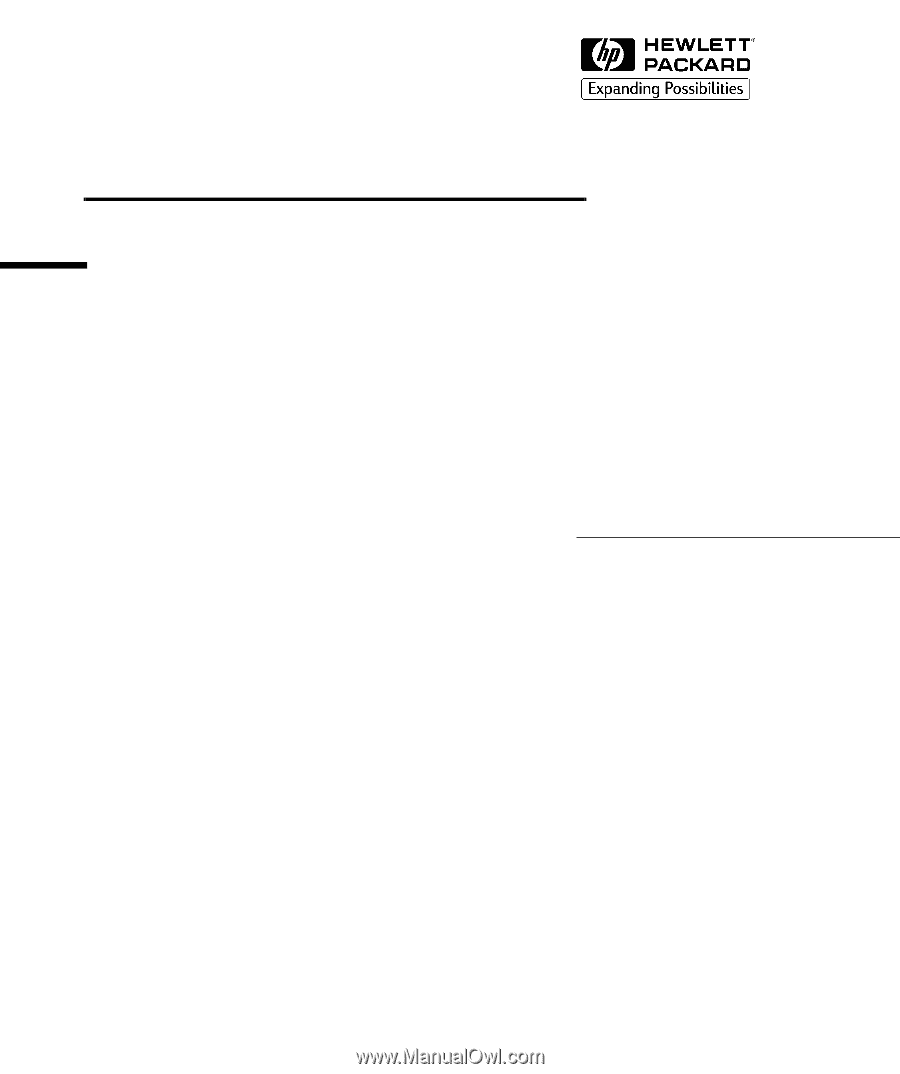
HP Vectra PCs
HP Kayak PC Workstations
DiagTools
User’s Guide