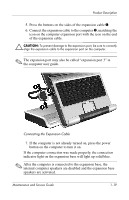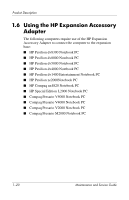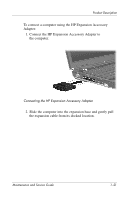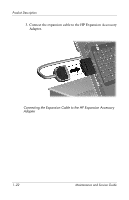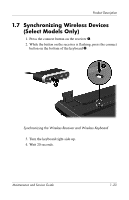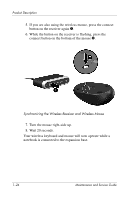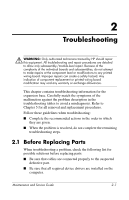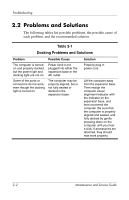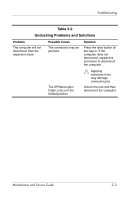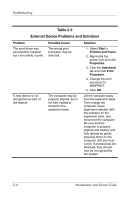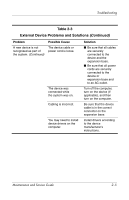HP Xb3000 HP xb3000 Notebook Expansion Base - Maintenance and Service Guide - Page 28
Wait 20 seconds., Your wireless keyboard and mouse will now operate while - notebook expansion base only
 |
UPC - 882780374928
View all HP Xb3000 manuals
Add to My Manuals
Save this manual to your list of manuals |
Page 28 highlights
Product Description 5. If you are also using the wireless mouse, press the connect button on the receiver again 1. 6. While the button on the receiver is flashing, press the connect button on the bottom of the mouse 2. Synchronizing the Wireless Receiver and Wireless Mouse 7. Turn the mouse right-side up. 8. Wait 20 seconds. Your wireless keyboard and mouse will now operate while a notebook is connected to the expansion base. 1-24 Maintenance and Service Guide
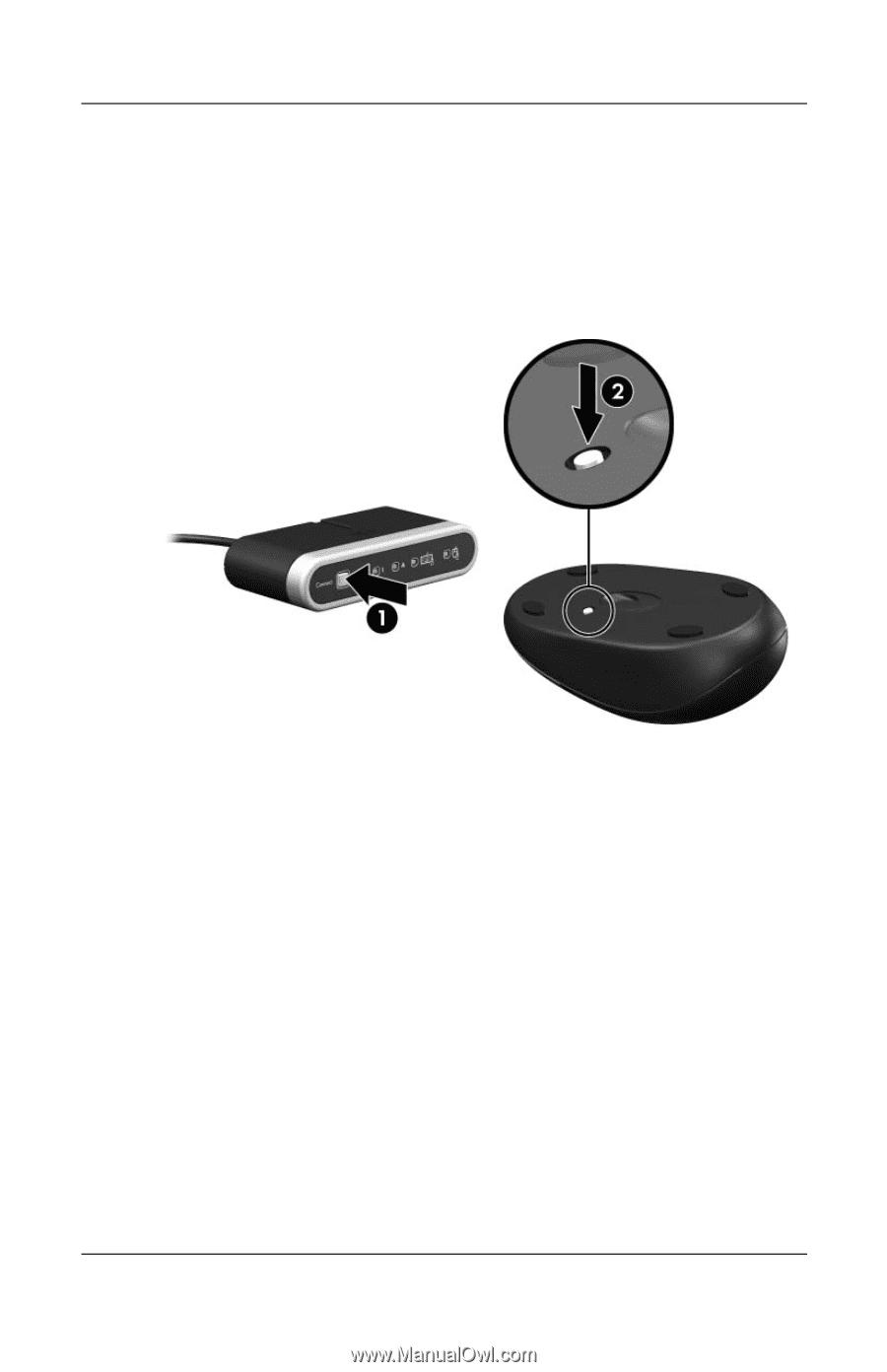
1°24
Maintenance and Service Guide
Product Description
5. If you are also using the wireless mouse, press the connect
button on the receiver again
1
.
6. While the button on the receiver is flashing, press the
connect button on the bottom of the mouse
2
.
Synchronizing the Wireless Receiver and Wireless Mouse
7. Turn the mouse right-side up.
8. Wait 20 seconds.
Your wireless keyboard and mouse will now operate while a
notebook is connected to the expansion base.