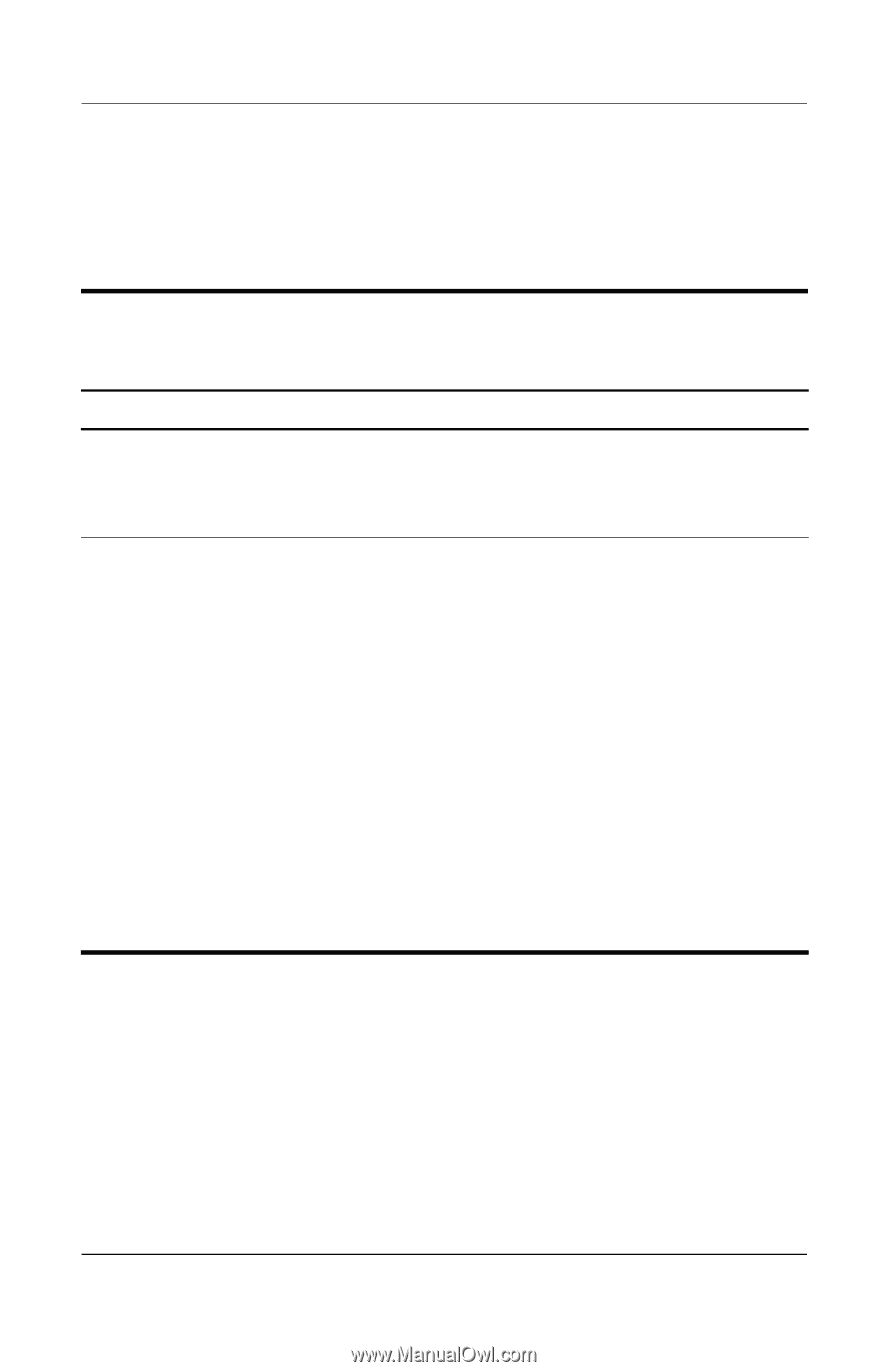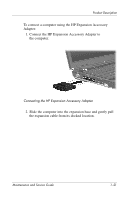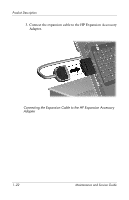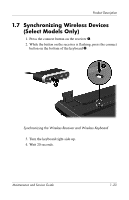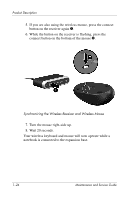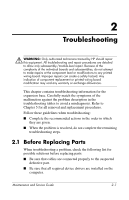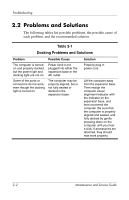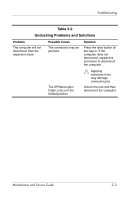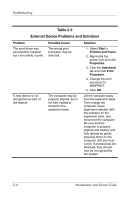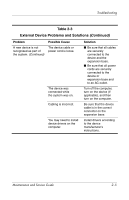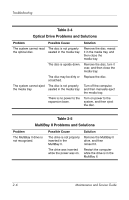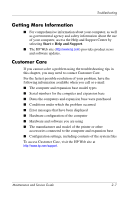HP Xb3000 HP xb3000 Notebook Expansion Base - Maintenance and Service Guide - Page 30
Problems and Solutions, Table 2-1
 |
UPC - 882780374928
View all HP Xb3000 manuals
Add to My Manuals
Save this manual to your list of manuals |
Page 30 highlights
Troubleshooting 2.2 Problems and Solutions The following tables list possible problems, the possible cause of each problem, and the recommended solution. Table 2-1 Docking Problems and Solutions Problem Possible Cause The computer is turned on and properly docked, but the power light and docking light are not on. Power cord is not plugged into either the expansion base or the AC outlet. Some of the ports or connectors do not work, even though the docking light is turned on. The computer may be properly aligned, but is not fully seated or docked in the expansion base. Solution Properly plug in power cord. Lift the computer away from the expansion base. Then realign the computer visual alignment indicator with the indicator on the expansion base, and then reconnect the computer. Be sure that the computer is properly aligned and seated, and fully docked by gently pressing down on the computer until you hear a click. If accessories are attached, they should now work properly. 2-2 Maintenance and Service Guide