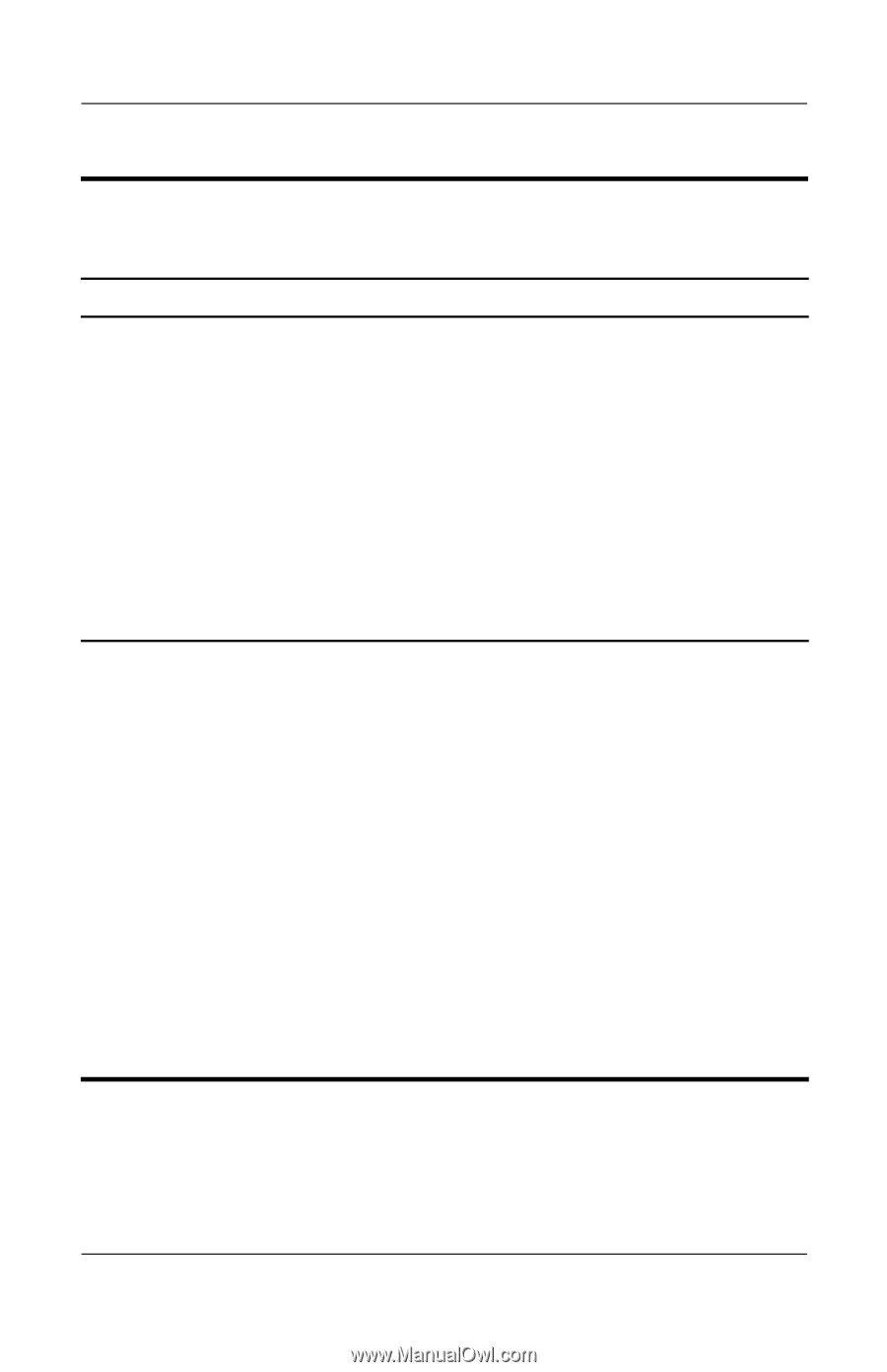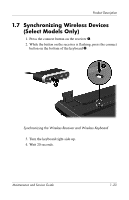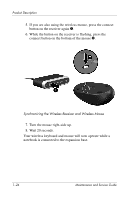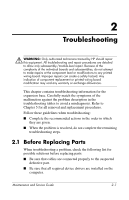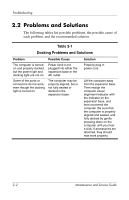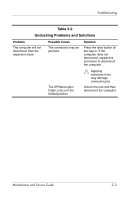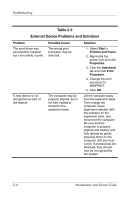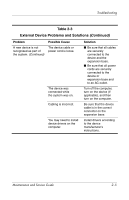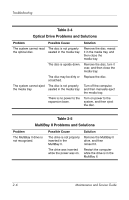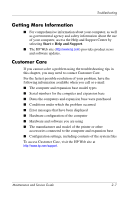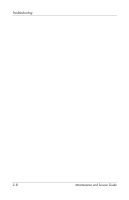HP Xb3000 HP xb3000 Notebook Expansion Base - Maintenance and Service Guide - Page 32
Table 2-3, External Device Problems and Solutions, Problem, Possible Cause, Solution, Start > - docking systems
 |
UPC - 882780374928
View all HP Xb3000 manuals
Add to My Manuals
Save this manual to your list of manuals |
Page 32 highlights
Troubleshooting Table 2-3 External Device Problems and Solutions Problem The print driver was successfully installed, but I am unable to print. Possible Cause The wrong print processor may be selected. A new device is not recognized as part of the system. The computer may be properly aligned, but is not fully seated or docked in the expansion base. Solution 1. Select Start > Printers and Faxes. 2. Right-click the printer icon and click Properties. 3. Click the Advanced tab and click Print Processor. 4. Change the print processor to WINPRINT. 5. Click OK. Lift the computer away from the expansion base. Then realign the computer visual alignment indicator with the indicator on the expansion base, and reconnect the computer. Be sure that the computer is properly aligned and seated, and fully docked by gently pressing down on the computer until you hear a click. If accessories are attached, they should now be recognized by the system. 2-4 Maintenance and Service Guide