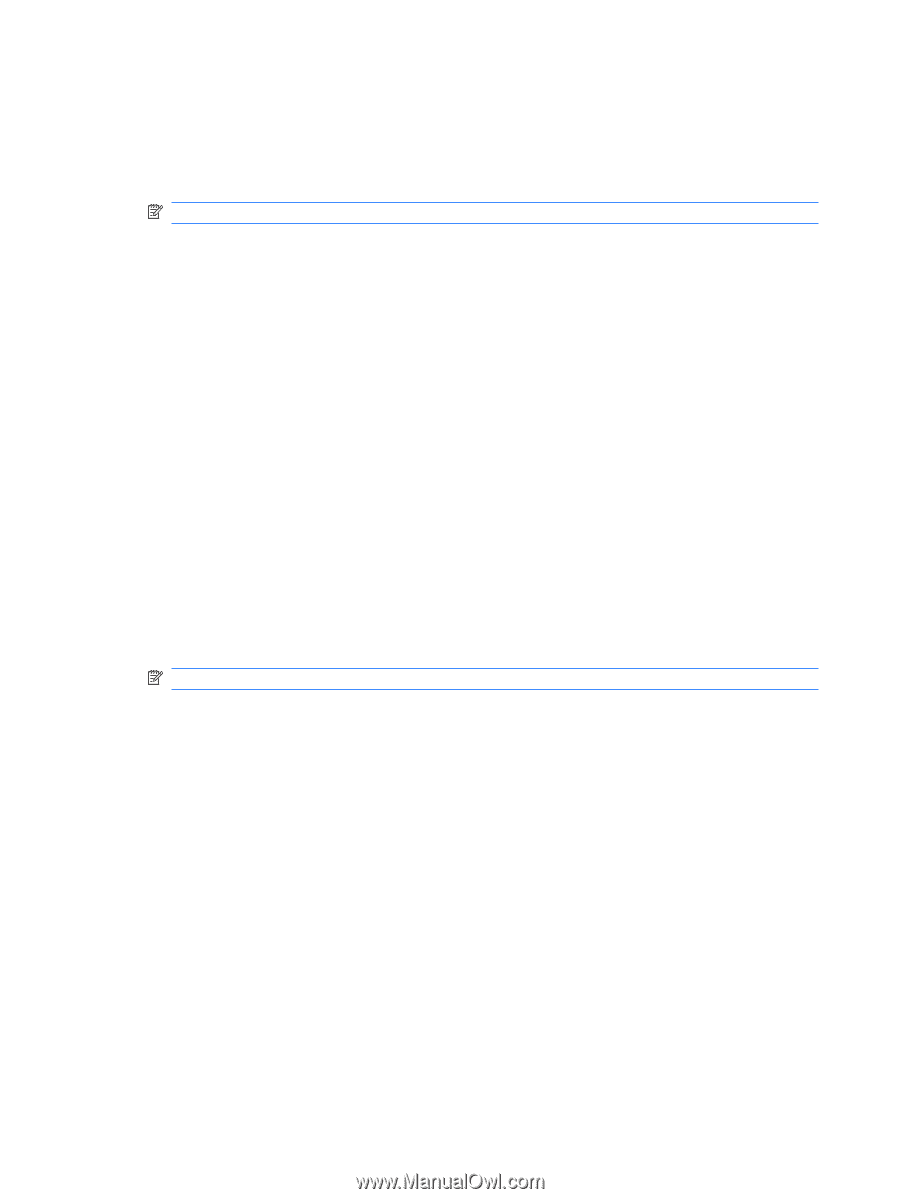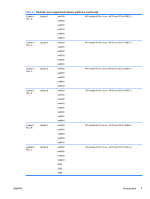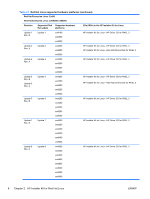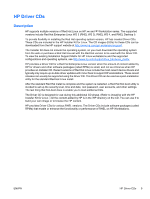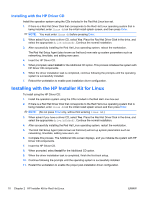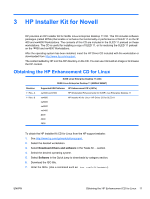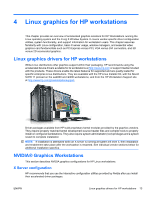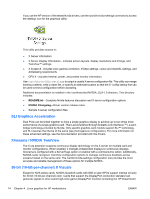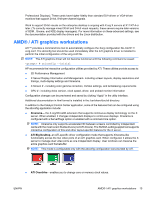HP Xw4600 HP Workstations for Linux - User Guide - Page 14
Installing with the HP Driver CD, Installing with the HP Installer Kit for Linux
 |
UPC - 883585516483
View all HP Xw4600 manuals
Add to My Manuals
Save this manual to your list of manuals |
Page 14 highlights
Installing with the HP Driver CD Install the operation system using the CDs included in the Red Hat Linux box-set. 1. If there is a Red Hat Driver Disk that corresponds to the Red Hat Linux operating system that is being installed, enter linux dd on the initial install splash screen, and then press Enter. NOTE: You must enter linux dd before pressing Enter. 2. When asked if you have a driver CD, select Yes. Place the Red Hat Driver Disk in the drive, and select the appropriate drive:hd[abcd]. Continue the normal installation. 3. After successfully installing the Red Hat Linux operating system, reboot the workstation. The Red Hat Setup Agent (also known as first-boot) now sets up system parameters such as networking, time/date, and adding new users. 4. Insert the HP Driver CD. 5. When prompted, select Install for the Additional CD option. This process initializes the system with HP Driver CD components. 6. When the driver installation task is completed, continue following the prompts until the operating system is successfully installed. 7. Reboot the workstation to enable post-installation driver configuration. Installing with the HP Installer Kit for Linux To install using the HP Driver CD: 1. Install the operation system using the CDs included in the Red Hat Linux box-set. 2. If there is a Red Hat Driver Disk that corresponds to the Red Hat Linux operating system that is being installed, enter linux dd on the initial install splash screen and then press Enter. NOTE: (Do not press Enter only, without first entering linux dd.) 3. When asked if you have a driver CD, select Yes. Place the Red Hat Driver Disk in the drive, and select the appropriate drive:hd[abcd]. Continue the normal installation. 4. After successfully installing the Red Hat Linux operating system, restart the workstation. 5. The Red Hat Setup Agent (also known as first-boot) will set up system parameters such as networking, time/date, adding new users, etc. 6. Complete this process. The Additional CDs screen displays, and you initialize the system with HP Driver CD components. 7. Insert the HP Driver CD. 8. When prompted, select Install for the Additional CD option. 9. When the driver installation task is completed, finish the first-boot setup. 10. Continue following the prompts until the operating system is successfully installed. 11. Restart the workstation to enable the proper post-installation driver configuration. 10 Chapter 2 HP Installer Kit for Red Hat Linux ENWW