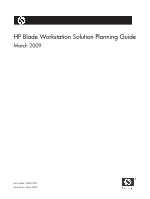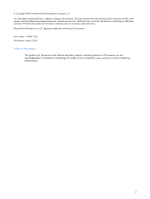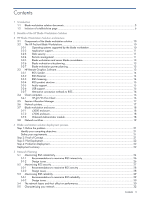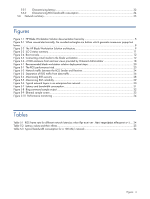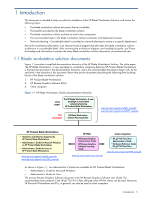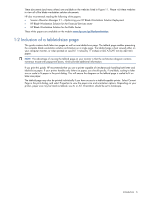HP Xw460c HP Blade Workstation Solution Planning Guide
HP Xw460c - ProLiant - Blade Workstation Manual
 |
View all HP Xw460c manuals
Add to My Manuals
Save this manual to your list of manuals |
HP Xw460c manual content summary:
- HP Xw460c | HP Blade Workstation Solution Planning Guide - Page 1
HP Blade Workstation Solution Planning Guide March 2009 Part number: 450941-003 Third edition: March 2009 - HP Xw460c | HP Blade Workstation Solution Planning Guide - Page 2
. Part number: 450941-003 Third edition: March 2009 Audience Assumptions This guide is for the person who defines and plans remote computing solutions. HP assumes you are knowledgeable of workstation computing, the needs of your workstation users, and your current computing infrastructure. 2 - HP Xw460c | HP Blade Workstation Solution Planning Guide - Page 3
Blade workstation power planning 13 3-3 HP Remote Graphics Software ...13 3-3-1 RGS Sender ...14 3-3-2 RGS Receiver ...14 3-3-3 RGS licensing ...14 3-3-4 RGS product structure ...15 3-3-5 Audio support...15 3-3-6 USB support ...15 3-3-7 Alternative connection methods to RGS 16 3-4 Client computers - HP Xw460c | HP Blade Workstation Solution Planning Guide - Page 4
which generate mouse-over popup text boxes...8 Figure 3-2 The HP Blade Workstation Solution architecture 9 Figure 3-3 iLO 2 status summary ...11 Figure 3-4 Boot console ...12 Figure 3-5 Connecting virtual media to the blade workstation 12 Figure 3-6 c7000 enclosure front and rear views provided - HP Xw460c | HP Blade Workstation Solution Planning Guide - Page 5
ProLiant Blade Workstations www.hp.com/support/xw460c_manuals www.hp.com/support/xw2x220c_manuals HP RGS • HP Remote Graphics Software User Guide • HP Remote Graphics Software Licensing Guide www.hp.com/support/rgs_manuals client computers • HP gt7725 Thin Client Administrator's Guide • Hardware - HP Xw460c | HP Blade Workstation Solution Planning Guide - Page 6
your HP Blade Workstation Solution Deployment • HP Blade Workstation Solution for the Financial Services sector • HP Blade Workstation Solution for the Public Sector These white papers are available on the website www.hp.com/go/bladeworkstation. 1-2 Inclusion of a tabloid-size page This guide - HP Xw460c | HP Blade Workstation Solution Planning Guide - Page 7
the user's desk, the computing power (in the form of blade workstations) is moved to the data center where the workstations can be more easily, securely and inexpensively managed. Only a client computer-a small form factor computer, monitor, keyboard, and mouse-remains on the user's desk. HP Remote - HP Xw460c | HP Blade Workstation Solution Planning Guide - Page 8
Solution architecture This chapter describes the HP Blade Workstation Solution architecture. Central to this description is the solution architecture diagram on the next page (see Figure 3-2). If you are viewing this guide electronically, each of the rounded rectangles in Figure 3-2 is a mouse - HP Xw460c | HP Blade Workstation Solution Planning Guide - Page 9
blade workstation connects to NIC2 of each blade workstation Onboard Administrator Optional second OA module Figure 3-2 RGS example #1 RGS example #2 RGS Receiver RGS example #3 network printers client computers HP gt7725 Thin Client analog or USB microphone USB devices PC or Workstation - HP Xw460c | HP Blade Workstation Solution Planning Guide - Page 10
ECC memory and a dedicated graphics card that computes and renders the desktop session. For more information on the blade workstation, visit www.hp.com/go/bladeworkstation. Using RGS, the desktop session from the blade workstation is transmitted over the network to the user's client computer, which - HP Xw460c | HP Blade Workstation Solution Planning Guide - Page 11
data center-only frame buffer pixels are sent from the blade workstations to the client computers. Furthermore, for additional security, all RGS communications (frame buffer pixels, mouse/keyboard events, audio data, and USB information) are encrypted using 256-bit AES (Advanced Encryption Standard - HP Xw460c | HP Blade Workstation Solution Planning Guide - Page 12
drive to the blade workstation from your local PC. In Figure 3-5, a USB key (device E:) is connected to the blade workstation from the local PC. Figure 3-5 Connecting virtual media to the blade workstation Local image files on the PC can also be connected to the blade workstation by selecting Local - HP Xw460c | HP Blade Workstation Solution Planning Guide - Page 13
RGS connections to multiple blade workstations. The frame buffer of each blade workstation is displayed in a separate window on the client computer. For detailed information on RGS, refer to the HP Remote Graphics Software User Guide, available at www.hp.com/support/rgs_manuals. HP Blade Workstation - HP Xw460c | HP Blade Workstation Solution Planning Guide - Page 14
and sends the graphics frame buffer image (desktop session) from the blade workstation to the client computer. The RGS Sender also receives mouse and keyboard input from the client computer, and passes this input to the applications running on the blade workstation. In addition, the RGS Sender sends - HP Xw460c | HP Blade Workstation Solution Planning Guide - Page 15
or a USB microphone connected to the client computer. Audio is supported on blade workstations running Windows XP-32 or XP-64. Audio is supported on all client computers and operating systems. For more information on RGS audio, see the HP Remote Graphics Software User Guide available at www.hp.com - HP Xw460c | HP Blade Workstation Solution Planning Guide - Page 16
Software User Guide. • Linux-SSH (Secure Shell) can be used to establish a terminal window connection to blade workstations running Linux. 3-4 Client computers The blade workstation solution supports two classes of client computers: 1. HP thin clients, such as the HP gt7725 Thin Client-The HP gt7725 - HP Xw460c | HP Blade Workstation Solution Planning Guide - Page 17
capabilities: • Resource assignments-SAM supports two types of resource assignments: • Static resource assignment-With static resource assignment, a user and the user's client computer are connected to a pre-defined set of blade workstation resources, even when the user changes location. • Dynamic - HP Xw460c | HP Blade Workstation Solution Planning Guide - Page 18
only interconnect bay 1 is used by the blade workstation. The c3000 enclosure supports up to 6 power supplies and up to 6 fans, and is available in both a rack model and a tower model. 3-7-2 c7000 enclosure The c7000 enclosure supports up to 16 blade workstations. In the back of the enclosure are - HP Xw460c | HP Blade Workstation Solution Planning Guide - Page 19
switches can be installed in the interconnect bays. The network switches supported by the blade workstation are listed in the document Hardware and Software Supported by HP ProLiant Blade Workstations, available at the websites shown in Figure 1-1. HP Blade Workstation Solution architecture 19 - HP Xw460c | HP Blade Workstation Solution Planning Guide - Page 20
this step, the computing problems that need to be solved are identified, and your detailed requirements are defined. 2. Proof of Concept-This step involves installing a small number of blade workstations and client computers in your environment to determine if the blade workstation solution has the - HP Xw460c | HP Blade Workstation Solution Planning Guide - Page 21
this step. Step 2: Proof of Concept During the Proof of Concept step, a small number of blade workstations and client computers (typically 2-8 systems) are installed in your facility to demonstrate the capabilities of the HP solution to your team. This step is primarily to allow your IT department - HP Xw460c | HP Blade Workstation Solution Planning Guide - Page 22
specific needs. HP welcomes discussing your computing needs with you, and how the HP Blade Workstation Solution can help you meet those needs. To begin discussions, please either contact your current HP representatives, or start at the Customer Service link at www.hp.com. Blade workstation solution - HP Xw460c | HP Blade Workstation Solution Planning Guide - Page 23
input devices. The computing/graphics resources and the user are connected by a standard TCP/IP network over which the RGS Sender and RGS Receiver communicate. The network design is the single most critical factor affecting operation of the HP ProLiant Blade Workstation Solution, and should focus - HP Xw460c | HP Blade Workstation Solution Planning Guide - Page 24
as soon as it finished processing the previous update. If the blade workstation RGS Sender determines that the image has changed, an update is sent. Beginning at RGS 5.1.3, HP implemented a user-settable feature that allows multiple image update requests to be outstanding at any given time. The - HP Xw460c | HP Blade Workstation Solution Planning Guide - Page 25
(user may notice slower update rates) 80-200 ms End user will specific applications To maximize RGS interactivity, the goal should be to minimize network latency. The key factors blade workstation and client close together, intelligent analysis of routing tables can prevent a cross-town connection - HP Xw460c | HP Blade Workstation Solution Planning Guide - Page 26
(see Figure 5-3. This will keep RGS connections responsive during, for example, wholesale network backups or a 9:00 AM Outlook synchronization spike. • Minimize the network hops from the blade workstation to the client computer-Keep blades "close" to clients as measured by the tracert command. While - HP Xw460c | HP Blade Workstation Solution Planning Guide - Page 27
(or eliminate) the USB devices a particular group can mount to the blade workstation from the client. The Blade Workstation Client has recently added Dynamic Domain Name Service (DDNS) with Microsoft Active Directory authentication. Some customers only allow known systems to connect to their network - HP Xw460c | HP Blade Workstation Solution Planning Guide - Page 28
to maximize RGS security HP recommends the following practices to maximize RGS security: • Use fiber networking because it is more secure. • The "last meter" can be copper to the client computers • Use an optical LAN card for a single display Thin Client (the LAN card occupies an expansion module - HP Xw460c | HP Blade Workstation Solution Planning Guide - Page 29
that determines the reliability of the network connection between the blade workstation and the client. Redundancy and diligent fail-over policies can improve network behavior in the event of a component or cable failure. How the actual clients on the user desks are mapped to subnets can also - HP Xw460c | HP Blade Workstation Solution Planning Guide - Page 30
5-5, there is no route for connections to the blades from outside the Desk Area Subnets. • No outside RGS connections or collaboration • No VPN sessions distribution and access layers that form the network topology between the client computers and the blade workstations. Figure 5-6 Typical network - HP Xw460c | HP Blade Workstation Solution Planning Guide - Page 31
(either the blade workstations or the client computers) are typically connected to an access switch with a 10 Mb/s Ethernet connection or a 100 Mb/s Fast Ethernet connection. Newer LANs might have gigabit Ethernet connections to the edge device. These links must be configured to support full-duplex - HP Xw460c | HP Blade Workstation Solution Planning Guide - Page 32
affecting performance of RGS in the blade workstation solution. Many standard and open-source tools can be used to characterize the performance of the network. The two most critical factors are latency and bandwidth. 5-5-1 Characterizing latency A simple latency test can be performed using the - HP Xw460c | HP Blade Workstation Solution Planning Guide - Page 33
A more sophisticated method to assess network performance is to capture packets for a short time while running user applications. This method shows the variability in round trip times for packets, and the bandwidth consumed. Data can be collected using an open-source protocol - HP Xw460c | HP Blade Workstation Solution Planning Guide - Page 34
blade workstation RGS Sender determines that the image has changed, an update is sent. This results in an interactive session that can use a significant amount of bandwidth. The RGS Sender can be constrained at the blade to a maximum update frequency (see the HP Remote Graphics Software User Guide - HP Xw460c | HP Blade Workstation Solution Planning Guide - Page 35
presented in this chapter. 2. Survey the network topology that will connect the blade workstation to the client computers • Determine link speeds, and switch and router capacity. • Determine the available bandwidth between client and blade. The slowest link should be running at 10 Mb/s full-duplex
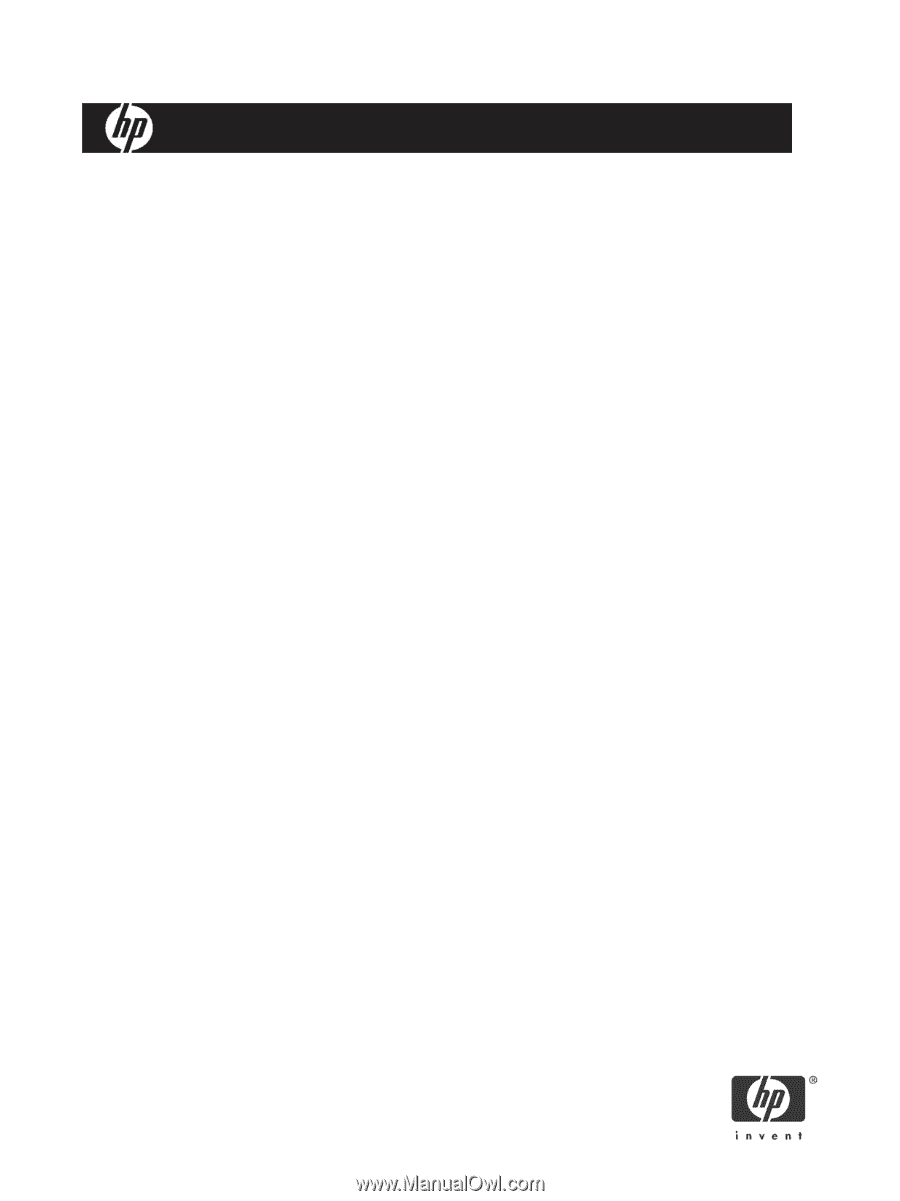
HP Blade Workstation Solution Planning Guide
March 2009
Part number: 450941-003
Third edition: March 2009