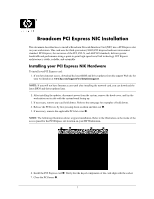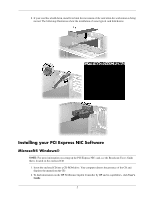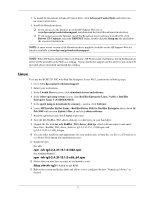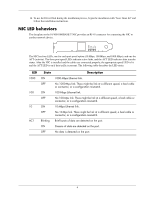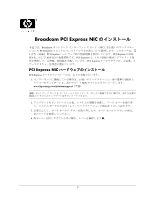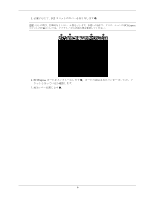HP Xw8200 Broadcom PCI Express NIC Installation
HP Xw8200 - Workstation - 1 GB RAM Manual
 |
UPC - 882780210455
View all HP Xw8200 manuals
Add to My Manuals
Save this manual to your list of manuals |
HP Xw8200 manual content summary:
- HP Xw8200 | Broadcom PCI Express NIC Installation - Page 1
is stable, scalable, and extensible. Installing your PCI Express NIC Hardware To install your PCI Express card: 1. If you have Internet access, download the latest BIOS and driver updates from the support Web site for your workstation at www.hp.com/support/workstationsupport. NOTE: If you will not - HP Xw8200 | Broadcom PCI Express NIC Installation - Page 2
of some typical card hold downs. Installing your PCI Express NIC Software Microsoft® Windows® NOTE: For more information on setting up the PCI Express NIC card, see the Broadcom User's Guide that is located on the enclosed CD. 1. Insert the enclosed CD into a CD-ROM drive. Your computer detects - HP Xw8200 | Broadcom PCI Express NIC Installation - Page 3
you need 64-bit support and this driver is not on the CD provided, please download and install this softpaq. Linux To to use the BCM5751 NIC with Red Hat Enterprise Linux WS 3, perform the following steps: 1. Go to www.hp.com/go/workstationsupport. 2. Select your workstation. 3. In the I would like - HP Xw8200 | Broadcom PCI Express NIC Installation - Page 4
14. To use the Driver Disk during the installation process, begin the installation with "boot: linux dd" and follow the installation instructions. NIC LED behaviors The faceplate on the 10/100/1000BASE-T NIC provides an RJ-45 connector for connecting the NIC to another network device. 1000 - HP Xw8200 | Broadcom PCI Express NIC Installation - Page 5
Broadcom PCI Express NIC Broadcom NIC PCI Express 3 世代 (3GIO) PCI Express PCI Express は PCI、 PCI-X AGP I/O PCI Express は、 1 対 1 PCI Express PCI Express NIC PCI Express 1 BIOS Web www.hp.com/go/workstationsupport BIOS 2 3 4. PCI 1。 5 - HP Xw8200 | Broadcom PCI Express NIC Installation - Page 6
5 PCI 2。 HP PCI Express 1 2 3 4 6. PCI Express 3 7. PCI 4。 6 - HP Xw8200 | Broadcom PCI Express NIC Installation - Page 7
8 PCI Express NIC Microsoft® Windows® 注記 : PCI Express NIC CD Broadcom User's Guide 1. 付属の CD を CD-ROM CD CD 7 - HP Xw8200 | Broadcom PCI Express NIC Installation - Page 8
: Broadcom HP Web www.hp.com/go/workstationsupport 注記 : Microsoft Windows XP Professional x64 Edition Web 上で Broadcom の 64 softpaq 64 CD softpaq Linux BCM5751 NIC を Red Hat Enterprise Linux WS 3 1. www.hp.com/go/workstationsupport 2 3. [I would like to download drivers and software - HP Xw8200 | Broadcom PCI Express NIC Installation - Page 9
12. /etc/modules.conf Alias eth tg3 # Added by tg3 RPM 13 kudzu Generic tg3 device 14 boot: linux dd NIC LED の動作 10/100/1000BASE-T NIC NIC RJ-45 1000 100 10 ACT NIC には 4 つの LED 10 Mbps、 100 Mbps、 1000 Mbps) と ACT 3 LED - HP Xw8200 | Broadcom PCI Express NIC Installation - Page 10
377598-003 © 2004-2005 Hewlett-Packard Development Company, L.P. The HP Invent logo is a registered trademark of Hewlett-Packard Development Company, L.P. Microsoft and Windows are U.S. registered trademarks of Microsoft Corporation. Linux is a U.S. registered trademark of Linux Torvalds. 10
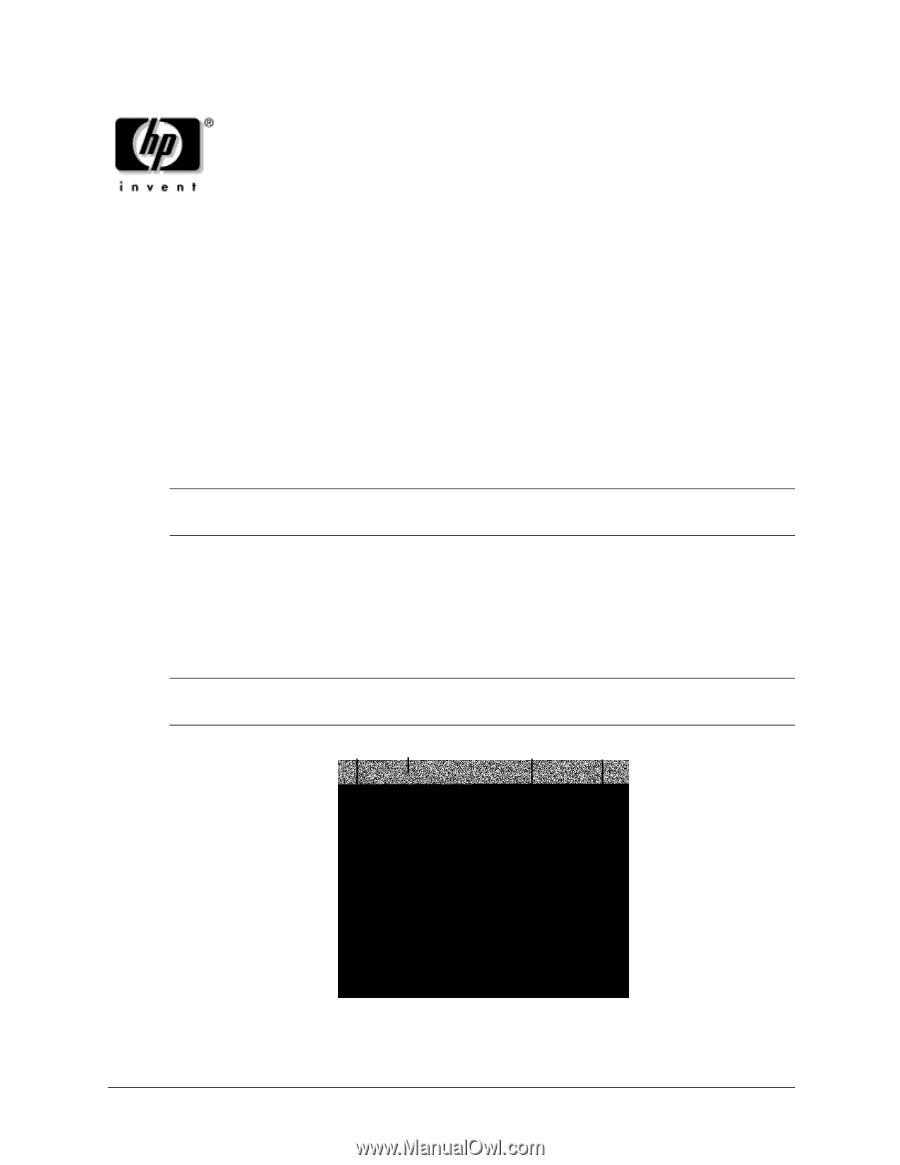
1
Broadcom PCI Express NIC Installation
This document describes how to install a Broadcom Network Interface Card (NIC) into a PCI Express slot
on your workstation. This card uses the third-generation (3GIO) PCI Express hardware interconnect
standard. PCI Express, the successor of the PCI, PCI-X, and AGP I/O standards, delivers greater
bandwidth and performance using a point-to-point high-speed serial link technology. PCI Express
architecture is stable, scalable, and extensible.
Installing your PCI Express NIC Hardware
To install your PCI Express card:
1.
If you have Internet access, download the latest BIOS and driver updates from the support Web site for
your workstation at
www.hp.com/support/workstationsupport
.
NOTE:
If you will not have Internet access until after installing the network card, you can download the
latest BIOS and driver updates later.
2.
After installing the updates, disconnect power from the system, remove the hood cover, and lay the
workstation on its side with the system board facing up.
3.
If necessary, remove any card hold downs. Refer to the next page for examples of hold downs.
4.
Release the PCI levers by first pressing down on them and then out
1
.
5.
If necessary, remove the applicable PCI slot cover
2
.
NOTE:
The following illustration shows a typical installation. Refer to the illustration on the inside of the
access panel for the PCI Express slot location on your HP Workstation.
6.
Install the PCI Express card
3
. Verify that the keyed components of the card align with the socket.
7.
Close the PCI levers
4
.
1
2
4
3