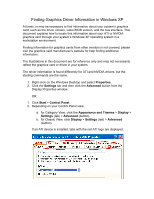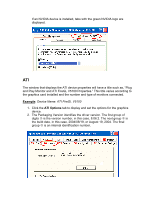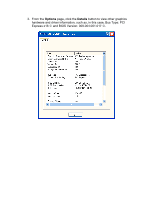HP Xw8200 Finding Graphics Driver Information
HP Xw8200 - Workstation - 1 GB RAM Manual
 |
UPC - 882780210455
View all HP Xw8200 manuals
Add to My Manuals
Save this manual to your list of manuals |
HP Xw8200 manual content summary:
- HP Xw8200 | Finding Graphics Driver Information - Page 1
's graphics card, such as the driver version, video BIOS version, and the bus interface. This document explains how to locate this information about your ATI or NVIDIA graphics card through your system's Windows XP operating system in a workstation environment. Finding information for graphics cards - HP Xw8200 | Finding Graphics Driver Information - Page 2
and the number and type of monitors connected. Example: Device Name: ATI FireGL V5100 1. Click the ATI Options tab to display and set the options for the graphics device. 2. The Packaging Version identifies the driver version. The first group of digits 1 is the version number, in this case, 8.06 - HP Xw8200 | Finding Graphics Driver Information - Page 3
3. From the Options page, click the Details button to view other graphics hardware and driver information, such as, in this case, Bus Type: PCI Express x16 1 and BIOS Version: 009.004.001.017 2. - HP Xw8200 | Finding Graphics Driver Information - Page 4
and Bus Type are also displayed, in this case, BIOS: 5.40.02.17.04 2 and Bus: PCI Express x16 3. For more information, please review your system's Getting Started Guide and the Technical Reference Guide. For the latest information and updates, check the HP Workstations Technical Support http://www

Finding Graphics Driver Information in Windows XP
At times, in may be necessary to find information about your system’s graphics
card, such as the driver version, video BIOS version, and the bus interface. This
document explains how to locate this information about your ATI or NVIDIA
graphics card through your system’s Windows XP operating system in a
workstation environment.
Finding information for graphics cards from other vendors is not covered; please
visit the graphics card manufacturer’s website for help finding additional
information.
The illustrations in this document are for reference only and may not necessarily
reflect the graphics card or driver in your system.
The driver information is found differently for ATI and NVIDIA drivers, but the
starting commands are the same.
1. Right-click on the Windows Desktop and select
Properties
.
2. Click the
Settings
tab and then click the
Advanced
button from the
Display Properties window.
OR
1. Click
Start
>
Control Panel
.
2. Depending on your Control Panel view,
a. for Category View, click the
Appearance and Themes
>
Display
>
Settings
(
tab
) >
Advanced
(
button
).
b. for Classic View, click
Display
>
Settings
(
tab
) >
Advanced
(
button
).
If an ATI device is installed, tabs with the red ATI logo are displayed.