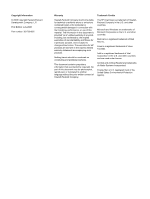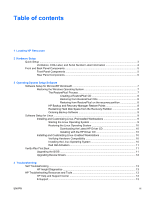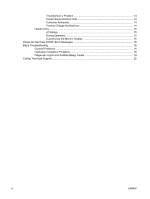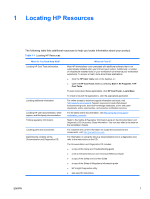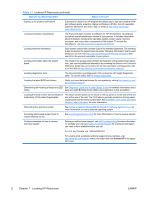HP Xw8200 Setup and Troubleshooting Guide
HP Xw8200 - Workstation - 1 GB RAM Manual
 |
UPC - 882780210455
View all HP Xw8200 manuals
Add to My Manuals
Save this manual to your list of manuals |
HP Xw8200 manual content summary:
- HP Xw8200 | Setup and Troubleshooting Guide - Page 1
HP xw Series Workstations Setup and Troubleshooting Guide - HP Xw8200 | Setup and Troubleshooting Guide - Page 2
purpose, and is subject to change without notice. The warranties for HP products are set forth in the express limited warranty statements accompanying document contains proprietary information that is protected by copyright. No part of this document may be photocopied, reproduced, or translated to - HP Xw8200 | Setup and Troubleshooting Guide - Page 3
System 10 Red Hat Activation 11 Verify After First Boot ...11 Upgrading the BIOS ...11 Upgrading Device Drivers 12 4 Troubleshooting Self Troubleshooting ...13 HP Insight Diagnostics ...13 HP Troubleshooting Resources and Tools 13 HP Help and Support Center 13 E-Support ...13 ENWW iii - HP Xw8200 | Setup and Troubleshooting Guide - Page 4
Troubleshoot a Problem 14 Instant Support/Active Chat 14 Customer Advisories 14 Product Change Notifications 14 Helpful Hints ...15 At Startup ...15 During Operation 15 Customizing the Monitor Display 16 Power-On Self Test (POST) Error Messages 16 Basic Troubleshooting ...16 General Problems - HP Xw8200 | Setup and Troubleshooting Guide - Page 5
Diagnostics CD includes: ● a copy of this Setup and Troubleshooting guide ● a link to the latest Service and Technical Reference Guide ● a copy of the Safety and Comfort Guide ● a copy of the Safety & Regulatory Information guide ● HP Insight Diagnostics utility ● task-specific instructions ENWW 1 - HP Xw8200 | Setup and Troubleshooting Guide - Page 6
QuickSpecs. The Product Bulletin contains QuickSpecs for HP Workstations. QuickSpecs provide an overall specification review of your product. It includes information about its features including the operating system, power supply, memory, processor, and many other components of the system - HP Xw8200 | Setup and Troubleshooting Guide - Page 7
NOTE Connect other components, such as a printer, according to the instructions included with the device. For more information on your HP Workstation, refer to the Documentation and Diagnostics CD or visit http://www.hp.com/go/workstationsupport. 2. Connect the monitor cables to the cable connector - HP Xw8200 | Setup and Troubleshooting Guide - Page 8
by blocking any vents or air intakes. Figure 2-2 Workstation ventilation Each HP Workstation has two unique serial number labels 1 and a Certificate with a Stock Keeping Unit (SKU) number. The SKU information is on the service tag and is the OS product number in the lower right hand section of the - HP Xw8200 | Setup and Troubleshooting Guide - Page 9
Panel Components The figures below are for reference only. Your HP workstation may look different. xw4000 Series xw6000 Series xw8000/xw9000 10 Power on light * Refer to the Service and Technical Reference Guide for your workstation for specific front panel component information. ** IEEE-1394a - HP Xw8200 | Setup and Troubleshooting Guide - Page 10
Components The figures below are for reference only. Your HP workstation may look different. xw4000 Series xw6000 Series xw8000/xw9000 panel key (optional) * Refer to the Service and Technical Reference Guide for your workstation for specific rear panel component information. The rear panel - HP Xw8200 | Setup and Troubleshooting Guide - Page 11
HP Workstation until the operating system is successfully installed. Adding hardware might cause errors and prevent the operating system from installing correctly. This section presents instructions to set up your OS and software, and to verify your system has the latest BIOS and drivers. Software - HP Xw8200 | Setup and Troubleshooting Guide - Page 12
instructions. Restoring from RestorePlus! on the recovery partition Follow these steps to start the RestorePlus! process from the Emergency Recovery menu: 1. Boot the workstation Refer to the Service and Technical Reference Guide for your workstation for details on using the HP Backup and Recovery - HP Xw8200 | Setup and Troubleshooting Guide - Page 13
concerning the setup of Linux-preinstalled or Linux-enabled workstations, refer to the HP User Manual for Linux, which is located at http://www.hp.com/ support/workstation_manuals. For additional information about HP and Linux, visit http://www.hp.com/linux. Starting the Linux Operating System The - HP Xw8200 | Setup and Troubleshooting Guide - Page 14
HP Driver CD, refer to "Obtaining the HP Installer Kit for Linux from the HP Support Website" in the HP Workstations User Manual for Linux. Installing with the HP Driver CD To install with the HP Driver CD, refer to "Installing with the HP Installer Kit for Linux" in the HP Workstations User Manual - HP Xw8200 | Setup and Troubleshooting Guide - Page 15
it with what is on the HP website. To locate the latest BIOS available, go to http://www.hp.com/go/workstationsupport. Select Download Drivers and Software from the left-hand menu and follow the instructions to locate the latest BIOS available for your workstation. If the BIOS on the Web site is the - HP Xw8200 | Setup and Troubleshooting Guide - Page 16
peripheral device. To locate the most current drivers, go to http://www.hp.com/go/workstationsupport. Select Download Drivers and Software from the left-hand menu and follow the instructions to locate the latest drivers available for your workstation. If no driver is found, visit the website of the - HP Xw8200 | Setup and Troubleshooting Guide - Page 17
your workstation. For more information on using HP Insight Diagnostics, click the Help tab from within the program or refer to the Service and Technical Reference Guide at http://www.hp.com/support/ workstation_manuals. HP Troubleshooting Resources and Tools HP Help and Support Center The HP Help - HP Xw8200 | Setup and Troubleshooting Guide - Page 18
for your workstation. ● http://www.hp.com/support-Provides a listing of the worldwide technical support phone numbers. Access the numbers by visiting the Web site, selecting your region, and clicking Contact HP in the upper-left corner. Troubleshoot a Problem To help you troubleshoot issues with - HP Xw8200 | Setup and Troubleshooting Guide - Page 19
that it is supported on your system by visiting http://www.hp.com/products/quickspecs. workstation. ● Reconfigure your workstation after installing a non-plug and play expansion board or other option. See Hardware Installation Problems for instructions. ● Be sure that all the needed device drivers - HP Xw8200 | Setup and Troubleshooting Guide - Page 20
of the BIOS could have been released that supports new features or fixes your problem. ● For more detailed information, refer to the troubleshooting chapter in the Service and Technical Reference Guide at http://www.hp.com/support/workstation_manuals. Customizing the Monitor Display You can manually - HP Xw8200 | Setup and Troubleshooting Guide - Page 21
(F10). If the problem persists, replace the RTC battery. See the Service and Technical Reference Guide for instructions on installing a new battery, or contact an authorized dealer or reseller for RTC battery replacement. Workstation appears to pause periodically. Network driver is loaded and - HP Xw8200 | Setup and Troubleshooting Guide - Page 22
BIST* LED does not light, the problem may be in the power supply. Contact HP for assistance. * Refer to your workstation's Service and Technical Reference Guide for BIST information. Hardware Installation Problems You might need to reconfigure the workstation when you add or remove hardware, such - HP Xw8200 | Setup and Troubleshooting Guide - Page 23
(F10). For more information about using Computer Setup, refer to the Service and Technical Reference Guide, which is available through a link on the Documentation and Diagnostics CD (http://www.hp.com/support/ workstation_manuals. Diagnostic Lights and Audible (Beep) Codes This section covers the - HP Xw8200 | Setup and Troubleshooting Guide - Page 24
4. Verify that the fan assembly is properly attached. If problems persist, there may be a problem with the processor heatsink. Contact HP for assistance. Red Power LED blinks three Processor not installed (not 1. Check to see that the processor is present. times, once every second, an indicator of - HP Xw8200 | Setup and Troubleshooting Guide - Page 25
the "ROM Flash" section of the Service and Technical Reference Guide at http://www.hp.com/support/workstation_manuals. A ROMPaq is a software support bundle of files that allows you to upgrade your ROM. 3. The problem may be on the system board. Contact HP for assistance. Red Power LED blinks nine - HP Xw8200 | Setup and Troubleshooting Guide - Page 26
light, the problem may be in the power supply. Contact HP for assistance. * Refer to your workstation's Service and Technical Reference Guide for BIST information. Calling Technical Support At times the details of any blinking LEDs on the front of the workstation. 22 Chapter 4 Troubleshooting ENWW - HP Xw8200 | Setup and Troubleshooting Guide - Page 27
. ● Be prepared to spend the time necessary troubleshooting the problem with the service technician. NOTE When calling in for service or support, you may be asked for the Product Number (example: PS988AV) of your workstation. If your workstation has a Product Number, it is generally located - HP Xw8200 | Setup and Troubleshooting Guide - Page 28
24 Chapter 4 Troubleshooting ENWW - HP Xw8200 | Setup and Troubleshooting Guide - Page 29
- HP Xw8200 | Setup and Troubleshooting Guide - Page 30

HP xw Series Workstations
Setup and Troubleshooting Guide