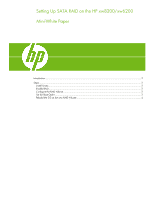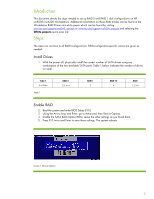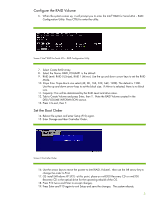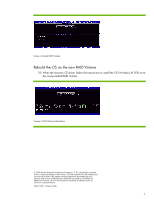HP Xw8200 Setting Up SATA RAID on the HP xw8200/xw6200
HP Xw8200 - Workstation - 1 GB RAM Manual
 |
UPC - 882780210455
View all HP Xw8200 manuals
Add to My Manuals
Save this manual to your list of manuals |
HP Xw8200 manual content summary:
- HP Xw8200 | Setting Up SATA RAID on the HP xw8200/xw6200 - Page 1
Setting Up SATA RAID on the HP xw8200/xw6200 Mini-White Paper Introduction...2 Steps...2 Install Drives ...2 Enable RAID ...2 Configure the RAID Volume ...3 Set the Boot Order ...3 Rebuild the OS on the new RAID Volume 4 - HP Xw8200 | Setting Up SATA RAID on the HP xw8200/xw6200 - Page 2
needed to set up RAID 0 and RAID 1 disk configurations on HP xw8200/xw6200 Workstations. Additional information on these RAID modes can be found in the Workstation RAID Primer mini-white paper which can be found by visiting www.hp.com/support/xw6200_manuals or www.hp.com/support/xw8200_manuals and - HP Xw8200 | Setting Up SATA RAID on the HP xw8200/xw6200 - Page 3
the default. 9. RAID Level: RAID 0 (Stripe), RAID 1 (Mirror). Use the up and down arrow keys to set the RAID section. 13. Press 4 to exit, then Y. Set the Boot Order 14. Reboot the system and enter Setup ( OS install (Windows XP SP2) - at this point, place an xw8200 Recovery CD or xw6200 Recovery CD - HP Xw8200 | Setting Up SATA RAID on the HP xw8200/xw6200 - Page 4
the instructions to install the OS (Windows XP SP2) on to the newly-created RAID Volume. Screeen 5 Disk/Volume Information © 2006 Hewlett-Packard Development Company, L.P. The information contained herein is subject to change without notice. The only warranties for HP products and services are set

Setting Up SATA RAID on the HP xw8200/xw6200
Mini-White Paper
Introduction
.........................................................................................................................................
2
Steps
..................................................................................................................................................
2
Install Drives
....................................................................................................................................
2
Enable RAID
....................................................................................................................................
2
Configure the RAID Volume
...............................................................................................................
3
Set the Boot Order
...........................................................................................................................
3
Rebuild the OS on the new RAID Volume
............................................................................................
4