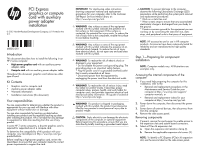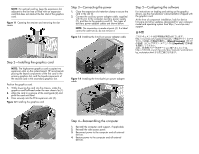HP Z820 PCI Express graphics or compute card with auxiliary power adapter inst
HP Z820 Manual
 |
View all HP Z820 manuals
Add to My Manuals
Save this manual to your list of manuals |
HP Z820 manual content summary:
- HP Z820 | PCI Express graphics or compute card with auxiliary power adapter inst - Page 1
in the Maintenance and Service Guide for your computer at http://www.hp.com/support/ computer manuals, or • Removal and replacement videos for your computer at http://www.hp.com/go/sml. 2. Power down the computer, then disconnect the power cord. 3. Power down all external devices, then disconnect - HP Z820 | PCI Express graphics or compute card with auxiliary power adapter inst - Page 2
5-Configuring the software For instructions on loading and setting up the graphics drivers, see the manufacturer's documentation shipped with the graphics card. At the time of component installation, look for device firmware and driver updates, designated for your computer model and operating system
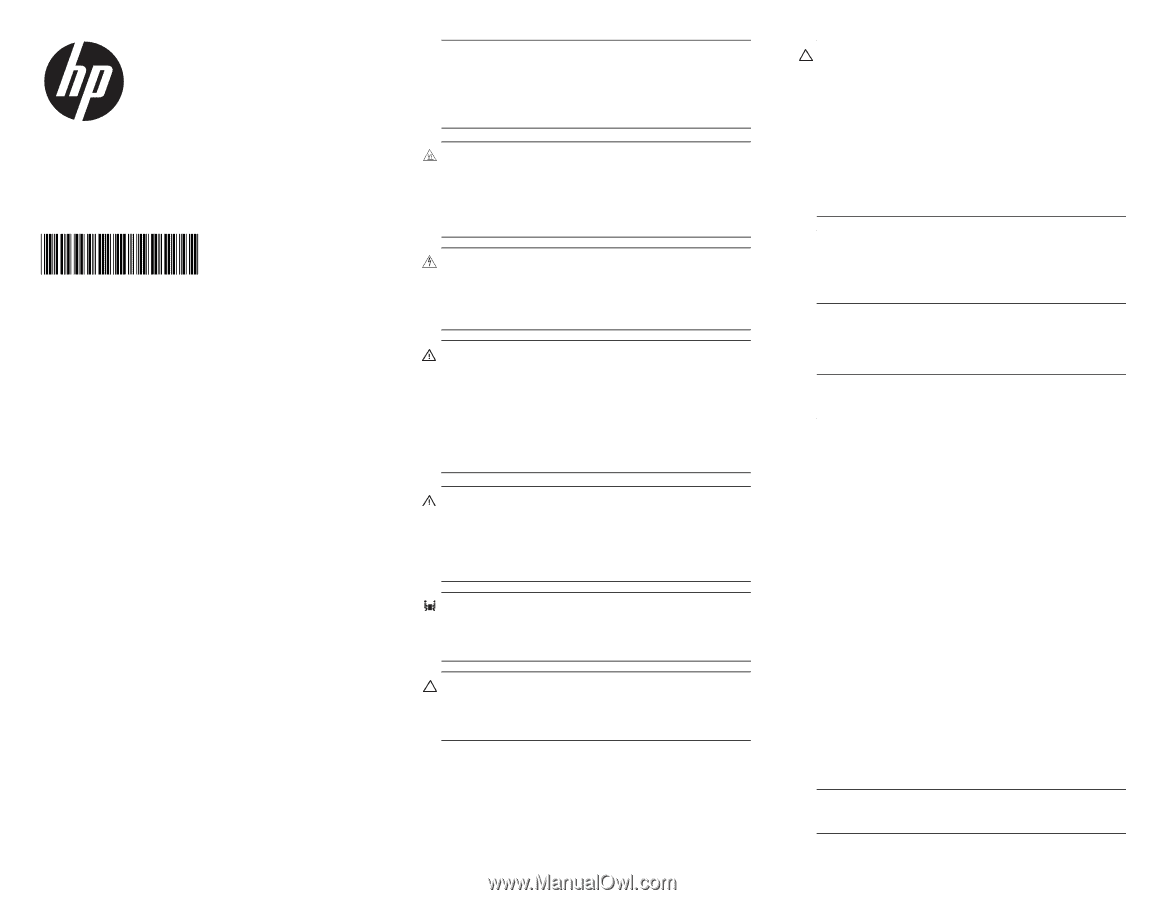
PCI Express
graphics or compute
card with auxiliary
power adapter
installation
© 2012 Hewlett-Packard Development Company, L.P.
Printed in the
U.S.
688013-001
Introduction
This document describes how to install the following in an
HP Z series computer:
•
High-power graphics card
with an auxiliary power
adapter cable
•
Compute card
with an auxiliary power adapter cable
Throughout this document,
graphics card
references either
type of card.
Kit Contents
•
Graphics card or compute card
•
Auxiliary power adapter cable
•
Warranty information
•
Installation instructions (this document)
Your responsibilities
You are responsible for determining whether the product is
appropriate for your use and will interface with other
equipment without malfunction or damage.
You are also responsible for backing up data before
installing any product and for regularly backing up data
after installing the product. HP is not liable for any damage
to equipment or data loss resulting from the use of any
product.
In some HP Z series computers, a discrete graphics card is
required for supported use of a compute card.
To determine the compatibility of this product with your
computer, view
QuickSpecs
productbulletin.
Before installing a high-power graphics card, review the
QuickSpecs
to ensure that your computer meets the correct
power requirements to support the card.
IMPORTANT:
For step-by-step video instructions
showing component removal and replacement
procedures for your computer, refer to the Customer
Self-Repair Services Media Library at:
WARNING!
Any surface or area of the equipment
marked with this symbol indicates the presence of a
hot surface or hot component. If this surface is
contacted, the potential for injury exists. To reduce the
risk of injury from a hot component, enable the surface
to cool before touching.
WARNING!
Any surface or area of the equipment
marked with this symbol indicates the presence of an
electrical shock hazard. To reduce the risk of injury
from electrical shock, do not open any enclosed area
marked with this symbol.
WARNING!
To reduce the risk of electric shock or
damage to your equipment:
* Do not disable the power cord grounding plug. The
grounding plug is an important safety feature.
* Plug the power cord in a grounded (earthed) outlet
that is easily accessible at all times.
* Disconnect power from the equipment by
unplugging the power cord from the electrical outlet.
WARNING!
To reduce the risk of serious injury, read
the
Safety & Comfort Guide
. It describes proper
computer setup, posture, health, and work habits for
computer users, and provides important electrical and
mechanical safety information. This guide is located at
WARNING!
If a product is shipped in packaging
marked with this symbol, the product must always be
lifted by two persons to avoid personal injury due to
product weight.
CAUTION:
Static electricity can damage the electronic
components of the computer or optional equipment.
Before beginning this procedure, ensure that you are
static-free by briefly touching a grounded metal object.
CAUTION:
To prevent damage to the computer,
observe the following Electrostatic Discharge (ESD)
precautions while performing the system parts removal
and replacement procedures:
* Work on a static-free mat.
* Wear a static strap to ensure that any accumulated
electrostatic charge is discharged from your body to
the ground.
* Create a common ground for the equipment you are
working on by connecting the static-free mat, static
strap, and peripheral units to that piece of equipment.
NOTE:
HP accessories are for use in HP computer
products. Accessories have been extensively tested for
reliability and are manufactured to high quality
standards.
Step 1—Preparing for component
installation
NOTE:
Computer models vary. All illustrations are
examples only.
Accessing the internal components of the
computer
1.
If you need help preparing the computer for this
installation, refer to the:
•
Removal and replacement procedures in the
Maintenance and Service Guide for your
computer at http://www.hp.com/support/
computer manuals, or
•
Removal and replacement videos for your
computer at http://www.hp.com/go/sml.
2.
Power down the computer, then disconnect the power
cord.
3.
Power down all external devices, then disconnect them
from the computer.
4.
Remove the side access panel.
Removing components
1.
If present, remove the card support to enable access to
the expansion slots and system board connectors.
2.
Select a PCIe-x16 expansion slot.
a.
Open the expansion slot retention clamp (1).
b.
Remove the applicable expansion slot covers (2).
NOTE:
To identify a PCI Express (PCIe)-x16 expansion
slot, see the service label on the side access panel.