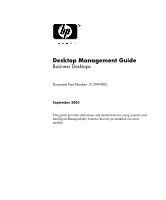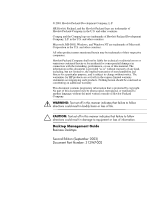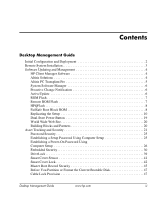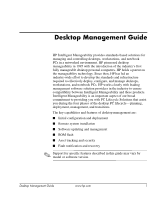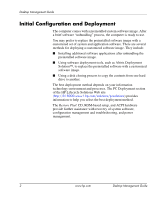HP d538 Desktop Management Guide
HP d538 - Convertible Minitower Desktop PC Manual
 |
View all HP d538 manuals
Add to My Manuals
Save this manual to your list of manuals |
HP d538 manual content summary:
- HP d538 | Desktop Management Guide - Page 1
Desktop Management Guide Business Desktops Document Part Number: 312947-002 September 2003 This guide provides definitions and instructions for using security and Intelligent Manageability features that are preinstalled on select models. - HP d538 | Desktop Management Guide - Page 2
, L.P. HP, Hewlett Packard, and the Hewlett-Packard logo are trademarks of Hewlett-Packard Company in the U.S. and other countries. Compaq and the Compaq logo are trademarks of Hewlett-Packard Development Company, L.P. in the U.S. and other countries. Microsoft, MS-DOS, Windows, and Windows NT are - HP d538 | Desktop Management Guide - Page 3
Updating and Management 4 HP Client Manager Software 4 Altiris Solutions 4 Altiris PC Transplant Pro 5 System Software Manager 6 Proactive Change Notification 6 ActiveUpdate 6 ROM Flash 7 Remote ROM Flash 7 HPQFlash 8 FailSafe Boot Block ROM 8 Replicating the Setup 10 Dual-State Power - HP d538 | Desktop Management Guide - Page 4
Contents Fingerprint Identification Technology 48 Fault Notification and Recovery 48 Drive Protection System 48 Surge-Tolerant Power Supply 49 Thermal Sensor 49 Index iv www.hp.com Desktop Management Guide - HP d538 | Desktop Management Guide - Page 5
and deployment ■ Remote system installation ■ Software updating and management ■ ROM flash ■ Asset tracking and security ■ Fault notification and recovery ✎ Support for specific features described in this guide may vary by model or software version. Desktop Management Guide www.hp.com 1 - HP d538 | Desktop Management Guide - Page 6
to help you select the best deployment method. The Restore Plus! CD, ROM-based setup, and ACPI hardware provide further assistance with recovery of system software, configuration management and troubleshooting, and power management. 2 www.hp.com Desktop Management Guide - HP d538 | Desktop Management Guide - Page 7
F12 when the F12 = Network Service Boot message appears in the lower-right corner of the HP logo screen. Follow the instructions on the screen to continue the process. The default boot order is a BIOS configuration setting that can be changed to always attempt to PXE boot. HP and Altiris, Inc. have - HP d538 | Desktop Management Guide - Page 8
details such as machines with thermal warnings, memory alerts, and more ■ Remote updating of system software such as device drivers and ROM BIOS ■ Remote changing of boot order For more information on the HP Client Manager, visit http://h18000.www1.hp.com/im/client_mgr.html. Altiris Solutions - HP d538 | Desktop Management Guide - Page 9
Desktop Management Guide ❏ System deployment ❏ Personality migrations ■ Help Desk and Problem Resolution ❏ Managing help desk tickets ❏ Remote troubleshooting ❏ Remote problem resolution ❏ Client disaster recovery ■ Software and Operations Management ❏ Ongoing desktop management ❏ HP system SW - HP d538 | Desktop Management Guide - Page 10
, also known as a file store. Driver versions that are supported by SSM are denoted with a special icon on the driver download Web site and on the Support Software CD. To download the utility or to obtain more information on SSM, visit http://h18000.www1.hp.com/im/ssmwp.html. Proactive Change - HP d538 | Desktop Management Guide - Page 11
diskette from HP. ■ Download the latest ROMPaq images from http://h18000.www1.hp.com/im/ssmwp greater control over HP PC ROM images over the network. It also HP Client Manager Software or System Software Manager at http://h18000.www1.hp.com/im/prodinfo.html. Desktop Management Guide www.hp.com 7 - HP d538 | Desktop Management Guide - Page 12
Guide HPQFlash The HPQFlash utility is used to locally update or restore the System ROM on individual PCs through a Windows operating system. For more information on HPQFlash, visit http://h18000.www1.hp.com/support/files/hpcpqdt/us/download/ 18607.html. FailSafe Boot Block ROM The FailSafe Boot - HP d538 | Desktop Management Guide - Page 13
Guide 7. If the system successfully starts from the diskette and successfully reprograms the ROM, then the three keyboard lights will turn on. A rising tone series of beeps Boot Block ROM FailSafe Boot network mode. sequence, one at a time-N, C, SL Num, Caps, Green On Scroll Lock Boot - HP d538 | Desktop Management Guide - Page 14
diskette drive or a supported USB flash media device, such as an HP Drive Key. Copying to Single Computer Ä CAUTION: A setup configuration is model-specific. File system corruption Click File > Restore from Diskette, and follow the instructions on the screen. 10 www.hp.com Desktop Management Guide - HP d538 | Desktop Management Guide - Page 15
. If Windows 9x or Windows XP is not available to use to create a bootable diskette, use the method for copying to a single computer instead (see "Copying to Single Computer" on page 10). 1. Create a bootable diskette or USB flash media device. See "Bootable Diskette" on page 12, "Supported USB - HP d538 | Desktop Management Guide - Page 16
the instructions on the screen to create the configuration diskette or USB flash media device. 6. Download a BIOS utility for replicating setup (repset.exe) and copy it onto the configuration diskette or USB flash media device. This utility can be found at http://h18000.www1.hp.com/support/files - HP d538 | Desktop Management Guide - Page 17
❏ Compaq Evo N400c, N410c, N600c, N610c, N620c, N800c, or N1000c Notebooks ❏ Compaq Presario 1500 or 2800 Notebooks Depending on the individual BIOS, future systems may also support booting to the HP Drive Key. Ä CAUTION: If you are using a computer other than one named above, make sure the default - HP d538 | Desktop Management Guide - Page 18
Management Guide ❏ 128MB HP Drive or FORMAT.COM into a diskette drive and turn on the computer to boot to the DOS diskette. 4. Run FDISK from the A:\ prompt by typing from step 4. If none are found, either the system does not support the Drive Key or the Drive Key is defective. DO NOT proceed in - HP d538 | Desktop Management Guide - Page 19
. If you have used a DOS version from Windows 9x, you may see a brief Windows logo screen. If you do not want this screen, add a zero-length file named LOGO.SYS to the root directory of the Drive Key. Return to "Copying to Multiple Computers" on page 11. Desktop Management Guide www.hp.com 15 - HP d538 | Desktop Management Guide - Page 20
❏ HP Compaq Business Desktop d530 Series - Ultra-slim Desktop, Small Form Factor, or Convertible Minitower ❏ Compaq Evo N400c, N410c, N600c, N610c, N620c, N800c, or N1000c Notebooks ❏ Compaq Presario 1500 or 2800 Notebooks Depending on the individual BIOS, future systems may also support booting to - HP d538 | Desktop Management Guide - Page 21
will format the USB flash media device, add the system files, and ask for a Volume Label. 10. Press Enter for no label or enter one if desired. 11. Turn off the computer and unplug and exit. The computer will boot to the USB flash media device as drive C. Desktop Management Guide www.hp.com 17 - HP d538 | Desktop Management Guide - Page 22
Desktop Management Guide ✎ The default boot order varies from computer to computer, and it can be changed in the Computer Setup (F10) Utility. If you have used a DOS version from Windows 9x, you may see a brief Windows logo screen. If you do not want this screen, add a zero-length file named LOGO. - HP d538 | Desktop Management Guide - Page 23
Desktop Management Guide Dual-State Power Button With Advanced Configuration and Power Interface (ACPI) enabled for Windows 2000 and Windows XP Professional and Home Edition, the power button can function either as an on to or loss of data on the hard drive. Desktop Management Guide www.hp.com 19 - HP d538 | Desktop Management Guide - Page 24
Desktop Management Guide World Wide Web Site HP engineers rigorously test and debug software developed by HP and third-party suppliers, and develop operating system specific support software, to ensure performance, compatibility, and reliability for HP computers. When making the transition to new or - HP d538 | Desktop Management Guide - Page 25
disabling removable media boot capability, you can protect valuable data assets. Memory Change and Smart Guide included with the computer for additional information and instructions on using the Computer Setup Utilities. ■ Remotely, using HP Client Manager or System Software Manager. This software - HP d538 | Desktop Management Guide - Page 26
is available on select models only. From the Computer Setup (F10) Utilities menu. ✎ For more information about Computer Setup, see the Computer Setup (F10) Utility Guide. Support for security features may vary depending on the specific computer configuration. 22 www.hp.com Desktop Management - HP d538 | Desktop Management Guide - Page 27
enabling Memory Change Alerts, refer to the online Intelligent Manageability Guide. ✎ For more information about Computer Setup, see the Computer Setup (F10) Utility Guide. Support for security features may vary depending on the specific computer configuration. Desktop Management Guide www.hp.com - HP d538 | Desktop Management Guide - Page 28
in the security loop to prevent unwanted configuration changes or component removal. ✎ For more information about Computer Setup, see the Computer Setup (F10) Utility Guide. Support for security features may vary depending on the specific computer configuration. 24 www.hp.com Desktop Management - HP d538 | Desktop Management Guide - Page 29
specifically prevents unauthorized access to Computer Setup, and can also be used as an override to the power-on password. That is, when prompted for the power-on password, entering the setup password instead will allow access to the computer. A network . If you are in Windows, click Start > Shut - HP d538 | Desktop Management Guide - Page 30
Boot is enabled, the password must also be entered each time the computer is rebooted. 1. Turn on or restart the computer. If you are in Windows . 3. Select Security, then Power-On Password and follow the instructions on the screen. 4. Before exiting, click File > Save hp.com Desktop Management Guide - HP d538 | Desktop Management Guide - Page 31
to enter it each time you run Computer Setup. 1. Turn on or restart the computer. If you are in Windows, click Start > Shut Down > Restart the Computer. 2. Press the F10 key as soon as the monitor light , then turn it on again before you can continue. Desktop Management Guide www.hp.com 27 - HP d538 | Desktop Management Guide - Page 32
Guide Changing a Power-On or Setup Password If the system is equipped with an embedded security device, refer to "Embedded Security" on page 30. 1. Turn on or restart the computer. If you are in Windows, using the Security options in Computer Setup. 28 www.hp.com Desktop Management Guide - HP d538 | Desktop Management Guide - Page 33
Guide Deleting a Power-On or Setup Password If the system is equipped with an embedded security device, refer to "Embedded Security" on page 30. 1. Turn on or restart the computer. If you are in Windows to meet country-specific requirements. The Yugoslavia Desktop Management Guide www.hp.com 29 - HP d538 | Desktop Management Guide - Page 34
the computer. Refer to the Troubleshooting Guide for instructions on clearing passwords. If the system specific computer. Each chip performs key security processes independent of other computer components (such as processor, memory or operating system). 30 www.hp.com Desktop Management Guide - HP d538 | Desktop Management Guide - Page 35
Guide A ProtectTools Embedded Security-enabled computer complements and enhances the security capabilities inherent in Microsoft Windows 2000 or Windows XP " the encryption keys. ProtectTools does not prevent network access to a computer without ProtectTools. Key capabilities Guide www.hp.com 31 - HP d538 | Desktop Management Guide - Page 36
backed up (see "Take Ownership and Emergency Recovery Token"). Only select Reset when instructed to do so in the procedure to recover encrypted data (see "Recovering 1. If you are using Windows XP Professional or Home Edition, click Start > All Programs > HP ProtectTools Embedded Security Tools > - HP d538 | Desktop Management Guide - Page 37
Desktop Management Guide ✎ Type carefully; for security reasons, the characters typed do not appear on message will close after a few seconds. 9. Click Next to bypass configuring local policies. 10. Make sure the Start Embedded Security User Initialization Wizard check box is selected, then click - HP d538 | Desktop Management Guide - Page 38
Windows XP Professional or Home Edition, click Start > All Programs > HP ProtectTools Embedded Security Tools > User Initialization Wizard. If you are using Windows 2000, click Start > Programs > HP confirm settings. 9. Click Finish. 10. Restart the computer. 34 www.hp.com Desktop Management Guide - HP d538 | Desktop Management Guide - Page 39
xml-hidden folder, default location: C:\Documents and Settings\All Users\Application Data\Infineon\TPM Software\Recovery Archive ■ ProtectTools passwords ❏ Setup ❏ Take Ownership ❏ Emergency Recovery Token ❏ Enter, then press F10 to confirm. c. Go to step 1. Desktop Management Guide www.hp.com 35 - HP d538 | Desktop Management Guide - Page 40
Desktop Management Guide If two selections are available, go to step 7. 7. Use the up or down arrow key to move to Reset to Factory Settings-Do Not Reset. Press the left or right arrow key once. A message is displayed stating: Performing this action will reset the embedded security device to factory - HP d538 | Desktop Management Guide - Page 41
Desktop Management Guide 17. After Windows opens: If you are using Windows XP Professional or Home Edition, click Start > All Programs > HP ProtectTools Embedded Security Tools > Embedded Security Initialization Wizard. If you are using Windows 2000, click Start > Programs > HP ProtectTools - HP d538 | Desktop Management Guide - Page 42
\All Users\Application Data\Infineon\TPM Software\RecoveryArchive\SPEmRecArchive.xml. 35. Click 10. Carefully check passwords, token location and name, and archive location and name. 39. Click Finish. 40. If you are using Windows XP Professional or Home Edition, click Start > All Programs > HP - HP d538 | Desktop Management Guide - Page 43
Setup. It is only available when DriveLock-capable hard drives are detected. DriveLock is intended for HP customers for whom data security is the paramount concern. For such customers, the cost of the corporate information system or is regularly backed up. Desktop Management Guide www.hp.com 39 - HP d538 | Desktop Management Guide - Page 44
Guide attempts to enter a correct password. If neither attempt succeeds, POST will continue but the drive will remain inaccessible. DriveLock Applications can always be used to reset the user password and regain access to the hard drive. HP recommends that corporate system administrators - HP d538 | Desktop Management Guide - Page 45
to perform routine checks for unauthorized software, other asset control functions, and support. For users with less stringent security requirements, HP does not recommend enabling DriveLock. Users Computer Setup, see the Computer Setup (F10) Utility Guide. Desktop Management Guide www.hp.com 41 - HP d538 | Desktop Management Guide - Page 46
3. Select Security, then Smart Cover, and follow the instructions on the screen. 4. Before exiting, click File > Save Changes and Exit. Smart Cover Lock The Smart Cover Lock is a software-controllable cover lock featured on select HP computers. This lock prevents unauthorized access to the internal - HP d538 | Desktop Management Guide - Page 47
Desktop Management Guide Locking the Smart Cover Lock To activate and lock the Smart Cover Lock, complete the following steps: 1. Turn on or restart the computer. If you are in Windows, click Start > Shut 4. Before exiting, click File > Save Changes and Exit. Desktop Management Guide www.hp.com 43 - HP d538 | Desktop Management Guide - Page 48
a specialized tool available from HP. Be prepared; order this key before you need one at an authorized reseller or service provider. To obtain the FailSafe Key, do any one of the following: ■ Contact an authorized HP reseller or service provider. ■ - HP d538 | Desktop Management Guide - Page 49
> Enabled. 4. Select Security > Save Master Boot Record. 5. Before exiting, click File > Save Changes and Exit. When MBR Security is enabled, the BIOS prevents any changes being made to the MBR of the current bootable disk while in MS-DOS or Windows Safe Mode. ✎ Most operating systems control access - HP d538 | Desktop Management Guide - Page 50
Management Guide Upon MBR was previously saved, the following message is displayed: 2000-Master Boot Record Hard Drive has changed. Press any key to enter Setup MBR has been corrupted, the following message is displayed: 1998-Master Boot Record has been lost. Press any key to enter Setup to configure - HP d538 | Desktop Management Guide - Page 51
restart the computer. If you are in Windows, click Start > Shut Down > Restart the utility. 3. Select Security > Master Boot Record Security > Disabled. 4. Before exiting instructions, please see the Hardware Reference Guide on the Documentation Library CD. Desktop Management Guide www.hp.com 47 - HP d538 | Desktop Management Guide - Page 52
onto the drive. Each time DPS is run, test results are written to the hard drive. The service provider can use this information to help diagnose conditions that caused you to run the DPS software. Refer to the Troubleshooting Guide for instructions on using DPS. 48 www.hp.com Desktop Management - HP d538 | Desktop Management Guide - Page 53
Desktop Management Guide Surge-Tolerant Power Supply An integrated surge-tolerant power incurring any system downtime or data loss. Thermal Sensor The thermal sensor is a hardware and software feature that tracks the internal temperature of the computer. This feature displays a warning message when - HP d538 | Desktop Management Guide - Page 54
Desktop Management Guide 50 www.hp.com Desktop Management Guide - HP d538 | Desktop Management Guide - Page 55
10 configuring power button 19 controlling access to computer 21 cover lock security, caution 42 cover lock, smart 42 customizing software 2 D deleting password 29 delimiter characters, table 29 deployment tools, software 2 diagnostic tool for hard drives 48 disk, cloning 2 DiskOnKey see also HP - HP d538 | Desktop Management Guide - Page 56
HP Drive Key see also DiskOnKey bootable 13 to 18 I initial configuration 2 internal temperature of computer 49 Internet addresses, See Web sites invalid system ROM 8 K keyboard delimiter characters, national 29 keyboard lights, ROM, table 9 L locking Smart Cover Lock 43 M Master Boot software - HP d538 | Desktop Management Guide - Page 57
Technology 48 Finterprint Identification Technology 48 HP Client Manager 4 HPQFlash 8 PC deployment 2 Proactive Change Notification 6 Remote ROM Flash 7 replicating setup 12 ROM Flash 7 ROMPaq images 7 software support 20 System Software Manager (SSM) 6 Desktop Management Guide www.hp.com Index-3 - HP d538 | Desktop Management Guide - Page 58
Index Index-4 www.hp.com Desktop Management Guide
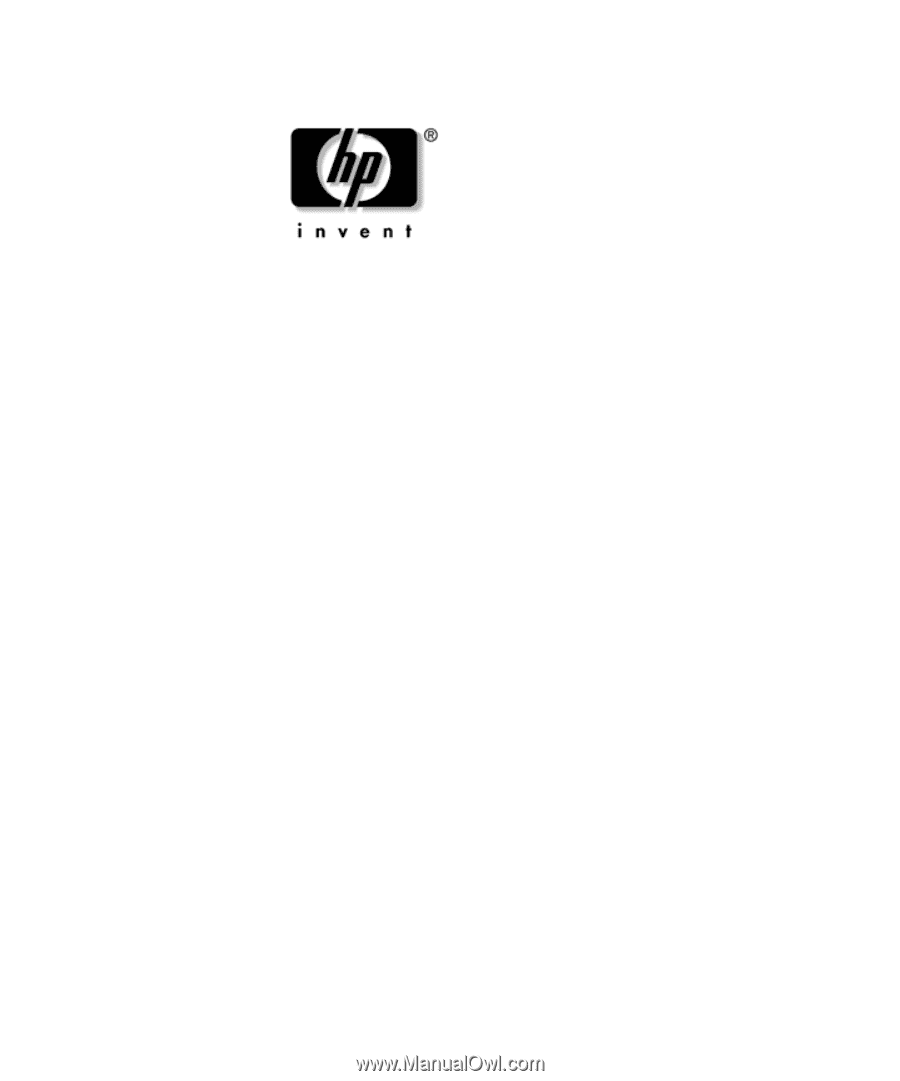
Desktop Management Guide
Business Desktops
Document Part Number: 312947-002
September 2003
This guide provides definitions and instructions for using security and
Intelligent Manageability features that are preinstalled on select
models.