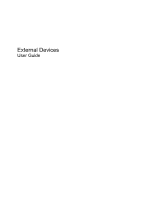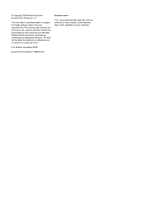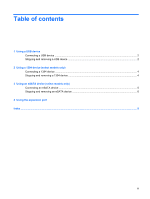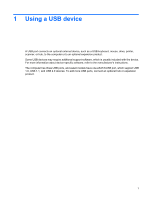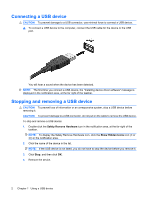HP dv6-1245dx External Devices - Windows Vista
HP dv6-1245dx - Pavilion - Laptop Manual
 |
UPC - 884962331248
View all HP dv6-1245dx manuals
Add to My Manuals
Save this manual to your list of manuals |
HP dv6-1245dx manual content summary:
- HP dv6-1245dx | External Devices - Windows Vista - Page 1
External Devices User Guide - HP dv6-1245dx | External Devices - Windows Vista - Page 2
products and services. Nothing herein should be construed as constituting an additional warranty. HP shall not be liable for technical or editorial errors or omissions contained herein. First Edition: December 2008 Document Part Number: 505490-001 Product notice This user guide describes features - HP dv6-1245dx | External Devices - Windows Vista - Page 3
Table of contents 1 Using a USB device Connecting a USB device ...2 Stopping and removing a USB device 2 2 Using a 1394 device (select models only) Connecting a 1394 device ...4 Stopping and removing a 1394 device 4 3 Using an eSATA device (select models only) Connecting an eSATA device ...5 - HP dv6-1245dx | External Devices - Windows Vista - Page 4
iv - HP dv6-1245dx | External Devices - Windows Vista - Page 5
included with the device. For more information about device-specific software, refer to the manufacturer's instructions. The computer has three USB ports, and select models have one eSATA/USB port, which support USB 1.0, USB 1.1, and USB 2.0 devices. To add more USB ports, connect an optional hub or - HP dv6-1245dx | External Devices - Windows Vista - Page 6
the USB port. You will hear a sound when the device has been detected. NOTE: The first time you connect a USB device, the "Installing device driver software" message is displayed in the notification area, at the far right of the taskbar. Stopping and removing a USB device CAUTION: To prevent loss of - HP dv6-1245dx | External Devices - Windows Vista - Page 7
data storage device to the computer. Scanners, digital cameras, and digital camcorders often require a 1394 connection. Some 1394 devices may require additional support software, which is usually included with the device. For more information about device-specific software, refer to the manufacturer - HP dv6-1245dx | External Devices - Windows Vista - Page 8
Connecting a 1394 device CAUTION: To prevent damage to a 1394 port connector, use minimal force when connecting a 1394 device. ▲ To connect a 1394 device to the computer, connect the 1394 cable for the device to the 1394 port. You will hear a sound when the device has been detected. Stopping and - HP dv6-1245dx | External Devices - Windows Vista - Page 9
more information about device-specific software, refer to the software manufacturer's instructions. These instructions may be provided on disc, in the software Help, or on the manufacturer's Web site. NOTE: The eSATA port also supports an optional USB device. Connecting an eSATA device CAUTION: To - HP dv6-1245dx | External Devices - Windows Vista - Page 10
Stopping and removing an eSATA device CAUTION: To prevent loss of information or an unresponsive system, stop the eSATA device before removing it. CAUTION: To prevent damage to an eSATA connector, do not pull on the cable to remove the eSATA device. 1. Double-click the Safely Remove Hardware icon in - HP dv6-1245dx | External Devices - Windows Vista - Page 11
4 Using the expansion port The expansion port connects the computer to an optional docking device or expansion product, so that additional ports and connectors can be used with the computer. NOTE: The computer has only one expansion port. The term expansion port 3 describes the type of expansion - HP dv6-1245dx | External Devices - Windows Vista - Page 12
Index Symbols/Numerics 1394 cable, connecting 4 1394 devices connecting 4 description 3 stopping 4 1394 port 3 C cables 1394 4 eSATA 5 USB 2 E eSATA cable, connecting 5 eSATA devices connecting 5 description 5 removing 6 stopping 6 expansion port 7 H hubs 1 P ports 1394 3 expansion 7 USB 1 U USB - HP dv6-1245dx | External Devices - Windows Vista - Page 13
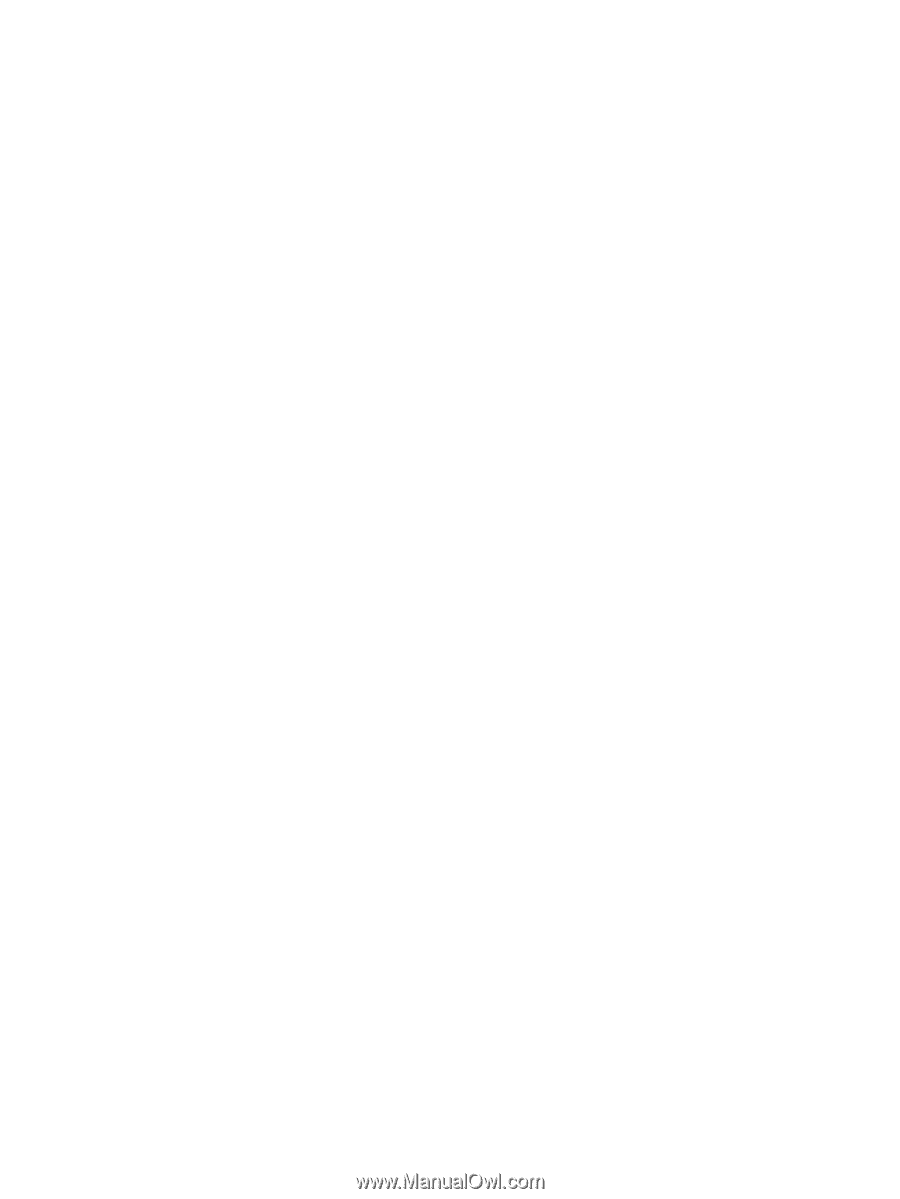
External Devices
User Guide