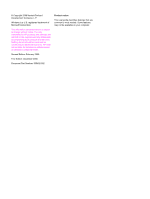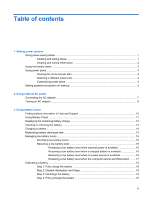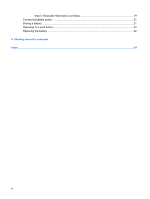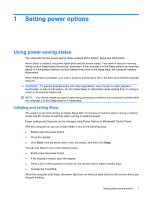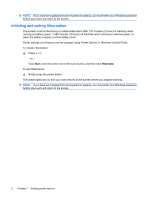HP dv6-1245dx Power Management - Windows Vista
HP dv6-1245dx - Pavilion - Laptop Manual
 |
UPC - 884962331248
View all HP dv6-1245dx manuals
Add to My Manuals
Save this manual to your list of manuals |
HP dv6-1245dx manual content summary:
- HP dv6-1245dx | Power Management - Windows Vista - Page 1
Power Management User Guide - HP dv6-1245dx | Power Management - Windows Vista - Page 2
and services. Nothing herein should be construed as constituting an additional warranty. HP shall not be liable for technical or editorial errors or omissions contained herein. Second Edition: February 2009 First Edition: December 2008 Document Part Number: 505492-002 Product notice This user guide - HP dv6-1245dx | Power Management - Windows Vista - Page 3
the AC adapter ...7 Testing an AC adapter ...8 3 Using battery power Finding battery information in Help and Support 10 Using Battery Check ...11 Displaying the remaining battery charge 12 Inserting or removing the battery ...13 Charging a battery ...14 Maximizing battery discharge time ...15 - HP dv6-1245dx | Power Management - Windows Vista - Page 4
Step 5: Reenable Hibernation and Sleep 19 Conserving battery power ...21 Storing a battery ...21 Disposing of a used battery ...22 Replacing the battery ...22 4 Shutting down the computer Index ...24 iv - HP dv6-1245dx | Power Management - Windows Vista - Page 5
power lights blink and the screen clears. Your work is saved to memory, letting you exit Sleep faster than exiting Hibernation. If the computer is in factory to initiate Sleep after 10 minutes of inactivity when running on battery power and 25 minutes of inactivity when running on external power. - HP dv6-1245dx | Power Management - Windows Vista - Page 6
power, 1,080 minutes (18 hours) of inactivity when running on external power, or when the battery reaches a critical battery level. Power settings and timeouts can be changed using Power Options in Windows Control Panel. To initiate Hibernation: ▲ Press fn+f5. - or - Click Start, click - HP dv6-1245dx | Power Management - Windows Vista - Page 7
and select an item from the list. Different battery meter icons indicate whether the computer is running on battery or external power. The icon also displays a message if the battery has reached a critical battery level. To hide or display the battery meter icon: 1. Right-click the taskbar, and then - HP dv6-1245dx | Power Management - Windows Vista - Page 8
power plan. Viewing the current power plan ▲ Move the pointer over the battery meter icon in the notification area, at the far right of the taskbar select a power plan from the list. Customizing power plans 1. Click the battery meter icon in the notification area and then click More power options. - - HP dv6-1245dx | Power Management - Windows Vista - Page 9
Setting password protection on wakeup To set the computer to prompt for a password when the computer exits Sleep or Hibernation, follow these steps: 1. Select Start > Control Panel > System and Maintenance > Power Options. 2. In the left pane, click Require a password on wakeup. 3. Click Change - HP dv6-1245dx | Power Management - Windows Vista - Page 10
computer, a replacement AC adapter provided by HP, or a compatible AC adapter purchased from HP. ● Approved AC adapter ● Optional docking device or expansion product Connect the computer to external AC power under any of the following conditions: WARNING! Do not charge the computer battery while you - HP dv6-1245dx | Power Management - Windows Vista - Page 11
) 3pin outlet. Do not disable the power cord grounding pin, for example, by attaching a 2-pin adapter. The grounding pin is an important safety feature. To connect the computer to external AC power: 1. Plug the AC adapter into the power connector (1) on the computer. 2. Plug the power cord into the - HP dv6-1245dx | Power Management - Windows Vista - Page 12
, and then plug it into an AC outlet. 3. Turn on the computer. ● If the power light turns on, the AC adapter is functioning properly. ● If the power light remains off, the AC adapter is not functioning and should be replaced. Contact HP technical support for information on obtaining a replacement - HP dv6-1245dx | Power Management - Windows Vista - Page 13
save battery life when you disconnect AC power. To increase display brightness, use the fn+f8 hotkey or reconnect the AC adapter. You can keep a battery in battery provided with the computer, a replacement battery provided by HP, or a compatible battery purchased from HP. Computer battery life - HP dv6-1245dx | Power Management - Windows Vista - Page 14
calibration, power management, and proper care and storage to maximize battery life ● Information on battery types, specifications, life cycles, and capacity To access Battery information: ▲ Select Start > Help and Support > Learning Center > HP Power and Battery Learning Center. 10 Chapter 3 Using - HP dv6-1245dx | Power Management - Windows Vista - Page 15
computer. To run Battery Check: 1. Connect the AC adapter to the computer. NOTE: The computer must be connected to external power for Battery Check to function properly. 2. Select Start > Help and Support > Troubleshooting tools > Battery Check. Battery Check examines the battery and its cells to - HP dv6-1245dx | Power Management - Windows Vista - Page 16
icon, and then click Windows Mobility Center. - or - Select Start > Control Panel > Mobile PC > Windows Mobility Center. The time shown indicates the approximate running time remaining on the battery if the battery continues to provide power at the current level. For example, the time remaining will - HP dv6-1245dx | Power Management - Windows Vista - Page 17
Turn the computer upside down on a flat surface. 2. Insert the battery into the battery bay and rotate it downward until it is seated (1). The battery release latch (2) automatically locks the battery into place. To remove the battery: 1. Turn the computer upside down on a flat surface. 2. Slide the - HP dv6-1245dx | Power Management - Windows Vista - Page 18
through an AC adapter, an optional power adapter, an optional expansion product, or an optional docking device. The battery charges battery is new, has been unused for 2 weeks or more, or is much warmer or cooler than room temperature. To prolong battery life and optimize the accuracy of battery - HP dv6-1245dx | Power Management - Windows Vista - Page 19
. Tips for maximizing battery discharge time: ● Lower the brightness on the display. ● Check the Power saver setting in Power Options. ● Remove the battery from the computer when it is not being used or charged. ● Store the battery in a cool, dry location. Maximizing battery discharge time 15 - HP dv6-1245dx | Power Management - Windows Vista - Page 20
level when external power is available ▲ Connect one of the following devices: ● AC adapter ● Optional expansion product or docking device ● Optional power adapter Resolving a low battery level when a charged battery is available 1. Turn off the computer or initiate Hibernation. 2. Remove the - HP dv6-1245dx | Power Management - Windows Vista - Page 21
a low battery level when the computer cannot exit Hibernation When the computer lacks sufficient power to exit Hibernation, follow these steps: 1. Insert a charged battery or plug the computer into external power. 2. Exit Hibernation by pressing the power button. Managing low battery levels 17 - HP dv6-1245dx | Power Management - Windows Vista - Page 22
whether the computer is off or in use, but it charges faster when the computer is off. To fully charge the battery: 1. Insert the battery into the computer. 2. Connect the computer to an AC adapter, optional power adapter, optional expansion product, or optional docking device, and then plug the - HP dv6-1245dx | Power Management - Windows Vista - Page 23
> Power Options. 2. Under the current power plan, click Change plan settings. 3. Reenter the settings that you recorded for the items in the On battery column. 4. Click Change advanced power settings. 5. Click the plus sign next to Sleep, and then click the plus sign next to Hibernate after - HP dv6-1245dx | Power Management - Windows Vista - Page 24
7. Click OK. 8. Click Save changes. 20 Chapter 3 Using battery power - HP dv6-1245dx | Power Management - Windows Vista - Page 25
to adjust screen brightness as needed. ● If you leave your work, initiate Sleep or Hibernation, or shut down the computer. Storing a battery CAUTION: To prevent damage to a battery, do not expose it to high temperatures for extended periods of time. If a computer will be unused and unplugged from - HP dv6-1245dx | Power Management - Windows Vista - Page 26
Notices for battery disposal information. Replacing the battery Computer battery life varies, battery. If the battery is possibly covered by an HP warranty, instructions include a warranty ID. NOTE: To ensure that you always have battery power when you need it, HP recommends purchasing a new battery - HP dv6-1245dx | Power Management - Windows Vista - Page 27
, and then turns off the display and computer. Shut down the computer under any of the following conditions: ● When you need to replace the battery or access components inside the computer ● When you are connecting an external hardware device that does not connect to a USB port ● When the computer - HP dv6-1245dx | Power Management - Windows Vista - Page 28
Index A AC adapter testing 8 AC adapter, connecting 7 B battery calibrating 18 charging 14, 18 conserving power 21 discharging 15 disposing 22 inserting 13 low battery levels 16 recharging 19 removing 13 replacing 22 storing 21 Battery Check 11 battery light 14, 16 battery power 9 battery release - HP dv6-1245dx | Power Management - Windows Vista - Page 29
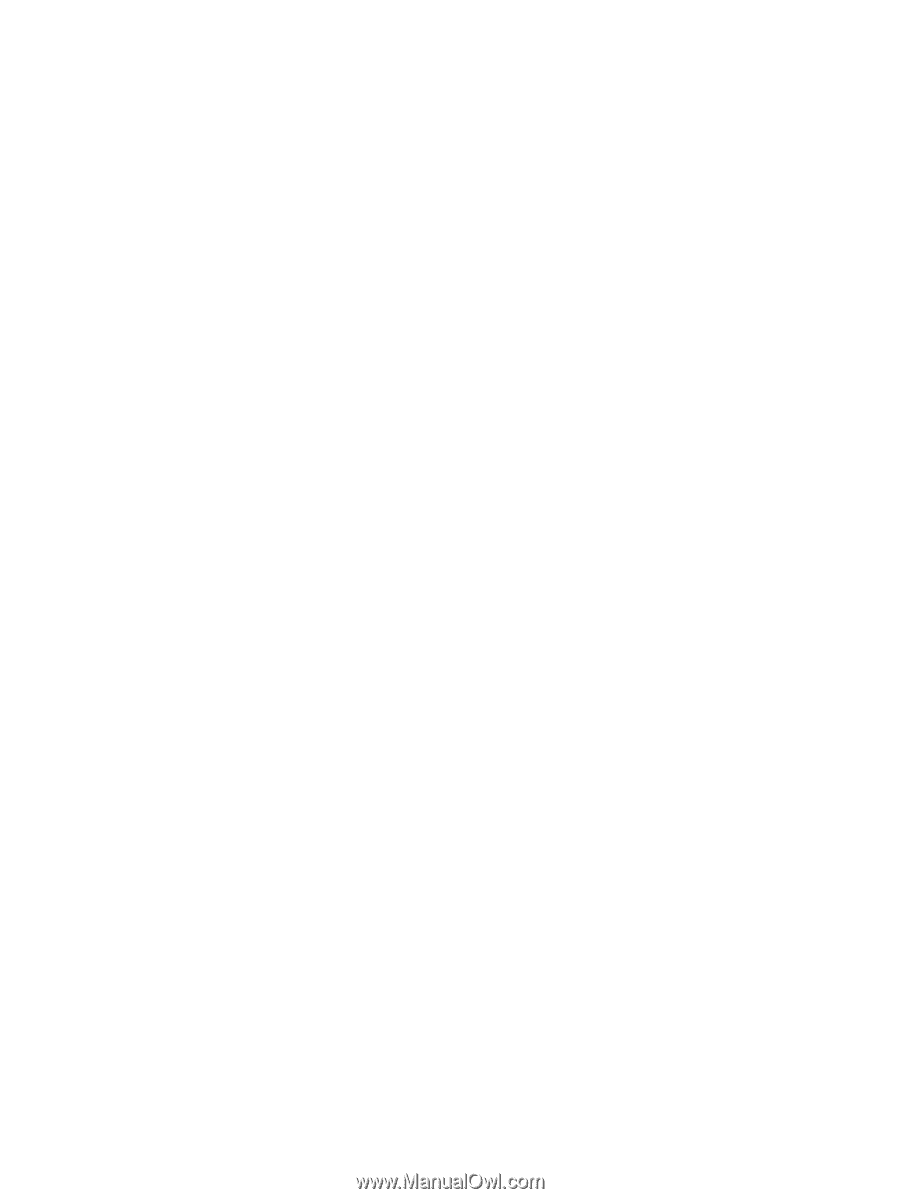
Power Management
User Guide