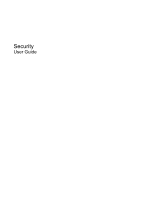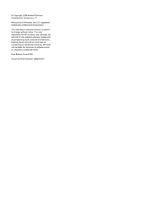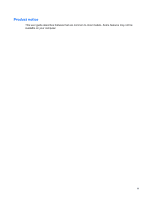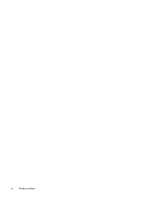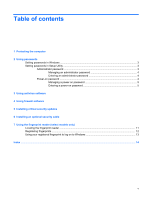HP dv6t Security - Window Vista and Windows 7
HP dv6t - Pavilion Entertainment Customizable Notebook PC Manual
 |
UPC - 884962159323
View all HP dv6t manuals
Add to My Manuals
Save this manual to your list of manuals |
HP dv6t manual content summary:
- HP dv6t | Security - Window Vista and Windows 7 - Page 1
Security User Guide - HP dv6t | Security - Window Vista and Windows 7 - Page 2
in the express warranty statements accompanying such products and services. Nothing herein should be construed as constituting an additional warranty. HP shall not be liable for technical or editorial errors or omissions contained herein. First Edition: June 2008 Document Part Number: 483456-001 - HP dv6t | Security - Window Vista and Windows 7 - Page 3
Product notice This user guide describes features that are common to most models. Some features may not be available on your computer. iii - HP dv6t | Security - Window Vista and Windows 7 - Page 4
iv Product notice - HP dv6t | Security - Window Vista and Windows 7 - Page 5
of contents 1 Protecting the computer 2 Using passwords Setting passwords in Windows ...3 Setting passwords in Setup Utility ...3 Administrator password ...3 Managing an administrator password 4 Entering an administrator password 4 Power-on password ...4 Managing a power-on password 5 Entering - HP dv6t | Security - Window Vista and Windows 7 - Page 6
vi - HP dv6t | Security - Window Vista and Windows 7 - Page 7
mishandled or stolen. NOTE: Before you send your computer for service, remove all password and fingerprint settings. Computer risk Security feature Unauthorized use of the computer ● QuickLock ● Power-on password Computer viruses Unauthorized access to data Norton Internet Security software - HP dv6t | Security - Window Vista and Windows 7 - Page 8
file on the computer. ● Do not use your name or other personal information that could be easily discovered by an outsider. The following sections list Windows and Setup Utility passwords and describe their functions. For additional information about Windows passwords, such as screen-saver passwords - HP dv6t | Security - Window Vista and Windows 7 - Page 9
this password is set, it must be entered each time you turn on or restart the computer, or exit Hibernation. CAUTION: If you forget your power-on password, you cannot turn on or restart the computer, or exit Hibernation. *For details about each of these passwords, refer to the following topics - HP dv6t | Security - Window Vista and Windows 7 - Page 10
the lower-left corner of the screen, press f10. - or - Open the Setup Utility by turning on or restarting the computer. While the "Press the ESC you must restart the computer and try again. Power-on password Your power-on password prevents unauthorized use of the computer. After this password is - HP dv6t | Security - Window Vista and Windows 7 - Page 11
by turning on or restarting the computer. While the "Press the ESC key for Startup Menu" message is displayed in the lower-left corner of the screen, press esc. When the Startup Menu is displayed, press f10. 2. Use the arrow keys to select Security > Set Power-On Password, and then press enter - HP dv6t | Security - Window Vista and Windows 7 - Page 12
updates. It is strongly recommended that you protect the computer against new viruses beyond 60 days by purchasing extended update service. Instructions for using and updating Norton Internet Security software and for purchasing extended update service are provided within the program. To view and - HP dv6t | Security - Window Vista and Windows 7 - Page 13
you. Use the firewall software preinstalled on the computer to protect your privacy. Firewall features include logging and reporting of network activity, and automatic monitoring of all incoming and outgoing traffic. Refer to the firewall user guide or contact your firewall manufacturer for more - HP dv6t | Security - Window Vista and Windows 7 - Page 14
you set up your computer. Use the update link at Start > All Programs > Windows Update. ● Run Windows Update monthly thereafter. ● Obtain updates to Windows and other Microsoft® programs, as they are released, from the Microsoft Web site and through the updates link in Help and Support. 8 Chapter - HP dv6t | Security - Window Vista and Windows 7 - Page 15
6 Installing an optional security cable NOTE: A security cable is designed to act as a deterrent, but it may not prevent the computer from being mishandled or stolen. 1. Loop the security cable around a secured object. 2. Insert the key (1) into the cable lock (2). 3. Insert the cable lock into the - HP dv6t | Security - Window Vista and Windows 7 - Page 16
7 Using the fingerprint reader (select models only) NOTE: The location of the fingerprint reader varies by computer model. 10 Chapter 7 Using the fingerprint reader (select models only) - HP dv6t | Security - Window Vista and Windows 7 - Page 17
fingerprint reader The fingerprint reader is a small metallic sensor that is located in one of the following areas of your computer: ● Near the bottom of the TouchPad ● On the right side of the keyboard ● On the upper-right side of the display ● On the left side of the display Depending on your - HP dv6t | Security - Window Vista and Windows 7 - Page 18
a Windows password optimizes the security of your computer. The "Fingerprint Registration Training" page opens. page opens. 5. Click the finger on the screen that corresponds to the finger you want to register why the swipe was unsuccessful. NOTE: For best results, swipe the same finger in the same - HP dv6t | Security - Window Vista and Windows 7 - Page 19
Using your registered fingerprint to log on to Windows To log on to Windows using your fingerprint, follow these steps: 1. Immediately after you have registered your fingerprints, restart Windows. 2. Swipe any of your registered fingers to log on to Windows. Using your registered fingerprint to log - HP dv6t | Security - Window Vista and Windows 7 - Page 20
10 fingerprint reader location 11 firewall software 7 M managing a power-on password 5 managing an administrator password 4 P passwords administrator 3 power-on 4 set in Setup Utility 3 set in Windows 3 power-on password creating 5 entering 5 managing 5 Q QuickLock 3 R registering fingerprints - HP dv6t | Security - Window Vista and Windows 7 - Page 21
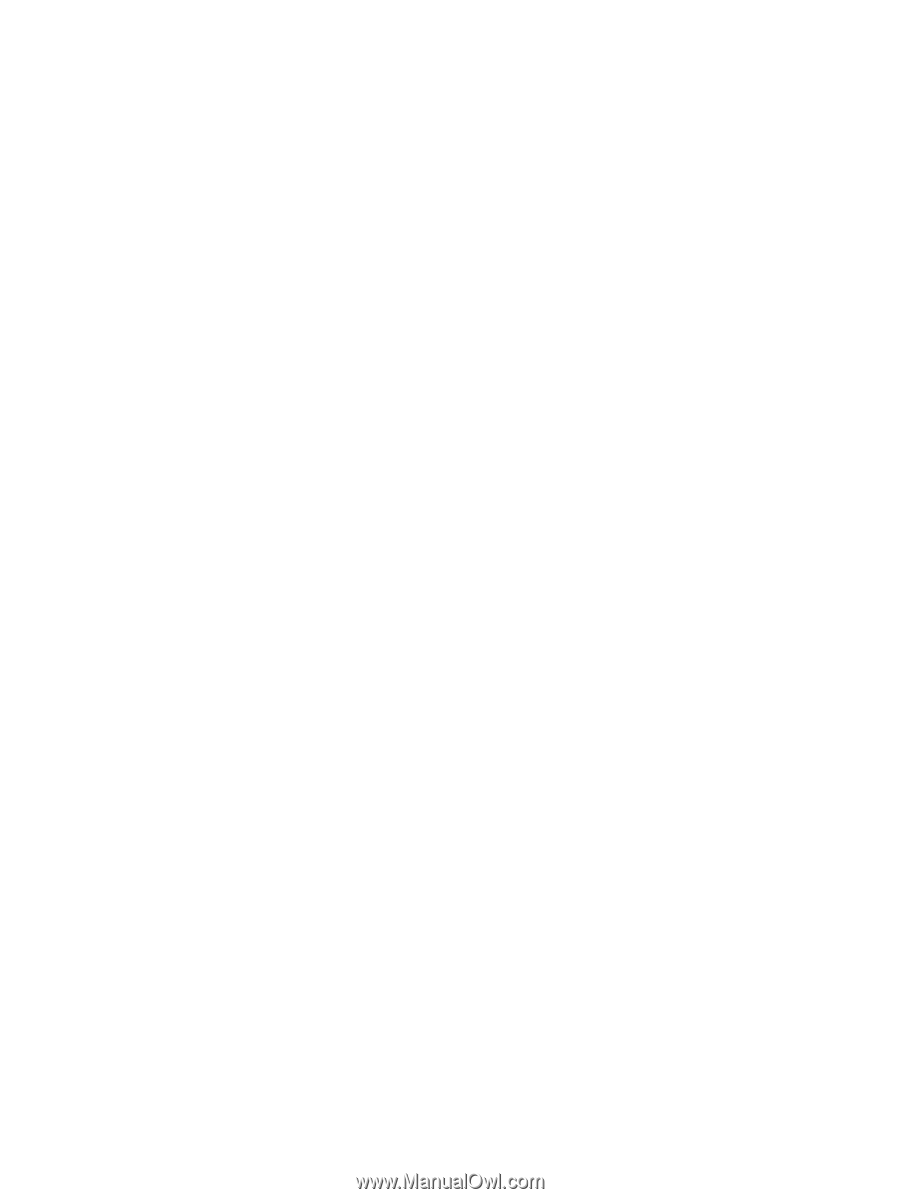
Security
User Guide