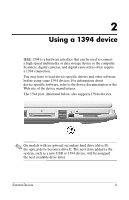HP dv8000 External Devices
HP dv8000 - 403809-001 Notebook Laptop Keyboard Manual
 |
UPC - 654954100226
View all HP dv8000 manuals
Add to My Manuals
Save this manual to your list of manuals |
HP dv8000 manual content summary:
- HP dv8000 | External Devices - Page 1
External Devices Document Part Number: 393499-001 October 2005 This guide explains how to use optional external devices. - HP dv8000 | External Devices - Page 2
Contents 1 Using a USB device Connecting a USB device 2 Stopping a USB device 3 Required USB software 3 2 Using a 1394 device Connecting a 1394 device 5 Stopping a 1394 device 5 3 Using the expansion port External Devices ii - HP dv8000 | External Devices - Page 3
hub provides additional USB ports for the system and can be connected to the computer or to another hub. ✎ On models with an optional secondary hard drive (drive D), the optical drive becomes drive E. The next drive added to the system, such as a new USB or digital device, will be assigned the next - HP dv8000 | External Devices - Page 4
to insert a USB device. To connect a USB device to the computer, connect the USB cable to the USB port. The operating system will issue a sound to indicate that a device has been detected. ✎ The first time you connect a USB device, the "Found New Hardware" message is displayed in the notification - HP dv8000 | External Devices - Page 5
in the notification area. 2. Click the USB device listing, and then click Stop. Required USB software Some USB devices may require additional support software, which is usually included with the device. For more information and software installation instructions, refer to the documentation included - HP dv8000 | External Devices - Page 6
The 1394 port, illustrated below, also supports 1394a devices. ✎ On models with an optional secondary hard drive (drive D), the optical drive becomes drive E. The next drive added to the system, such as a new USB or 1394 device, will be assigned the next available drive letter. External Devices 4 - HP dv8000 | External Devices - Page 7
the computer, connect the 1394 cable to the 1394 port. The operating system will issue a sound to indicate that a device has been detected. ✎ The first 1394 device, the "Found New Hardware" message is displayed at the bottom right of the screen in the notification area. Stopping a 1394 device Ä - HP dv8000 | External Devices - Page 8
3 Using the expansion port The expansion port allows you to connect the computer to an optional docking device. An optional docking device provides additional ports and connectors that can be used with the computer. External Devices 6 - HP dv8000 | External Devices - Page 9
warranty statements accompanying such products and services. Nothing herein should be construed as constituting an additional warranty. HP shall not be liable for technical or editorial errors or omissions contained herein. External Devices First Edition October 2005 Document Part Number: 393499-001

External Devices
Document Part Number: 393499-001
October 2005
This guide explains how to use optional external devices.