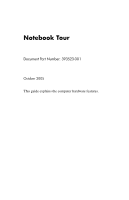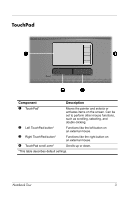HP dv8000 Notebook Tour Guide
HP dv8000 - 403809-001 Notebook Laptop Keyboard Manual
 |
UPC - 654954100226
View all HP dv8000 manuals
Add to My Manuals
Save this manual to your list of manuals |
HP dv8000 manual content summary:
- HP dv8000 | Notebook Tour Guide - Page 1
Notebook Tour Document Part Number: 393523-001 October 2005 This guide explains the computer hardware features. - HP dv8000 | Notebook Tour Guide - Page 2
(select models only 20 Additional hardware components 21 Labels 22 2 Specifications Operating environment 23 Rated input power 24 Expansion port input/output signals 25 Index Notebook Tour ii - HP dv8000 | Notebook Tour Guide - Page 3
1 Components This guide explains the hardware features of the computer. To see a list of installed hardware on the computer: included with the computer may vary by region and by model. The illustrations in this guide identify the standard features included in most computer models. Notebook Tour 1 - HP dv8000 | Notebook Tour Guide - Page 4
pointer. Can be used like the keys on an external numeric keypad. Execute frequently used system functions when pressed in combination with the fn key. Notebook Tour 2 - HP dv8000 | Notebook Tour Guide - Page 5
mouse. 3 Right TouchPad button* Functions like the right button on an external mouse. 4 TouchPad scroll zone* Scrolls up or down. *This table describes default settings. Notebook Tour 3 - HP dv8000 | Notebook Tour Guide - Page 6
on. Turns the wireless feature on or off, but does not create a wireless connection. ✎ To establish a wireless connection, a wireless network must be set up. (Continued) Notebook Tour 4 - HP dv8000 | Notebook Tour Guide - Page 7
responding and Microsoft® Windows® shutdown procedures cannot be used, press and hold the power button for at least 5 seconds to turn off the computer. (Continued) Notebook Tour 5 - HP dv8000 | Notebook Tour Guide - Page 8
. ■ In standby, resumes from standby into Windows. ■ In hibernation, restores from hibernation into Windows. ✎ Refer to the QuickPlay documentation for details on using QuickPlay. (Continued) Notebook Tour 6 - HP dv8000 | Notebook Tour Guide - Page 9
Windows. ■ In hibernation, restores from hibernation into Windows. ✎ Refer to the QuickPlay documentation for details on using QuickPlay. Decreases system volume. Mutes system sound. (Continued) Notebook Tour 7 - HP dv8000 | Notebook Tour Guide - Page 10
Component 8 Volume up button Description Increases system volume. 9 Calculator button Opens the Microsoft Windows calculator. ✎ To use the calculator, press either the software buttons or the buttons on the keyboard. *This table describes default settings. Notebook Tour 8 - HP dv8000 | Notebook Tour Guide - Page 11
. On: The computer is on. Blinking: The computer is in standby. Off: The computer is off or in hibernation. On: Caps lock is on. (Continued) Notebook Tour 9 - HP dv8000 | Notebook Tour Guide - Page 12
on the power button is visible only when the computer is open. The other power light is always visible even when the computer is closed. Notebook Tour 10 - HP dv8000 | Notebook Tour Guide - Page 13
Front components Component 1 Display release latch 2 Infrared lens 3 Speaker Description Opens the computer. Links the computer to an optional remote control. Produces system sound. Notebook Tour 11 - HP dv8000 | Notebook Tour Guide - Page 14
computer. ✎ The security cable is designed to act as a deterrent, but may not prevent the computer from being mishandled or stolen. Connects a modem cable. (Continued) Notebook Tour 12 - HP dv8000 | Notebook Tour Guide - Page 15
soft surface, such as pillows or thick rugs or clothing, to block airflow. ✎ The computer fan starts up automatically to cool internal components and prevent overheating. It is normal for the internal fan to cycle on and off during routine operation. *The computer has 3 vents. The other vents are - HP dv8000 | Notebook Tour Guide - Page 16
-in (microphone) jack 4 USB ports (2) 5 Optical drive 6 Optical drive button Description Supports optional ExpressCard/54 or ExpressCard/34 cards. Produces system stereo sound when connected to optional powered optional USB device. Reads an optical disc. Releases the media tray. Notebook Tour 14 - HP dv8000 | Notebook Tour Guide - Page 17
device. Connect an optional USB device. Connects an optional 1394 device, such as a camcorder. On: A card in the Digital Media Slot is being accessed. (Continued) Notebook Tour 15 - HP dv8000 | Notebook Tour Guide - Page 18
Supports 7 optional digital card formats: Secure Digital (SD) Memory Card, Secure Digital Input/Output (SD I/O), MultiMediaCard, Memory Stick, Memory Stick Pro, SmartMedia card, and xD-Picture Card. Supports optional Type I or Type II PC Cards. Ejects the PC Card from the PC Card slot. Notebook - HP dv8000 | Notebook Tour Guide - Page 19
Bottom components Component Description 1 Battery bay* Holds the battery pack. 2 Primary battery pack release Releases the battery pack from the latch battery bay. 3 Memory module compartment Contains the memory module slots. (Continued) Notebook Tour 17 - HP dv8000 | Notebook Tour Guide - Page 20
Holds the internal primary hard drive. The hard drive bay also supports an optional secondary hard drive. Enable airflow to cool internal components. . ✎ The computer fan starts up automatically to cool internal components and prevent overheating. It is normal for the internal fan to cycle on and - HP dv8000 | Notebook Tour Guide - Page 21
Display components Component 1 Display release latch Description Opens the computer. Notebook Tour 19 - HP dv8000 | Notebook Tour Guide - Page 22
, keep the areas immediately around the antennae free from obstructions. For wireless regulatory notices in your region, refer to the Regulatory, Safety and Environmental Notices guide. Notebook Tour 20 - HP dv8000 | Notebook Tour Guide - Page 23
. 3 Battery pack* Powers the computer when it is not plugged into external power. *Battery packs and power cords vary in appearance by region and country. Notebook Tour 21 - HP dv8000 | Notebook Tour Guide - Page 24
information you may need when you troubleshoot system problems or travel internationally with the computer. ✎ The appearance and position of labels varies by model. ■ Service tag-Provides the product name, Wireless certification labels are affixed to the bottom of the computer. Notebook Tour 22 - HP dv8000 | Notebook Tour Guide - Page 25
95% Maximum altitude (unpressurized) Operating -15 m to 3,048 m -50 ft to 10,000 ft Nonoperating -15 m to 12,192 m -50 ft to 40,000 ft Notebook Tour 23 - HP dv8000 | Notebook Tour Guide - Page 26
be powered only with an AC adapter or a DC power cord supplied by or approved for an HP computer. The computer is capable of accepting DC power within the following specifications. Input Power Operating power systems in Norway with phase-to-phase voltage not exceeding 240 V rms. Notebook Tour 24 - HP dv8000 | Notebook Tour Guide - Page 27
components" section. The following table identifies the input and output signals supported by the expansion port on your computer. Feature Support USB 2.0 Yes 10/100 Ethernet Yes Gigabit Ethernet No IEEE 1394 -in Yes *Requires the use of an optional expansion product. Notebook Tour 25 - HP dv8000 | Notebook Tour Guide - Page 28
module 17 components bottom 17 display 19 front 11 left-side 15 rear 12 right-side 14 top 2 connectors power 15 cord, power, identifying 21 Notebook Tour Index-1 - HP dv8000 | Notebook Tour Guide - Page 29
15 K keypad keys 2 keys esc 2 fn 2 function 2 keypad 2 Windows applications 2 Windows logo 2 L labels Bluetooth 22 Microsoft Certificate of Authenticity 22 modem approval 22 regulatory 22 service tag 22 wireless certification 22 WLAN 22 latches battery pack release 17 display release 11, 19 - HP dv8000 | Notebook Tour Guide - Page 30
external monitor 15 USB 14, 15 power button 5 power connector 15 power cord 21 power light 9 product key 22 product name and number, computer 22 Notebook Tour Index-3 - HP dv8000 | Notebook Tour Guide - Page 31
, TouchPad 3 Secure Digital (SD) Memory Card 16 security cable slot 12 serial number, computer 22 service tag 22 slots Digital Media 16 ExpressCard 14 memory module 17 PC Card 16 security cable 12 SmartMedia label 22 wireless light 9, 13 WLAN label 22 X xD-Picture Card 16 Notebook Tour Index-4 - HP dv8000 | Notebook Tour Guide - Page 32
in the express warranty statements accompanying such products and services. Nothing herein should be construed as constituting an additional warranty. HP shall not be liable for technical or editorial errors or omissions contained herein. Notebook Tour First Edition October 2005 Document Part Number

Notebook Tour
Document Part Number: 393523-001
October 2005
This guide explains the computer hardware features.