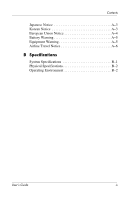HP iPAQ rz1700 HP iPAQ rz1700 series - User's Guide
HP iPAQ rz1700 - Pocket PC Manual
 |
View all HP iPAQ rz1700 manuals
Add to My Manuals
Save this manual to your list of manuals |
HP iPAQ rz1700 manual content summary:
- HP iPAQ rz1700 | HP iPAQ rz1700 series - User's Guide - Page 1
User's Guide HP iPAQ rz1700 series Document Part Number: 366075-001 May 2004 - HP iPAQ rz1700 | HP iPAQ rz1700 series - User's Guide - Page 2
and ActiveSync are trademarks of Microsoft Corporation in the U.S. and other countries. HP iPAQ products are Powered by Microsoft® Windows 2003 ®. SD Logo is a trademark to equipment or loss of information. User's Guide HP iPAQ rz1700 series First Edition (May 2004) Document Part Number: 366075-001 - HP iPAQ rz1700 | HP iPAQ rz1700 series - User's Guide - Page 3
Contents 1 Getting to Know Your HP iPAQ Identifying Product Components 1-2 Front and Top Views 1-2 Back and Bottom Views 1-4 Using the Stylus 1-5 Aligning the Screen 1-5 Adjusting Text Size 1-6 Changing the Screen from Portrait to Landscape Mode . . 1-6 Setting Date and Time 1-6 Setting Time - HP iPAQ rz1700 | HP iPAQ rz1700 series - User's Guide - Page 4
Buttons 5-4 Locking the Program Buttons 5-6 Using HP Profiles 5-6 Using HP Image Zone 5-11 Safekeeping Files in iPAQ File Store 5-14 Backing Up Programs and Files 5-15 Programs Available on the HP iPAQ 5-16 6 Entering Information Using the Input Panel to Enter Data 6-1 User's Guide ii - HP iPAQ rz1700 | HP iPAQ rz1700 series - User's Guide - Page 5
8-2 9 Troubleshooting Common Problems 9-1 ActiveSync 9-4 Expansion Cards 9-6 9-6 A Regulatory Notices Federal Communications Commission Notice A-1 Declaration of Conformity for Products Marked with the FCC Logo-United States only A-2 Canadian Notice A-3 Avis Canadien A-3 User's Guide iii - HP iPAQ rz1700 | HP iPAQ rz1700 series - User's Guide - Page 6
Contents Japanese Notice A-3 Korean Notice A-3 European Union Notice A-4 Battery Warning A-5 Equipment Warning A-5 Airline Travel Notice A-6 B Specifications System Specifications B-1 Physical Specifications B-2 Operating Environment B-2 User's Guide iv - HP iPAQ rz1700 | HP iPAQ rz1700 series - User's Guide - Page 7
the Help files on your HP iPAQ. To access Help, from the Today screen, tap Start > Help, and select a topic. In addition, Microsoft Pocket PC Basics provides instructions on operating the HP iPAQ. To locate Pocket PC Basics, from the Today screen, tap Start > Help > Pocket PC Basics. User's Guide - HP iPAQ rz1700 | HP iPAQ rz1700 series - User's Guide - Page 8
I/O (SDIO) Expansion Slot Infrared Port Power Button HP Profiles* Stylus QVGA Color Display Calendar Windows Media* Contacts HP Image Zone* 5-Way Navigation Button Today Screen Landscape/Portrait* Messaging Record* * To access this function, press and hold for two seconds. User's Guide 1-2 - HP iPAQ rz1700 | HP iPAQ rz1700 series - User's Guide - Page 9
been cleared or times out. Record voice or sounds. Supports Secure Digital (SD) storage and expansion cards. Wireless connection for data transfer. Turn power on/off to device. Pull to remove, slide in to replace. Use to tap or write on the screen. Use to navigate through dropdown menus and programs - HP iPAQ rz1700 | HP iPAQ rz1700 series - User's Guide - Page 10
Getting to Know Your HP iPAQ Back and Bottom Views Headphone Jack Speaker Reset Button Universal Sync Connector media. Press in with stylus to reset the device. See "Resetting the HP iPAQ" later in this chapter. Lets you synchronize with another computer/recharge the battery. User's Guide 1-4 - HP iPAQ rz1700 | HP iPAQ rz1700 series - User's Guide - Page 11
that comes with the device, or an approved replacement. If you lose or break your stylus, you can order extras at www.hp.com/go/ipaqaccessories. Aligning the Screen The first time you turn on the HP iPAQ, you must align the screen. You need to realign the screen if: ■ The device does not respond - HP iPAQ rz1700 | HP iPAQ rz1700 series - User's Guide - Page 12
you can set them at the same time. Note: By default, the time on the HP iPAQ is synchronized with your computer each time you connect them through ActiveSync. Setting Time for Home and Locations You Visit From the Start menu, tap Settings > System tab > Clock & Alarms > Time tab. User's Guide 1-6 - HP iPAQ rz1700 | HP iPAQ rz1700 series - User's Guide - Page 13
perform a full reset of your HP iPAQ. Shortcut: On the Today screen, tap the Clock to set time zone, time, and date. Setting an Alarm You can set up to three alarms in your device. To set an alarm: 1. From the Start menu, tap Settings > System tab > Clock & Alarms > Alarms tab. User's Guide 1-7 - HP iPAQ rz1700 | HP iPAQ rz1700 series - User's Guide - Page 14
HP iPAQ by entering owner information. To enter owner information: 1. From the Today screen, tap Start > Settings > Owner Information > Identification tab. 2. Tap in the Name field. A keyboard appears at the bottom of the screen . 5. To type a note, tap the Notes tab. 6. Tap OK. User's Guide 1-8 - HP iPAQ rz1700 | HP iPAQ rz1700 series - User's Guide - Page 15
: ■ You want to stop all running applications. ■ After installing a new application. ■ If your HP iPAQ stops responding. To perform a soft reset: 1. Locate the Reset button. 2. Use the stylus to briefly press the Reset button. The HP iPAQ restarts and displays the Today screen. User's Guide 1-9 - HP iPAQ rz1700 | HP iPAQ rz1700 series - User's Guide - Page 16
using iPAQ File Store, see "Using the iPAQ File Store Folder" in Chapter 5, "Using Programs." To perform a hard reset: 1. Press and hold buttons 1 and 4 on the front of the device 1 and, at the same time, with the stylus, briefly press the Reset button 2 on the bottom of your HP iPAQ. User's Guide - HP iPAQ rz1700 | HP iPAQ rz1700 series - User's Guide - Page 17
the battery is reactivated. 2. A hard reset deactivates the battery. The Power button does not function until the battery is reactivated. To reactivate the battery: ❏ Connect the AC Adapter to the HP iPAQ to charge the device. Or: ❏ Briefly press the Reset button with the stylus. User's Guide 1-11 - HP iPAQ rz1700 | HP iPAQ rz1700 series - User's Guide - Page 18
tap or write on the screen with any device other than the stylus that comes with the HP iPAQ or an approved replacement. If you lose or break your stylus, you can order extras at www.hp.com/go/ipaqaccessories. ■ When transporting your HP iPAQ in a purse, pocket, briefcase, etc., ensure that the - HP iPAQ rz1700 | HP iPAQ rz1700 series - User's Guide - Page 19
. Installing ActiveSync These instructions assume the battery has been previously charged. Ä CAUTION: The first time you synchronize, perform Steps 1 and 2 below (install Microsoft ActiveSync on your computer). Then, when prompted to do so, connect your HP iPAQ to your computer. User's Guide 2-1 - HP iPAQ rz1700 | HP iPAQ rz1700 series - User's Guide - Page 20
HP iPAQ. 3. Connect the AC Adapter cable into a standard electrical outlet. Note: Do not connect the sync cable to the computer yet. 4. When instructed by Setup Wizard, connect the HP iPAQ to the computer by inserting the USB plug on the sync cable into a USB port on your computer. User's Guide - HP iPAQ rz1700 | HP iPAQ rz1700 series - User's Guide - Page 21
Synchronizing with Your Computer Note: The HP iPAQ supports a serial connection. However, to synchronize via a serial connection, you must use a serial sync cable (sold separately.) 5. The Setup Wizard detects the programs on your computer, and guides you step-by-step so you can install ActiveSync - HP iPAQ rz1700 | HP iPAQ rz1700 series - User's Guide - Page 22
drag and drop the files into the synchronization folder on your device. If you named your HP iPAQ "PC1" when you created your partnership, then the synchronized folder is named "PC1." When you Options. a. In the Sync Options page, check the Mobile select items to be synchronized. User's Guide 2-4 - HP iPAQ rz1700 | HP iPAQ rz1700 series - User's Guide - Page 23
, move the HP iPAQ and computer away from each other, or tap the X in the upper right corner of the screen on your device. Manually Copying or Moving Files You can copy or move files to and from your computer using Explore in ActiveSync and Windows Explorer. To copy a file: User's Guide 2-5 - HP iPAQ rz1700 | HP iPAQ rz1700 series - User's Guide - Page 24
. This opens the file hierarchy in your HP iPAQ (under the folder Mobile Device). 8. Go to My Pocket PC > My Documents and leave the window open HP iPAQ to your computer using the sync cable. 2. Follow the instructions on the computer screen for installing that particular program. User's Guide - HP iPAQ rz1700 | HP iPAQ rz1700 series - User's Guide - Page 25
not selected "Favorites" as an information type to be synchronized, ActiveSync will not copy your mobile favorite to your HP iPAQ the next time you synchronize. To manually synchronize your favorite links, follow the instructions in "Synchronizing with Your Computer" in Chapter 2. User's Guide 2-7 - HP iPAQ rz1700 | HP iPAQ rz1700 series - User's Guide - Page 26
messages by synchronizing your HP iPAQ with your computer using ActiveSync. When sending and receiving email messages, the name of the current folder is displayed at the bottom of the screen. For more information on sending and receiving email using ActiveSync, view Messaging Help by going to Start - HP iPAQ rz1700 | HP iPAQ rz1700 series - User's Guide - Page 27
travel, carry with you the AC Adapter and sync cable. Ä CAUTION: Keep the battery charged. The programs and files you install or create are stored in volatile RAM memory. If the battery completely discharges, all user-installed programs and user data files created will be erased and you will have - HP iPAQ rz1700 | HP iPAQ rz1700 series - User's Guide - Page 28
Managing the Battery To charge the HP iPAQ: 1. Insert the round connector on the AC Adapter cable into the connector on the sync cable. 2. Insert the connector on the sync cable into the connector on the bottom of the device. 3. Connect the AC Adapter to a standard electrical outlet. Ä CAUTION: To - HP iPAQ rz1700 | HP iPAQ rz1700 series - User's Guide - Page 29
the screen display while listening to music. Open Windows Media and tap Tools >Settings > Buttons. From the Select Function dropdown list, tap Screen Toggle. Press a program button and tap OK. Then, when listening to music, press that program button to turn off the screen display. User's Guide 3-3 - HP iPAQ rz1700 | HP iPAQ rz1700 series - User's Guide - Page 30
the Screen Using the HP Launch Screen (Select Models Only) On some models, when you first turn on your device, the Launch screen is displayed. Use this screen to access the following programs: ■ Music (Windows Media Player) ■ Contacts ■ Schedule (Calendar) ■ Photos (HP Image Zone) User's Guide 4-1 - HP iPAQ rz1700 | HP iPAQ rz1700 series - User's Guide - Page 31
or uncheck iPAQ Entertainment. Note: If iPAQ Entertainment is checked, no other Today screen items will be visible. 3. Check other items you want to see on the Today screen. 4. Tap OK. Using the Today Screen When you format. Tap to set appointment or view existing appointment. User's Guide 4-2 - HP iPAQ rz1700 | HP iPAQ rz1700 series - User's Guide - Page 32
folders and subfolders for other pictures, use File Explorer. To change the order in which items appear on the Today screen: 1. Tap , or from the Start menu, tap Settings > Today > Items tab. 2. Tap any item of inactivity that must pass before the Today screen displays. 5. Tap OK. User's Guide 4-3 - HP iPAQ rz1700 | HP iPAQ rz1700 series - User's Guide - Page 33
Using the Screen Navigation Bar and Taskbar The navigation bar displays connectivity status to open a recently used program. Tap to browse more programs. Tap to customize settings. Tap to view Help on the running program. Taskbar Tap to create a new item. Within each program, use the taskbar to - HP iPAQ rz1700 | HP iPAQ rz1700 series - User's Guide - Page 34
screen.) Your HP iPAQ screen, tap the desired action. If you change your mind, tap anywhere outside the menu to close it without performing the action. Main Popup Menu Use the main popup menu to cut (move), copy, rename, and delete an item, or to send an email or file to another device. User's Guide - HP iPAQ rz1700 | HP iPAQ rz1700 series - User's Guide - Page 35
Using the Screen Sounds and Notifications You can schedule various types of events (appointments, tasks, email notification) and set an alarm as & Notifications. ■ Tap the Sounds tab and enable sounds for each event. ■ Tap the Notifications tab and select a sound for each event. User's Guide 4-6 - HP iPAQ rz1700 | HP iPAQ rz1700 series - User's Guide - Page 36
Screen Orientation The screen can be viewed vertically or horizontally. To select screen orientation: From the Start menu, tap Settings > System tab > Screen. Shortcut: To toggle screen see on the screen depends on the text size. 1. From the Start menu, tap Settings > System tab > Screen > Text Size - HP iPAQ rz1700 | HP iPAQ rz1700 series - User's Guide - Page 37
Using the Screen Finding Information You can search through the My Documents folder and any subfolder you have created in your HP iPAQ. To find a program or file: 1. From the Start menu, tap Programs > Find. ■ If you list. 2. Tap Go. 3. In the results list, tap an item to open it. User's Guide 4-8 - HP iPAQ rz1700 | HP iPAQ rz1700 series - User's Guide - Page 38
programs, look for the correct version for your HP iPAQ model and Windows Mobile Operating System. Follow the installation instructions provided with the program. Minimizing a Program Minimizing a running program keeps it open, but not active on your screen. To minimize a running program, tap the at - HP iPAQ rz1700 | HP iPAQ rz1700 series - User's Guide - Page 39
runs in the background on your HP iPAQ. For help on HP Task Switch, go to Start > Help > View > All Installed Help > HP Task Switch. You can access HP Task Switch in two ways: ■ Tap the HP Task Switch icon (located in the lower right corner of the Today screen taskbar). Or: ■ Go to Start > Programs - HP iPAQ rz1700 | HP iPAQ rz1700 series - User's Guide - Page 40
The following screen displays: Using Programs If you select Icon pad, then the screen looks similar to the following: Tap to close all running programs. Tap to switch between programs. Shows the current running program. Tap to adjust settings. User's Guide 5-3 - HP iPAQ rz1700 | HP iPAQ rz1700 series - User's Guide - Page 41
Menu on taskbar, the screen looks similar to the following: Using Program Buttons By default, the buttons on the HP iPAQ open certain programs. However on the HP iPAQ. Each button can be assigned up to two programs. The primary program for the button can be accessed by briefly User's Guide 5-4 - HP iPAQ rz1700 | HP iPAQ rz1700 series - User's Guide - Page 42
a digital camera SD storage card. Messaging Receive and send Internet email messages through Messaging on your HP iPAQ or your computer after ActiveSync is installed. To send and receive email, you must have an email address provided by your Internet Service Provider (ISP) or employer. Record - HP iPAQ rz1700 | HP iPAQ rz1700 series - User's Guide - Page 43
button and turning on the unit unlocks the other program buttons. Using HP Profiles You can change your HP iPAQ settings quickly depending on where you are at a given moment. Use HP Profiles to: ■ Turn the HP iPAQ backlight on or off. ■ Turn the HP iPAQ screen display on or off. User's Guide 5-6 - HP iPAQ rz1700 | HP iPAQ rz1700 series - User's Guide - Page 44
. Or: ■ Go to Start > Settings> System tab > HP Profiles. Settings Profiles ❏ To change Backlight settings, tap Backlight Off or On. ❏ To change Display settings, tap Display Off or On. ❏ To lock or unlock the buttons, tap All Keys Lock. ❏ To power off the HP iPAQ, tap Suspend. User's Guide 5-7 - HP iPAQ rz1700 | HP iPAQ rz1700 series - User's Guide - Page 45
, tap Exit. Saving Settings in a Profile The HP iPAQ comes with five profiles with different alert volume, screen brightness, and power saving settings. You can use them, rename them, or customize them: ❏ Silent ❏ Normal ❏ Meeting ❏ Outdoor ❏ User You can rename these profiles, but you cannot delete - HP iPAQ rz1700 | HP iPAQ rz1700 series - User's Guide - Page 46
volume. Tap to adjust screen brightness. Tap to adjust power conservation settings. Adjusting the Alert Volume in a Profile 1. From the HP Profiles dropdown list, select backlight is on or off plays a major part in how long your battery lasts. You may want to reduce brightness or set it to quickly - HP iPAQ rz1700 | HP iPAQ rz1700 series - User's Guide - Page 47
may want to set the HP iPAQ so that it turns off rather quickly when not in use. To set the shutdown period: 1. Tap the Power icon. 2. Tap Turn off device if not used for and in the dropdown list, tap a period of inactivity before the device powers off. 3. Tap OK. User's Guide 5-10 - HP iPAQ rz1700 | HP iPAQ rz1700 series - User's Guide - Page 48
HP Image Zone to: ■ View pictures stored on your HP iPAQ or storage card. ■ Record sounds with pictures. ■ View a slideshow. Note: For more information on using HP Image Zone, open HP Image Zone, then tap > Help. Managing Image Files To access HP Full-screen Picture To view a picture full-screen, and - HP iPAQ rz1700 | HP iPAQ rz1700 series - User's Guide - Page 49
Icons The following table describes the HP Image Zone icons. Icon Action Zoom in and out on an image. Start a slide show of images. Navigate through folders. Delete an image. Record a wave file to accompany the displayed image. Send an image to another computer. (Continued) User's Guide 5-12 - HP iPAQ rz1700 | HP iPAQ rz1700 series - User's Guide - Page 50
picture by tapping on its thumbnail. 2. Tap the Cassette icon. 3. Tap the Record icon. 4. Speak into the microphone or record sounds. 5. Tap the Stop icon. User's Guide 5-13 - HP iPAQ rz1700 | HP iPAQ rz1700 series - User's Guide - Page 51
. During the slideshow, tap anywhere on the screen to display controls to move forward or back iPAQ File Store Storing programs and files in the iPAQ File Store folder protects them from being deleted in case you perform a full reset on the HP iPAQ, or the battery discharges completely. User's Guide - HP iPAQ rz1700 | HP iPAQ rz1700 series - User's Guide - Page 52
Up Programs and Files Use Microsoft ActiveSync Backup to back up and restore information on your HP iPAQ. To help reduce the chance of data loss, perform a backup on a regular schedule. Note: Before using ActiveSync Backup, you must first install ActiveSync from the Companion CD. User's Guide 5-15 - HP iPAQ rz1700 | HP iPAQ rz1700 series - User's Guide - Page 53
the capabilities of the HP iPAQ. Display device specifications such as memory, and operating system, plus serial, model, and product version numbers. Display individual images and run slide shows. Also display images from the SD storage card of a digital camera. (Continued) User's Guide 5-16 - HP iPAQ rz1700 | HP iPAQ rz1700 series - User's Guide - Page 54
(Continued) HP iPAQ Software HP Profiles HP Task Switch iPAQ File Store SelfTest Using Programs Function Customize characteristics (alarm, volume, backlight and battery conservation settings) and save them in memory. Invoke them according to your surroundings. Switch between running programs. - HP iPAQ rz1700 | HP iPAQ rz1700 series - User's Guide - Page 55
on your HP iPAQ or your computer after ActiveSync is installed. To send and receive email, you must have an email address provided by your Internet Service Provider (ISP) or employer. MSN Messenger Send and receive instant messages. (This requires Internet access.) (Continued) User's Guide 5-18 - HP iPAQ rz1700 | HP iPAQ rz1700 series - User's Guide - Page 56
on your computer. Settings Obtain quick access to settings for the backlight, clock, memory, battery power, the Today screen, password, alarm sounds and notifications. Tasks Keep track of your to-do list. Windows Media Player 9 Series Play digital audio and video files. User's Guide 5-19 - HP iPAQ rz1700 | HP iPAQ rz1700 series - User's Guide - Page 57
use the stylus to draw and write on the screen. Note: Microsoft Transcriber is a free program that you can download from the Microsoft website. Adjusting Word Suggestion Options As you type or write, the HP iPAQ suggests words for you in a box above the input panel. You determine: User's Guide 6-1 - HP iPAQ rz1700 | HP iPAQ rz1700 series - User's Guide - Page 58
before a word is suggested. 3. Tap the number of words you want suggested. 4. Tap OK. Note: If you do not want words suggested, remove the checkmarks. User's Guide 6-2 - HP iPAQ rz1700 | HP iPAQ rz1700 series - User's Guide - Page 59
a letter, symbol, or number. 3. Tap the Return key. Using Letter Recognizer Use the stylus and Letter Recognizer to write letters, numbers, and symbols on the screen. Create words and sentences in uppercase, lowercase, and symbols. To write with the stylus and Letter Recognizer: User's Guide 6-3 - HP iPAQ rz1700 | HP iPAQ rz1700 series - User's Guide - Page 60
is converted to typed text on the screen. Note: For Letter Recognizer to line and baseline. Note: To view help on using Letter Recognizer, open the specific areas. Create words and sentences by writing letters and numbers in specific areas. To write with the stylus and Block Recognizer: User's Guide - HP iPAQ rz1700 | HP iPAQ rz1700 series - User's Guide - Page 61
to display the Letter Shapes screen, and follow the instructions. 3. Tap OK. 4. Tap New. 5. Write on the screen. What you write is converted to text. Note: For help on using Microsoft Transcriber, open Microsoft Transcriber and tap the question mark at the bottom of the screen. User's Guide 6-5 - HP iPAQ rz1700 | HP iPAQ rz1700 series - User's Guide - Page 62
within Calendar, Contacts, or Tasks. 2. Tap Pen to switch to writing mode. 3. Draw and write on the screen. 4. Tap OK. Converting Writing to Text You can convert writing to text when you write with the stylus in text to select it. 3. In the popup menu that opens, select a command. User's Guide 6-6 - HP iPAQ rz1700 | HP iPAQ rz1700 series - User's Guide - Page 63
increase the likelihood that an input programs will recognize your writing, do the following: ■ Write neatly. ■ Tap Tools and increase the zoom level on the screen while you enter input. ■ Clearly indicate the beginning and end of words by leaving large gaps between words - HP iPAQ rz1700 | HP iPAQ rz1700 series - User's Guide - Page 64
your HP iPAQ. To purchase an expansion card or other accessories, visit: www.hp.com/go/ipaqaccessories. Inserting/Removing a Secure Digital (SD) Expansion Card Before inserting the card into the expansion slot, remove the protective card. 1. Locate the slot on the top of the device. User's Guide - HP iPAQ rz1700 | HP iPAQ rz1700 series - User's Guide - Page 65
expansion card might damage the card and/or the HP iPAQ. 4. Insert the expansion card into the expansion slot and push it in firmly 3. Note: If the device does not recognize the expansion card, please follow the card manufacturer's documentation for instructions on how to install it. User's Guide - HP iPAQ rz1700 | HP iPAQ rz1700 series - User's Guide - Page 66
Expansion Cards Viewing the Contents of a Card To view the contents of a card: 1. From the Start menu, tap Programs > File Explorer > My Device. 2. Under My Device, select the card folder to see a list of files or subfolders. User's Guide 7-3 - HP iPAQ rz1700 | HP iPAQ rz1700 series - User's Guide - Page 67
can view websites on your HP iPAQ by typing an address or Universal Resource Locator (URL) in the Address bar. Note: Websites that use HTML 4.0, DHTML, animated GIF images, and Java applets may not work correctly with Pocket Internet Explorer without additional software. To access the Web: 1. From - HP iPAQ rz1700 | HP iPAQ rz1700 series - User's Guide - Page 68
instructions for each type of connection. Using the Favorites List With Pocket Internet Explorer and a connection to the Internet, you can view webpages you have previously visited and saved as links in the Favorites list. To save a website URL address as a link in Favorites while using the HP iPAQ - HP iPAQ rz1700 | HP iPAQ rz1700 series - User's Guide - Page 69
recommended that you print this chapter for quick reference if you need to troubleshoot a problem. Common Problems Problem Solution I cannot see anything on the screen. ■ Be sure the HP iPAQ is powered on. ■ Be sure the HP iPAQ is connected to the AC Adapter, and the AC Adapter is plugged into - HP iPAQ rz1700 | HP iPAQ rz1700 series - User's Guide - Page 70
Troubleshooting (Continued) Problem Solution I want to travel with my HP iPAQ. ■ Back up your information to your computer using ActiveSync. ■ Disconnect all external devices. ■ Take the AC Adapter with you. ■ Keep your HP iPAQ in a protective case in your carry-on luggage. To purchase a case, - HP iPAQ rz1700 | HP iPAQ rz1700 series - User's Guide - Page 71
Troubleshooting (Continued) Problem Solution I want to see the current date. 1. From the Today screen, tap Start > Calendar. 2. Tap the Go to Today button at the top of the screen ; your file should be in that folder. My HP iPAQ is always asking me for a password. Tap Start User's Guide 9-3 - HP iPAQ rz1700 | HP iPAQ rz1700 series - User's Guide - Page 72
automatically. Locate and select the "unknown" USB device record and click Remove (Uninstall in Windows 2000). 3. Restart your computer and allow it to detect the USB device. 4. Install Microsoft ActiveSync 3.7.1 or higher. 5. Reconnect the HP iPAQ to the computer. (Continued) User's Guide 9-4 - HP iPAQ rz1700 | HP iPAQ rz1700 series - User's Guide - Page 73
Troubleshooting (Continued) Problem Solution Microsoft ActiveSync cannot locate my HP iPAQ when I synchronize. ■ Be sure the HP iPAQ is on. ■ Be sure all cables are securely connected. ■ Disconnect your HP iPAQ from the sync cable, power on the unit by pressing the Power button, then reconnect - HP iPAQ rz1700 | HP iPAQ rz1700 series - User's Guide - Page 74
card. The card pops out slightly and is then easily removed. My HP iPAQ cannot recognize my card. ■ Be sure you have installed the drivers that came with the expansion card you purchased. ■ Perform a normal reset of the HP iPAQ by using the stylus to briefly press the Reset button. User's Guide - HP iPAQ rz1700 | HP iPAQ rz1700 series - User's Guide - Page 75
radiate radio frequency energy and, if not installed and used in accordance with the instructions, may cause harmful interference to radio communications. However, there is no guarantee that connected ■ Consult the dealer or an experienced radio or television technician for help User's Guide A-1 - HP iPAQ rz1700 | HP iPAQ rz1700 series - User's Guide - Page 76
Company may void the authority to operate the equipment. Cables Connections to this device must be made with shielded cables with metallic RFI/EMI connector hoods in order to (281) 514-3333 To identify this product, refer to the Part, Series, or Model number found on the product. User's Guide A-2 - HP iPAQ rz1700 | HP iPAQ rz1700 series - User's Guide - Page 77
Canadien Cet appareil numérique de la classe B respecte toutes les exigences du Règlement sur le matériel brouilleur du Canada. Japanese Notice Korean Notice User's Guide A-3 - HP iPAQ rz1700 | HP iPAQ rz1700 series - User's Guide - Page 78
the European Community. CE compliance of this computer is valid only if powered with an HP-provided CE marked AC Adapter. Compliance with these directives implies conformity to the following European radio equipment ■ EN 301 489-1, -17-General EMC requirements for radio equipment User's Guide A-4 - HP iPAQ rz1700 | HP iPAQ rz1700 series - User's Guide - Page 79
them. ■ Do not pull on a cord or cable. When unplugging from the electrical outlet, grasp the cord by the plug or, in the case of the AC Adapter, grasp the AC Adapter and pull out from the electrical outlet. ■ Do not use converter kits sold for appliances to power your HP iPAQ. User's Guide A-5 - HP iPAQ rz1700 | HP iPAQ rz1700 series - User's Guide - Page 80
Regulatory Notices Airline Travel Notice Use of electronic equipment aboard commercial aircraft is at the discretion of the airline. User's Guide A-6 - HP iPAQ rz1700 | HP iPAQ rz1700 series - User's Guide - Page 81
B Specifications System Specifications System Feature Processor RAM (Random Access Memory) SD I/O slot Display Backlight Audio Infrared (IrDA) External Power Indicators Battery Description 203 MHz Samsung 2410 32 MB SDRAM SD memory and SDIO card support 3.5 in. transflective color TFT QVGA, 240 x - HP iPAQ rz1700 | HP iPAQ rz1700 series - User's Guide - Page 82
via 22-pin USB connector (serial cable sold separately) Data transfer port USB 1.0 USB/serial support USB - supported Serial - supported (serial cable sold separately) Physical Specifications Length Width Depth 40° C -20° to 60° C up to 80% up to 80% 0 - 4572 m 0 - 12,192 m User's Guide B-2

User’s Guide
HP iPAQ rz1700 series
Document Part Number: 366075-001
May 2004