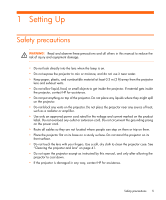HP mp2200 User's Guide
HP mp2200 - Digital Projector Manual
 |
View all HP mp2200 manuals
Add to My Manuals
Save this manual to your list of manuals |
HP mp2200 manual content summary:
- HP mp2200 | User's Guide - Page 1
HP mp2210 Series Digital Projector User's Guide - HP mp2200 | User's Guide - Page 2
warranty statements accompanying such products and services. Nothing herein should be construed as constituting an additional warranty. HP shall not be liable for technical or editorial errors or omissions contained herein. Hewlett-Packard Company Digital Projection and Imaging 1000 NE Circle - HP mp2200 | User's Guide - Page 3
a handheld organizer 17 Connecting a video source 18 Turning the projector on and off 21 Removing the lens cover 21 Turning the projector on 22 Turning the projector off 23 Moving the projector 23 Making basic adjustments 24 Aiming the projector 24 Adjusting the focus and zoom 25 Using the - HP mp2200 | User's Guide - Page 4
the projector 48 6 Fixing Problems Troubleshooting suggestions 49 Warning light problems 49 Start-up problems 50 Picture problems 50 Interruption problems 53 Remote control problems 53 Testing the projector 54 Running the projector diagnostics 54 7 Reference Specifications 55 Safety - HP mp2200 | User's Guide - Page 5
, dry cloth to clean the projector case. See "Cleaning the projector and lens" on page 41. • Do not open the projector except as instructed by this manual, and only after allowing the projector to cool down. • If the projector is damaged in any way, contact HP for assistance. Safety precautions 5 - HP mp2200 | User's Guide - Page 6
box does not contain any of the following items, contact HP. TIP: After you open the box and remove the contents, save the box in case you must ship the projector. Identifying the contents of the box Item 1 Projector 2 Carrying case and cable bag 3 Remote control 4 Power cord Function Displays - HP mp2200 | User's Guide - Page 7
USB output to a computer. 6 VGA cable Connects computer video output to the projector. 7 Quick Setup Guide Provides instructions to help get started. 8 Literature package Contains documentation for the setup and use of the projector, plus support and warranty information. What's in the box? 7 - HP mp2200 | User's Guide - Page 8
Identifying common features Projector at a glance Identifying major components Item 1 Button panel 2 Zoom ring 3 Focus ring 4 Infrared port 5 Lens 6 Height adjustment button 7 Lens cover 8 Setting Up Function Contains control - HP mp2200 | User's Guide - Page 9
light 5 Source button 6 Menu buttons 7 Picture mode button 8 Auto sync button Function Turns the projector on or off. Scroll up and down through pages on a connected computer. Warns if the lamp is bad. Warns if the projector is too hot. Displays picture from the next input port. Change settings - HP mp2200 | User's Guide - Page 10
mouse. Connects S-video source. Connects composite-video source. Connects video input from computer or component-video source. Receives signals from the remote control. Locks the projector to a stationary object with the use of a cable and lock. Connects power cord to - HP mp2200 | User's Guide - Page 11
mouse buttons 5 Page-up and Page-down buttons Function Blanks the picture. Moves the mouse pointer on a connected computer. Requires USB cable. Turns the projector on or off. Perform left-click and right-click mouse functions on a connected computer. Requires USB cable. Scroll up and down through - HP mp2200 | User's Guide - Page 12
the next input port. Accessories Get more from your presentations with HP projector accessories. You can purchase accessories at http://www.hp.com or through your projector dealer. • HP projection screens-mobile screens that are easy to carry and set up anywhere, and fixed screens for even greater - HP mp2200 | User's Guide - Page 13
Setting up the projector Positioning the projector The following tables show you where to position the projector in relation to the screen. TIP: For best picture quality, place the projector 1.5 to 5 m (5 to 16 ft) from the screen Setting up the projector 13 - HP mp2200 | User's Guide - Page 14
10.0 If you do not want to use the distance table, you can use the following equations to help determine where to install the projector relative to the screen. Calculating projection distances distance from lens to screen = A × width of screen minimum and maximum distance from screen = B width of - HP mp2200 | User's Guide - Page 15
screen. Ideally, the platform should be lower than the bottom of the screen. 2. Connect one end of the power cord to the back of the projector 1 and the other end to a grounded electrical outlet 2. If you want to permanently install the - HP mp2200 | User's Guide - Page 16
: If the computer display does not appear on the projector, you might have to press a combination of keys on the computer to turn on the computer's VGA output. For example, on some computers you must press FN+F4 or FN+F5. For instructions, refer to the user documentation provided with your computer - HP mp2200 | User's Guide - Page 17
PC Card with 15-pin connector. If necessary, install a VGA-out accessory card into the organizer. Requires: • VGA cable 1 • VGA-out accessory card 2 (in some cases) Setting up the projector 17 - HP mp2200 | User's Guide - Page 18
output port-see the list below. When you connect the device to the projector, choose the connection that provides the best picture quality. This list shows video sections are available from HP. If you want to connect a SCART video device to the projector, you will need a SCART adapter (available - HP mp2200 | User's Guide - Page 19
progressive scan output, such as 480p, 575p, or 720p. For additional information, refer to the user documentation provided with the video source. Setting up the projector 19 - HP mp2200 | User's Guide - Page 20
Connecting an S-video source Examples: DVD players, VCRs, cable boxes, camcorders, and video gaming devices Requires: • S-video cable Connecting a composite-video source Examples: VCRs, DVD players, audio-video receivers, and video gaming devices Requires: • Composite-video cable 20 Setting Up - HP mp2200 | User's Guide - Page 21
Turning the projector on and off Removing the lens cover • Pull the lens cover off the lens. Turning the projector on and off 21 - HP mp2200 | User's Guide - Page 22
the source button one or more times to select the correct input port. NOTE: It is normal for parts of the projector and the air coming out of the projector to be very warm. If the projector starts to overheat, the temperature warning light will turn on and the projector will shut down. 22 Setting Up - HP mp2200 | User's Guide - Page 23
it. Then disconnect all cables. • Avoid bumps and jolts. Use a carrying case or padded container when possible. • Observe temperature and humidity limits (see "Specifications" on page 55). If the projector is cold, allow it to warm gradually to avoid condensation. Turning the projector on and off 23 - HP mp2200 | User's Guide - Page 24
Making basic adjustments This section provides instructions for making basic adjustments to the projector. Aiming the projector • To raise or lower the projected picture on the screen, push in the height adjustment button 1 and raise or lower the front of the projector 2. Release the button to lock - HP mp2200 | User's Guide - Page 25
and zoom 1. Rotate the zoom ring to adjust the picture size from 100 to 115%. 2. Rotate the focus ring until the image becomes clear. The projector can be focused at distances of 1.5 to 10 m (5 to 33 ft). If the picture does not fit the screen, you might have to move the - HP mp2200 | User's Guide - Page 26
Hide or unhide the picture Move mouse pointer on computer Turn the projector on or off Click mouse button on computer Page up or pointer to move. This feature requires a USB connection between the projector and computer. Power button 3. Left-click or right-click button 4. This feature requires - HP mp2200 | User's Guide - Page 27
more times. TIP: From within the distance of 9 m (30 ft), aim the remote control at the screen or at the front or back of the projector. Using the remote control 27 - HP mp2200 | User's Guide - Page 28
28 Setting Up - HP mp2200 | User's Guide - Page 29
remote control one or more times to select the VGA port. 4. If the computer display is not shown on the projector, you might have to turn on the computer's video output port. For example, some computers require you to press a key combination, such as FN+F4 or FN+F5. Refer to - HP mp2200 | User's Guide - Page 30
30 Showing Presentations - HP mp2200 | User's Guide - Page 31
3 Adjusting the Projector Adjusting the picture Choosing the best picture mode You can quickly choose a different picture mode to make adjustments to the picture. Picture modes can control - HP mp2200 | User's Guide - Page 32
viewing, the picture might or might not always look correct or fit on the screen: • If the active video device sends widescreen output to the projector, press enter, go to Input, and set Widescreen input to Yes. See 1 in the following diagram. • If the video device sends standard output, set - HP mp2200 | User's Guide - Page 33
Adjusting a slanted picture If the projector is tilted up or down, the sides of the picture on the screen might slant in or out, even though the top and bottom are level. The keystone adjustment corrects this problem. 1. Press enter, go to Quick choice > Keystone, and press enter. 2. Press left or - HP mp2200 | User's Guide - Page 34
Adjusting the picture for best color You can fine tune the picture settings on your projector to get the best color and image quality according to your preferences. You should perform needed to brighten the picture but not affect colors. 10. Repeat all steps if necessary. 34 Adjusting the Projector - HP mp2200 | User's Guide - Page 35
shape, as well as customize the picture modes. To get descriptions for all available picture adjustments, see "Picture menu" on page 38. Adjusting the projector setup 1. Press enter, and go to Setup. 2. Set the setup adjustments as needed. From the Setup menu, you can select settings, such as menu - HP mp2200 | User's Guide - Page 36
menu Changing settings using the on-screen menu You can change the on-screen menu settings with the buttons on either the projector or the remote control. 1. Press enter on the projector or remote control. This displays the on-screen menu. 2. Press up or down to highlight the desired menu icon, then - HP mp2200 | User's Guide - Page 37
choice menu Quick choice menu Keystone Reset keystone Source Picture mode Auto-sync Hide Corrects the slanted sides of the picture. This compensates for a projector that is too high or low relative to the screen. Resets the keystone correction to zero (no correction). Displays the picture from the - HP mp2200 | User's Guide - Page 38
by the source. Reset color settings Restores these color settings to the default settings. VGA settings... Adjusts settings for a computer input. Auto-sync Resynchronizes the projector to the input signal. This can compensate for any change in the signal. Frequency Adjusts the timing of the - HP mp2200 | User's Guide - Page 39
or upside-down, in front of or behind the screen. Inverts or reverses the image accordingly. Sets a lower power level for the lamp. Sets the length of time the projector waits for an input signal before automatically shutting down. Removes visible noise from the edges of the picture. For a new - HP mp2200 | User's Guide - Page 40
40 Adjusting the Projector - HP mp2200 | User's Guide - Page 41
and go to Help. This screen shows information and status for the projector. Cleaning the projector and lens You can clean the projector housing using a soft, dry cloth. You can clean the front lens of the projector using the following recommendations. You cannot clean any of the internal surfaces - HP mp2200 | User's Guide - Page 42
module as broken glass might be present. If the lamp is broken, contact HP about repairs that might be required due to glass fragments. • This digital projector lamp contains a small amount of mercury. If the lamp breaks, adequately ventilate the area where the breakage occurred, discard any nearby - HP mp2200 | User's Guide - Page 43
5. Loosen the two screws 2 on the lamp module, and pull out the module 3. 6. Insert the new lamp module into the projector and tighten the two screws. 7. Install the cover and tighten the two screws. 8. Turn on the projector. If the lamp does not turn on after the warm-up period, try reinstalling - HP mp2200 | User's Guide - Page 44
remote control. When discarding old batteries, contact your local waste-disposal provider regarding local restrictions on the disposal or recycling of batteries. 44 Maintaining the Projector - HP mp2200 | User's Guide - Page 45
shown in the on-screen menu at Help. USB method 1. On a computer with a USB port, go to www.hp.com/support, select your region, select the software download option, and type your projector model number in the product box. 2. Download the latest file intended for a USB upgrade. 3. Connect a USB cable - HP mp2200 | User's Guide - Page 46
46 Maintaining the Projector - HP mp2200 | User's Guide - Page 47
Choosing cables If you are permanently installing the projector or using it with long cables, consider the following suggestions when planning the installation: a table This installation is covered in detail in Chapter 1. See "Setting up the projector" on page 13 for more information. Installing the - HP mp2200 | User's Guide - Page 48
for rear projection. See "Setting up the projector" on page 13 for more instructions. 2. Press enter, go to Setup > Picture orientation. Then select Rear Normal. Locking the projector The projector includes a built in slot to secure the projector with a cable and lock (such as the Kensington - HP mp2200 | User's Guide - Page 49
do not solve your problem, go to http://www.hp.com/support for additional information. To contact HP, refer to the support guide included with the projector. Warning light problems If both red warning lights are blinking: • Allow the projector to cool down after it turns off. If this condition - HP mp2200 | User's Guide - Page 50
lamp is correctly installed and fully attached. Start-up problems If no lights or sounds turn on: • Be sure that the power cable is securely connected to the projector as the computer to the same resolution as the projector, 1024 × 768 (see "Specifications" on page 55). If the computer has multiple - HP mp2200 | User's Guide - Page 51
Otherwise, set it to No. If the image has slanted sides: • As much as possible, reposition the projector so that it is centered on the screen and below the bottom of the screen. • Press enter and enter. • Press enter, go to Setup > Reset all settings, and press enter. Troubleshooting suggestions 51 - HP mp2200 | User's Guide - Page 52
• Turn everything off. Then power on the projector first and power on the notebook or desktop computer second. • If the previous steps do not correct the display image, adjust the resolution of the notebook or desktop computer to the same resolution as the projector, 1024 × 768 (see "Specifications - HP mp2200 | User's Guide - Page 53
or blinking, see "Warning light problems" on page 49. If the lamp burns out or makes a popping sound: • If the lamp burns out and makes a popping sound, the projector will not turn back on until the lamp module has been replaced. • If the lamp breaks, contact HP about repairs that might be required - HP mp2200 | User's Guide - Page 54
Running the projector diagnostics The on-screen menu contains diagnostic tests you can use to verify the proper operation of the projector and the remote control. 1. Press enter and go to Help > Diagnostics. 2. Select a test and press enter. 3. Follow the displayed instructions. 54 Fixing Problems - HP mp2200 | User's Guide - Page 55
, and regulatory information for the projector. Specifications Because HP continually improves its products, the following specifications are subject to change. For the latest specifications, visit the HP website at http://www.hp.com. Projector Specifications Size 208.2 x 168.5 x 63.5 mm - HP mp2200 | User's Guide - Page 56
Projector Specifications (continued) Optics 1.5 to 10 m (5 to 33 ft) focus range 1.15:1 optical zoom 2.0 to 2.3 throw ratio (distance/width) 115% offset (130% relative to half-height) Light - HP mp2200 | User's Guide - Page 57
, 72, 75, 85 70, 85 56, 60, 72, 75, 85 74.55 60, 70, 75, 85 75, 75.06 75 60, 75 60 60 60 Specifications 57 - HP mp2200 | User's Guide - Page 58
on the digital projector and remote control are classified as Class 1 LED devices according to International Standard IEC 825-1 (EN60825-1). This device is not considered harmful, but the following precautions are recommended: • If the unit requires service, contact an authorized HP service center - HP mp2200 | User's Guide - Page 59
. If not installed and used in accordance with the instructions, it can cause harmful interference to radio communications. However, there is no guarantee that interference will not occur in a particular installation. If this digital projector does cause harmful interference to radio or television - HP mp2200 | User's Guide - Page 60
Japan Korea International For regulatory identification purposes, your product is assigned a regulatory model number. The regulatory model number for your product is listed in the declaration of conformity. This regulatory number is different from the marketing name and product number. Regulatory - HP mp2200 | User's Guide - Page 61
Digital Projector Model numbers: mp2210 series Regulatory model: CRVSB-05AR Conforms to the following product specifications A1:2001 GB9254-1998 FCC Title 47 CFR, Part 15 Class B/ANSI C63.4:1992 AS/NZS 3548 the requirements of following Directives and carries the CE marking accordingly: -Low - HP mp2200 | User's Guide - Page 62
36 using 36 mercury safety 58 moving projector 23 O on-screen menu. See menu P PC. See computer picture focus 25 hiding and showing 29 quality of 13, 18, 52 troubleshooting 50 zoom 25 picture mode, choosing 31 power connecting 15 turning off 23 turning on 22 presentations, showing 29 Q quality of - HP mp2200 | User's Guide - Page 63
29 slanted picture, adjusting 33 specifications 55 S-video connecting source 20 port 10 T table installation 13, 47 troubleshooting interruptions 53 picture 50 remote control 53 start-up 50 warning lights 49 turning on and off 21 U updating firmware 45 upgrading projector 45 USB, connecting 16 - HP mp2200 | User's Guide - Page 64
62 Reference

HP mp2210 Series
Digital Projector
User’s Guide