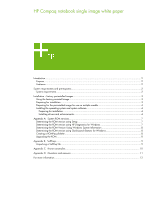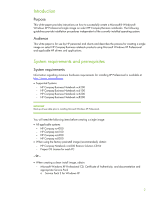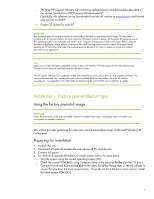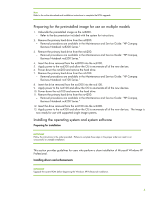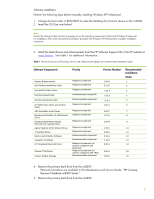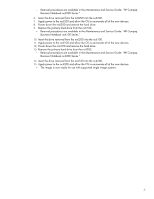HP nw8240 HP Compaq notebook single image white paper
HP nw8240 - Mobile Workstation Manual
 |
View all HP nw8240 manuals
Add to My Manuals
Save this manual to your list of manuals |
HP nw8240 manual content summary:
- HP nw8240 | HP Compaq notebook single image white paper - Page 1
HP Compaq notebook single image white paper Introduction...2 Purpose ...2 Audience ...2 System requirements and prerequisites 2 the operating system and system software 4 Preparing for installation ...4 Installing drivers and enhancements 4 Appendix A: System ROM versions...7 Determining the ROM - HP nw8240 | HP Compaq notebook single image white paper - Page 2
HP drivers and applications. System requirements and prerequisites System requirements Information regarding minimum hardware requirements for installing XP Professional is available at http://www.microsoft.com. • Supported Systems - HP Compaq Business Notebook nc4200 - HP Compaq Business Notebook - HP nw8240 | HP Compaq notebook single image white paper - Page 3
The latest HP Support Software CD containing updated drivers and deliverables described in the section "Installation of HP Drivers and Enhancements" Optionally, the software can be downloaded from the HP website at www.hp.com and burned onto a CD-R or CD-RW - Proper OS License for each PC IMPORTANT - HP nw8240 | HP Compaq notebook single image white paper - Page 4
documentation included with the system for instructions. 2. Remove the primary hard drive from the nc8200. - Removal procedures are available in the Maintenance and Service Guide: "HP Compaq Business Notebook nc8200 Series." 3. Remove the primary hard drive from the nc6200. - Removal procedures are - HP nw8240 | HP Compaq notebook single image white paper - Page 5
4.20 C Recommended Installation Order 1 2 3 4 5 6 7 8 9 10 11 12 13 14 15 16 4. Remove the primary hard drive from the nc8200. - Removal procedures are available in the Maintenance and Service Guide: "HP Compaq Business Notebook nc8200 Series." 5. Remove the primary hard drive from the nc6200. 5 - HP nw8240 | HP Compaq notebook single image white paper - Page 6
devices. 8. Power down the nc6200 and remove the hard drive. 9. Remove the primary hard drive from the nc6100. - Removal procedures are available in the Maintenance and Service Guide: "HP Compaq Business Notebook nc6100 Series." 10. Insert the drive removed from the nc6200 into the nc6100. 11. Apply - HP nw8240 | HP Compaq notebook single image white paper - Page 7
Table 2 ROM versions Portable family HP Compaq nc6100 HP Compaq nc6200 HP Compaq nc8200 Current ROM version F.02 F.03 F.04 „ A block cursor displays in the upper right corner of the screen during startup if the Diagnostics and Setup are properly installed on the hard drive. 1. Press F10 when the - HP nw8240 | HP Compaq notebook single image white paper - Page 8
the ROMPaq SoftPaq from http://www.compaq.com/support/files/portables/us/index.html After downloading the appropriate SoftPaq from the HP website, follow the instructions on the download page to create a RomPaq diskette. Upgrading the ROM 1. Connect the computer to external power. 2. Place the - HP nw8240 | HP Compaq notebook single image white paper - Page 9
instructs the package to unpack in silent mode skipping the welcome, license and directory screens. Descriptions of the software used on HP Compaq notebook PCs are listed in Table 3. Table 3 SoftPaq descriptions Name ADI SoundMax Audio Driver Ethernet Drivers Modem Drivers Video Drivers Synaptics - HP nw8240 | HP Compaq notebook single image white paper - Page 10
may display a logo testing error if the Intel video driver is installed prior to installation of the Systems Enhancements Diskette. Systems Affected: HP Compaq Business Notebook nc6220 models Operating Systems Affected: Windows XP Resolution: The System Enhancements disk should be installed prior - HP nw8240 | HP Compaq notebook single image white paper - Page 11
necessary to maintain a software components list for the Compaq nc4200, nc6100, nc6200 and nc8200 series. Q . How do I obtain updated software components? A . The latest software updates are available from the HP Web site at http://h18007.www1.hp.com/support/files/notebooks/us/purchase.html 11 - HP nw8240 | HP Compaq notebook single image white paper - Page 12
or visit our Web site at: http://www.hp.com/go/notebooks © 2005 Hewlett-Packard Development Company, L.P. The information contained herein is subject to change without notice. The only warranties for HP products and services are set forth in the express warranty statements accompanying
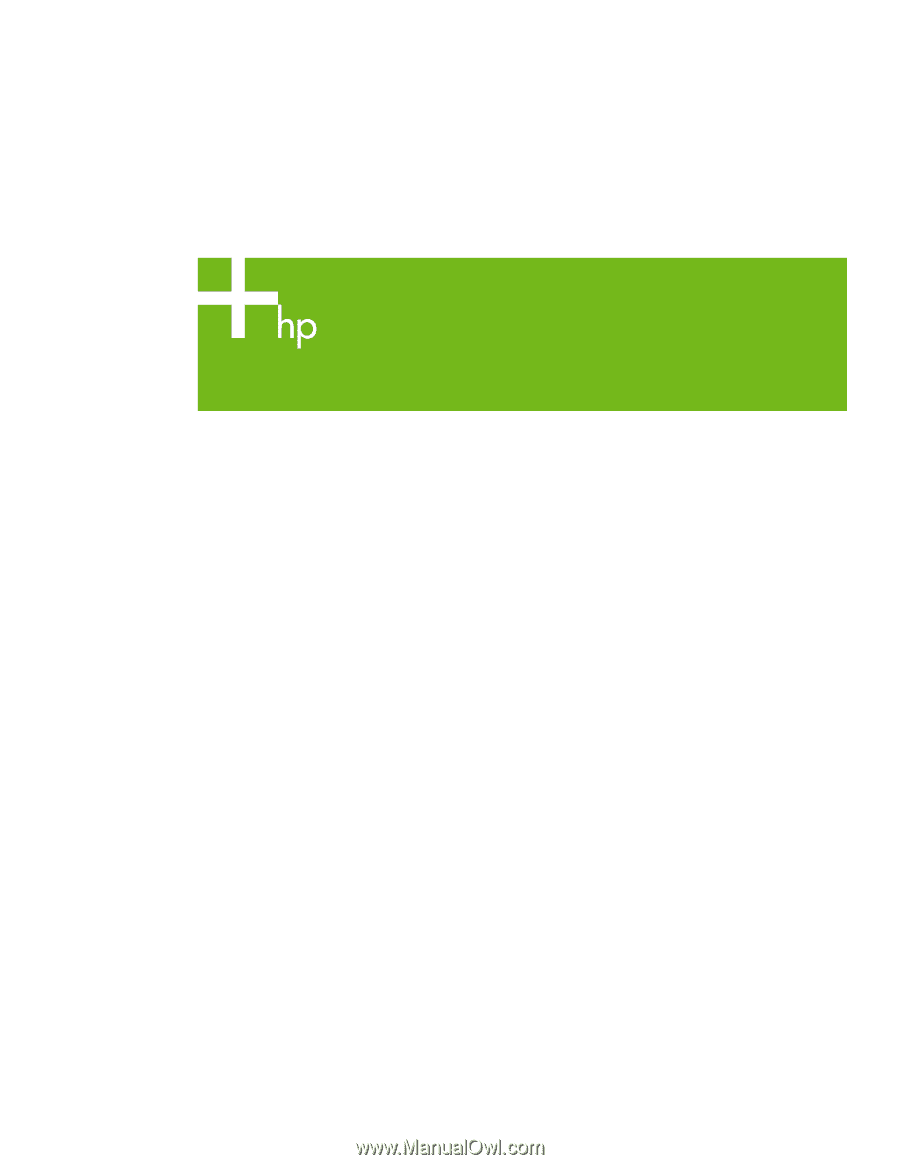
HP Compaq notebook single image white paper
Introduction
.........................................................................................................................................
2
Purpose
..........................................................................................................................................
2
Audience
........................................................................................................................................
2
System requirements and prerequisites
...................................................................................................
2
System requirements
.........................................................................................................................
2
Installation – factory preinstalled images
.................................................................................................
3
Using the factory preinstall image
......................................................................................................
3
Preparing for installation
...................................................................................................................
3
Preparing for the preinstalled image for use on multiple models
.............................................................
4
Installing the operating system and system software
.............................................................................
4
Preparing for installation
...............................................................................................................
4
Installing drivers and enhancements
................................................................................................
4
Appendix A:
System ROM versions
.......................................................................................................
7
Determining the ROM version using Setup
...........................................................................................
7
Determining the ROM version using HP Diagnostics for Windows
..........................................................
7
Determining the ROM Version Using Windows System Information
........................................................
8
Determining the ROM version using QuickLaunch Buttons for Windows
..................................................
8
Creating a ROMPaq diskette
.............................................................................................................
8
Upgrading the ROM
.........................................................................................................................
8
Appendix B: SoftPaqs
..........................................................................................................................
9
Unpacking a SoftPaq file
...................................................................................................................
9
Appendix C:
Known anomalies
..........................................................................................................
10
Appendix D:
Questions and answers
..................................................................................................
11
For more information
..........................................................................................................................
12