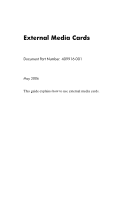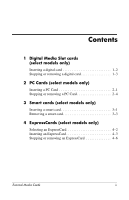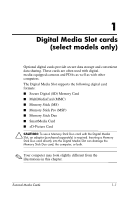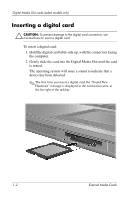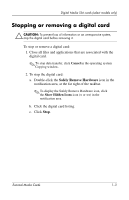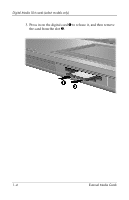HP nx6315 External Media Cards
HP nx6315 - Notebook PC Manual
 |
View all HP nx6315 manuals
Add to My Manuals
Save this manual to your list of manuals |
HP nx6315 manual content summary:
- HP nx6315 | External Media Cards - Page 1
External Media Cards Document Part Number: 409916-001 May 2006 This guide explains how to use external media cards. - HP nx6315 | External Media Cards - Page 2
Slot cards (select models only) Inserting a digital card 1-2 Stopping or removing a digital card 1-3 2 PC Cards (select models only) Inserting a PC Card 2-1 Stopping or removing a PC Card 2-4 3 Smart cards (select models only) Inserting a smart card 3-1 Removing a smart card 3-3 4 ExpressCards - HP nx6315 | External Media Cards - Page 3
Slot supports the following digital card formats: ■ Secure Digital (SD) Memory Card ■ MultiMediaCard (MMC) ■ Memory Stick (MS) ■ Memory Stick Pro (MSP) ■ Memory Stick Duo ■ SmartMedia Card ■ xD-Picture Card Ä CAUTION: To use a Memory Stick Duo card with the Digital Media Slot, an adapter (purchased - HP nx6315 | External Media Cards - Page 4
Digital Media Slot cards (select models only) Inserting a digital card Ä CAUTION: To prevent damage to the digital card connectors, use minimal force to insert a digital card. To insert a digital card: 1. Hold the digital card label-side up, with the connectors facing the computer. 2. Gently slide - HP nx6315 | External Media Cards - Page 5
card: 1. Close all files and applications that are associated with the digital card. ✎ To stop data transfer, click Cancel in the operating system Copying window. 2. To stop the digital card: a. Double-click the Safely Remove Hardware icon in the notification area, at the far right of the taskbar - HP nx6315 | External Media Cards - Page 6
Digital Media Slot cards (select models only) 3. Press in on the digital card 1 to release it, and then remove the card from the slot 2. 1-4 External Media Cards - HP nx6315 | External Media Cards - Page 7
of support for other PC Cards, install only the software required for the device. If you are instructed by the PC Card manufacturer to install device drivers: ■ Install only the device drivers for your operating system. ■ Do not install any other software, such as card services, socket services, or - HP nx6315 | External Media Cards - Page 8
slot contains a protective insert. The insert must be released and then removed before you can insert a PC Card. 1. To release and remove the PC Card slot insert: a. Press the PC Card eject button 1. This action extends the button into position for releasing the insert. b. Press the eject button - HP nx6315 | External Media Cards - Page 9
has been detected. ✎ The first time you insert a PC Card, the "Found New Hardware" message is displayed in the notification area, at the far right of the taskbar. ✎ An inserted PC Card uses power even when idle. To conserve power, stop or remove a PC Card when it is not in use. External Media - HP nx6315 | External Media Cards - Page 10
1. Close all applications and complete all activities that are associated with the PC Card. ✎ To stop data transfer, click Cancel in the operating system Copying window. 2. To stop the PC Card: a. Double-click the Safely Remove Hardware icon in the notification area, at the far right of the taskbar - HP nx6315 | External Media Cards - Page 11
PC Cards (select models only) 3. To remove the PC Card: a. Press the PC Card slot eject button 1. This action extends the button into position for releasing the PC Card. b. Press the eject button again to release the PC Card. c. Pull the card 2 out of the slot. External Media Cards 2-5 - HP nx6315 | External Media Cards - Page 12
memory support for other smart cards, install only the software required for the device. If you are instructed by the smart card manufacturer to install device drivers: ■ Install only the device drivers for your operating system. ■ Do not install other software, such as card services, socket services - HP nx6315 | External Media Cards - Page 13
for them. For example, do not insert an ExpressCard into a PC Card slot or smart card reader. To prevent damage to the connectors the on-screen instructions for logging on to the computer using the smart card PIN. ✎ An inserted smart card uses power even when idle. To conserve power, stop or - HP nx6315 | External Media Cards - Page 14
Smart cards (select models only) Removing a smart card To remove a smart card: » Grasp the edge of the smart card, and pull it out of the smart card reader. External Media Cards 3-3 - HP nx6315 | External Media Cards - Page 15
which must be inserted into the ExpressCard slot. Like standard PC Cards, ExpressCards are designed to conform to the specifications of the Personal Computer Memory Card International Association (PCMCIA). ✎ A TV tuner ExpressCard can add TV tuner functionality to the computer. For more information - HP nx6315 | External Media Cards - Page 16
(select models only) Selecting an ExpressCard ExpressCards use one of 2 interfaces and are available in 2 sizes. The ExpressCard slot on the computer supports both interfaces and both sizes. For example, you can use ■ An ExpressCard with either a USB interface or a PCI Express interface. ■ A full - HP nx6315 | External Media Cards - Page 17
of support for other ExpressCards, install only the software required for the device. If you are instructed by the ExpressCard manufacturer to install device drivers: ■ Install only the device drivers for your operating system. ■ Do not install other software, such as card services, socket services - HP nx6315 | External Media Cards - Page 18
ExpressCards (select models only) The ExpressCard slot may contain a protective insert. The insert must be released and then removed before you can insert an ExpressCard. 1. To release and remove the ExpressCard slot insert: a. Press the ExpressCard slot eject button 1. This action extends the - HP nx6315 | External Media Cards - Page 19
insert an ExpressCard, the "Found New Hardware" message is displayed in the notification area, at the far right of the taskbar. ✎ An inserted ExpressCard uses power even when idle. To conserve power, stop or remove an ExpressCard when it is not in use. External Media Cards 4-5 - HP nx6315 | External Media Cards - Page 20
all applications and complete all activities that are associated with the ExpressCard. ✎ To stop a data transfer, click Cancel in the operating system Copying window. 2. To stop the ExpressCard: a. Double-click the Safely Remove Hardware icon in the notification area, at the far right of the taskbar - HP nx6315 | External Media Cards - Page 21
ExpressCards (select models only) 3. To remove the ExpressCard: a. Press the ExpressCard slot eject button 1. This action extends the button into position for releasing the ExpressCard. b. Press the eject button again to release the ExpressCard. c. Pull the card out of the slot 2. External Media - HP nx6315 | External Media Cards - Page 22
© Copyright 2006 Hewlett-Packard Development Company, L.P. SD Logo is a trademark of its proprietor. Java is a U.S. trademark of Sun Microsystems, Inc. The information contained herein is subject to change without notice. The only warranties for HP products and services are set forth in the express
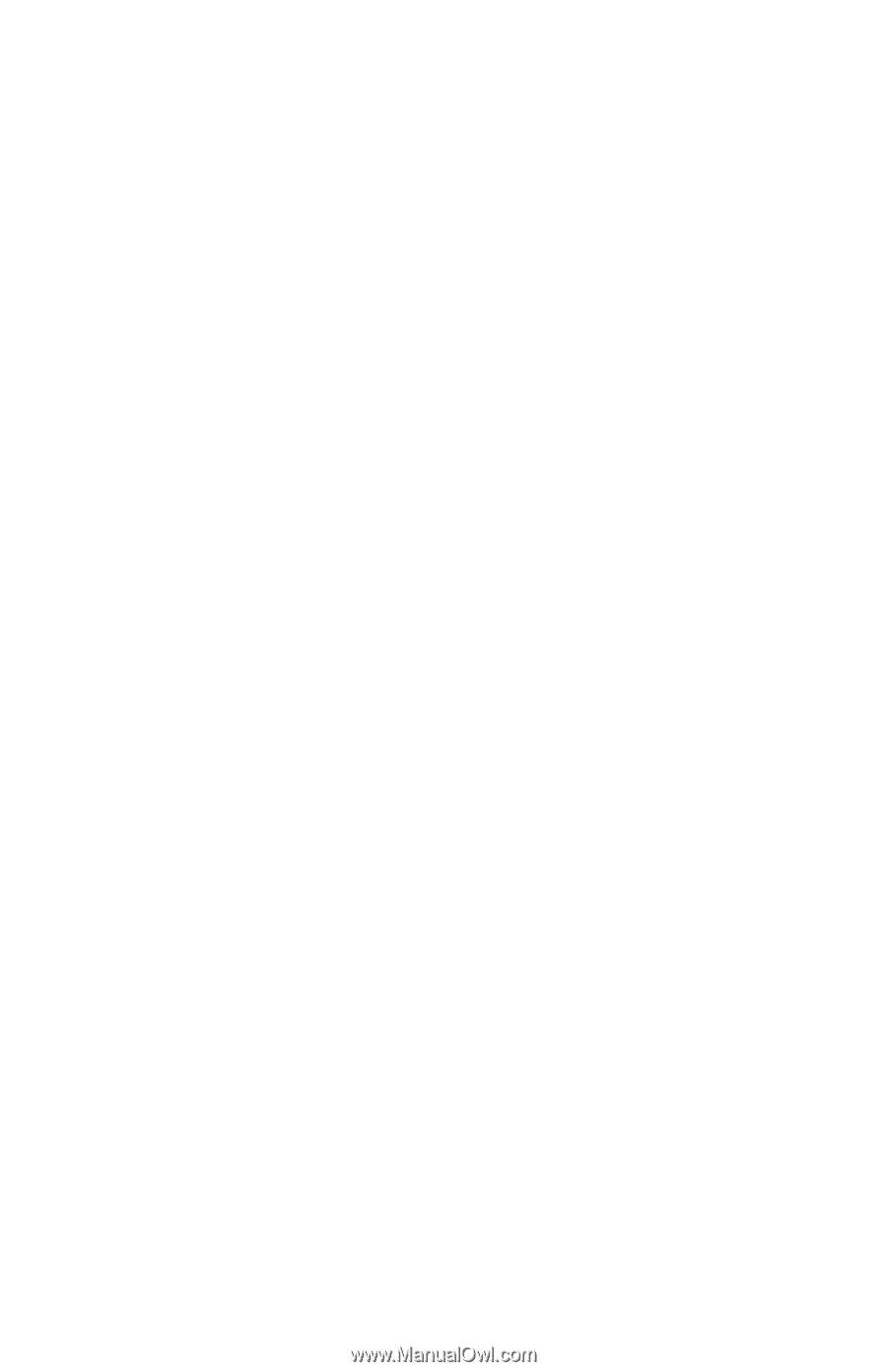
External Media Cards
Document Part Number: 409916-001
May 2006
This guide explains how to use external media cards.