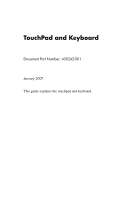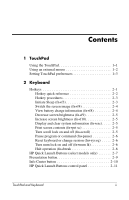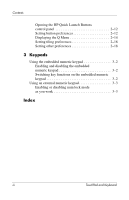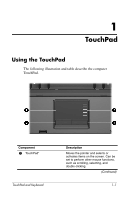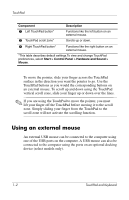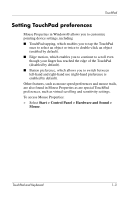HP nx6315 TouchPad and Keyboard - Windows Vista
HP nx6315 - Notebook PC Manual
 |
View all HP nx6315 manuals
Add to My Manuals
Save this manual to your list of manuals |
HP nx6315 manual content summary:
- HP nx6315 | TouchPad and Keyboard - Windows Vista - Page 1
TouchPad and Keyboard Document Part Number: 430242-001 January 2007 This guide explains the touchpad and keyboard. - HP nx6315 | TouchPad and Keyboard - Windows Vista - Page 2
mouse 1-2 Setting TouchPad preferences 1-3 2 Keyboard Hotkeys 2-1 Hotkey quick reference 2-2 Hotkey procedures 2-3 Initiate Sleep (fn+f3 2-3 Switch the screen image (fn+f4 2-4 View battery charge information (fn+f8 2-4 Decrease screen brightness (fn+f9 2-5 Increase screen brightness (fn+f10 - HP nx6315 | TouchPad and Keyboard - Windows Vista - Page 3
Contents Opening the HP Quick Launch Buttons control panel 2-12 Setting button preferences 2-12 Displaying the Q Menu 2-14 Setting tiling preferences 2-18 Setting 3-2 Using an external numeric keypad 3-3 Enabling or disabling num lock mode as you work 3-3 Index iii TouchPad and Keyboard - HP nx6315 | TouchPad and Keyboard - Windows Vista - Page 4
the TouchPad The following illustration and table describe the computer TouchPad. Component 1 TouchPad* TouchPad and Keyboard Description Moves the pointer and selects or activates items on the screen. Can be set to perform other mouse functions, such as scrolling, selecting, and double-clicking - HP nx6315 | TouchPad and Keyboard - Windows Vista - Page 5
on the computer. A USB mouse can also be connected to the computer using the ports on an optional docking device (select models only). 1-2 TouchPad and Keyboard - HP nx6315 | TouchPad and Keyboard - Windows Vista - Page 6
TouchPad Setting TouchPad preferences Mouse Properties in Windows® allows you to customize pointing device settings, including ■ TouchPad tapping, which enables you to tap settings. To access Mouse Properties: » Select Start > Control Panel > Hardware and Sound > Mouse. TouchPad and Keyboard 1-3 - HP nx6315 | TouchPad and Keyboard - Windows Vista - Page 7
The following sections provide information on the keyboard features of the computer. ✎ Your computer may look slightly different from the illustrations in this chapter. the hotkey functions. Hotkey functions and procedures are discussed in the following sections. TouchPad and Keyboard 2-1 - HP nx6315 | TouchPad and Keyboard - Windows Vista - Page 8
Keyboard Hotkey quick reference To perform this function Initiate Sleep Exit Sleep Alternate between computer display and external display Display battery information Clear battery information Decrease screen brightness Increase screen brightness Display system information Clear system information - HP nx6315 | TouchPad and Keyboard - Windows Vista - Page 9
Press fn+f3 to initiate Sleep. When Sleep is initiated, your information is stored in random access memory (RAM), the screen is cleared, and power is conserved. While the computer is in the Sleep state, the power light blinks. Ä CAUTION: To reduce the risk of information loss, save your work before - HP nx6315 | TouchPad and Keyboard - Windows Vista - Page 10
use them, are supported by the fn batteries. The display indicates which batteries are charging and reports the amount of charge remaining in each battery. Battery locations are indicated by number: ■ Location 1 is the primary battery. ■ Location 2 is the optional battery. 2-4 TouchPad and Keyboard - HP nx6315 | TouchPad and Keyboard - Windows Vista - Page 11
) Press fn+f10 to increase screen brightness. Hold down the hotkey to increase the brightness level incrementally. Display and clear system information (fn+esc) Press fn+esc to display information about system hardware components and the system BIOS version number. In the Windows fn+esc display, the - HP nx6315 | TouchPad and Keyboard - Windows Vista - Page 12
scrolling so that a multiscreen listing or document can be read. Reset keyboard or change session (fn+sys rq) Press fn+sys rq to reset the keyboard or to change from one session to another. The sys rq hotkey to halt or break away from whatever operation is in progress. 2-6 TouchPad and Keyboard - HP nx6315 | TouchPad and Keyboard - Windows Vista - Page 13
Launch Buttons to open frequently used programs, sometimes called applications in the HP Quick Launch Buttons control panel. Component 1 Info Center button TouchPad and Keyboard Description Launches Info Center, which enables you to open various software solutions. You can also reprogram this - HP nx6315 | TouchPad and Keyboard - Windows Vista - Page 14
displays it on both the computer screen and on an external device. The presentation button can be reprogrammed to perform one of the following actions: ■ Open the Q Menu or Info Center. ■ Open an e-mail editor. ■ Open a search box that allows you to search for a Web site. 2-8 TouchPad and Keyboard - HP nx6315 | TouchPad and Keyboard - Windows Vista - Page 15
Presentation button Keyboard When you press the presentation button the first time, or Web site that you specify. ■ Choose a display setting. The image simultaneously displays on the computer screen and on an external device connected to one of the following: ■ The external monitor port ■ The S- - HP nx6315 | TouchPad and Keyboard - Windows Vista - Page 16
Keyboard Info Center button When you press the Info Center button the first time, the Info Center opens, enabling you to open preset software Menu or start the presentation feature. ■ Open an e-mail editor. ■ Open a search box that allows you to search for a Web site. 2-10 TouchPad and Keyboard - HP nx6315 | TouchPad and Keyboard - Windows Vista - Page 17
Keyboard HP Quick Launch Buttons control panel ✎ Some of the preferences listed in the HP Quick Launch Buttons control panel may not be supported by your computer. You can use the HP provide instructions for setting preferences within the control panel. For additional on-screen information about - HP nx6315 | TouchPad and Keyboard - Windows Vista - Page 18
Keyboard Opening the HP Quick Launch Buttons control panel You can open the HP Quick Launch Buttons control panel in any of the following ways: ■ Select Start > Control Panel > Hardware and Sound > Quick Launch Buttons. ■ Double-click the HP Quick Launch Buttons icon in the notification area, at the - HP nx6315 | TouchPad and Keyboard - Windows Vista - Page 19
Keyboard To open an e-mail editor or to search for a Web site when the button is pressed: 1. In the HP Quick Launch Buttons program, folder, file, or Web site when the button is pressed: 1. In the HP Quick Launch Buttons control panel, click the Programmable Buttons tab. 2. Click the down arrow next - HP nx6315 | TouchPad and Keyboard - Windows Vista - Page 20
Keyboard Displaying the Q Menu The Q Menu provides quick access to many of the system tasks accessed with the buttons, keys, or hotkeys found on most computers. To display the Q Menu on the desktop: » Right-click the HP Quick Launch Buttons icon and select Launch Q Menu. Setting Q Menu preferences - HP nx6315 | TouchPad and Keyboard - Windows Vista - Page 21
a drive, network, or the Internet: 1. In the HP Quick Launch Buttons control panel, click the Q Menu tab. 2. Click Add. 3. In the Add New Menu Entry dialog box, you can add the item by typing or by browsing: ❏ To add the item using the keyboard button. In the window, select the item. - HP nx6315 | TouchPad and Keyboard - Windows Vista - Page 22
and/or file name of a user-defined item: 1. In the HP Quick Launch Buttons control panel, click the Q Menu tab. 2. Name or File Name of the item using the keyboard, type the new name for the item in the Name by browsing, click the Browse button. In the window, select the item. (The full name of the - HP nx6315 | TouchPad and Keyboard - Windows Vista - Page 23
Keyboard Repositioning a Q Menu item To change the location of an item on the Q Menu: 1. In the HP Quick Launch Buttons control panel, Items to display on Q Menu list. To remove a user-defined item: 1. In the HP Quick Launch Buttons control panel, click the Q Menu tab. 2. Click the item you want - HP nx6315 | TouchPad and Keyboard - Windows Vista - Page 24
Preferences tab may not be supported by your computer. To set a preference: 1. In the HP Quick Launch Buttons control panel, screen information about any item on the Preferences tab, click the help button in the upper-right corner of the window, and then click the item. 2-18 TouchPad and Keyboard - HP nx6315 | TouchPad and Keyboard - Windows Vista - Page 25
3 Keypads The computer has an embedded numeric keypad and also supports an optional external numeric keypad or an optional external keyboard that includes a numeric keypad. ✎ Your computer may look slightly different from the illustration in this section. Component 1 2 3 4 Description fn key num - HP nx6315 | TouchPad and Keyboard - Windows Vista - Page 26
Switching key functions on the embedded numeric keypad You can temporarily alternate the functions of keys on the embedded numeric keypad between their standard keyboard functions and their keypad functions by using the fn key or the fn+shift key combination. ■ To change the function of a keypad key - HP nx6315 | TouchPad and Keyboard - Windows Vista - Page 27
or off on an external keypad as you work: » Press the num lk key on the external numeric keypad, not on the computer. TouchPad and Keyboard 3-3 - HP nx6315 | TouchPad and Keyboard - Windows Vista - Page 28
commands alternate displays 2-4 battery charge information 2-4 decrease display brightness 2-5 display system information 2-5 halt operation 2-6 increase display brightness 2-5 initiate Sleep 2-2, 2-3 pause program or command 2-6 print screen contents 2-5 reset keyboard or change session 2-6 turn - HP nx6315 | TouchPad and Keyboard - Windows Vista - Page 29
2-12 Q Quick Launch buttons 2-7, 2-11 S scrolling regions, TouchPad 1-2 shift key 3-2 system information, displaying 2-5 T tiling, setting preferences 2-18 TouchPad described 1-1 setting preferences 1-3 using 1-1 Index-2 TouchPad and Keyboard - HP nx6315 | TouchPad and Keyboard - Windows Vista - Page 30
© Copyright 2007 Hewlett-Packard Development Company, L.P. Windows is a registered trademark of Microsoft Corporation. The information contained herein is subject to change without notice. The only warranties for HP products and services are set forth in the express warranty statements accompanying
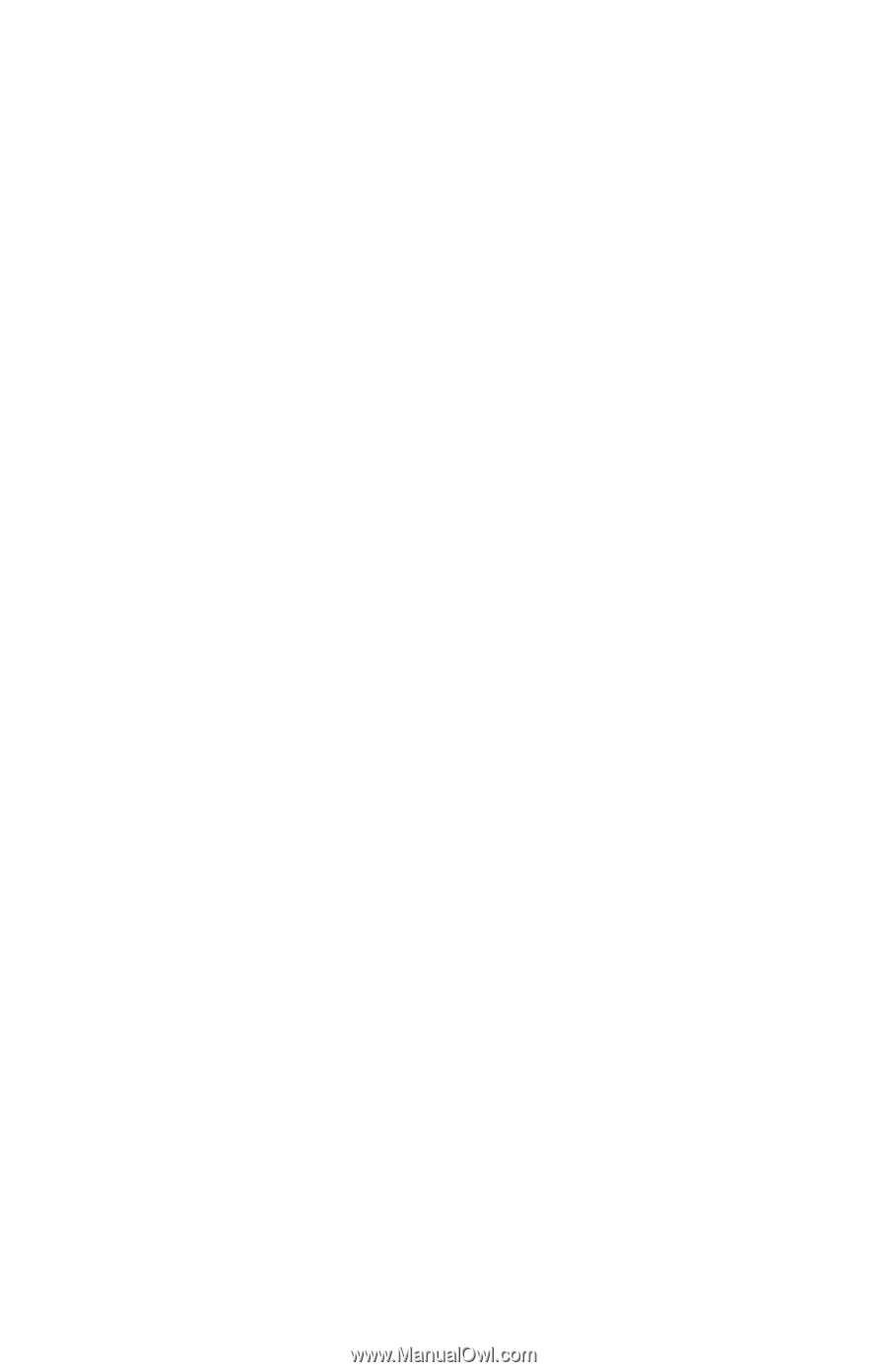
TouchPad and Keyboard
Document Part Number: 430242-001
January 2007
This guide explains the touchpad and keyboard.