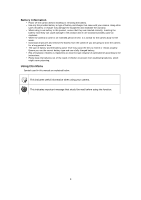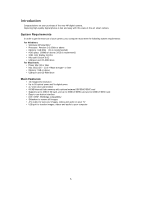HP s510 HP s510 Digital Camera - User Manual
HP s510 Manual
 |
View all HP s510 manuals
Add to My Manuals
Save this manual to your list of manuals |
HP s510 manual content summary:
- HP s510 | HP s510 Digital Camera - User Manual - Page 1
s510 Digital Camera User Manual - HP s510 | HP s510 Digital Camera - User Manual - Page 2
Preface ...3 About this Manual 3 Safety and Handling Precautions 3 Using this Menu 4 Introduction 5 System Requirements 5 Main Features 5 Package Contents 6 Camera Views 7 Camera Buttons 8 Navigation Control 9 Camera Memory 10 Getting Started 10 Attach the Camera Strap 10 Inserting the - HP s510 | HP s510 Digital Camera - User Manual - Page 3
58 Setting TV Out 58 Setting LCD Brightness 58 Setting Memory Kit 59 Reset All 59 Making Connections 60 Connecting the Camera to a PC 60 Connecting the Camera to a Printer 61 Setting the Print Mode Menu 62 Appendix...63 About Folder and File Names 63 Troubleshooting 63 Specifications 64 2 - HP s510 | HP s510 Digital Camera - User Manual - Page 4
in this User's Guide may differ somewhat from the screens and configuration of the actual camera. Copyright • This manual contains proprietary information interference that may cause undesired operation. Trademark Recognition Window 2000/XP/Vista/7 are registered trademarks of Microsoft Corporation - HP s510 | HP s510 Digital Camera - User Manual - Page 5
camera body to feel warm. • Download all pictures and remove the battery from the camera if you are going to store the camera Dispose of used batteries according to the instructions. • Please keep the batteries out of manual are explained below: This indicates useful information when using your camera - HP s510 | HP s510 Digital Camera - User Manual - Page 6
of the new HP digital camera. Capturing high-quality digital photos is fast and easy with this state-of-the-art smart camera. System Requirements In order to get the most out of your camera, your computer must meet the following system requirements: For Windows: • Windows XP/Vista/Win7 • Processor - HP s510 | HP s510 Digital Camera - User Manual - Page 7
Package Contents Please check the contents of your camera package. It should contain: Digital camera Rechargeable battery x 1 pcs USB cable Wrist strap USB adapter (The type of plug may vary depending on the country or region) Quick Start Guide 6 - HP s510 | HP s510 Digital Camera - User Manual - Page 8
Camera Views Front View 1. Flash 2. Self-timer LED 3. Lens 4. Microphone Back View Top View 5. LCD monitor 6. LED indicator 7. Video Record button 8. Menu button 9. OK button/4-way navigation control 10. Playback button 11. Fn/Delete button 12. Zoom dial 13. Shutter button 14. Power button 7 - HP s510 | HP s510 Digital Camera - User Manual - Page 9
Bottom View Left/Right View 15. Battery/Memory card compartment 16. Speaker 17. Tripod screw hole 18. USB/TV Out 19. Strap ring Camera Buttons Your camera is equipped with different buttons for ease of use. Button Power Shutter Zoom dial Menu Fn/Delete Description Press the Power button to turn - HP s510 | HP s510 Digital Camera - User Manual - Page 10
through the menu and submenu selections. 1. In Photo Mode, press to scroll through Macro options. (Auto Focus, Super Macro, Pan Focus, Infinity and Manual Focus) 2. In Playback mode, press to view the previous image, video or audio clip. 3. In Playback movie mode, press to rewind video playback - HP s510 | HP s510 Digital Camera - User Manual - Page 11
audio clips recorded are automatically stored in the internal memory. External storage Your camera supports SD cards of up to 4GB in size. It also supports SDHC cards with a maximum capacity of 32GB. Then also supports SDXC cards with a maximum capacity of 64GB. If there is a storage card inserted - HP s510 | HP s510 Digital Camera - User Manual - Page 12
card carefully. Windows 2000/XP are not support SDXC card (exFAT format). But in Windows XP (Service Pack 2 or 3 do), you can download exFAT patch update to support SDXC card. Charging the Battery by USB In other way charging the battery, you can use the USB cable to connect the camera with PC or - HP s510 | HP s510 Digital Camera - User Manual - Page 13
the first time, you will be asked to do the initial settings of your camera. First is the setup of language menu. Specify in which language menus and messages are to be displayed on the LCD monitor. Setting the Language 1. Use the 4-way navigation control to move through the selections. 2. Select - HP s510 | HP s510 Digital Camera - User Manual - Page 14
Using the LCD monitor The LCD monitor shows all important information regarding camera settings as well as the visual image of your photo or video. The display on the LCD monitor is called the On Screen Display or OSD. LCD Monitor Layout Photo Mode Screen Layout No. Item Description 1 Record - HP s510 | HP s510 Digital Camera - User Manual - Page 15
Video Record Mode Screen Layout Recording Layout No. Item Description 1 Key indicator Displays the commands on 4-way Navigation Control button 2 Recorded time Displays recorded time. 3 Recording status Indicates recording status. 14 - HP s510 | HP s510 Digital Camera - User Manual - Page 16
playback mode. 2 Protect Indicates file is protected. 3 Voice memo Indicates voice memo is attached. 4 Button intro Indicates the button to press on the camera to play a video or audio file. 5 File no./Total no. Indicates the file number over the total number of files in the storage card - HP s510 | HP s510 Digital Camera - User Manual - Page 17
is protected. 3 Video clip 4 Button intro 5 File no./Total no. 6 Battery Indicates the file is a video. Indicates the button to press on the camera to play a video or audio file. Indicates the file number over the total number of files in the storage card. Indicates estimated battery level - HP s510 | HP s510 Digital Camera - User Manual - Page 18
: No. Item 1 Playback mode Indicates playback mode. Description 2 Protect Indicates file is protected. 3 Button intro Indicates the button to press on the camera to play a video or audio file. 4 File no./Total no. Indicates the file number over the total number of files in the storage - HP s510 | HP s510 Digital Camera - User Manual - Page 19
, you are now ready to take your photos. Taking photos with your camera is very simple. 1. Power on the camera by pressing the Power button. 2. Frame the shot using the focus bracket on the LCD monitor. See illustration on the right. 3. Pressing the Shutter button down halfway automatically focuses - HP s510 | HP s510 Digital Camera - User Manual - Page 20
image. 2. The zoom indicator appears on the LCD monitor. Zoom dial 1. Spin the dial clockwise (right) to zoom in. 2. Spin the dial counterclockwise (left) to zoom out. To adjust the digital zoom: 1. Activate digital zoom. See "Setting the Digital Zoom" on page 39. 2. Spin the Zoom dial clockwise - HP s510 | HP s510 Digital Camera - User Manual - Page 21
of the LCD monitor. Macro/Left button Your camera supports the five focus modes: Auto Focus. With AF, the camera will focus on -up photography. Infinity. When Infinity is set, the camera focuses on distant objects. Manual Focus. With manual focus, you can adjust the focus distance from 30cm to - HP s510 | HP s510 Digital Camera - User Manual - Page 22
Setting Continuous Shooting This function allows users to set the continuous shooting mode. It's only available in shooting photos. Press Right button to launch the Continuous Shooting menu options, and then press Left/Right button to select the desired option. Icon Item Off Burst Speedy Burst - HP s510 | HP s510 Digital Camera - User Manual - Page 23
features for photos and videos. Press the Fn/Delete button of your camera to launch the Function Menu. Press the Fn/Delete button again to close the menu. • The Menu bar displays the current status of your camera settings. Only the available functions for the settings are shown as icon on - HP s510 | HP s510 Digital Camera - User Manual - Page 24
Photo Size The Photo Size function is used to set the resolution before you capture the photo. Changing the Photo Size affects the number of photos that can be stored in your memory card. The higher the resolution, the more memory space is required. The table below shows the Photo Size values for - HP s510 | HP s510 Digital Camera - User Manual - Page 25
human eye. • As you move through the selection, you can see the preview on the LCD monitor synchronously. Icon Item Auto White Balance Daylight Description The camera automatically adjusts the white balance. Ideally used for bright sunny conditions. Cloudy Tungsten Fluorescent 1 Ideally used - HP s510 | HP s510 Digital Camera - User Manual - Page 26
on the photos or videos. • As you move through the selection, the preview on the LCD monitor changes synchronously. Icon Item Off Vivid Sepia Description The camera records normally. The camera captures the photo with more contrast and saturation emphasizing on the bold colors. Photos are - HP s510 | HP s510 Digital Camera - User Manual - Page 27
control, the preview result will show on the LCD monitor. Icon Item Off Fisheye Lens Miniature Effect Painting Sketch Description again to continue recording. • The camera will automatically stop recording when the memory capacity is full. • Digital zoom is not available while recording - HP s510 | HP s510 Digital Camera - User Manual - Page 28
the cursor move on them if disabled. • The Continuous AF feature would be fixed at "On" and can't be changed if set 720p30 (Painting). • The camera will automatically stop recording when the recording time is over 29 minutes or the file size is over 4 GB. Setting Wind Cut This feature reduces - HP s510 | HP s510 Digital Camera - User Manual - Page 29
button again. Record Menu The Record menu allows you to change modes, and setup other capture settings. To go to Record Menu: Turn on the camera by pressing Power button. 1. Press to launch the Record Menu. 2. Use The 4-way Navigation Control to move through the menu 3. To select an item - HP s510 | HP s510 Digital Camera - User Manual - Page 30
Kids This feature is used to capture still images of moving kids. Night Scene Stylish Fireworks Snow This feature is used to capture images with night scenery background. This feature is used to capture images with over-saturated colors, off-kilter exposure or blurring. For shooting firework - HP s510 | HP s510 Digital Camera - User Manual - Page 31
feature set zoom to wide end. When one or more faces are detected, AF is activated and the camera begins a count down. If the faces have not moved during the count down, the camera will automatically capture photos. This feature enhances the shadow and highlight details of a photo. Voice REC This - HP s510 | HP s510 Digital Camera - User Manual - Page 32
is set. 5. Press the Shutter button to take the shot. The camera changed to Landscape mode automatically. Using Kids Mode Tactically, kids are the or two. To capture a great moment for your kids, just keep the camera in kid mode. The mode provides higher shutter speed and always focuses on moving - HP s510 | HP s510 Digital Camera - User Manual - Page 33
look less conspicuous, while preserving resolution in areas of the picture outside of the skin. The camera detects skin color area, such as the face and processes the photo to make the skin appear Stylish 4) in Color mode under Function menu. The Stylish settings also support Video Record mode. 32 - HP s510 | HP s510 Digital Camera - User Manual - Page 34
lot of time to combine several photos by software. Select Auction mode and choose a pattern, then take a few shots from different angle. The camera composes a combined image in lower resolution suited to online posting. 1. Select Auction mode from Scene mode menu. 2. Use the 4-way navigation control - HP s510 | HP s510 Digital Camera - User Manual - Page 35
instructions to get a Happy photo by Smile Capture Mode: 1. Select Smile capture mode from scene menu. 2. Focus the camera the background to remain on the LCD monitor. Press Menu button to cancel the the 1/3 semi-transparent screen image as a guide. 3. Move your position until photographer confirm - HP s510 | HP s510 Digital Camera - User Manual - Page 36
scenes, for example, when photographing brightly light outdoor scenery through a door/window, or taking pictures of shaded subjects on a sunny day. With this feature, the adjustment of contrast is accomplished in-camera and requires no additional post-processing for the bulk of photos. Using Voice - HP s510 | HP s510 Digital Camera - User Manual - Page 37
consecutive shots. This function is only available in recording photos. The Self-timer setting is automatically set to off when you turn off the camera. To set the Self-timer 1. From the Record menu, select Self-timer. 2. Use the 4-way navigation control to move through the selections. 3. Press the - HP s510 | HP s510 Digital Camera - User Manual - Page 38
Setting Sharpness This function allows you to enhance or soften finer details of your photos. To set Sharpness 1. From the Record menu, select Sharpness. 2. Use the 4-way navigation control to move through the selections. 3. Press the OK button to save and apply changes. The table below shows the - HP s510 | HP s510 Digital Camera - User Manual - Page 39
Setting Contrast This function allows you to adjust the contrast of your photos. To set Contrast 1. From the Record menu, select Contrast. 2. Use the 4-way navigation control to move through the selections. 3. Press the OK button to save and apply changes. Icon Item High Enhance the contrast - HP s510 | HP s510 Digital Camera - User Manual - Page 40
enlarges an image using the optical zoom first. When the zoom scale exceeds 5x, the camera uses digital zoom. To set Digital Zoom 1. From the Record menu, select Digital Zoom. 2. Use the 4-way navigation control to move through the selections. 3. Press the OK button to save and apply changes. The - HP s510 | HP s510 Digital Camera - User Manual - Page 41
lets you view the captured photo right after shooting it. If Auto review is On, the camera will display the captured image for 1 second on the LCD monitor. To set Auto Review 1. From the Record menu, select Auto Review. 2. Use the 4-way navigation control to move through the selections. 3. Press the - HP s510 | HP s510 Digital Camera - User Manual - Page 42
Zoom Use this feature to enable/disable the zoom control in video recording. When this feature is turned on, voice during lens zooming would not be recorded. 1. Enable the Zoom under the Record Menu. 2. Use the 4-way navigation control to move through the selections. 3. Press the OK button to save - HP s510 | HP s510 Digital Camera - User Manual - Page 43
Navigation The Single navigation mode displays the photo one by one on the LCD monitor. To view photos/videos/audio clips, follow the steps below. 1. Press the Playback button on the camera. 2. The LCD monitor displays an photo. To understand the icons and other information on the screen, please - HP s510 | HP s510 Digital Camera - User Manual - Page 44
right) repeatedly until the desired zoom view. • The 4 arrows on the LCD monitor indicate that the image is zoomed in. • You can zoom to view an image on the navigation control to fast forward or rewind the video. The camera supports forward and rewind speed of up to 4x. 5. During playback, use - HP s510 | HP s510 Digital Camera - User Manual - Page 45
Using Video Edit When a video clip is paused, press the Fn/Delete button to enter Video Edit mode. An Edit Panel displayed in the lower left corner of the screen while the time bar and video length display in the bottom of the screen. Star Point End Point Preview Save Return Edit Panel Time Bar - HP s510 | HP s510 Digital Camera - User Manual - Page 46
Playing Voice Recording 1. Press the Playback button on the camera. 2. Use the navigation controls to scroll through the saved photos. When viewing a voice recording file, the LCD monitor displays the screen layout of Audio clips. See picture on the right. 3. Press the OK button to play the - HP s510 | HP s510 Digital Camera - User Manual - Page 47
navigation mode, select Cancel. Locked files cannot be deleted at any time. When you try to delete a locked file, the camera displays "File Locked" message on the LCD monitor. Playback Menu The Playback menu allows you to edit photos, record voice memo, and setup playback settings. To go to - HP s510 | HP s510 Digital Camera - User Manual - Page 48
monitor. To delete another file, use Left/Right key on the navigation control to scroll through the photos/videos/audio clips. Repeat steps 3 to 4. 6. To close the Delete function and go back Playback menu, select Cancel. To delete attached voice memo: 1. Press the Playback button on the camera - HP s510 | HP s510 Digital Camera - User Manual - Page 49
7. Press the OK button to delete marked files. To delete all files: 1. Select All in the Delete submenu. A confirmation message appears. 2. Select Yes. 3. Press the OK button to delete all files. Slide Show The slide show function enables you to playback your photos automatically in order one - HP s510 | HP s510 Digital Camera - User Manual - Page 50
single navigation mode. 2. Use Left/Right key on the navigation control to scroll the display. 3. When the desired file is displayed on the LCD monitor, press the OK button to select Lock/Unlock. 4. To close the protect/unprotect function and go back Playback menu, select Exit. To protect/unprotect - HP s510 | HP s510 Digital Camera - User Manual - Page 51
can be applied to a photo several times, but the quality may gradually deteriorate. To activate Red-eye Correction: 1. Press the Playback button on the camera. 2. Press Left/Right key on the navigation control to scroll and select a photo. 3. Press the MENU button to launch the Playback menu - HP s510 | HP s510 Digital Camera - User Manual - Page 52
captured photos. To record voice memo: 1. Press the Playback button on the camera. 2. Press Left/Right key on the navigation control to scroll and select a you move through the selection, the preview on the LCD monitor changes synchronously. The succeeding table shows the available settings. - HP s510 | HP s510 Digital Camera - User Manual - Page 53
a new file. To activate Art Effect: 1. Press the Playback button on the camera. 2. Press Left/Right key on the navigation control to scroll and select a As you move through the selection, the preview on the LCD monitor changes synchronously. The succeeding table shows the available settings. Icon - HP s510 | HP s510 Digital Camera - User Manual - Page 54
available for photos To trim a photo: 1. Press the Playback button on the camera. 2. Use Left/Right key on the navigation control to scroll and select menu. 4. Select Trim. The Trim screen layout is displayed on the LCD monitor. 5. Use the Zoom dial to change size as zoom in/out. No. - HP s510 | HP s510 Digital Camera - User Manual - Page 55
is available. To resize a photo: 1. Press the Playback button on the camera. 2. Use Left/Right key on the navigation control to scroll and select a Playback menu. 4. Select Resize. The Resize submenu is displayed on the LCD monitor. 5. Select size among: 8M, 5M, 3M, and VGA. Available size - HP s510 | HP s510 Digital Camera - User Manual - Page 56
DPOF DPOF is the abbreviation for Digital Print Order Format, which allows you to embed printing information on your memory card. You can select the photos to be printed and how many prints to make with the DPOF menu in the camera and insert the memory card to the card compatible printer. When - HP s510 | HP s510 Digital Camera - User Manual - Page 57
you are in Record or Playback mode. The Setup menu allows to configure general camera settings. To go to Setup Menu: 1. Press Menu button to launch the Sounds Use the Sound menu functions to control the sounds produced by the camera. 1. From the Setup menu, select Sounds. 2. Adjusts sound settings. - HP s510 | HP s510 Digital Camera - User Manual - Page 58
set the date and time of your camera. This function is useful in attaching date stamps on captured photos. Your camera uses a 24-hour time format. settings. Setting Display Mode This function controls the icon display on LCD monitor for both Record mode and Playback mode. Available settings are: On, - HP s510 | HP s510 Digital Camera - User Manual - Page 59
changed and "Format" is processed. To understand folder and file structure of your camera, see "About Folder and File Names" on page 63. Setting TV Out and others. Setting LCD Brightness Select a brightness level for the LCD monitor. Available settings are: • Auto. Auto detects the LCD brightness. • - HP s510 | HP s510 Digital Camera - User Manual - Page 60
photos were saved in the internal memory when inserting memory card into the camera. You can use Copy to Card function in order to copy all to Card function is disabled. Reset All Use this function to reset the camera to its factory settings. However, the following settings are exceptions and not - HP s510 | HP s510 Digital Camera - User Manual - Page 61
USB cable to an available USB port on your computer 2. Connect the other end of the USB cable to the USB terminal on the camera. 3. Power on the camera. 4. The USB mode menu appears on the screen. Select Computer by using Up/Down key on the navigation control and press the OK - HP s510 | HP s510 Digital Camera - User Manual - Page 62
internal memory and memory card would display as removable drives in PC. • After the connection, no photo is displayed on the LCD monitor. Connecting the Camera to a Printer You can print your images directly using a PictBridge compatible printer. 1. Turn on your Printer. Check that the printer is - HP s510 | HP s510 Digital Camera - User Manual - Page 63
Mode menu appears on the screen after the connection between a printer and your camera is established. Print Mode includes three major settings: • Print Select. A Cancel to go back Print Mode. Start Printing • LCD monitor appears "Now printing...". • Or press Menu button to stop printing anytime. 62 - HP s510 | HP s510 Digital Camera - User Manual - Page 64
the data using the camera. Troubleshooting Problem Cause and/or Action Camera does not turn on. Camera turns off automatically. Power supported. LCD monitor displays Function is only available for specific file types. File format is not "Not available for this file". supported. LCD monitor - HP s510 | HP s510 Digital Camera - User Manual - Page 65
Sensor Lens LCD monitor Focusing Range Aperture Shutter File Format Resolution (Photo) Resolution (Video) Scene Mode ISO Equivalent White Balance Exposure Control Metering Self-timer Flash 16 megapixels 1/2.3 CCD Focal Length: 4.6 (W) ~ 23 (T) mm 5X optical zoom, 5x digital zoom 2.7" Color LCD - HP s510 | HP s510 Digital Camera - User Manual - Page 66
Color Mode (Photo mode) Color Mode (Video mode) Color Mode (Playback Mode) Art Effect Storage Off, Vivid, Sepia, Color Accent (Red), Color Accent (Green), Color Accent (Blue), B&W, Vivid Red, Vivid Green, Vivid Blue Off, Stylish 1, Stylish 2, Stylish 3, Stylish 4, Vivid, Sepia, Color Accent (Red),
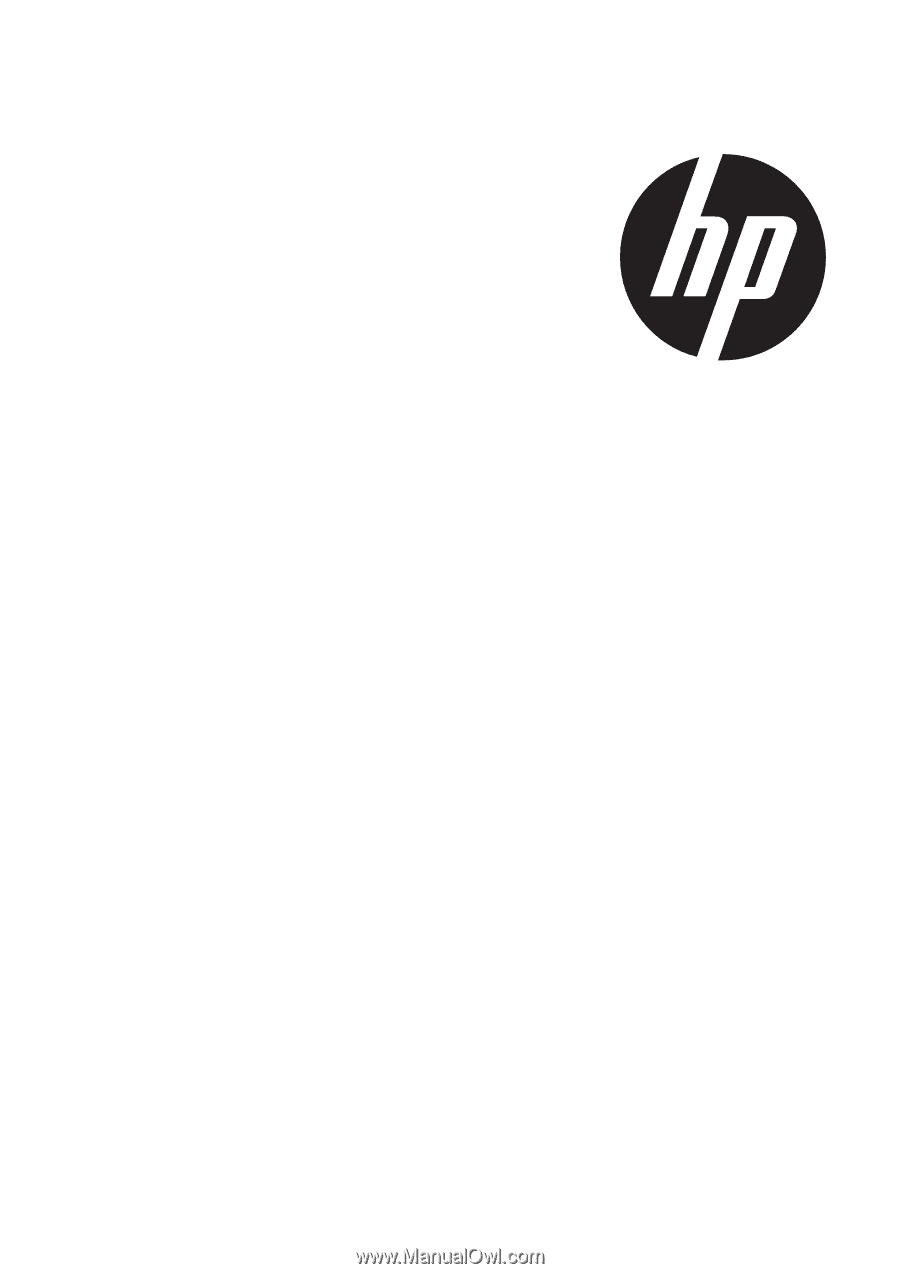
s510
Digital Camera
User Manual