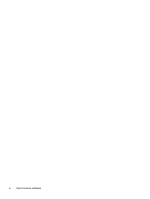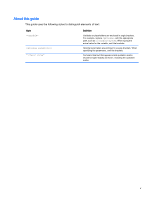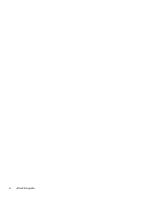HP t505 Administrator Guide
HP t505 Manual
 |
View all HP t505 manuals
Add to My Manuals
Save this manual to your list of manuals |
HP t505 manual content summary:
- HP t505 | Administrator Guide - Page 1
HP ThinPro 5.1 Administrator Guide - HP t505 | Administrator Guide - Page 2
Computer Software, Computer Software Documentation, and Technical Data for Commercial Items are licensed to the U.S. Government under vendor's standard commercial license. The information contained herein is subject to change without notice. The only warranties for HP products and services are - HP t505 | Administrator Guide - Page 3
General Public License or other open source license. To the extent HP has an obligation or, in its sole discretion, chooses to make the source code for such software available under the applicable open source software license, source code for the software may be obtained from the ftp: ftp://ftp - HP t505 | Administrator Guide - Page 4
iv Open source software - HP t505 | Administrator Guide - Page 5
About this guide This guide uses the following styles to distinguish elements of text: Style [optional parameters] "literal value" Definition Variables or placeholders are enclosed in angle brackets. For - HP t505 | Administrator Guide - Page 6
vi About this guide - HP t505 | Administrator Guide - Page 7
service ...3 Starting HP ThinPro for the first time ...3 3 Navigating the interface ...5 Using the taskbar ...5 Using the Connection Manager controls 6 Viewing system information ...7 Hiding the system information screens 7 4 Control Panel configurations ...8 Control Panel overview ...9 Client - HP t505 | Administrator Guide - Page 8
USB flash drive 22 Restoring an HP ThinPro profile from a USB flash drive 22 VNC Shadowing ...22 Certificates ...23 Certificate Manager ...23 SCEP Manager ...23 DHCP options ...24 5 Common connection configurations ...25 Common connection settings ...25 Kiosk Mode ...26 6 Citrix connections ...27 - HP t505 | Administrator Guide - Page 9
53 Telnet connection settings ...55 Custom connection settings ...55 11 HP Smart Client Services ...56 Supported operating systems ...56 Prerequisites for HP Smart Client Services 56 Obtaining HP Smart Client Services 57 Viewing the Automatic Update website 57 Creating an Automatic Update profile - HP t505 | Administrator Guide - Page 10
settings 64 Setting up printer ports ...64 Installing printers on the server 64 13 Troubleshooting ...66 Troubleshooting network connectivity 66 Troubleshooting firmware corruption 66 Reimaging client device firmware 67 Troubleshooting Citrix password expiration 67 Using system diagnostics - HP t505 | Administrator Guide - Page 11
flash drive partition ...71 Appendix D Customizing the Smart Zero login screen 72 Customizing the screen background 72 Common attributes ...72 Elements ...74 Image root > ConnectionType > view 107 root > ConnectionType ...136 root > USB ...137 root > auto-update ...137 root > background ...139 root - HP t505 | Administrator Guide - Page 12
root > screensaver ...142 root > security ...143 root > sshd ...143 root > time ...143 root > touchscreen ...144 root > translation ...145 root > usb-update ...145 root > users ...145 root > vncserver ...148 Index ...150 xii - HP t505 | Administrator Guide - Page 13
of HP thin client models that are based on the HP ThinPro operating system. It is assumed that you are using the latest image provided by HP and that you log on as an administrator when making configurations or accessing administration utilities. Finding more resources Resource HP support website - HP t505 | Administrator Guide - Page 14
connection types and configuring a client for Kiosk Mode. ● Citrix connections on page 27-Describes the settings and configurations for the Citrix connection type. ● RDP connections on page 34-Describes the settings and configurations for the RDP connection type. ● VMware Horizon View connections on - HP t505 | Administrator Guide - Page 15
. If you need to manually configure the HPDM Agent or the Automatic Update settings for HP Smart Client Services, click the Device Management tab of the setup utility and choose the appropriate option. TIP: If you want to check for software updates every time the thin client starts up, enable the - HP t505 | Administrator Guide - Page 16
NOTE: This initial connection wizard offers a quicker setup process than the standard Connection Manager wizard. If you plan to configure a single thin client and then copy and deploy its configurations to other thin clients using HP ThinState (see HP ThinState on page 19), use the Control Panel to - HP t505 | Administrator Guide - Page 17
-Use to configure the client, switch between Administrator Mode and User Mode, and check for software updates. See Control Panel overview on page 9 for more information. 3 System Information-Use to view system, network, and software information about the client. See Viewing system information - HP t505 | Administrator Guide - Page 18
apply to all connections of that type. For more information about configuring connections, see the following: ● Common connection configurations on page 25 ● Citrix connections on page 27 ● RDP connections on page 34 ● VMware Horizon View connections on page 42 ● Web Browser connections on page 50 - HP t505 | Administrator Guide - Page 19
list of installed add-ons on the Service Packs tab and software version information on the Software Installed tab. TIP: You can also access the Administrator Guide (this document) from this screen. System Logs Displays the following logs: ● Network Manager ● Smart Zero Client Service ● DHCP Wired - HP t505 | Administrator Guide - Page 20
This chapter includes the topics as follows: ● Control Panel overview ● Client aggregation ● Display preferences ● Configuring printers ● Redirecting USB devices ● Network settings ● Customization Center ● HP ThinState ● VNC Shadowing ● Certificates ● DHCP options 8 Chapter 4 Control Panel - HP t505 | Administrator Guide - Page 21
the Applications list. Table 4-1 Control Panel > Peripherals Menu option Client Aggregation Display Preferences Keyboard Layout Sound Mouse Printers Touch Screen USB Manager SCIM Input Method Setup Description Lets you configure client aggregation settings, allowing you to combine thin clients to - HP t505 | Administrator Guide - Page 22
you install the latest software updates for the client. TIP: Selecting Preserve Thin Client Configuration when performing an image update preserves all previously configured settings. For more information about HP Easy Tools, see the HP Easy Tools Administrator Guide. Lets you restore the client to - HP t505 | Administrator Guide - Page 23
certificate management. Lets you configure serial devices. Lets you create, modify, and delete keyboard shortcuts. Lets you monitor the CPU usage and the CPU usage history for the client. Opens a basic text editor for viewing and editing text files. Lets you execute Linux commands. Control Panel - HP t505 | Administrator Guide - Page 24
single keyboard and mouse, without the need for additional hardware or software. Assume that you have four clients, each with four monitors configured as a 2x2 array as shown below. Client aggregation allows you to arrange the four clients on a 4x4 grid. The following illustration shows one possible - HP t505 | Administrator Guide - Page 25
In this configuration, moving the mouse pointer off the right side of the thin client A monitors will cause it to appear on the upper 1/3 of the left side of the thin client D monitors. Similarly, moving the mouse pointer off the right side of the thin client B monitors will cause it to appear in - HP t505 | Administrator Guide - Page 26
The t505 and t510 offer either 16-bit or 32-bit color depth. In all cases, 32-bit color depth actually uses 24 bits. ● An administrator might want to standardize on one display profile, even though there are many different monitors across the organization. Configuring printers To configure a printer - HP t505 | Administrator Guide - Page 27
might not work. The driver must also be installed on the Windows server for the printer to work properly. 7. Click Apply, and then print a test page if desired. Repeat this process to configure additional printers if necessary. TIP: The most common problem is that the wrong driver is being used for - HP t505 | Administrator Guide - Page 28
and PEAP: ● The Inner Authentication option should be set to whatever your server supports. ● The CA Certificate setting should point to the server's certificate on the local client. ● The Username and Password are the user's credentials. Note the following about TLS: ● The CA Certificate setting - HP t505 | Administrator Guide - Page 29
default, and they cannot be used at the same time. Enable Power Management Enables the power management feature for the wireless adapter Identity, Username, Password, and Provisioning Method the thin client. HP recommends using the http:// prefix for all three proxy settings because it is supported - HP t505 | Administrator Guide - Page 30
of the thin client, and the Destination Address is the IP address of the system that the client is going to communicate with. NOTE: Only the PSK and Certificate authentication types are supported. Kerberos authentication is not supported. Use the Tunnel tab to configure settings for tunnel mode. Use - HP t505 | Administrator Guide - Page 31
the desktop Disable this option to remove the Administrator/User Mode Switch option from the Control Panel in User Mode. When enabled, only the systems listed in the XHost Access Control List area are allowed to remotely control the thin client. Enables updates to be installed from a USB flash drive - HP t505 | Administrator Guide - Page 32
the progress. If a problem occurs, click Details for information. The desktop reappears after the capture is complete. Deploying an HP ThinPro image using FTP or HTTP IMPORTANT: If you abort a deployment, the previous image will not be restored and the contents of the client's flash drive will be - HP t505 | Administrator Guide - Page 33
. If a problem occurs, click Details for information. The desktop reappears after the capture is complete. Deploying an HP ThinPro image with a USB flash drive To deploy an HP ThinPro image with a USB flash drive: IMPORTANT: If you abort a deployment, the previous image will not be restored and the - HP t505 | Administrator Guide - Page 34
. Restoring an HP ThinPro profile from a USB flash drive To restore an HP ThinPro profile from a USB flash drive: 1. Insert the USB flash drive containing the profile into a USB port on the target client. 2. Select Management > ThinState in the Control Panel. 3. Select the HP ThinPro configuration - HP t505 | Administrator Guide - Page 35
Refuse connections in default Re-set VNC server right now Description Enables VNC Shadowing. Makes the VNC session read-only. Makes a password required when accessing the client using VNC. Click Set Password to set the password. Enables a notification dialog on the remote system that informs - HP t505 | Administrator Guide - Page 36
, make sure that the SCEP server is configured properly. Use the Identifying tab of the SCEP Manager to enter information about the user, if desired. NOTE: The Common Name is required and is the client's Fully Qualified Domain Name (FQDN) by default. The other information is all optional. The - HP t505 | Administrator Guide - Page 37
dialog options Enable or disable these options to configure the login dialog for the connection. NOTE: This option is only available for the Citrix, RDP, and VMware Horizon View connection types. The following options are available: ● Show username field ● Show password field ● Show domain field - HP t505 | Administrator Guide - Page 38
: This option saves the user name and domain, but the password still needs to be entered each time. ● Show 'show password' button Kiosk Mode When a thin client is configured for Kiosk Mode, it performs an automatic login to the default connection on startup using predefined user credentials. If the - HP t505 | Administrator Guide - Page 39
Receiver features Citrix Receiver features include the following: ● Window size and depth settings ● Seamless window support ● Sound quality settings ● Static drive mapping ● Dynamic drive mapping ● USB redirection for XenDesktop and VDI-in-a-Box NOTE: Based on internal testing and validation, HP - HP t505 | Administrator Guide - Page 40
the processing power and multimedia capability of the thin client. NOTE: Certain video types might not perform well on low-end units. High-end units are recommended for HDX media redirection. Table 6-1 HDX MediaStream support matrix Feature Frame rate Resolution Video containers Support ● 24 fps - HP t505 | Administrator Guide - Page 41
● Xvid ● MPEG1 Audio codecs ● MP3 ● WMA ● AAC ● PCM ● mpeg-audio ● MLAW / ULAW Citrix connection support matrix The following table describes the supported Citrix backends. Table 6-2 Citrix connection support matrix Access type Direct (legacy) PNAgent (legacy) Web browser StoreFront XenApp - HP t505 | Administrator Guide - Page 42
Description Printers Select Printer Mapping, USBR, or Disable. Webcam/Audio-Input Select HDX Compression, USBR, or Disable. USB Drive Select Dynamic Mapping, USBR, or Disable. Enable Static Drive Mapping (Legacy) Allows you to specify drive mappings to local paths. 30 Chapter 6 Citrix - HP t505 | Administrator Guide - Page 43
Mode Allows you to display a single window on the local ThinPro desktop as if it were a native application. Default Window Size Establish the default . Password The password to use for connection to the proxy server. Use Alternate Address for Firewall Connection The Citrix ICA Client will - HP t505 | Administrator Guide - Page 44
applications on desktop Shows remote resources on the local desktop. Show applications on taskbar Shows remote resources on the local taskbar. Auto Reconnect Applications on Login If not using SmoothRoaming, disable this option to increase your connection speed. 32 Chapter 6 Citrix connections - HP t505 | Administrator Guide - Page 45
Table 6-10 Citrix Connection Manager > Security Ignore Certificate Check Force HTTPS Connection If enabled, certificates are not checked settings on page 25 for information about the settings available on the final page of the Citrix Connection Manager. Citrix connection-specific settings 33 - HP t505 | Administrator Guide - Page 46
supported when connecting to Windows 7 Remote Desktop Virtual Hosts ● Bidirectional audio ● True multi-monitor support ● Gateway and brokered connection support send the client's hostname or MAC address as the hostname specified to the remote system. configuring. 34 Chapter 7 RDP connections - HP t505 | Administrator Guide - Page 47
Modes Hide Window Decoration Standard Desktop Window Size Percentage Size Standard Desktop Alternate Shell Standard Desktop Alternate Shell Fixed Size Application Standard Desktop Alternate Shell Remote Application . NOTE: RemoteFX supports only a fixed list of resolutions. If Window Size - HP t505 | Administrator Guide - Page 48
redirected by high-level storage redirection, low-level USB redirection, or disabled for this connection. Local Partitions Determines whether local partitions of the thin client's flash drive are redirected or disabled for this connection. Other USB Devices Determines whether other classes of - HP t505 | Administrator Guide - Page 49
availability, and rendering speed. RFX is enabled by default. The administrator or user does not have to change any settings to enable it. The client negotiates with any RDP server it contacts, and if RFX is available, it will be used. To disable RFX, set the following registry key to 0: root - HP t505 | Administrator Guide - Page 50
Configuration > Administrative Templates > Windows Components > Remote Desktop Services > Remote Desktop Session Host > Remote Session Environment > Limit maximum color depth Using multi-monitor sessions with RDP True multi-monitor support does not require special configuration. The RDP client - HP t505 | Administrator Guide - Page 51
native USB device, as if it were plugged in locally. Standard Windows drivers support the device in the remote session, and all device types are supported without requiring additional drivers on the client. Not all devices default to USB redirection. For example, USB keyboards, mice, and other input - HP t505 | Administrator Guide - Page 52
method requires both that the printer be configured on the client and a Windows driver be specified on the client because the RDP client needs to specify to the remote host which driver to use for the remote printer. This Windows driver must match the driver that the printer would use when locally - HP t505 | Administrator Guide - Page 53
smart card reader driver to be installed on the client. By default, the CCID and Gemalto drivers are installed, which adds support for the majority of smart card readers available. Additional drivers can be installed by adding them to /usr/lib/pkcs11/. NOTE: When smart card login is enabled, Network - HP t505 | Administrator Guide - Page 54
Smartcard login Enables smart card login. NOTE: For more information on smart cards, see Using smart card redirection with VMware Horizon View on page 47. Don't start application maximized If enabled, applications do not start in maximized windows. Application Size Select All Monitors, Full - HP t505 | Administrator Guide - Page 55
enter vmware-view--help. ● See the Linux Horizon View client documentation default. Disable it if users prefer to access options for window size or desktop pool selection in a VMware Horizon View memory is used to cache bitmaps. Attach to admin console Attaches the connection to the administrator - HP t505 | Administrator Guide - Page 56
method requires both that the printer be configured on the client and a Windows driver be specified on the client because the RDP client needs to specify to the remote host which driver to use for the remote printer. This Windows driver must match the driver that the printer would use when locally - HP t505 | Administrator Guide - Page 57
available on the final page of the VMware Horizon View Connection Manager. Using multi-monitor sessions with VMware Horizon View VMware Horizon View supports multi-monitor sessions. To enhance the virtualization experience, the default VMware Horizon View sessions use full-screen and span all - HP t505 | Administrator Guide - Page 58
Audio will play out of the 3.5 mm jack or, by default, a USB headset if it is plugged in. Use the local audio manager to adjust the input/output level, select playback, and capture devices. The VMware Horizon View client supports high-level audio-record redirection only via the PCoIP connection type - HP t505 | Administrator Guide - Page 59
show as a smart card device in the Windows Device Manager. NOTE: The remote host must have the proper smart card drivers installed. Using webcam redirection with VMware Horizon View The VMware Horizon View client supports high-level webcam redirection only through RTAV using x86 units connected to - HP t505 | Administrator Guide - Page 60
View Manager default certificate) or expired certificates. If a certificate is signed by a Certificate Authority (CA) and the CA is untrusted, the connection will return an error and the user will not be allowed to connect. HP configuration. If using an internal CA, the VMware Horizon View client - HP t505 | Administrator Guide - Page 61
Table 8-7 Certificate security level definitions (continued) Level Description Warning Connects with a certificate warning dialog and displays a red unlock icon Error Does not allow the connection VMware Horizon View HTTPS and certificate management requirements 49 - HP t505 | Administrator Guide - Page 62
each Web Browser connection. Otherwise, the settings are reset each time the connection is launched. Web Browser Configuration Option Description Name The connection name. URL The URL for the connection. Enable kiosk mode Enables Kiosk Mode. Enable full screen Uses full screen mode - HP t505 | Administrator Guide - Page 63
when the client is set to the ThinPro configuration. For HP TeemTalk Terminal Emulator User Guide. The following table describes the settings available in the TeemTalk Connection Manager. These settings are connection-specific and apply to only the TeemTalk connection you are currently configuring - HP t505 | Administrator Guide - Page 64
10-3 TeemTalk Session Wizard > Page 2 Option Description Emulation Printer The HP TeemTalk emulation printer settings. Auto Logon The HP TeemTalk auto login settings. Key Macros The HP TeemTalk key macros settings. Mouse Actions The HP TeemTalk mouse actions settings. Soft Buttons The - HP t505 | Administrator Guide - Page 65
Use a remote X font server instead of locally installed fonts. Font server Font server is not enabled unless the Use font server option is checked. Configure display Click to set the display configuration for the connection. If you do not set this configuration, the default configuration will be - HP t505 | Administrator Guide - Page 66
connection you are currently configuring. NOTE: For information remote system. The remote port to use for the connection. The username to use for the connection. The application to run to make the connection. Select this option if you want to compress the data sent between the server and thin client - HP t505 | Administrator Guide - Page 67
would like to install a custom Linux application, you can use the Custom connection to allow you to open this application through the connection Manager > Configuration Option Description Name The connection name. Enter command to run The command to run to make the remote connection. NOTE - HP t505 | Administrator Guide - Page 68
an Automatic Update server upon startup and configure themselves accordingly. This simplifies device installation and maintenance. ● Supported operating systems ● Prerequisites for HP Smart Client Services ● Obtaining HP Smart Client Services ● Viewing the Automatic Update website ● Creating an - HP t505 | Administrator Guide - Page 69
com/support. 2. Search for the thin client model. HP Smart Client Services can be found under the Software - System Management category of the Drivers, Software & Firmware page. Viewing the Automatic Update website 1. On the server desktop, select Start > Control Panel, and then click Administrative - HP t505 | Administrator Guide - Page 70
some changes. Connect the thin client and verify that it has downloaded the new profile. If it has not, see Troubleshooting on page 66. Using the configure the DNS alias update method: ▲ Change the hostname of the server hosting HP Smart Client Services to auto-update or create a DNS alias of auto - HP t505 | Administrator Guide - Page 71
updates to be installed on only one or two clients. NOTE: Be sure you specify the hostname of the manual server in the profile that you are updating to. Otherwise the settings reset to automatic when downloading the profile. Use the Profile Editor to modify these settings at root/auto-update. NOTE - HP t505 | Administrator Guide - Page 72
Editor ▲ Click Start > All Programs > Hewlett-Packard > HP Automatic Update Server > Profile Editor. Loading a client profile The Profile Editor will automatically load the default profile that was created during the HP Smart Client Services installation process. This is indicated by the Profile.xml - HP t505 | Administrator Guide - Page 73
for each hardware type. NOTE: If a client kit is installed, the additional registry settings are automatically displayed in the client kit box and the Registry pane. 2. Set the configuration to either Standard (ThinPro) or Zero (Smart Zero). NOTE: For older image versions, this setting is greyed out - HP t505 | Administrator Guide - Page 74
and must be reverted manually or through a factory reset. Adding certificates to a client profile Client profiles automatically include certificates that are imported to a standard client certificate store for the following applications: ● VMware Horizon View, Citrix, RDP ● Automatic Update 62 - HP t505 | Administrator Guide - Page 75
As to save as a new client profile. NOTE: If Save Profile is disabled, your client profile has not changed since the last time it was saved. 3. Click the Finish button in the Current profile pane to exit the Profile Editor. Configuring a serial or parallel printer Use the Profile Editor to set - HP t505 | Administrator Guide - Page 76
(ZTAHENAKOS:COM1). For a parallel printer, select (ZTAHENAKOS:LPT1). The TS### is assigned by the server, so it will not be the same every time. 6. Select the manufacturer and driver for your printer. TIP: If desired, use the driver disc Windows Update to install the driver. 64 Chapter 12 Using the - HP t505 | Administrator Guide - Page 77
a test print. HP recommends this because it will verify the printer setup is correct. If it is not set up properly, review the settings and try again. NOTE: If the client disconnects from the server, the printer will need to be set up again the next time the client connects. Configuring a serial or - HP t505 | Administrator Guide - Page 78
is powered on or does not appear to boot, then the device firmware may be corrupt. It is possible to resolve this by downloading the client image from http://www.hp.com, copying the image to a removable USB flash drive, and then booting the client from that flash drive. 66 Chapter 13 Troubleshooting - HP t505 | Administrator Guide - Page 79
client. 6. Insert the USB flash drive into the client. 7. Power on the client. The client will boot to the USB flash drive. 8. Follow the on-screen instructions to reimage the client. 9. When the reimage process completes, remove the USB flash drive and press Enter. Troubleshooting Citrix password - HP t505 | Administrator Guide - Page 80
www.7-zip.org/ download.html. 2. Insert the USB flash drive that contains the saved BIOS and graphics. dpkg_--list.txt This file lists the packages installed at the time system diagnostics were run. ps_-ef.txt This file lists the active processes at the time system diagnostics were run. Viewing - HP t505 | Administrator Guide - Page 81
USB flash drive to the thin client. Updates are detected automatically and displayed in the USB Update dialog, in which you can search and view details about the detected updates. 3. Select the checkboxes next to the updates you want to install, and then click Install. 4. After installation, restart - HP t505 | Administrator Guide - Page 82
(CPQSETUP.TXT by default) to the BIOS. Displays a list of options. BIOS flashing tool The following table describes the syntax for the BIOS flashing tool. Syntax hptc-bios-flash [options] hptc-bios-flash -h Description Flashes the BIOS with the specified BIOS image. Displays a list of - HP t505 | Administrator Guide - Page 83
the flash drive partition When a thin client running HP ThinPro is shipped from the factory, the image flashed on it has a size of 1 GB, regardless of the total size of the flash drive. This makes it easier to customize the image and deploy it to other clients that might have a smaller flash drive - HP t505 | Administrator Guide - Page 84
the common attributes and elements used in customizing the client login screen background. There is one directory per connection type-plus a default style-that specifies the style elements of the connection's background image and login window style. In a style directory, the file bgConfig.rtf - HP t505 | Administrator Guide - Page 85
fully opaque; 0 is fully transparent. Elements are layered over the background in the order they are defined. Table D-5 Login Screen > Common Attributes > size Type Parameter Example Default Use Description WWxHH, where WW is the width in absolute pixels or in a percentage of screen width and HH - HP t505 | Administrator Guide - Page 86
desktop I all] Example context: login; Default all Use Specifies whether the element should be shown only on the login screen for the protocol, on the desktop screen for the protocol (if any), or on both. Only some protocols (for example, Citrix XenDesktop) have a desktop screen. Elements - HP t505 | Administrator Guide - Page 87
of the distance to the screen edge (top and bottom or left and right). Table D-12 Login Screen > Elements > Custom > Axis Type Description Parameter [height I width] Example axis: width; Default height Use For linear gradients, the axis specifies the direction of the gradient (top-to - HP t505 | Administrator Guide - Page 88
0.9,255,255,255; Default Not applicable Use Colors are interpolated Default false Use If a gradient shows signs of color banding, dithering will eliminate this visual artifact. Dithering is not supported for radial gradients with the squared metric. Image Table D-16 Login screen > Image - HP t505 | Administrator Guide - Page 89
Example source: /writable/misc/Company_logo.png; Default Not applicable Use Specifies the absolute pathname to the image file. Many formats are supported; for example, png, jpg,and gif. The image may have transparent regions. Table D-18 Login screen > Custom Attributes > Proportional Type - HP t505 | Administrator Guide - Page 90
will be used instead. NOTE: The text rendering engine does not support HTMLstyle markup. Table D-22 Login screen > Text > font-locale Type Parameter Example Default Use Description locale-specific fontName font-ja_JP: kochi-gothic; Not applicable When in the matching locale, this font will be used - HP t505 | Administrator Guide - Page 91
given, it is scaled down to fit within the width specified. Table D-26 Login screen > Text > max-height Type Parameter Example Default Use Description Size in pixels or in a percentage of screen height. max-height: 64; Not applicable If the text would otherwise turn out to be taller than the size - HP t505 | Administrator Guide - Page 92
registry keys of HP ThinPro. The values the Registry Editor in the client user interface, which is available the ThinPro or Smart Zero configuration only. Registry keys are organized > SystemInfo ● root > TaskMgr ● root > USB ● root > auto-update ● root > background ● root > config-wizard ● root > - HP t505 | Administrator Guide - Page 93
set to 1, the OutputScale value will be set automatically based on the thin client model. Sets the volume for the internal speaker and headphone jack, ranging . Sets the device to use for playback. Sets the device to use for capture. If set to 1, the microphone jack is muted. Sets the volume scale - HP t505 | Administrator Guide - Page 94
: like in the following example: xen:Default Connection Sets the full path to the image displayed while a connection is loading. If set to 1, the image set by splashLogoPath is enabled. By default, this is enabled for ThinPro and disabled for Smart Zero. root > ConnectionType root - HP t505 | Administrator Guide - Page 95
to wait before starting the connection after the system boots. The default of 0 will cause the connection to start immediately. This to be modified. root/ConnectionType/custom/coreSettings/ editor Sets the internal application name to use when the Connection Manager is launched for this connection - HP t505 | Administrator Guide - Page 96
application. root/ConnectionType/custom/coreSettings/ icon32Path Sets the path to the 32x32 pixel icon for this application Configuration Wizard that displays during initial setup this connection. By default this is close is monitored under Controls the state of the Auto start priority widget in the - HP t505 | Administrator Guide - Page 97
Table E-3 root > ConnectionType > custom (continued) Registry key Description root/ConnectionType/custom/gui/CustomManager/ widgets/command Controls the state of the Enter command to run widget in the Connection Manager for this connection type. If set to active, the widget is visible in the UI - HP t505 | Administrator Guide - Page 98
the connection after the system boots. The default of 0 will cause the connection to . If kioskMode is disabled, the browser UI is accessible in full screen mode. root/ConnectionType/firefox If set to 1, the web browser will launch in Kiosk Mode, meaning that the web browser will start in full screen - HP t505 | Administrator Guide - Page 99
firefox/coreSettings/ editor Sets the internal application name to use when the Connection and the Configuration Wizard that displays during initial setup. A higher not receiving user input. If set to 0, restart is disabled. is called on this connection. By default this is close, which will send - HP t505 | Administrator Guide - Page 100
/firefox/gui/ FirefoxManager/widgets/autostart Controls the state of the Auto start priority widget in the Connection Manager for this connection type gui/ FirefoxManager/widgets/kioskMode Controls the state of the Enable kiosk mode widget in the Connection Manager for this connection type. If - HP t505 | Administrator Guide - Page 101
effect on Smart Zero. Specifies extra arguments for the xfreerdp client. Run xfreerdp --help from an X terminal to see IP address to connect to. Specifies an alternate shell or application to run. Sets the average milliseconds of offset between the default of 0 will cause the root > ConnectionType 89 - HP t505 | Administrator Guide - Page 102
without waiting for acknowledgement from the client. Lower numbers result in a default domain to supply to the RD Gateway during login. Usually, this setting is used with kiosk-style applications where a generic user name is used to login. If gatewayUsesSameCredentials is to 1, this value is disabled - HP t505 | Administrator Guide - Page 103
/ /gatewayUser Sets the default user name to supply to the RD Gateway during login. Usually, this setting is used with kiosk-style applications where a generic user name is used to login. If gatewayUsesSameCredentials is to 1, this value is disabled. root/ConnectionType/freerdp/connections - HP t505 | Administrator Guide - Page 104
screen transitions to update non-uniformly. Sets the default password to supply to the remote host during login. This value will be encrypted. Generally, this setting is used for kiosk-style applications where a generic password is used for login. root/ConnectionType/freerdp/connections/ - HP t505 | Administrator Guide - Page 105
to run in Remote Application Integrated Locally (RAIL) mode. root/ConnectionType/freerdp/connections/ /remoteFx If set to 1, RemoteFX is used if available. root/ConnectionType/freerdp/connections/ /seamlessWindow If set to 1, window decorations are disabled. This can be desirable - HP t505 | Administrator Guide - Page 106
extension is disabled. If set to 2, USB storage devices are redirected as configured in the USB Manager. root/ConnectionType/freerdp/connections/ /username Sets the default user name to supply to the remote host during login. Generally, this setting is used for kiosk-style applications where - HP t505 | Administrator Guide - Page 107
for updating their password. If this key is set is 1, that button and dialog are not displayed. root/ConnectionType/freerdp/general/enableMMR If set to 1, the Multimedia Redirection plugin is enabled, causing supported codecs played through Windows Media Player to be redirected to the client. This - HP t505 | Administrator Guide - Page 108
remote host. This is typically used to identify the client adapter is sent instead of the hostname. root/ConnectionType/freerdp/general/ serialPortsDriver This setting ensures a better compatibility with the expected underlying Windows driver Specifies the application to run session. The default of 0 - HP t505 | Administrator Guide - Page 109
stating that the connection is already started. If set to 1, the Force TTY allocation option is enabled for the connection. Sets the default user name to supply to the remote host during login. Generally, this setting is used for kiosk-style applications where a generic user name is used for - HP t505 | Administrator Guide - Page 110
ssh/coreSettings/editor Sets the internal application name to use when the Connection Manager and the Configuration Wizard that displays during initial setup. A higher is called on this connection. By default this is close, which will send to 1, the connection is monitored under the name specified by - HP t505 | Administrator Guide - Page 111
state. root/ConnectionType/ssh/gui/SshManager/ widgets/application Controls the state of the Run application widget in the Connection Manager for this ssh/gui/SshManager/ widgets/autoReconnect Controls the state of the Auto reconnect widget in the Connection Manager for this connection type. - HP t505 | Administrator Guide - Page 112
Table E-6 root > ConnectionType > ssh (continued) Registry key root/ConnectionType/ssh/gui/SshManager/ widgets/fork root/ConnectionType/ssh/gui/SshManager/ widgets/hasDesktopIcon root/ConnectionType/ssh/gui/SshManager/ widgets/isInMenu root/ConnectionType/ssh/gui/SshManager/ widgets/label root/ - HP t505 | Administrator Guide - Page 113
. Sets the connection name that is displayed in the UI. On Smart Zero, this will typically be set to Default Connection and does not display in the UI. If set to the default focus and the connection is already started, the connection will be given focus. Otherwise, an root > ConnectionType 101 - HP t505 | Administrator Guide - Page 114
not need to be modified. Sets the internal application name to use when the General Settings Manager is the Connection Manager and the Configuration Wizard that displays during initial setup. A higher value will move stop is called on this connection. By default this is close, which will send a - HP t505 | Administrator Guide - Page 115
to read-only, the widget is visible in the read-only state. root/ConnectionType/teemtalk/gui/ TeemtalkManager/widgets/autostart Controls the state of the Auto start priority widget in the Connection Manager for this connection type. If set to active, the widget is visible in the UI and the user - HP t505 | Administrator Guide - Page 116
has no effect on Smart Zero. Sets the connection name that is displayed in the UI. On Smart Zero, this will typically be set to Default Connection and does not display in the UI. Sets the locale of the connection. Sets the port number to use when contacting the server. The - HP t505 | Administrator Guide - Page 117
/ConnectionType/telnet/coreSettings/ editor Sets the internal application name to use when the Connection Manager is Connection Manager and the Configuration Wizard that displays during initial setup. A higher value will stop is called on this connection. By default this is close, which will send a - HP t505 | Administrator Guide - Page 118
set to read-only, the widget is visible in the read-only state. root/ConnectionType/telnet/gui/TelnetManager/ widgets/autoReconnect Controls the state of the Auto reconnect widget in the Connection Manager for this connection type. If set to active, the widget is visible in the UI and the user can - HP t505 | Administrator Guide - Page 119
View client will applicationSize launch applications. root/ConnectionType/view/connections// attachToConsole root/ConnectionType/view/ ConnectionType/view/connections// Sets the amount of time in seconds to wait before autoReconnectDelay reconnecting the session. The default of - HP t505 | Administrator Guide - Page 120
If set to 1, window size settings for maximized applications are disabled. Sets the domain to provide to View Connection Server. If no domain is specified, the default domain for the server is used. root/ConnectionType/view/connections// extraEnvValues//key root/ConnectionType - HP t505 | Administrator Guide - Page 121
dialog for the connection. Sets the default password to supply to the remote host during login. This value will be encrypted. Generally, this setting is used for kiosk-style applications where a generic password is used for login. Sets the address of the remote host to connect to. This is typically - HP t505 | Administrator Guide - Page 122
/loadBalanceInfo Description Sets the default user name to supply to the remote host during login. Generally, this setting is used for kiosk-style applications where a generic user name is used for login. If set to Refuse insecure connections, the VMware Horizon View client will not allow a user - HP t505 | Administrator Guide - Page 123
-bandwidth connections. If set to 2, the value is selected based on the thin client performance. root/ConnectionType/view/connections// xfreerdpOptions/perfFlagNoCursorSettings If set to 1, cursor blinking is disabled, which can improve performance on low-bandwidth RDP connections. If set to - HP t505 | Administrator Guide - Page 124
disabled. Generally, HP recommends setting this value to Bring to this computer and not redirecting USB playback devices to the remote host. This will improve audio quality and ensure that client set to 1, end-to-end connection health checks are done. root/ConnectionType/view/connections// - HP t505 | Administrator Guide - Page 125
view/coreSettings/ priorityInConnectionLists Sets the priority of this connection type when it is displayed in the Connection Manager and the Configuration Wizard that displays during initial setup root/ConnectionType/view/coreSettings/ watchPid If set to 1, the connection is monitored under the - HP t505 | Administrator Guide - Page 126
Table E-9 root > ConnectionType > view (continued) Registry key Description widget is visible in the UI and the user can interact with it. If set to inactive, the widget is hidden. - HP t505 | Administrator Guide - Page 127
UI. On label Smart Zero, this will typically be set to Default Connection and does not display in the UI. root/ConnectionType/xdmcp/connections not be changed. root/ConnectionType/xdmcp/coreSettings/editor Sets the internal application name to use when the Connection Manager is launched for this - HP t505 | Administrator Guide - Page 128
application. root/ConnectionType/xdmcp/coreSettings/ icon48Path Sets the path to the 48x48 pixel icon for this application Configuration Wizard that displays during initial setup connection. By default this is close is monitored under Controls the state of the Auto reconnect widget in the Connection - HP t505 | Administrator Guide - Page 129
Table E-10 root > ConnectionType > xdmcp (continued) Registry key Description set to read-only, the widget is visible in the read-only state. root/ConnectionType/xdmcp/gui/XdmcpManager/ widgets/color This registry key is either used internally or reserved for future use. The value should not be - HP t505 | Administrator Guide - Page 130
If set to 1, and if only a single published application or desktop is returned by the Citrix server, that resource will be launched automatically. If set to or disconnected Citrix sessions upon initial login. Sets the amount of time in seconds to wait before reconnecting the session. The default of - HP t505 | Administrator Guide - Page 131
to provide to the XenDesktop server. If no domain is specified, the default domain for the server is used. Sets the name of an extra to 1, only HTTPS connections are allowed. If set to 1, the Citrix client launches in full screen mode when started. If set to 1, the desktop icon for this connection - HP t505 | Administrator Guide - Page 132
the User Name field in the login dialog for the connection. Sets the default password to supply to the remote host during login. This value will be encrypted. Generally, this setting is used for kiosk-style applications where a generic password is used for login. If set to 0, credentials are not - HP t505 | Administrator Guide - Page 133
Configuration Wizard that displays during initial setup By default this is monitored mode for published applications. This setting directly maps to the Citrix Citrix .ini file setting TWIMoveResizeType. root/ConnectionType/xen/general/ allowReadOn If set to 1, a user can read the mapped drive - HP t505 | Administrator Guide - Page 134
auto-reconnect. This occurs internally within the Citrix client without restarting the connection. This setting directly maps to the Citrix the Audio extension is disabled. If set to 2, USB audio devices are redirected as configured in the USB Manager. Generally, HP recommends setting this value to - HP t505 | Administrator Guide - Page 135
Citrix server, and static drive mappings are not required. If set to 0, dynamic mapping of USB storage devices is disabled. If set to 2, USB storage devices are redirected as configured in the USB Manager. If set to 1, the connection is forced to bypass the Citrix Web Interface and PNAgent services - HP t505 | Administrator Guide - Page 136
If set to 0, printer mapping is disabled. If set to 1, printers defined locally will be mapped to the connection. If set to 2, USB printers are redirected as configured in the USB Manager. root/ConnectionType/xen/general/proxyAddress Sets the proxy address to use if a manual proxy setting is - HP t505 | Administrator Guide - Page 137
keyboard input. This is supported for European languages only. This setting directly maps to the Citrix .ini file setting useLocalIME. root/ConnectionType/xen/general/userAgent The string from this key will be presented by the Citrix client and will be helpful for administrators to know where the - HP t505 | Administrator Guide - Page 138
and webcam audio are disabled. If set to 1, ConnectionType/xen/general/windowSize If set to Default, the server-side settings are used. /address Controls the state of the Service URL widget in the Connection Manager Controls the state of the Show applications on desktop widget in the Connection - HP t505 | Administrator Guide - Page 139
is visible in the read-only state. Controls the state of the Auto reconnect widget in the Connection Manager for this connection type. If set to widget is visible in the read-only state. Controls the state of the Auto Start Resource widget in the Connection Manager for this connection type. If set - HP t505 | Administrator Guide - Page 140
XenManager/ widgets/password Controls the state of the Password widget in auto-hides. root/ConnectionType/xen/gui/fbpanel/edge Sets the default position of the taskbar when more than one published desktop or application on the taskbar. If set to 1, the power button is shown on the taskbar. If set - HP t505 | Administrator Guide - Page 141
General/Width Description If set to 1, the taskbar auto-hides. Sets the amount of time in milliseconds Configuration/displaymode Sets the display mode. If set to 0, the standard mode (a 1-4 monitor configuration) is used. If set to 1, a 6-monitor configuration can be used, but only on supported - HP t505 | Administrator Guide - Page 142
. Not all refresh rates are supported for all resolutions. If set to 0, the refresh rate is auto-detected. The supported values are dependent on the monitor. Setting a refresh rate that is not supported by the attached monitor will lead to a black screen. HP recommends leaving this set to 0. root - HP t505 | Administrator Guide - Page 143
Password for domain name resolution can be specified by commas. Sets the default hostname pattern to use when HP recommends using the following format for this value because the http prefix is better supported: http://ProxyServer:Port Sets the hostname of the client. Sets the HTTP proxy address. HP - HP t505 | Administrator Guide - Page 144
method is Certificate, the private key file path that corresponds with the client certificate is saved in this registry key. root/Network/IPSec/IPSecRules// . root/Network/IPSec/IPSecRules// TunnelEnable Enables tunnel mode for the IPSec rule. 132 Appendix E Registry keys - HP t505 | Administrator Guide - Page 145
speed can also be forced to a single speed (100 Mbps or 10 Mbps) and duplex mode (Full or Half) to support switches and hubs that do not perform appropriate auto-negotiation. Sets the IPv4 address of the client. This setting will only take effect when Method is set to Static. If set to 1, IPv6 - HP t505 | Administrator Guide - Page 146
Wired/Security/Password root/ enabled. Sets the default wireless interface or wireless network adapter. If set to Automatic, the client will use DHCP to HP does not recommend using Static in a generic client profile because it will cause all clients to receive the same IP address. If set to 1, power - HP t505 | Administrator Guide - Page 147
type. root/Network/Wireless/Security/WEPIndex Sets the WEP password index. root/Network/Wireless/SubnetMask Sets the subnet mask If set to 1, HP Velocity is enabled. If set to 2, HP Velocity is enabled in Monitor mode. If set to 0, HP Velocity is disabled. root/Network/userLock If - HP t505 | Administrator Guide - Page 148
set to 0, the Service Packs tab in the Software Information ServicePacks section of set to 0, the Software Installed tab in the Software SoftwareInstalled Information section of set to 0, the System Information button on the taskbar is disabled for standard users. root > TaskMgr Table E-18 root > - HP t505 | Administrator Guide - Page 149
root/auto-update/ScheduledScan/Enabled Description Sets the default root directory for DNS alias mode on the server hosting HP Smart Client Services. If set to 1, the DHCP tag, DNS alias, and broadcast update methods for Automatic Update are disabled. When performing a manual update, the password - HP t505 | Administrator Guide - Page 150
spread client updates over a 2.5-hour period, set this to 02:30. root/auto-update/ /auto-update/gui/auto-update/ManualUpdate Controls the state of the Enable manual configuration read-only state. root/auto-update/gui/auto-update/password Controls the state of the Password widget in the Automatic - HP t505 | Administrator Guide - Page 151
will be encrypted. Sets the relative path from the default server URL for when ManualUpdate is enabled. Typically, this is empty or set to auto-update. If set to 1, the current thin client configuration settings will be preserved when an image update occurs via Automatic Update. Sets the protocol - HP t505 | Administrator Guide - Page 152
for updates. If set to -1, there is no timeout. Sets the FTP URL for image updates. If set to 1, the current thin client configuration settings will be preserved when an image update occurs via the initial configuration wizard. If set to 1, the connection check at system startup is enabled. If set - HP t505 | Administrator Guide - Page 153
root/keyboard/variant root/keyboard/variant2 Description If set to 1, the keyboard system tray icon will draw the language locale string instead of using static images. If set to 1, the right-click menu on the keyboard system tray icon offers an option to open the Keyboard Layout utility in the - HP t505 | Administrator Guide - Page 154
custom image defined in logoPath is used for the screen saver. If set to 0, monitor power management is disabled. This causes the monitor to always stay on unless turned off manually. If set to 1, the screen saver is enabled. If set to 1, sleep mode is enabled. If set to 1, a password is required - HP t505 | Administrator Guide - Page 155
monitor goes into standby mode. Sets the timeout delay in minutes before the monitor goes into suspend mode. Sets the timeout delay in minutes before the screen saver starts. Sets the timeout delay in minutes before the thin client goes into sleep mode used by the Linux net command. These servers are - HP t505 | Administrator Guide - Page 156
desired. Sets the web server URL (such as hp.com) to use when fetching the time using zone. Time zones should be specified as defined by Linux Timezone in the Date and Time utility in the 1, the use of NTP time servers to synchronize the client clock is enabled. If this is enabled, ensure that - HP t505 | Administrator Guide - Page 157
1, an administrator password is required to do USB updates. If set to 1, USB update auto-detection is enabled. Sets the height of the USB Update window in pixels. Sets the depth of subdirectories to be searched for updates. Setting a high search depth can cause delays on USB flash drives that have - HP t505 | Administrator Guide - Page 158
root/users/root/password Sets the administrator password. If empty, Administrator Mode is locked. root under root/users/ user/xhosts are allowed to remotely control the thin client. root/users/user/apps/hptc-ad-dns-mgr/ -printer-mgr/ authorized If set to 1, the Printers utility is accessible by - HP t505 | Administrator Guide - Page 159
root/users/user/apps/scim-setup/authorized If set to 1, the SCIM Input Method Setup utility is accessible by standard users Administrator Mode is enabled. root/users/user/xhosts//xhost Specifies the IP address or hostname of a system that will be allowed to remotely control the thin client - HP t505 | Administrator Guide - Page 160
is shown to the user when someone is attempting to connect to the thin client using VNC. Sets the password for VNC shadowing. The key vncUsePassword must also be enabled. If set to 1, VNC shadowing will operate in view-only mode. If set to 1, VNC requests are refused automatically if the user does - HP t505 | Administrator Guide - Page 161
VNCShadowManager/widgets/ vncRefuseInDefault Controls the state of the Refuse connections in default widget in the VNC Shadow utility. If set to active, /gui/VNCShadowManager/widgets/ vncUsePassword Controls the state of the VNC Use Password widget in the VNC Shadow utility. If set to active, the - HP t505 | Administrator Guide - Page 162
Manager 23 certificates installing 23 VMware Horizon View 48 Citrix HDX MediaStream 28 settings, connection-specific 32 settings, general 29 support matrix 29 client aggregation 12 client configuration 13 server configuration 14 client login screen customizing 72 client profile adding files - HP t505 | Administrator Guide - Page 163
-monitor sessions 45 printer redirection 46 settings 42 smart card redirection 47 USB redirection 46 webcam redirection 47 VNC Shadowing 22 W Web Browser settings, connection-specific 50 settings, general 50 webcam redirection VMware Horizon View 47 websites Citrix support 1 HP support 1 Microsoft

HP ThinPro 5.1
Administrator Guide